9.1 – Trading Terminal
Over the last few chapters, we have understood several things related to the stock markets. It is time for us to figure out how one can actually transact in the stock markets. There are three options available for you to place a transaction in the stock market –
-
- Call your stocks broker (usually on the central support number), and request to buy or sell a stock; this is called “Call & Trade.”
- Use a web application
- Use a mobile application
Regardless of which method you choose, the selected method gives you access to the stock market. Think of this access as a gateway. The gateway allows you to do multiple things, such as transact in shares, track your Profit & Loss, track market movements, manage your funds, view stock charts, access trading tools, etc. This chapter aims to familiarize you with this gateway, also called a ‘Trading terminal’. To explain this chapter, I’ll use Zerodha’s trading terminal called ‘Kite.’ If you are with another broker, then the trading terminal provided to you will have (should have) similar features and functionality.
You can access the trading terminal by entering the URL on your browser. For Zerodha Kite, it is kite.zerodha.com. To access the trading terminal, you must have a trading account with your broker. A good trading terminal offers many features. We will start by understanding a few basic features. Let us set two basic tasks, and we will accomplish them using the trading terminal, and in the process, we learn the basics practically. Here are the two tasks –
-
- Buy one share of ITC, and
- Track the price of Infosys
While we achieve the above two tasks, we will also learn about all the relevant concepts.
9.2 – The login process
The trading terminal is quite sensitive as it contains information about all your securities and funds. SEBI has been working hard to ensure the relevant regulations are in place to prevent situations where access to the client’s trading terminal is compromised. To ensure adequate security, brokers have to follow a stringent login process. The process involves entering your broker-provided user ID (it’s referred to as the Kite ID in Zerodha), and a password.
Once you click login, the user id and password are authenticated, and then you are prompted to enter an external TOTP (Time based one-time password). TOTPs, as the name suggests, are time sensitive and keep changing once in a few seconds. TOTPs can be set up using 3rd party authentication software like Google authenticator or Authy.
Once you validate the TOTP, you will instantly get access to your trading account. I’d encourage you to read this article to learn about TOTP, the general login process, and the need to safeguard your trading account.
9.3 – The Market watch
Once you successfully log in to the platform, you must populate the ‘market watch’ with the stocks you are interested in. Think about the market watch as a blank slate. Once the stock is loaded on the market watch, you can easily transact and query information about it. A blank market watch looks like this (this is also the screen that you see once you log in)
The 600.2 under equity and 136.75 under commodities indicate my fund balance. So 600 Rupees for Equity (to buy and sell stocks), and 136 Rupees to buy commodities. You can add funds from your bank to your trading account or withdraw funds from your trading account back to your bank account by clicking on the fund tab on top.
Alright, let us work on the first task, i.e., to buy one share of ITC. As a first step, we will load ITC Ltd onto the market watch. To do this, we have to search for ITC in the search bar, and the drop-down will show the stock in different exchanges(NSE/BSE).
You only need to look for ‘ITC’; other instruments, like ITC-BE, ITC-BL, or ITC6, are all different instruments. We will discuss more of that later. We are interested in buying one share of ITC (or ITC stock), and the relevant instrument is ITC. So let us click on the ‘Add symbol’ to add the stock to the Market Watch
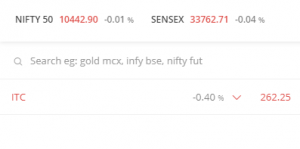 The Marketwatch will display the last traded price, a percentage change of the stock.
The Marketwatch will display the last traded price, a percentage change of the stock.
- The last traded price of the stock (LTP) – This gives us a sense of how much the stock is trading at the very moment.
- Percentage change – This indicates the percentage change in the LTP with respect to the previous day’s close.
Some basic information that will be needed at this point would be:
- The previous day’s close – As the name suggests, it’s the previous day’s close price.
- OHLC – Open, High, Low, and Close give us a sense of the range within which the stock is trading during the day. Do recollect we discussed OHLC in the previous chapter.
- Volumes – Gives a sense of how many shares are being traded at a particular time.
You can find this information under Market Depth. If you hover over the stock name from the left, you will find Buy, Sell, Market Depth, and chart options. If you click on Marketdepth, you will find the above information, including the best bid and offer price ladder. We will cover the Bid and Offer prices soon.
As you can see, the last traded price of ITC is Rs.262.25, and it is trading -0.40% lower than the previous day’s close, which was Rs.263.30. The open for the day was at Rs.265.90, the highest price and the lowest price at which the stock traded for the day was Rs.265.90 and Rs.262.15 respectively. The volume for the day is close to 27 lakh shares.
9.4 – Buying stock through the trading terminal
Our goal is to buy one share of ITC. We now have ITC in our trading terminal. The first step for this process would be to invoke what is called a buy order form.
-
- Hover over the stock you want to Buy and click on the Buy Icon (B)
- Clicking on the Buy icon invokes the buy order form, as seen below
The order form is pre-populated with some information like the price and quantity. We need to modify this as per our requirements. Let us begin with the first drop-down option on the top. By default, the exchange specified would be NSE, but you can select BSE if you wish.
The next entry is the ‘order type.’ By clicking on the drop-down menu, you will see the following four options:
-
- Limit
- Market
- SL
- SL-Market
Let us understand what these options mean.
You can opt for a ‘Limit’ order when you are particular about the price you want to pay for a stock. In our case, the last traded price of ITC is Rs.262.25 but say we want to limit our buy price to Rs.261, twenty-five paisa lower than the LTP. In such a situation, I can use the limit feature and specify the price at which I want to buy the stock. The limit feature is great as it gives us control over the price at which we want to buy, but on the flip side, if the stock price does not fall to our limit price, i.e., 261, our order will not get executed, and we won’t get to buy. This is one of the drawbacks of a limit order. The limit order stays valid till the market closes, i.e., 3:30 PM, and then gets canceled.
You can also opt for a market order when you intend to buy at market-available prices instead of a limited price. So if you were to place a market order, as long as sellers are available, your order would go through, and ITC will be bought in and around Rs.262.25. Suppose the price goes up to Rs.265 coinciding with your market order placement, then you will get ITC at Rs.265. When you place a market order, you will never be sure of the price at which you will transact, which could be quite dangerous if you are an active trader. A market order will always ensure your order goes through, unlike a limit order.
A stop-loss order protects you from an adverse movement in the market after initiating a position. Suppose you buy ITC at Rs.262.25 with an expectation that ITC will hit Rs.275 shortly. But instead, what if the price of ITC starts going down? We can protect our position by defining the worst possible loss you are willing to take. For instance, in the example, let us assume you don’t want to take a loss beyond Rs.255
This means you have gone long on ITC at Rs.262.25, and the maximum loss you will take on this trade is Rs.6 (255). If the stock price drops to Rs.255, the stop loss order gets active and hits the exchange, and you will be out of the loss-making position. If the price is above 255, the stop-loss order will be dormant.
A stop-loss order is a passive order. To activate it, we need to enter a trigger price. A trigger price, usually above the stop-loss price, acts as a price threshold, and only after crossing this price does the stop-loss order transition from a passive order to an active order.
Going with the above example:
We are long at Rs.261. If the trade goes bad, we want to get rid of the position at Rs.255. Therefore 255 is the stop-loss price. The trigger price is specified so the stop-loss order would transition from passive to active. The trigger price has to be higher (or equal) to the stop-loss price. We can set this to Rs.255 or higher. If the price drops below 255, the stop loss order gets active.
Returning to the main buy order entry form, we move directly to the quantity once the order type is selected. Remember the task is to buy one share of ITC; hence we enter 1 in the quantity box. We ignore the trigger price and disclosed quantity for now. The next thing to select is the product type.
Select CNC for delivery trades. If you intend to buy and hold the shares for multiple days/months/years, you must ensure the shares reside in your Demat account. Selecting CNC is your way of communicating this to your broker.
Select MIS if you want to trade intraday. MIS is a margin product; we will understand more about this when we take up the derivatives module.
Once these details are filled in your order form, the order is good to hit the markets. The order gets transmitted to the exchange as soon as you press the submit button on the order form. A unique order ticket number is generated against your order.
Once the order is sent to the exchange, it will not get executed unless the price hits Rs.261. As soon as the price drops to Rs.261 (assuming sellers are willing to sell one share), your order gets through and is eventually executed. As soon as your order is executed, you will own one share of ITC.
9.5 – The order book and Trade book
Think of the order book and trade book as online registers within the trading terminal. The order book keeps track of all the orders you have sent to the exchange, and the trade book tracks all the trades. Think of it this way – when you order goods on Amazon, you first add items to the cart. The cart is the order book. You can add items, delete, or modify the order from the cart (order book). But when you press the buy button on Amazon, the order gets placed, and a receipt is generated. The trade book is that receipt. You also get a detailed receipt emailed to you called a ‘Contract Note’; we will discuss that later; for now think about the trade book as a general receipt for all the trades you carry out on the terminal.
So the order book has all the details regarding your order. You can navigate to the order book by clicking the Orders tab.
The order book provides the details of the orders you have placed. You should access the order book to:
-
- Double-check the order details – quantity, price, order type, product type
- Modify the orders – For example, if you want to modify the buy order, say from 261 to 259.
- Check Status – After placing the order, you can check the status. The status would state open if the order is completed partially, it would state completed if the order has been completed, and it would state rejected if your order has been rejected. You can also see the details of the rejection in the order book.
If you notice, there is an open order to buy one share of ITC at Rs.261.
If you hover over the pending orders, you can find the option to modify or cancel the order.
By clicking ‘modify,’ the order form will be invoked, and you can make the desired changes to the order.
Once the order is processed, and the trade has been executed, the trade details will be available in the trade book. You can find the trade book just below the order book.
Here is a snapshot of the trade book:
The trade book confirms that the user ordered to buy one share of ITC at Rs 262.2. Also, notice a unique exchange order number is generated for the trade.
So with this, our first task is complete!
We now officially own one share of ITC. This share will reside in our DEMAT account until you decide to sell it.
The next task is to track the price of Infosys. The first step would be to add Infosys to the market watch. We can do this by searching for Infosys in the search box.
Once we select Infy, we press add to add it to the market watch.
Notice we have two stocks on the watchlist now – Infy and ITC. We can now track live price information on Infosys. The last trade price is Rs.1014.75; the stock is down -0.11% from its previous day’s close of Rs.1015.85. Infosys opened the day at Rs.1014.80, making a low of Rs.998.40 and a high of Rs.1028.95. The volumes were 3.6 million shares.
Please note while the open price will be fixed at Rs. 1014.80, the high and low prices change as and when the price of Infosys changes. For example, if Infosys moves from Rs.1014.2 to Rs.1050, the high price will reflect Rs. 1050 as the new high.
Notice below that the LTP of Infosys is in green, and ITC is in red. The cell is highlighted in green if the current LTP is higher than the previous close, and red otherwise.
Have a look at the snapshot below:
While writing this chapter, the price of Infosys moved from 1014.20 to 1020.80, and the color changed to red from blue.
Besides the basic information about the LTP, OHLC, and volume, we can also dig deeper to understand real-time market participation, which is available in market depth. I want to draw your attention to the blue and red numbers called the Bid and Offer prices.
9.6 – The Bid and Offer Price
If you want to buy a share, you need to buy it from a seller. The seller will offer the shares at a price that he or she thinks is fair. The price that the seller offers you is called the ‘Offer Price.’ The offer price is highlighted in red. Let us analyze this in a bit more detail.
| Sl No | Offer Price | Offer Quantity | Number of Sellers |
|---|---|---|---|
| 01 | 3294.80 | 2 | 2 |
| 02 | 3294.85 | 4 | 2 |
| 03 | 3295.00 | 8 | 2 |
| 04 | 3296.20 | 25 | 1 |
| 05 | 3296.25 | 5 | 1 |
By default, the market depth window displays the top 5 bids and offer prices. In the table above, we have the top 5 offer prices.
The first offer price is Rs.3294.80. At this particular moment, this is the best price to buy the stock and there are only two shares available at this price being offered by two different sellers (both of them are selling one share each). The next best price is Rs.3294.85. At this price, four shares are offered by two different sellers. The third best price is Rs.3295, at which eight shares are available, and two sellers offer this. So on and so forth.
As you notice, the higher the asking price, the lower the priority. For example, the 5th position is an asking price of Rs.3296.25 for five shares. This is because the stock exchanges prioritize sellers willing to offer their shares at the lowest possible price.
Notice that even if you want to buy ten shares at Rs.3294.8, you can only buy two shares because only two are being offered at Rs.3294.8. However, if you are not particular about the price (aka limit price), you can place a market order. When you place a market order to buy 10 shares, this is how it will go –
-
- Two shares are bought @ Rs.3294.8
- Four shares are bought @ Rs.3294.85
- Four shares are bought @ Rs.3295.00
The ten shares will be bought at three different prices. Also, in the process, the LTP of Infosys will jump to Rs.3295 from Rs.3294.8
If you want to sell a share, you need to sell it to a buyer willing to buy it from you. The buyer will buy the shares at a price that they thinks is fair. The price that the buyer expects is called the ‘bid price.’ The bid price is highlighted in blue. Let us analyze this part in a bit more detail:
| Sl No | Bid Price | Bid Quantity | Number of Buyers |
|---|---|---|---|
| 01 | 3294.75 | 10 | 5 |
| 02 | 3294.20 | 6 | 1 |
| 03 | 3294.15 | 1 | 1 |
| 04 | 3293.85 | 6 | 1 |
| 05 | 3293.75 | 125 | 1 |
Again by default, the market depth window displays the top five bid prices. Notice the best price at which you can sell shares is Rs.3294.75, and at this price, you can only sell ten shares as only five buyers are willing to buy from you.
If you were to sell 20 shares at market price, the following would be the execution pattern :
- Ten shares sold @ Rs.3294.75
- Six shares sold @ Rs.3294.20
- One share sold @ Rs.3294.15
- Three shares sold @ Rs.3293.85
So, in a nutshell, the bid and offer prices give you information about the top 5 prices at which the buyers and sellers are stacked. You need to understand how buyers and sellers place their trades, especially if you are an intraday trader.
By default, the bid-offer is shown only for the top 5 prices. You can, however, get an insight into the top 20 bids and offers by looking at the 20-depth window. I have discussed 20 in-depth details in the last chpater of this module.
9.7 – Conclusion
The trading terminal is your gateway to markets. The trading terminal has many features that are useful to traders. We will explore these features as we progress through the various learning modules. At this stage, you should know how to set up a market watch, transact (buy and sell) in stocks, view the order and trade book, and understand the market depth window.
One last thing before we wind up this chapter – the trading terminal is continuously evolving to ensure the user experience is smooth. A few years down the lane, the UI/UX may have changed, but the concepts of the order book, trade book, SL, limit order, etc, will remain the same.
Key takeaways from this chapter
- A trading terminal is your gateway to markets. You must know the operations of a trading terminal if you aspire to become an active trader.
- You can load the stock you are interested in on the market watch to track all the relevant information.
- Some basic information on a market watch is – LTP, % change, OHLC, and volumes.
- You must invoke a buy order form by pressing the ‘B’ key to buy a stock. Likewise, to sell a stock, you need to invoke a sell order form by pressing ‘S’ key.
- You choose a limit order type when you are keen on transacting at a particular price; else, you can opt for a market order.
- You choose CNC as the product type if you want to buy and hold the stock across multiple days. If you want to trade intraday, you choose MIS.
- An order book lets you track orders that are both open and completed. You can modify the open orders by clicking on the modify button in the order book’s bottom.
- Once the order is completed, you can view the trade details in the trade book. In the case of a market order, you can view the exact trade price by accessing the trade book.
- The market watch enables you to see bids and offer prices.
- The bid & offer prices refer to the price at which you can buy and sell shares. The top 5 bid and offer prices are displayed in the market depth window by default.


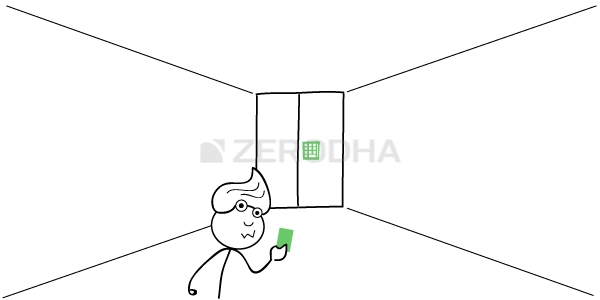
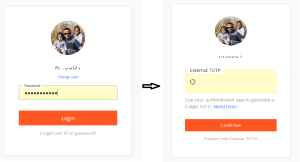
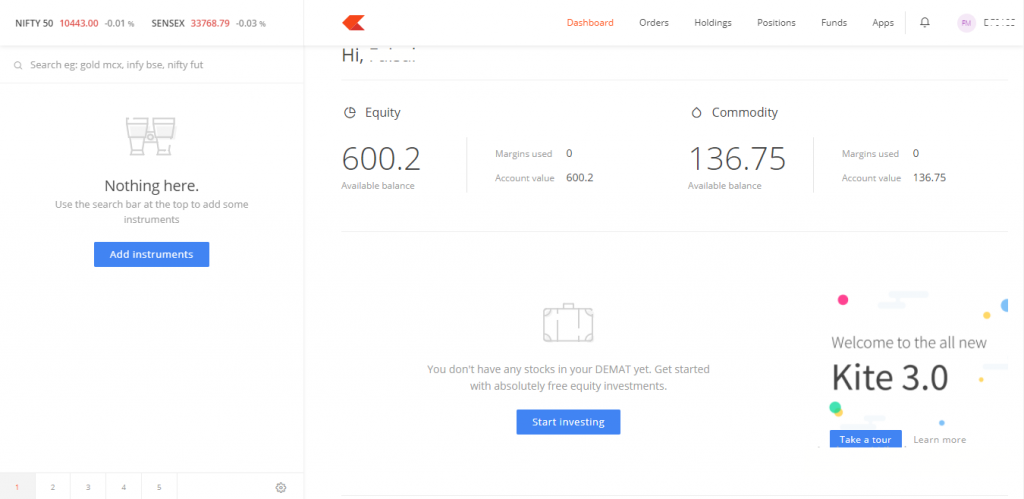
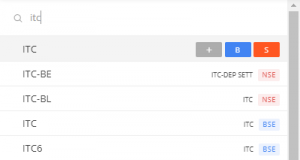
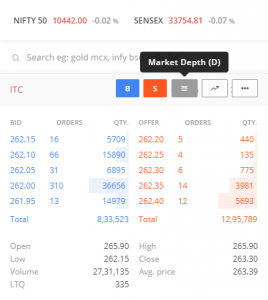
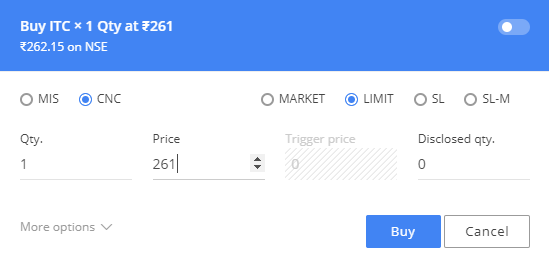
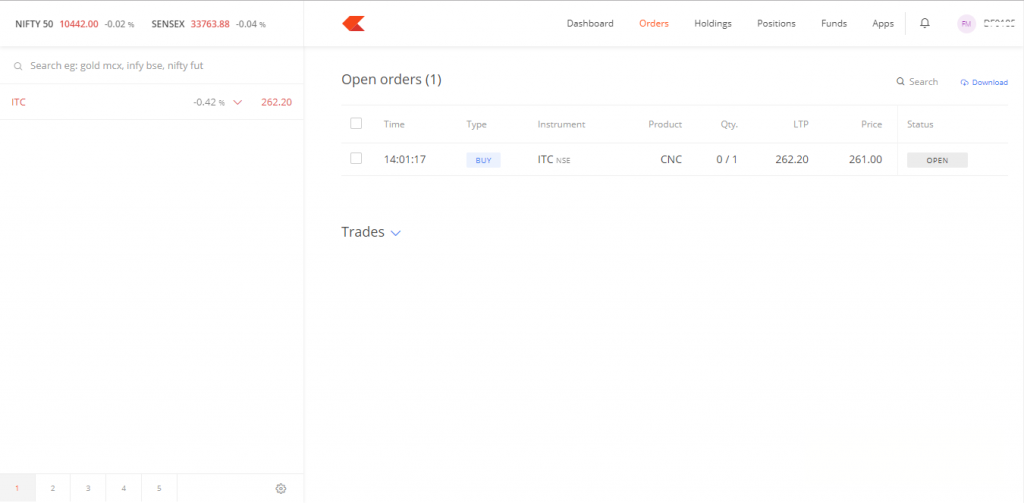
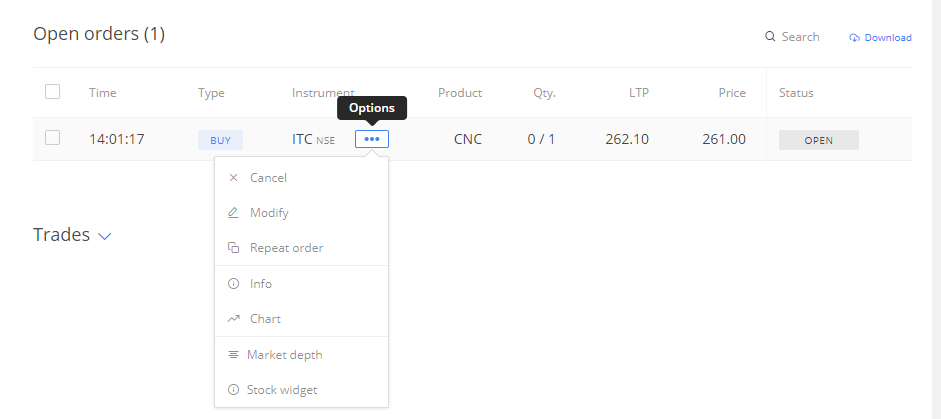
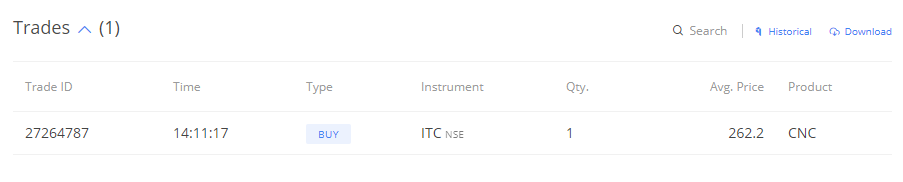
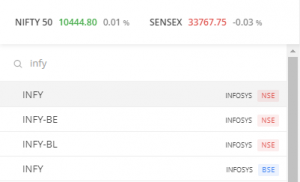
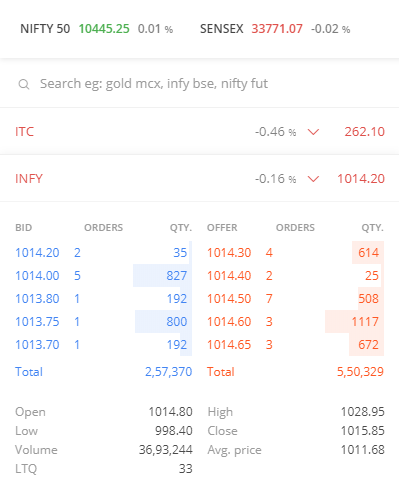
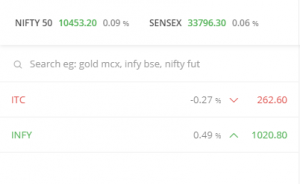
hello sir, i read this line- Rs.262.25 but say we want to limit our buy price to Rs.261, twenty-five paisa lower than the LTP., but I think there is a typo error as if we are buying at 261 then we are 1 rupees 25 paisa lower not only 25 paisa, am i right or there is another method of calculating the difference in finance
Ah yes, thats a typo 🙂
Hi Sir, I have a question, when we buy or sell shares, like you mentioned if I have placed an order of 5 shares and there are 5 different sellers who are willing to sell at 5 different prices.
Then what would my total amount be even of the market price at that time says 200 rs. would it be 200 x 5 =1,000 or would it be 1×198 + 1×199 + 1×200 + 1×197 + 1×201 =995?
So it depends on the price at which you want to buy versus the price at which ppl are willing to sell. If its all from 1 seller, your price will be just 1, else it will be averaged across sellers.
If I buy a stock with type = \’Intraday\’, and don\’t sell it by the end of the day, what happens?
It will get auto squared off, but the onus is on you to double check this and ensure its squared off.
Kindly add SL-Market also in order type.
Will update this soon.
What is the difference between SL and SL-market? As 4 types of orders were mentioned.
Its mentioned in the chapter itself, Pratham.
Why you called web application terminal fooling us?
Sorry, dint get the context 🙂
I don\’t think this was a major mistake, it was a very minute one.
In this paragraph :
\”You can opt for a ‘Limit’ order when you are particular about the price you want to pay for a stock. In our case, the last traded price of ITC is Rs.262.25 but say we want to limit our buy price to Rs.261, twenty-five paisa lower than the LTP. \”
I think it should be \”one rupee twenty-five paisa\” instead of \”twenty-five\” paisa.
Ah yes, please excuse that inadvertent typo 🙂
When does the stop loss order come in handy and how is it different from a GTT order that I can put in for the same effect?
SL order comes in handy when you want to control a trading position from making further losses. With a stop loss, you kind of envision what could be the wort case loss. GTT on the other hand is a price trigger, you can use this to control loss or book profit.
I\’m sorry but I got even more confused.
Kindly correct me if I\’m wrong.
GTT can do the job of a Stop-Loss and can also be used to book profit if we have a target price in our mind. Am I right?
Yes, thats possible.
I am interested zerodha sicurity terminal
Please do open an account, you can access Kite.
Hi Karthik Rangappa,
If I am placing a market order, will that be listed in the market depth? If yes, how?
Yes, it would. All orders placed will reflect in the market depth.
why we have to mention a price in gtt window when ur already mentioning the trigger price?
Yes, you do need to specify.
Do we have to report or upload any returns/documents to the Tax/Govt authorities on buying or selling, periodically. If so, please advise in detail.
Ah, not really.
Suppose, I have placed a limit order to purchase 50 shares at 55.65, if only 10 shares are offered at that price, would my order be partially executed or not executed. Assuming share price do not fall again as low as 55.65.
It will be partially executed to the extent of the shares available at that price point.
What if i place an limit order at 261 for 10 shares of ITC. 2 are available at 261 whilst others are available at a higher price. Will the partial order go through?
Yes, it will be executed partially.
There is a mistake in text at 9.5 below the last picture in the para (While writing this chapter, the price of Infosys moved from 1014.20 to 1020.80, and the color changed to red from blue.) -> The color changed to Green from Red – Hope this helped if anyone was confused.
Noted, thanks for letting me know.
Sir,Is it still the same process,like,can we short in a CNC basis,like,can short position be carried out to the next day?
An no, you cannot short in CNC and carry forward the position to next day. You will have square off the postion the same day.
With due respect Sir In the Section 9.5 – The order book and Trade book, how come the colour changed to red from blue when the price moved from 1014.20 to 1020.80. I guess it should change from red to blue if I’m not wrong!
Thanks Vishal, checking on this.
Can you please explain a bit more about GTT?
This should help – https://support.zerodha.com/category/trading-and-markets/gtt/articles/how-can-i-use-the-gtt-feature
I\’m curious to know whether trading platforms like Kite include the traded stock volume of institutional investors in their order books, or if they only include retail trades. If not, where can I track the volume of institutional trades?
It includes all trades and volumes as reported by the exchanges.
When looking at the order books on platforms like Kite and others, I noticed the total and volume numbers were different. I\’m curious if these numbers can vary between brokers. If yes, where can I find a terminal that shows the total number of orders?
No, they cant vary as these are all streamed from the exchanges to all brokers. So its the same data for everyone.
Hello there,
Just to inform you that the content just above \”9.7 Conclusion\” has a spelling error. Not to point out but to make sure that the impressive content\’s impression shouldn\’t get spoiled(for the newbies) by a silly error.
Thanks.
Thanks, Praveen. Will try and fix that soon 🙂
Let us suppose a stock is currently at price Rs.102, and i place a order of buying at Rs.100 100 stocks. 2nd person has placed for buying Rs.100 for 10 stocks, and 3rd person placed an order for Rs.99 100 stocks. Lets Assume 100 was the highest bid. however stocks available for sell have only 12 stocks at price 100 and after that at Rs.99 stocks have 100 stocks available for sell. in this case 2nd person order is feasable as the number of demanding stocks is satisfied. and the same for 3rd person as his 99Rs. is also satisfied. In this case how will my order be executed because the stock prices came from 102 to 99 (according to last traded price) and i was demanding for 100, but it seems to have been executed?
The order or priority is time wise and price wise. Depending on who has placed the order first, execution will happen.
Hey! Varsity team I was reading about \”Trading terminal\” chapter & I opened the kite app to learn in practically. But the Kite app has been updated alot as compared to what I read. There a few things like GTT, Iceberg,Tags, Validity etc.
Also, orders like Cover order & SL-M are not covered in this chapter as of now.
Kindly, educate us about this via Youtube, Varsity or any any medium you prefer.
Thanks Alot & I sincerely appreciate the
efforts you\’re putting in to educate us
Snandan, we will be doing this shortly via a new project, please stay tuned for announcements 🙂
Sir,
I had completed my application process
On 09/10/2023 . when I will get my login credentials and welcome email
Please do check with support team for this, Fahad.
And sir if I call to help line number of zerodha then the call is asking support code mine from my console.
Where I didn\’t get my login credentials yet!
Please rectify
Check this – https://support.zerodha.com/category/your-zerodha-account/login-credentials/login-credentials-of-trading-platforms/articles/what-is-zpin-that-is-required-when-i-call-zerodha-support-and-why-do-i-need-it
Hi karthik sir,
Sir I had finished my application process of opening demat account in zerodha . and it is reflecting
\”Your application is complete\” verification would complete in 72 hours
When will I get welcome email and user id.
Thank you sir,
I wont be able to help you with this, please do call the support desk for this, Fahad.
Just to give a headsup. The \”the color of changed from red to green\”.
Thanks!
Hi Karthik, for MIS orders, are we required to have sufficient cash to buy the shares since the position gets squared off the same day.
Another thing in case we buy MIS and then decide to carry forward the order to the next day and do not square off the position the same day considering we have sufficient funds in the account is there a possibility to carry forward the position ?
Since MIS is an intraday order, not really required to have the entire cash. Yes, you can convert your position. Check this – https://support.zerodha.com/category/trading-and-markets/product-and-order-types/product/articles/how-to-convert-mis-to-cnc-nrml-and-vice-versa
Why on KITE, Bank Nifty spot chart candle starts at 9:13 or 9:14. Why not at 9:15
Pre-open ticks? I\’ll need to find out 🙂
When we short sell a share with it\’s price 631 with 300 quantity, 631×300= 1,89,300. Due to margin we only have to pay 18,930/- and when it triggers the stop loss which is 633, target is 629. Then we need to buy back the shares by paying 1,89,300 + 600 =19,530 ?
And what happens when it triggers target price , I\’ll get 600 rupees ?
You don\’t need a margin to square off a position. Yes, if your target hits, then you get the profit money.
Just appreciation Karthik Sir..
Thanks, and I hope you enjoy to continue reading on Varsity 🙂
Sir, I think you missed on writing about SL-Market order type.
We have covered it here – https://www.youtube.com/watch?v=GcZW24SkbHM&list=PLX2SHiKfualH9XGLv9r1sdKucoGky35J7
How to keep trailing stoploss in zerodha for intraday?
Best done by tweaking it as and when the market moves in your favor – https://support.zerodha.com/category/trading-and-markets/product-and-order-types/order/articles/what-are-stop-loss-orders-and-how-to-use-them
Thanks a lot sir.
Happy learning 🙂
Suppose thre is no market order. Only limit orders.
Such a thing does not exist anyway 🙂
But if it were, then like I mentioned, the order will stay pending in the system.
Hi sir,
I have a doubt (price discriminatory rule) , please clarify. In bid section let say in a given time period the top 3 bids are 102(quantity 5), 101(quantity 5), 100(quantity 10). And top 3 offers are 100(15),104(3),105(4). Here best offer matched with buy order of 100(10). So sell order got executed for order of 100(15) . Now my question is does bid order of both 101(5)and 100(10) got executed or how? As continuous market follows price discriminatory rule for order matching. Please explain sir, searched a lot but no proper clarification about discriminatory rule.
In this case only 10 at 100 will get transacted and the remaining 5 are pending until new offers at 100 come by or the person modifies the order to buy at a higher price.
Please make me understand!
What is validity ( Day, IOC, minutes) in a sense that what if I want to hold an order for long time and set validity Day, would my equity be squared off after trading day?
Actually I want to buy 10 shares of a firm for long time. Kindly state every little process.
Validity represents the time up to which your order will stay in the system.
I\’d suggest you watch this video to understand better – https://www.youtube.com/watch?v=5t5O0MnNJNE&list=PLX2SHiKfualH9XGLv9r1sdKucoGky35J7&index=9
In fact the entire playlist is here – https://www.youtube.com/playlist?list=PLX2SHiKfualH9XGLv9r1sdKucoGky35J7
Is there any maintanance charge?
If yes then how much is it?
There is a yearly AMC charge. You can check that here – https://zerodha.com/charges/#tab-equities
I want to understand the stoploss, take profit and trailing stop loss in more explanatory PDF details to follow the same in Zerodha Kite. Kindly send the link where i can find it is better explained.
We have explained all these things and more in the next module (Technical analysis), Arvind.
Hey there,
So I was reading through your stuff here but I was a bit confused about this line \”In our case, the last traded price of ITC is Rs.262.25 but say we want to limit our buy price to Rs.261, twenty-five paisa lower than the LTP. \” Doesn\’t that become Rs. 262. I may be wrong but just thought to let you guys know.
Thanks
Ah yes, that is an error, thanks for pointing that 🙂
Dear Mr. Kamat,
In Watchlist of Mobile app, we can see the % change and absolute change both at a time. However, on the computer Screen, we can either see % change or absolute change. Can we have the mobile app feature on the computer screen.
It will be very helpful
Checking on this.
HI Karthik Sir,
Thanks for explaining this so beautifully. We can easily say Varsity is the HC VERMA of the Stock Market.
I guess it is never seen an author answer all comments and doubts with so much patience.
Hats Off Sir.
Thanks for the kind words, Sounath.
Varsity is awesome product, Only wanted to highlight a spelling mistake in last line of 9.6.
Thanks, Vaibhav. Let me check this.
How can I buy for 20k if I have 10k in my trading account?
By using leverage, the broker offers for intraday equity trading.
Why are market orders blocked for long-dated options? mujhe issue face ho raha hai to please unblock kar do
YOu can place a limit buy with a higher price and it works as a market order.
Hi Karthik,
Let\’s say I place a Limit order to buy 100 shares but there is just one seller with an ask price of Rs. 100 and a quantity of 50 shares, and the next seller is selling at Rs. 101. Does my order go through for 50 of those shares? Or does it go through only if there is a someone selling atleast 100 shares at Rs. 100? Thanks in advance.
It will go through, and 50 at 100 will get bought. The rest will remain pending in the system until you get the price and quantity again.
1. You mentioned SL- market order in the list but not explained it. please explain it because I am finding it difficult to understand it elsewhere on the internet. please explain.
2. Can a stop-loss order be made at both buying and selling time?
3. Stop-loss order and a Stop-loss limit order are the same or different things.
4. Please explain the SL-market order and SL-limit order with an example.
1) Check this – https://www.youtube.com/watch?v=5t5O0MnNJNE&list=PLX2SHiKfualH9XGLv9r1sdKucoGky35J7&index=9
2) Yes, you can
3) SL limit is a variant of SL order
Please do watch that video, it should help you answer most of your questions.
Thank you so much. Your input has been useful.
Happy learning!
Though I could understand the procedure of placing an SL Buy order, I am unable to get the purpose of it. To me it it appears a Buy order which gets activated at a pre-given trigger price and buys at the pre-given price. That is, if the CMP of ITC is 261 but I want to buy it at 255 only, I will give a buy order of SL type. My problem is what is the concept of stop loss in it? Further, if I want to buy ITC at CMP (261) but also want to apply a Stop Loss at 255 ( meaning it should automatically sell in case price falls to 255), how to do it. Kindly explain.
Its just that you are using a stop loss order for a different purpose. Once you buy ITC at 261, you can place an SL order at 255 or even a GTT at 255. Check this video for order types – https://www.youtube.com/watch?v=5t5O0MnNJNE&list=PLX2SHiKfualH9XGLv9r1sdKucoGky35J7&index=9
Zerodha team,
Please rectify the Kite hyperlink in the section 9.1 of the article. It is pointing to kite3.zerodha.com which doesn\’t exist.
This is why we need as beginners. In the paragraph of BIDDING, you have been told ,that Buying order will excuted from lowest price to highest price in the market on that day and Selling order excuted from highest price to lowest price on that day….As How is it possible sir?
Buyers want to buy on lower prices, sellers want to sell at higher prices. A trade occurs when the buyers and sellers both agree on a price.
Hi Karthik,
Complements for creating such an awesome learning resource. Btw, mobile app has better readability then the website version – if setting option can be added to the website, that would be great.
A quick question: while explaining Ask and Bid price, the section says the following:
\”However, if you are not particular about the price (aka limit price), you can place a market order. When you place a market order at this stage, this is what happens:
2 shares are bought @ Rs.3294.8
4 shares are bought @ Rs.3294.85
4 shares are bought @ Rs.3295.00
The 10 shares will be bought at three different prices. Also in the process, the LTP of Infosys will jump to Rs.3295 from Rs.3294.8\”
Question: Should not the last sentence say that the LTP of Infosys will jump to Rs. 3295 (and not 3294.8) ?
Best regards!
Thanks Samir. Feedback noted about the website\’s readability. So with that market order, Infy price increases by 20 Paisa, that\’s what I mean.
All the relevant & necessary information available in this chapter.
Happy learning!
Things are getting clarified from the discussion. Good.
Happy learning!
Is it possible to transfer the shares available in another Dmat a/c of mine to the Dmat a/c of Zerodha ?Few months back I have taken Dmat at Zerodha. If it is possible, what are the formalities? Kindly convey.
Yes, check this – https://support.zerodha.com/category/account-opening/getting-started/other-queries/articles/how-do-i-transfer-shares-from-another-demat-account-to-my-zerodha-demat
Please reply block
1. Hi is there any cap/restriction on intraday volume?
2. Can one execute multiple trades(buy/sell) in a day?
3. Can one execute multiple trades(buy/sell) in a day in a same stock?
1) No such restrictions
2) Yup
3) Yes
Hello sir, can we make a spike in the graph by placing the offer(5% higher than the LTP) through one account and bid at the same price through the second account?
Yup, thats possible as long as the price is within the day\’s trading range.
Hey Mr. Karthik!
I am of the opinion that this sentence requires a correction – The price of Infosys moved from 1014.20 to 1020.80, and the colour changed to red from blue.
Shouldn\’t it be – the colour changed from red to green?
2. Your marvelous articles have given me the confidence to get ahead of myself and start transacting. It\’s only when I reached this article did I realise that squaring off a CNC order will be charged. I humbly request you to post transaction charges for CNC and MIS orders. I feel like I\’ve been placing unusually high number of trades. I am clueless about the charges. Kindly assist in this regard!
1) Red, blue, green – these are no standard colour code actually. Red-Green or Red-Blue, both works 🙂
2) Vivek, here is the list of all charges – https://zerodha.com/charges/#tab-equities
Sir, I have bought 100 qty of a call option with a strike price of 18400 with a premium of 55.40 Rs for MIS position. I already have a fund of 10.33k in my account. When I square off my position at 65 Rs premium rate, this order get rejected. It shows message of insufficient fund, your required margin should be 192258 Rs, but the available fund is only 10.33k. Please clarify it.
Pramod, you must have other positions open. I\’d suggest you speak to the customer support desk for this.
Hi Karthik,
In your Mobile terminal, we can see % change as well as the value change for the stock however, on computer version only % comes.
Can we have the same on Computer portal as well
Checking this.
Hi Karthik,
I wanted to ask you what order type can I use if I want to swing trade over a period of 2 sessions?
As I understand, MIS is used exclusively for intraday and the position gets squared off at the end of the same trading session automatically, whether you\’re in profit or loss. And CNC is order type for delivery of stocks to your DEMAT account.
In case of CNC, since the delivery takes 3 working days, if I want to square off my position and book my profits on the second day, I would essentially be selling stocks that I haven\’t received delivery of. I was wondering what are the technical and legal implications of that.
Please let me know what is the best order type in such a case.
Any position held overnight, is NRML only. For example, if you buy a stock (with intention of 2-day swing), you should use NRML. Delivery of these shares happen on T+2 basis, but if you square off before that, it will be considered as a BTST trade.
If i buy shares under MIS and I could not sell them by 3:20 PM, and if I dont have sufficient funds in account, what will happen to the shares during auto square off?
Sandeep, MIS orders will be squared off by RMS on your behalf by the risk management team. But the onus is on you to ensure that the order has gone through.
Please.send intraday tip on mail or
Messages
I have 3 Zerodha Account of my family. Do we have any software where from one place I can handle all 3 accounts?
Nope, nothing as of now.
Sold shares through CNC today. The entire value of the shares sold is being reflected in my account as \”available cash\” even though the settlement is still not completed as per T+2 day process.
How is this possible?
Can I use these funds to purchase CNC stocks?
Its a credit given to you. You can use it to purchase CNC, but you cant withdraw the same till settlement is complete.
Sir, can I do Binary trading with Zerodha?
How can I set the limit and stop loss at the same time. For eg current price of ITC is at 263 and I want to do long at 261 and also want to get out with stop loss at 255. How can I do that ? As per kite web edition if i select SL option under BUY there\’s no option to mention at what price I want to purchase it.
Manish, check this – https://zerodha.com/z-connect/tradezerodha/kite/introducing-gtt-good-till-triggered-orders
I have sold 55 shares at 464 price that means i should get 25520 as my margin available but it is only showing 20.42k as margin available and the order is completed. Why?
Yuvraj, I\’d suggest you speak to the support desk for this.
What will happen if during a limit loss trade your shares are never brought and the price keeps falling?
Then your position will be actioned off, Harshdeep.
Need complete knowledge about intraday including leverage, margin brokerage, MIS, NRML using zeerodha platform through aritcle or video.
Articles are available here in Varsity.
what is the difference between SL and SL-Market?
Please elaborate.
SL market is when you intend to sell the stock at any point price after the trigger is hit. SL limit is when you specify the price at which you want to exit.
Thank you. Was bugging me for a while.
Good luck!
A quick query. What is the delay if any with online apps like Kite or any others against the Stock market. Do I get a real time update?.
There is no delay, its real time.
Suppose I have share in my deemat account ,and I want to sell that share ,but after selling that share ,I changed my mind and buy same amount of share again.
Wil it considered short selling and share remain my deemat account ?
The sell and buy will be considered as an intraday trade, Ankit.
Hello sir. Doubt on trading stocks. With 3 Lakh investment and opting leverage with Intraday, can I buy 5000 quantity of a stock at 90.00 and sell at 90.50? So that i can gain around 2000 rupees profit after charges. Can I do it every day?
Is It legal?
Is it right strategy?
How many times can I buy and sell the same stock in a day (9:15am to 3:20pm) with Intraday?
There is nothing illegal about this. As far as how much you can trade, I\’d suggest you try this – https://zerodha.com/margin-calculator/Equity/
Sir, are ask price and offer same thing?
Correction in statement just after the last diagram in 9.5 \”The price of Infosys moved from 1014.20 to 1020.80, and the colour changed to red from blue\”. Shouldn\’t it be from red to green ?
Yes I looked, but we can\’t choose both percentage and absolute together.
It is very useful for quick analysis.
Yeah, you need to select 1.
Hi karthik sir
Great learning experience
Thank you.
One feedback
I have observed that in kite app, marketwatch has the option to show percentage as well as absolute data change together, which is not available on web. Am I missing any settings.
It\’s available on the web as well, look for the settings icon right below the Marketwatch.
Yes, I did have sufficient fund in my trading account. When I placed the order, within a few seconds it showed CNC Cancelled, I didn\’t understand why.
Hard for me to tell you why without understanding the entire position of the order book. I\’d suggest you call the customer desk about this.
Hi, I\’m new in trading and in this platform. I have a query, the other day I tried to place a Limit order in CNC for Tata Motors at 295, when the trade was happening at 296.25. The order gets canceled. Could you tell me why that happened?
Did you see the reason why it got rejected, Kunal? Did you have sufficient funds?
Sir,I have 40000 in my account as balance then for intraday of what amount is I got to purchase the shares
You can use 40K, Sameer.
Sir where can I see the face value of shares?
You can check the stock page on NSE, you will get it. Check this for Infy – https://www.nseindia.com/get-quotes/equity?symbol=INFY
Sir,
I am learning to do intraday using buy,sell using the SAME share,multiple times.
For example…
I bought RIL worth 50000 in MIS and sold with profit of one percent.
Then RIL went down again.
I bought in MIS worth 50000.
But this NEW purchase go superimposed on the Earlier intraday trade in RIL.
Luckily RIL went up again and I could sel it with more profit.
Is there a way to avoid this superimposing of second intraday trade on the profit of earlier first trade. ????
If it remains a Distinct trade we can work with clear mind .
I would prefer to constantly buy n sell a same share in a day…
Kindly advise the correct way to do it…
Urvashi mody
YOu had posted this query earlier as well, have posted a response.
For example; I want to buy ITC shares and i will type itc and it will show itc listed on bse and nse right? Will the price be different in each market? If so, why and how will it be different in bse and nse?
It can be slightly different, maybe by a few paise here and there.
Hi
Cane someone help with how to place stop loss and set target while trading in intra day
I\’d suggest you call the support desk, they will guide you while you are on the call. Much easier that way.
For long term investment for 3 to 4 year as we buy stock of Infosys then stop loss order can use or gtt how use
You can use GTT, but the validity of GTT is 1 year, guess you will have to renew it closer to the date.
Modification or cancel of stop loss is not clear. Trailing SL is also not clear. who will help us. There is no relationship manager. Being good broker house, how these are not neglected.
Pl provide link.
Chandan, please call the support line and the team will help you with this.
Is there any blog which helps us on how to execute each trade on zerodha, particularly intraday
What help are you looking for?
For instance, If a buy a share for intraday but I want to hold the stock and for that if I changed my position to CNC . thenn do I have to pay some extra charges for the same and vice versa.
No extra charges for Position conversion.
Hey, Is it possible going short in Cash and Carry ? . This has been confusing can someone explain ?
No, that\’s not possible in the regular segment. However you can try the SLB segment, but its quite cumbersome – https://www1.nseindia.com/products/content/equities/slbs/slbs.htm
Hi I have to short the future for 3months time period, how to do it in zerodha? And can I sell quantity anytime in three months? ty
You can pick a far month future contract and short. Yes, you can.
What is Bid and ask? Is it only available in derivatives ?
No, available for all listed entities.
Is it possible to sell my shares on the following day of purchase if my price target has been met? What are the margin requirements towards such a trade and are any penalties imposed?
Today I want to buy BSE stock when I try to purchase I\’m market rate unable to buy ?????help me zaroda for this mateer
Which exchange did you try buying in? BSE is available only on NSE.
after how many days share come in demat it is showing \”0\” and T1/
Shares will come to your DEMAT account on T+2 basis.
I am new to this whole thing. Can you please explain the regular variety? My purpose is to invest for long term. But want to understand these basics before investing. Thanks
Please check the previous comment.
I have selected product type as CNC, order type MARKET, variety RGLR, validity DAY, but I am not able to understand the variety part. like what is the meaning of RGLR? Can you explain in detail about regular variety?
It means a regular order where in you intend to hold the stock for multiple days.
Let me know how to calculate LTP after observing market depth
There is no need to calculate LTP, it is a data that\’s provided by the exchange which the broker shows on the terminal.
Hi .. I am new in trading. Currently I am doing intraday trade using MIS. I have Rs43000 in kite application and I have done multiple trade in equity only . Purchased 100 shares and sell it as price goes high… I have done this 4-5 times in a single stock…
Will there be any penalty for these or these is allowed ?
Thank you.
No penalty for this.
Means like moneycontrol and other OK thanks
I don\’t know about exchange portal Sir
I mean the exchange\’s website.
Hi Sir, how can I check any companys pledge shareholders percentage or qty in Zerodha kite app
Not possible in Kite, but you can check on the exchange portal.
In section 9.6 above what you have explained regarding BID price, will the LTP also goes down if somebody buying at market place like LTP goes upwards in case of ASK price.
I m a novice hence clearing the concepts. Hope you clears the doubt.
Thats right, market orders tend to move the price.
What if I place an order with bid price 3296.20 and want to buy 16 shares then will all the 16 shares be bought @3296.20 from seller at S.No 4 or the shares are bought in a format like this 2+4+8+2(means only 2 shares are actually bought @3296.20 and rest of the shares are bought from sellers ready to sell at cheaper rates)???
Yes, it will be bought at 3296.2 or lower.
How do i set target price at which i intend to sell once the stock hits that price in both MIS & CNC?
Also, how can i trail my stoploss automatically?
Have explained this in the next module. PLease do check. Thanks.
Very nicely explained
How put target in CO order in Kite?
If I buy a share at Rs 200, SL trigger at 198. But if my target is 202,How put that target order? Is the only option to exit from holdings?
I\’d suggest you call support for this, they will guide you on this.
In cnc ,i can sell the shares only after holding in my demat account.then how can i sell it on the same day if i dont have it in my demat?
This is an intraday trade, you can sell it with the promise that you will buy it back the same day.
hi sir, I am an intraday trader so my doubt is if I take let\’s say ITC I bought for intraday and I got some loss until here is fine is it possible can I convert my intraday stocks into delivery if I have enough margin in my account. if yes how can I do that?
Yes, you can do that – https://support.zerodha.com/category/trading-and-markets/margin-leverage-and-product-and-order-types/articles/how-to-convert-mis-to-cnc-nrml-and-vice-versa
Hii Sir, I would like to suggest a change in color mentioned in your article – \”The price of Infosys moved from 1014.20 to 1020.80, and the colour changed to red from blue\” to \” The price of Infosys moved from 1014.20 to 1020.80, and the colour changed to red from green\”.
Checking on this, thanks for pointing 🙂
What if u buy position in normal type not cnc.. Can we carry it to next day or weeks..
No, that\’s not possible.
Can i sell half amount of hoding share and make profit booking. e. g I have 50 share of x, and have profit 5000,i want to sell 25 of it, and get profit of 2500.is it possible or is there any other way
Yes, thats possible Sumitha.
Hi sir,
How to authorise to sell via CDSL TPIN for more than one day for GTT sell order on my holdings?
Regards
Hi Sir,
I have a question regarding GTT stop loss on my holdings.
Let\’s say if I want to sell my holdings through GTT order then I have to authorise to sell through CDSL TPIN.
Do I need Authorize daily or is there any way to do it for longer period?
You will have to pre-auth the holdings as GTT. Do check this https://zerodha.com/z-connect/featured/update-to-cdsls-tpin-authorisation-process-for-selling-stocks
Hi Karthick,
Above copied is from Bhav copy.
You didn\’t answer my query.
Is settle price shown as LTP on kite console ? Yes or NO?
Thanks,
Mangadevi
We show according to the bhav copy. Btw, if the option is illiquid with no trades, then NSE arrives at the settlement price by calculating the theoretical price.
Hi Karthick,
I understand the full form of LTP.
My query is why Zerodha is showing settle price as LTP on kite console when no contracts are traded?
is it expected ?
Devi, how can we show LTP on our own? There must been a trade (please cross-check Bhav copy, hence the closing price). I\’d suggest that you also speak to NSE for full clarity.
How to put stop loss and target for MIS orders effectively? Do we need to make seperate buy and sell orders for target and stop loss?
YOu can use cover order, Rahul. But CO is only for SL.
May I know How is this SETTLE_PR is related to LTP ?So is that what is reflected as LTP in zerodha if there are no trades?
And how is settlement price calculated in case of no contracts traded?
Settlement Price = Close price = volume-weighted average of the last 30 minutes trade.
LTP = last traded price of a stock/contract.
LTP and close can be different.
Hi,
I checked it just now – fo10MAR2021bhav file.
For DEC2021 17000 PE there are 0 contracts traded.
But the SETTLE_PR is shown as 2361.8 and this is shown as LTP in zerodha console today i.e 11-03-2021.
May I know what is this SETTLE_PR and how is this related to LTP ?
INSTRUMENT SYMBOL EXPIRY_DT STRIKE_PR OPTION_TYP OPEN HIGH LOW CLOSE SETTLE_PR CONTRACTS VAL_INLAKH OPEN_INT CHG_IN_OI TIMESTAMP
OPTIDX NIFTY 30-Dec-2021 17000 PE 0 0 0 1875 2361.8 0 0 1650 0 10-MAR-2021
Settle PR is the settlement price for the day.
Hi Karthick,
My concern/query is quiet straight forward. Lets forget about previous close values. From the start my query is on LTP getting changed everyday when ther is no trade happening.
When there is no trade happened on above options for past 3. to 4 days why the LTP got changed in kite console? What is the factor of updation of LTP to some random value ?
From where this LTP value came from?
Did you check the Bhav copy to ensure there is no trade?
Hi Karthik,
By actual LTP i mean the actual Last traded price. This i confirmed based on LTQ and LTT values listed in market depth info of zerodha.
If you can add these in watchlist once and check issue is clearly visible.
Though I am cross referencing from NSE and other broker sites like icicdirect and upstox – this cross reference is only for my cross confirmation and not to compare any.
I am seeing conflict in zerodha kite itself.
This is the support case number raised and screenshots are attached to this case – 20210309251247
Here is the detailed explanation for 2 contracts that I am observing on kite console – details as on today, i.e ; on 9-03-201
For NIFTY MAY 16500 PE:
LTQ ( Last traded Quantity) – 75
LTT (Last traded time) – 2021-03-04 12:27:28
Previous close -1326.6 – i believe this will be the LTP as only one contract is traded.
Watchliist LTP price shown today -9-03-2021 – 1725.65 —-> When LTT is 20201-03-04 (i.; 5 days back) from where this price of 1725.65 came from today?
similar is the case that i mentioned yesterday and day before .
For NIFTY DEC 17000 PE:
LTQ ( Last traded Quantity) – 75
LTT (Last traded time) – 2021-03-05 15:06:22
Previous close -2064.0 – i believe this will be the LTP as only one contract is traded lastly on march 5th
Watchliist LTP price shown today -9-03-2021 – 2500.15 —-> When LTT is 2021-03-05 (i.; 4 days back) from where this price of 2500.15 came from today? Same LTP of 2500.15 is reflected under LTP section of my position.
I believe this is quiet an impossible situation untill unless there is some updation from whatsoever source.
Devi, just to add there is a difference between LTP and close price as well. Btw, the previous close is not equal to today\’s LTP, it does not work on a continuous basis like the way you are describing. So the previous close is perhaps the average of the previous traded prices. So in a sense, the previous close is like looking at the rearview mirror, whereas LTP is more in the present. Anyway, these are illiquid options, plus has deep intrinsic value plus time value. These prices are really out of wack and there is hardly any trade going on here. I\’d not advise anyone to trade these options, but yes, that\’s really up to the individual.
Pick up any liquid contract and you\’d find such aberrations.
Hi,
Thanks for your response.
I got a call back today from Zerodha customer care representative asking for the description of issue again.
I explained him the scenario and explained another similar example of Nifty 21DEC17000 PE that I observed today. (described below).
He listened to my concern and accepted it could be some issue
with console, and he raised a support case to look into it further and resolve.
Today i.e; on 9-03-2021, I observed similar issue with NIFTY 21Dec17000 PE as well ( I am personally holding this position in zerodha). LTP in zerodha is showing 2500.15 where as actual LTP is 2064 across NSE and other platforms.
To add up to NIFTY 21May 16500 PE, today\’s LTP in zerodha is updated to 1725.65 where as actual LTP is still 1326.6
Devi, when you say actual LTP, what do you mean? Where are you cross-referencing this? The feeds that we receive is directly coming from the exchange. So would the other broker platforms (post login, on the trading terminal). The chart can be different for reasons\’s I\’ve explained earlier. Websites (including NSE) show delayed feeds. So my guess is that you\’ve been trying to compare the LTP from Kite versus a website, obviously, there will be a difference.
Hi I tried contacting support team as well. But i didn\’t get any good response. They were saying it is the LTP only (which is last traded price) but as there is no liquidity Open/high/low are not updated where the statement itself is conflicting. When there is no transaction, from where this 1749 price came up today or from where this 1652 price came up on friday ? When I was asking this they abruptly disconnected the call.
I cross verified the price on other platforms like icicidirect and upstox where LTP is shown as 1326 which was traded on 4/03/21 which is reflected in zerodha previous close price.
The reason why I am trying to understand or bring this up is this kind of discrepancies will definitely impact the margin requirements if I take position in same option . I wanted to get an answer for this from where these prices are coming up only in zerodha.
Here there is no option to attach the screenshot. Else I can attach the same.
I would request the team to look in this and respond
I apologies for this, not sure why the agent cut the call without giving you the answer. Please do upload the image on Google drive and share the link so that I can check. However, from whatever I can understand, I guess there is zero liquidity in the option. Anyway, please do share the image for a better understanding. Thanks.
Hi,
And today i.;e on 8th March 2021, the LTP of MAY 16500 PE is updated/changed as 1749 only in zerodha. open/high/low are still shown N/A
No update in NSE site today too.
NSE site is delayed, Devi.
Hi,
I am also under same impression that price should be from exchange feed.
but it didn\’t get updated even after 2 days.
only in zerodha it is 1651.20, across all others and NSE site it is 1326.60. I wouldn\’t have bothered much if the diff is minor but its almost 300 points difference which is significant spike considering nifty.
My concern is the price would have been updated only when there is a transaction happened, and if it had happened it should be updated in NSE site as well which is not the case. Also Open , low high, volume .. all are shown as NA on zerodha.
Please provide an insight on this .
Please let me know under what circumstances this happens, that LTP price will be different from the one listed in NSE site ?
Not possible at all 🙂
Anyway, please do call the support desk for this. They will help you with it.
Hi,
Yesterday i.e; on 5-3-2021, I saw this LTP price 1651.2 of MAY 16500 PE only in zerodha, and every where else ( checked in icici direct and upstox) and even in NSE website this price is not updated and still it is shown yesterday\’s close price of 1326 as LTP. May i know why this discrepancy?
Even the same price 1651.2 is not updated in high price of Zerodha by the end of the day 5-3-2021.
I checked today as well i.e; on 6-3-2021, still NSE site is not updated with price of 1651.2 for MAY 16500 PE , it still shows 1326.6 as LTP whereas zerodha shows 1651.2
On NSE
27-May-2021 150 1,463.20 1,529.30 150 – 1,326.60 – – – 10
On Zerodha:
NIFTY MAY 16500 PE
1651.20
The prices shown are directly from the exchange\’s feed. OHLC has to match across all platform, but there could be a minor difference, do check this – https://support.zerodha.com/category/trading-and-markets/kite-web-and-mobile/charts/articles/why-does-two-charts-of-the-same-timeframe-look-different-on-kite-or-pi
Can we set GTT for MIS orders? How to put target and stop loss for MIS orders on Kite?
Nope, you cant.
I have purchased shares on CNC. Say the purchase price is 100 rs for 1 share of any company. During the purchase have not put any Stop loss. Now suppose the share price has gone upto 125RS.if I want to put the stop loss /sell price at 120.Rs what is the procedure.
Nina, you can use a GTT order for this, check this – https://zerodha.com/z-connect/tradezerodha/kite/introducing-gtt-good-till-triggered-orders
Can the intraday order be converted into delivery before end of the day ?
Yes, you can convert the position. Do check this – https://support.zerodha.com/category/trading-and-markets/margin-leverage-and-product-and-order-types/articles/how-to-convert-mis-to-cnc-nrml-and-vice-versa
Hi Karthik,
When you can buy and sell intraday with CNC also…why do we need again MIS!
MIS offers leverage, CNC does not.
Thank you for such a beautiful introduction to the features of trading especially using the Zerodha\’s Kite platform. Very practical beginners\’ tutorial.
Happy learning, Dr.Manoj!
Hi Karthik sir,
Can we do intraday trading without using leverage on zerodha,means instead of using margin can we use our own full money? Also can\’t we short sell using CNC code and square off short position at the end of the day to avoid penalty?(basically using CNC for intraday instead of MIS). I came to know that if we square off our open position on the same day then it will be considered as intraday though the code we use is CNC.
Yes, you can trade intraday using CNC, that is absolutely fine.
Oh sorry! But in that case, shouldn\’t the BO option be removed from the the Kite.
Yup, soon we will.
Whenever I select Bracket order under MIS, it always says BO is blocked. Is there a certain criteria to enable BO orders or is it blocked for everyone? When it is blocked, is it blocked for every instrument or just any particular stock?
BO has been disabled over the last year Rahul.
Is the Zerodha Pi for Pc outdated now? Should we stick to the kite app. What are its pros and cons compared to Pi?
I\’d suggest you use Kite, its a much better terminal to use 🙂
In stoploss order I had to first place the order for buy or sell in regular order then again place the order for the stoploss.
Yes, you will have to take the position first and then place the SL order.
Plz My order Confirm
Is leverage still possible as of now?
How it is calculated/ given?
Yes Pawan, however, there are few changes now. Check this – https://zerodha.com/z-connect/zerodha/bulletin-latest-at-zerodha/peak-margin-intraday-leverages-2nd-order-effects-dec-1st-2020
How do I place order for Shorting in Futures?
Press the sell button and the shares can be shorted.
Which sw you have through which I can practice dummy test before doing cash transactions?
If I choose MIS while purchasing a stock but want the delivery, what will the brokerage be?
Also is it possible to change from MIS to CNC?
Yes, check this – https://support.zerodha.com/category/trading-and-markets/margin-leverage-and-product-and-order-types/articles/how-to-convert-mis-to-cnc-nrml-and-vice-versa
If I purchase a stock today and sell it the next day, what is the brokerage?
There is no brokerage for this. Do check the list of charges here – https://zerodha.com/charges#tab-equities
can you pls add more for GTT orders, I didn\’t understand that and did one wrong trade, of course lost money
Will do. What happened, Shree?
Regarding the stoploss order ,
i purchased a share and
once the max loss price is reached, the terminal will automatically activate a selling order and sell that share without any further command right?
Thats right, but do cross-check once to ensure the sale has gone through.
Sir can I keep stoploss for delivery trade if my order is limit order then trigger price acts as a stoploss
am I right sir
YOu can, check the GTT order.
Sir in buy stop limit order form buy price is for ex 261
Then trigger price will be 255,am I right?
Does stoploss and trigger price means same
No, SL price is the price at which the order will get executed (assuming its an SL limit). Trigger price is the price at which the order gets active and sent to the exchange.
do you have any facility to show the ex-date of shares which have declared stock-splits or bonus or buy-back
You mean on a historical basis? If yes, no, we don\’t. But I\’d suggest you speak to Tickertape for this.
Hi Karthik, what is the specific need for trigger price in SL oder? Why not treated as normal buy or sell order which require only one level?
Trigger price when triggered is when the order gets fired to the exchange, without which the order will get cancelled.
I want to buy 100 shares of tata motors and hold it for long duration. what are the options i need to select in the app.
Select long term or CNC. Ensure you have sufficient funds to buy the shares.
Hi Karthik,
Thanks for the great content
Had a doubt regarding stop-loss order
\”the stop-loss order gets active and hits the exchange and you will be out of the loss-making position\” what does this mean?
I placed a buy order for a company at 35 philippine pesos. However, after leaving it for some time, the trade was executed and I was able to buy at 32 pesos. How did that happen? I\’m gratetful tho 😊
Was that an illiquid stock?
Very nice
Happy reading!
Sir
My drawings in kite charts gets removed after 2-3 days automatically.
I contacted zerodha support and they said that after 10 drawings,1st will be removed automayically from chart.
Isn\’t there any way to save my drawings permanently for any stock?
Unfortunately no, we have a cap to 10.
Sir
In chartIQ, drawings can be saved for only 10 charts?
TV you mean?
If I tread in mis and i profit 570 rs then why second day that not perfect equity show in my account plese help me sir
Profits are settled on T+2.
Thank you sir this is very helpful thanks a lot.
Happy learning!
And why does 20 market depth is not working on pre-market session
Sir this screenshot took on pre-market session.
Does the bid price 0.00 refers to market order?
https://imgur.com/a/EP865wb
Yeah, but you can ignore these values.
How many financial instruments can we trade on Kite..like Equity, F&O etc and how to activate each one of them?
Also in which module BO, CO, AMO are explained?
Plz rply
There is only EQ, FO, CDS, and Commodities. All of which you can trade. YOu can use BO/CO on all days across most of these, except on days when the volatility (or expected volatility) shoots up.
In intraday, one can buy and sell on the same day provided the trader squares off the position by 3:20 PM in the Indian exchange. My questions are:
1. Legally speaking, in intraday, if a trader is not the owner of the shares(assuming t+2 settlement), then how come the trader buy and then sell (on the same day) which he doesn\’t own? Is it because of the reason that the trader might not be the legal owner but has beneficial interest in the shares?
2. In Intraday, can a trader sell first and then buy on the same day?
3. In Intraday, What happens if the trader \’sell\’ first(without owning any shares) but for some reason could not square of his/her position by buying an equal number of shares?
4. Either in intraday or CNS, when you buy shares, you can see the number of shares in your holding account (including in position) within seconds of completing your transactions. So, can we say the buyer becomes the owner on the same day? How that is logically possible when are not the owner till the T+2 settlement?
Thanks for all the answers
1) The settlement from the broker\’s end happens on a EOD basis, so this enables intraday trading
2) Yes
3) The shares will for auction
4) No, this display is only for convenience. The shares hit your account on T+2.
Hey I had a doubt regarding brokerage.
I saw that the brokerage for CNC trades are 0 and for MIS are 20rs.
What is the brokerage if i place a CNC order (without using leverage) and close the order the same day?
Thank you.
Brokerage is the fee you\’d pay the broker. Brokerage is zero for delivery based trades but 20 for intraday trades.
I just want to know,the volumes which are showing here in the Kite are the transactions happened through Zerodha or all over the India through any broker?
It is across the exchange representing all brokers.
I want to trade option strategies in Zerodha account let’s say butterfly can anyone help which platform is suitable and also which software support algo trading.
Sumeet, please check out Kite.
Hey, I have seen that there is a difference between the web content and PDF files of modules.
For ex: In this chapter very beginning, 9.1 Overview, Options provided to transact differ slightly.
Which is the latest of both?
Thank you.
Both are similar, app is slightly more updated than this. But its largely the same.
how to buy Add-Shop E-Retail Ltd,white organic retail,keerthi knowledge on zerodha
You need to look for it in the market watch.
1. “As you can see, the last traded price of ITC is Rs.262.25, it is trading -0.40% lower than the previous day close which is Rs.263.30” – Here, is the LTP the same as the market price (being compared with the closing price for change in growth rate)? If they’re different, is it that LTP is for a certain small period (like a minute)? Can you clarify the importance of the market price and the LTP?
2. Is it better to buy/sell using a limit or the market price option? Since it’s possible to not get 10 shares of, say, Rs 100, when there are only 2 shares available at the same price, isn’t it better (in this case) for us to choose the market option? Or is the limit option still worth it (for getting a very small marginal gain) despite there being less chance for our offer to be executed?
3. \”A trigger price, usually above the stop-loss price acts as a price threshold and only after crossing this price the stop-loss order transitions from a passive order to an active order.\” – What happens when it goes active? If buying price is 261 and the trigger price is 255, then after getting equal to or by crossing 255, will the stock get immediately listed back on the exchange? Or will it just \”activate\” the stop-loss – in the sense, to \”get ready\”, and wait till it touches the stop-loss price? Is there a difference between the stop-loss and the trigger price?
Another article from Zerodha explained the difference between a SL and a SL-M order:
SL-M –> Price + trigger price, where trigger price >= price. If trigger price is 95 and price is 10 paise, then if the price crosses 95, the offer is listed and will not accept anything less than 94.90.
SL –> Only a trigger price – if it crosses 255, selling offer is listed immediately. Here, if the market rate starts falling down rapidly, is it better to have that ‘price’ of 10 paise as a limit? (If we don’t place a limit, then will our offer be never sold?)
1) Market price, Last traded price (LTP), and current market price (CMP), are all the same
2) I\’d suggest limit price
3) Yes, once the order is active it gets fired to the exchange and waits for a matching price before it can get executed
That explanation is correct.
suppose i buy a share for 200 rs and put a stop loss for 200 only , then I will never incur a loss?
You will lose on brokerage, taxes, and other applicable charges.
Hi Team,
I am not able to find \”DEPTH CHART\” which provides volume-DOM based visualisation. if it is not available, is there plans to bring it in future or will I be able to develop it through API?
No, we don\’t. Can you please point to a source which describes this in greater detail? Thanks.
Hi, Q1. is it mandatary SL, Limited,etc on MIS? (I mean if I monitor my self, if its goes down I can sell, goes up I will hold sometime) is that fine right?
Q2, After MIS trade with leverage can I sell any point time right ? suppose my capital 2 lakh, leverage of 10x, so with 20 lakh I brought 1000shares of xyz at the rate 1000, as soon as price reached 1005 or 995 on the spot can I sell?
Q3 Can you plz let me know the risk is there anything in MIS trade with liverage please.
1) Yes, you can manage this on your own
2) Yes, you can square off the trade anytime within the day
3) The risk of price going against you exists, so you will have to manage that.
Hi Team,
If i purchase 100 shares of Infy today as CNC but wanna sell on T+1 day, will this be possible as shares didn\’t credit to my demat acocunt?
Also what are the charges to move stocks from one broker to zerodha?
Yes these trades are called Buy today, sell tomorrow (BTST) trades. Do check this – https://support.zerodha.com/category/trading-and-markets/trading-faqs/articles/how-to-do-btst
Bid and ask
Ask price means the seller puts a price on a stock that he thinks it\’s fair.
On the seller end, does that mean he initiated an transaction (by setting limit)?
Yes, but that does not mean the transaction has taken place. It will go through when the price matches.
I can not buy put or call pl reply what is the problem in my ac
I guess F&O segment is not activated. Do check this – https://support.zerodha.com/category/your-zerodha-account/account-modification-and-segment-addition/articles/how-do-i-enable-trading-futures-and-options
I am trying to buy upper circuit share since one month from zerodha online account.but not even a single order is executed.I tried different timing and different qty but same result.
Than someone suggested to try MARWADI they have good result for upper circuit shares.
so place same order at same time with same quantity with Zerodha and Marwadi both.It was unbelievable that my Marwadi order is executed and Zerodha didn\’t.
Can you plz explain this? Looks like something fishy in zerodha
I have all the document proving this both transaction just in case if you need
I\’m keen to see this, because this is not possible. I have emailed you, please do check.
I heard that call trade have more chances of execution compare to (kite)online trade.Is this correct?
No, Rahul. Thats not true 🙂
On update of Order Execution, there is a beep sound in Zerodha Kite
This is not working for some System Issue of Kite web
Can someone help.
Request you to please do create a ticket for this https://support.zerodha.com/.
Thank you.But still didn\’t answer my last question.And also tell me it is mandatory to have balance in zerodha account to place/execute AMO order?Or I can pay after order is execute.
To place the AMO, you don\’t need any balance. However, you need to ensure you have funded the account before market open for your AMO order to go through. You cannot pay after the execution.
Hi Karthik Rangappa,
I have account with Zerodha.I placed the AMO order at 3:51 PM for one of the upper circuit share.So what time I will get to know that my order is executed?
When my AMO order will expire if its not execute ?
Once zerodha received my AMO order when they send order to exchange?
And can I put Pre-market order and AMO by making call at the office? will it make any difference in execution if i do by kite(online)or call trade?
Order will be sent as soon as the market opens and you will get to know if it executed immediately. If you have money in your account, AMO will remain as a limit order. Yes, you can call and place the order.
Hi,
Suppose I have bought ITC shares in 2 transactions:
T1. 5 shares @ 170 rs each
T2. 5 shares @ 190 rs each
Suppose that the price of the ITC shares drop to 188, and I wish to sell the 5 shares I had bought in T2…can I do that how? Also, in such a scenario, which share will be sold first out of the 10 ITC shares.
Vinay, this works on a FIFO basis. So the shares bought on T1 will be considered sold.
How can I find out the stcks sold by me in the last one month
You can look at the trade book on console.zerodha.com to find out the dates and the stocks that you\’ve sold in the past.
I have a query related to CNC deliveries based trade….
Scenario: I made a Purchase of XXX Share at suppose 100rs… I hold it for T+2 days (time required to credit in Demat). On T+3 days I get a good position and I decide to debit those shares at 9.43am (28 mins post market opening) at rate of 105rs…
Now in Kite Interface, the share gets listed as a new CNC short sell and shows up in positions tab.
Observing throughout the day, I see the share has gone low and I\’m being shown that P&L for that short sell is positive…
I decide to square off that position (since I\’m running in the Green zone- *profits*)… But I\’m confused what will happen?
1. Will my sell order for Demat shares be held void/cancelled (the one placed at 9.43am)?
2. The support page
https://support.zerodha.com/category/trading-and-markets/kite-web-and-mobile/articles/why-does-shares-sold-from-holdings-show-up-as-a-new-negative-position-under-on-kite#:~:text=It%20now%20shows%20up%20under,considered%20as%20an%20intraday%20trade.
says the shares will be bought back, if it is bought back, at what price? The price at which I bought during the delivery or the current market price?
3. Please explain the whole possible scenarios under the replies to this comment if possible?
On T+3, the shares are in your DEMAT. If you place a sell order and towards the end of day realise that you have made an intraday profit and want to close the position, then you need to buy back the sold shares (square of the sell trade). So this transaction will be considered as an intraday trade (even though you\’ve sold from DEMAT), and your holdings in DEMAT will continue as if nothing happened.
Hello Karthik Sir,
I am a beginner and i have some confusions so please fix them.
1) When i exit my CNC order it reflects in Positions tab with minus quantity and shows P/L, What are these P/L, are they real or some technical problem ?
2) If i re-buy that CNC order from positions then what will happen, any charges will deduct, the P/L in positions tab will add or not in demat account ?
3) If i exit my CNC order then when i will get P/L in Demat Account and How can i know that ?
Thank You
1) Its not a technical problem 🙂 The position tab shows your day\’s activity since this is a CNC sell, you can ignore the same
2) Then it will be considered an intraday order.
3) Yes, if you exit or close a position in the market, you will get the associated profit or loss. The same will reflect in you trading account, not DEMAT.
Is there anyway I can hide my long term investments from portfolio, so I could focus on short term/Intraday stocks.
Not for now 🙂
Does Zerodha Pi work on a tab ? I understand mobiles do not support it.
It should as long as it is a windows tab.
also, problem solved. Just realized I could check the charges for a trade on the upfront brokerage calculator. 🙂
Cool, happy trading 🙂
yes to both.. Im trading with zerodha and was overdoing it.. I know this list.. but still was hoping to check out if its possible to see individual trade charges.
Good luck, Seenu.
How can I keep my charges low. I find that I land up paying a lot of money on the brokerage and STT etc. Is it because of an unbalanced hike in number of transcations against profits made? where can I get a statement for every individual transacyion and its charges for a better understanding. The contract note only gives a total statement. Thanks in advance for your kind response.
Seenu, are you trading with us? If yes, the charges are not much unless you are over-trading. Do have a look at all the applicable charges here – https://zerodha.com/charges#tab-equities .
Hi Karthik,
Can I transfer my mutual funds from ICICI Direct to Zerodha to gain more margin (leverage) ?
No margin against MF as of now, Praveen.
Can we do day trading in US markets using Zerodha account? If yes , what is the process?
You cant do day trading in US markets. There are clauses which prevents retail traders from doing that.
if i use CNC instead of MIS and place orders . Can i square off those positions till 3:30 pm on the same day ..will there be any problem.can i get advantage of that 10 minutes
Yes, you can use CNC and sq off right at the end of the market close.
My doubt is with respect to CO and BO orders, do professional trader use CO and BO orders , because it takes more time to punch them and we may miss that perfect entry, also on volatile days my SL will get hit and stock will bounce back again, specially in BNF options. Also do you have any kind of data (back-test etc.) related to success rate of CO/BO or naked position
They use CO/BO mainly to cover the risk. Unfortunately no data on BO/CO backtesting. You use it as a risk measure/convenience.
How can I know if the trade I executed is falling into investments (STCG OR LTCG) or future & options.. ex: when I do a CNC buy for Kotak shares on 5/1/2020. What is that considered as? How can I different that a particular stock is falling in investment or future and options?
F&O is a different segment altogether, money requirements are different here.
I have 1000 in my zerodha app account, i want to trade intraday…If i buy a share of value of 100 in 10 quantity, and sells it at 103 so my profit is 30rs. If in case i dont have 1000rs but 800 in my wallet, can i still buy that share in the same quantity as before?….If i am willing to pay loss if accured.
Yes, you can choose MIS as your order type and place a trade.
During Intraday trading in the morning today, Company \”Titan\” share trading automatically get pop on the screen and it also reflected in order and position, however I did not bid for this share. Amount Rs 66 was deducted
Titan share was booked under AMO on Tuesday and it was square off on Wednesday. Then how this has happened? Some other user also face similar issues in the morning today.
Please clarify
Jayesh, please change the password of your account immediately and contact the customer desk.
I have bought different quantity of shares on different date of a company. now i want to sell shares bought on a particular date to book profit on certain quantity. is it possible? if yes, please guide me. thanks
Anil, this works on First in first out basis. Check this – https://support.zerodha.com/category/console/portfolio/articles/how-is-the-buy-average-calculated-in-q
I want to buy a share and want to sell on same day if in profits and keep it for days or months or years if it in loss. Then what method should i use it to buy?
What are the steps to execute it?
Do you call this method as positional trading?
Sai, sorry for the unsolicited advice, but frankly it should be the other way round. You need to develop a mindset to ride your profits and hold on to your investments.
Anyway, you can do this by buying shares under CNC.
If we bought a sale through MIS and we dont sell the same on the sam day what will happen
The position will be square off by the system.
Hello Sir,
I need help regarding MIS and CNC Orders.
1) Do MIS and CNC orders both are shown collectively in bid and ask orders in NSE or both have separate order books and do they both collectively cause fluctuations in the market or it\’s just intraday MIS orders which causes the price to go Up and down?
2) If I have shares in my holdings and I have a doubt that price may fall tomorrow so can I put sell CNC during pre-market order and then convert it into intraday MIS and close position within a day to protect price fluctuation for a day?
Thank you for your valuable time.
1) Yes, the exchanges treat all orders the same way. MIS/CNC/NRML etc are all broker conventions
2) Yes, you can do that.
The table above was distorted. Posting it again here:
SCRIP TYPE QTY Price Total
Scrip1 CNC 7 843.5 5904.5
Scrip1 MIS 3 843.5 2530.5
Scrip2 CNC 3 945 2835
Scrip2 MIS 3 945 2835
Yup, I did reply to your previous comment though.
Hi Kartik,
First of all, thanks for creating this series. It has been really helpful for a beginner like me.
I have a doubt regarding Margin Available and Margin Used. I loaded the account with 10K and bought some shares as in the below data.
The sum total of CNC shares is ₹ 8739.5. So shouldn\’t I have (10,000 – 8739.5) as Margin Available. It showed the Margin available as only ₹ 400. It was stopping me from converting the MIS shares to CNC as well.
Can you please explain how this calculation of Margin Available and Margin Used is done.
Qty Buy Price Total
Scrip1 CNC 7 843.5 ₹ 5,904.5
Scrip1 MIS 3 843.5 ₹ 2,530.5
Scrip2 CNC 3 945 ₹ 2,835
Scrip2 MIS 3 945 ₹ 2,835
Grand Total ₹ 14,105
Yes, when you convert MIS to CNC, you\’ll need full amount, in this case, 14,105/-. Since you have 10K, the order would be rejected.
Hi how can we place Target and stop loss both together in CNC. What if we want to sell stocks of CNC day after if it reaches the desired Target ??
Check this – https://zerodha.com/z-connect/tradezerodha/kite/introducing-gtt-good-till-triggered-orders
Hi,
Can i buy a stock and sell on the day of buy without using MIS(Intra day) trading option?
Yes, you can.
[…] 9. The Trading Terminal […]
hi,
i about trading tutorial very simple and nice. one question i new to the trading . i done a mistake today that . i buy one share and sale that one share . but in the position tap i place exit sale order and after in exit buy order it got loss for 3 times. can u please share the detail for EXIT Share and Buy order.
Thank you
Feroz R
Ah, Feroz, I\’d suggest you speak to the support team once to clear the confusion.
Hi Zerodha Varsity Team,
Firstly, many thanks for setting up such a beautiful tutorial. And it\’s available for free, well.. what more can an aspiring trader like me ask for?
I have gone through the chapters till now, and have have a few questions. Can you please have a look and share your responses?
1. When going long on a stock, can we set a target? For an example, if I am buying a stock at 100, can I tell the system to automatically sell it when the price hits 105. If yes, can you please explain what type of order would this be?
2. When placing a stop loss buy order, do we get the option to buy the stock as a market or limit order? I need to know, at what price would the stock bought.
3. Can you please tell me the difference between SL and SL-M order? If you can give an example too, there\’s nothing like it.
4. I remember reading somewhere, we can make use of SL orders to buy a stock at a higher price than current market price. Is this true? If so, can you please tell me how to do this.
Many thanks in advance. I am fairly new to all this (you might be able to tell this by the questions I asked), so please pardon me if I have used any inappropriate terminologies anywhere.
Cheers,
Yaser
1) yes, you can do this via GTT. Check this – https://zerodha.com/z-connect/tradezerodha/kite/introducing-gtt-good-till-triggered-orders
2) You have both the options. However, I\’d suggest you stick to limit and ensure the order is executed as there is no guarantee that the SL limit will get executed
3) SL limit is when you want to ensure that you sell at a specific price, SL market ensures that you close the position, irrespective of the price
4) Hmm, yes. Its like placing a regular SL order. Stock is trading @ 105, you place a SL limit buy at 108, when stock moves to 108, order gets triggered and you get to buy at 108.
Thanks, Karthik. I am already using Kite after disabling of ZT. In Kite, can I have market-watch full-screen with selected columns? If yes, how.
No, you cannot have a full screen, its available on to the left side with minimum attributes. Click on the marketdepth for more information.
Disabling of Zerodha Trader is absolutely shocking. Now, without ZT, I find myself totally lost, and don’t know how to trade. I am sure that there will be many traders, like me, facing the same dilemma. Kite and Pi are no match to ZT. Please, please re-enable ZT immediately.
Please use Kite, it is way better than any other trade terminal in the world. It is loaded with features and designed and built for humans 🙂
How do i get the details long term investment stocks in zerodha
What details are you looking for Vijay?
Hi Kartik
I have one suggestion, that trader should able to put trailing stoploss to all order after execution … is it possible? It will help to book profit automatically ….. and your BO load also will reduce..
You can place a GTT for EQ orders, Gajanan.
1 >I want to buy a share at specific price (Limit order) and want to put a SL and target both at a time to make profit as well as restrict my loss also. so please suggest how to book order.
2 >Average margin i will get in above condition
Vikas, you can do this with a bracket order. Check this – https://support.zerodha.com/category/trading-and-markets/margin-leverage-and-product-and-order-types/articles/what-are-bracket-orders-and-how-to-use-them
For margins, check this – https://zerodha.com/margin-calculator/SPAN/
Sir I can see in my tradebook that i bought 31 shares of yesbank 10 shares @ 24.10, 10 shares at 24.05 and 11 shares at 24.0 so the average should be 24.xx but in my portfolio the average it is showing is 38 and number of shares on T1:31. Could you please explqin.
Ronak, I\’d suggest you speak to the support desk for this. Also, do check the contract notes once before you speak to them.
Hi Karthik sir,
First, Thank you very much for giving beginners like me a Store of knowledge.
I have a query regarding GTT and BO
1) if we have CNC position then we have GTT order for putting target and Stop loss.
2) if we want to go with MIS / NRML then we have Bracket order while entering into the position for putting target and stop loss.
3) BO gives both target and SL and CO gives only SL facility.
above statement as per my understanding, please confirm the above with correct or incorrect (if wrong, pls give your understanding also).
Thanks in advance.
1) Yes, you can place both Target and SL, but it works on once cancels the other basis.
2) BO is an intraday order, so you will have to square off the order the same day
3) Yes, that\’s right
I am Not able to BSE FO Scrips. How could I see that ? Appreciate any help.
Note : BSE FO Segment is already activated by Zerodha. As per them, I logged out and logged in Again but still cant find BSE FO scrips.
Sensex futures should be available if the segment is activated. Can you please call the support desk once?
i am having a problem setting the stop loss in MIS & Normal mode,
if i place a buy order at say rs.1 then the SL should be lower than the buying price right?
but when i do this is the error message says stoploss for buy orders should be higher than the last traded price ?
Yes, for long positions, the SL should be lower than your buy price. Can you please double-check this? Else, call the support desk, they will help you place this.
Dear sir,can u please explain me about the holding and positions in portfolio & please explain about the orders (pending,executed,gtt)
Shares available in your DEMAT is shown in holdings. F&O positions and Intraday positions (including the one which you sell from DEMAT) show up in holdings. When the order is completed, its called an executed order. Otherwise, it\’s pending. For GTT, check this https://zerodha.com/z-connect/tradezerodha/kite/introducing-gtt-good-till-triggered-orders
[…] 765. […]
Hi Karthik
When we place a Stop Loss Order through Kite, then whether it directly goes to the exchange\’s terminal or it lies in Zerodha\’s servers and goes to the exchange\’s terminal only after hitting the trigger price ?
(I want to know what happens when Zerodha\’s server gets down for some reason after we have placed a Stop Loss Order)
Arun, the order hits the exchange directly after a quick validation at the broker\’s risk management system (for margins etc). The validation takes a few microseconds. The status, once it hits the exchange is trigger pending, once its triggered status will change from trigger pending to open.
Dear Karthik,
I am a bit unclear with regard to the Stop-Loss. Is SL only used in intraday trading? And, let\’s say that I get 10 shares of ABC Ltd. for Rs. 10 with a target of 15, which is reached and the stock continues to rally so how would I trail the stop-loss? Because I already have those shares with me.. how is the said modification done? Also, when the stop-loss is hit, how are we brought out of the loss-making position? Does someone or the broker or the exchange buy it back or what?
I have not started trading yet so I am not aware of the console or the options available but I would really like to clear my theoretical concepts before I dive in.
You can use a GTT order for this, do check this post – https://zerodha.com/z-connect/tradezerodha/kite/introducing-gtt-good-till-triggered-orders
Hi,
I want to trade in stock options. How can I sell stock option using cover order. Because when I am trying to do so it is giving error The stop loss trigger price is out of range allowed of 3%. How can I know the range of stock to place cover order in stock options.
Thanks
Check this – https://zerodha.com/z-connect/queries/stock-and-fo-queries/deciphering-nses-execution-range-circular
Sir, what is the minimum number of shares that I can buy in indian exchanges?
For example MRF Ltd share price is too high so can I buy like half of its share or not?
The minimum number of shares is 1 and in multiples of the same.
Hello
Can You please elaborate future order and options?
Also please let me know how can I know about leverage margin while trading as the fund shows my actual amount of money?
Navin, you get the leverage when you place an order. I\’d suggest you read the futures module to get an overview on this.
I trade with 10lots bank nifty options every time, since I am a scalper I do this 30 times a day on bank nifty. But every-time I need to change the default 20 to 200. Is there a way that I can make 200 as default. Please let me know.
As of now it is not possible, but let me check with the team.
MIS Market [Regular Order] used to buy
Hi, suppose I have bought 10 shares at 625.00 using MIS Market order type.
Scenario 1. LTP is 600/-
Is it possible to put a stoploss for 550/- now ?
Scenario 2. LTP is 700/-
Will it be possible to put stoploss of 650/- thereby ensuring that I earn a minimum profit of 25/- per share for this trade ?
1) Possible. But do check the circuit limit of the stock https://support.zerodha.com/category/trading-and-markets/trading-faqs/articles/what-does-circuit-limits-i-e-price-bands-mean
2) Yes, this is possible.
Hi
I am seeing only ltp in zerodha site. how to find buyer and seller price in zerodha
Kiran, look at the market depth for offers and bids.
My stock is trading at the price i selected for sale through the limit option. but at the end of day my orders got cancelled as if my quote price never reached ltp. How long it takes for a trade to become successful after it reaches the ltp suppose if we place the order through limit?
It can reach the price point, but if there is no liquidity at that point then the order may not go through.
Thanks
What is IOC in Zerodha?
I wanted to buy 50 shares of Continental seeds, but zerodha says min. lot size is 4000.
I have selected buy-CNC-market-50shares and clicked buy, but not working
Anyone please guide me
IOC is an order type which looks to match the price and quantity. IOC = Immediate or cancel. If the price and qty are not available as soon as you punch the order, then it gets cancelled.
This cant be true, I have a feeling you are missing something. Can you please call the support desk for this? They will help you step by step in placing this order. Thanks.
Hi,
I actually have a doubt regarding intraday CNC shorting.
I have 270 shares of yes bank in my demat account which I bought last week
Can i do a short sell tomorrow on this same stock?
If I do a short sell using mis as order type will I be able to cover the losses made in long holding through this short selling?
Can I sell the exact no of stocks that I hold already and buy it again once the price goes down further and have it converted to CNC again?
Abilash,
1. Yes, you can sell and buy back it on the same day(and convert to CNC) and pick up an intraday profit.
2. You are being both long and short on the same stock so you won\’t recover any of the losses you\’ve already made.
3. However, you buy average for the quantity you hold will remain the same.
I have two accounts with zerodha and i have to logout and login to another account to place orders. How can i login to both the accounts at once?
Try logging into one of the accounts in the \’incognito\’ mode.
Hi Kartik,
Where can i check MIS purchasing power?
Can you please provide any link or training module wherein I can see how MIS order should be placed?
Thanks
Check this Manoj – https://zerodha.com/margin-calculator/Equity/
Hi,
I tried yo trade intraday (MIS) through Kite mobile app.
I had balance of 50K and i tried to by 1000 shares of XX security at a price of 150 each. When i tried to place the order I got an error saying \”Insufficient funds. Required margin is 150000.00 but available margin is 50000.00\”.
Below are the major parameters of my cancelled order.
Filled Qty : 1000
Type : Limit (as i kept a limit on the price i.e. 150 per share)
Validity/Product : DAY / MIS
Trigger price : 0
Please let me know where am I committing an error.
Thanks.
Maybe you exceed the MIS purchasing power?
I buy share by CNC and sell it on the same day , then there will be any dp charges ??
And what if I buy shares today by CNC and sell on next day , then there will be any dp charges ???
No DP charges for intraday trades and BTST trades.
CAN I BID FOR BUYING ONE DAY BEFORE THE OPENING OF THE MARKET, AS I WANT TO BUY SOME SHARE AND NOT AVAILABLE ON NEXT DAY, BUT WANT TO PURCHASE IT.
PLEASE CONFIRM AND HOW .
Sunil, you can buy the stock just before the closing. Ensure you buy by selecting CNC as the product type.
You talk about trigger price and stop loss price in buy window above. But in the order form, I can only see trigger price option but not stop loss option. You haven\’t explained the reason. You just gave the stop loss price in place of trigger price.
\”255\” . Please explain.
Ajay, click on \’More options\’, in the order form to view this.
How much timewill it take to get money in my bank after i filed a withdrawal request?
You should get it the next day. Check this – https://support.zerodha.com/category/funds/fund-withdrawal
Dear sir,
suppose I place a buy order in intraday useing mis and BO with target an loss setup with out trailer price , now consider it is goes to my favor and i want to modify one passive order(target price before hit ) that 50% of total quantities will be sell in recent LTP and remaining will be keep in position into new higher target price.Is it possible please help.
while buying shares what is validity mean by? I get a option of day or IOC? What does they both mean?
Day order means that the order you are placing is valid for the entire day till you get your fill. IOC is immediate or cancel, this means it looks for the quantity and price, if there is a match, the order goes through, else it gets cancelled.
How can i directly contact to a zerotha customer care. It is really difficult. If i call on \”80-4040-2020\”, they first ask 3-4 things, then, phone number then phone code, dammit, i don\’t know my phone code, i just know my phone number. and if i go to zerotha support, first i have to select a topic out of 20-30 topics, then i have to read 30-40 questions. I mean isn\’t deciding all this responsibility of customer care….
If anyone know better way to get support/help, please help…
Prayaksh, you\’ll have to first login to https://console.zerodha.com/profile to know your Telephone Code. Once you have this available with you, you can call 40402020 or 33102020 and choose the language you prefer. Once language is selected, it\’ll ask you for options and then ask you to enter your 4 digit telephone code. Once entered, you\’ll get to speak to a Zerodha rep who\’ll already know your name and will be able to assist almost instantly.
Good luck.
Hi Karthik,
Please help me, I have few questions:
-> To what i have read this blog, for intra-day trade i should select MIS and sometimes SL or SL-M is recommended for risk control.
-> Lets say i right now a share is worth Rs.250(LTP), so if i select SL then i have to provide the price at which i want to buy, then my order will be completed only when some one is selling at same price, which if no one is, then the trade will be in-completed and trade will be squared off by 3:30PM
* If i would have selected SL-M, does it mean i will be paying Rs.250 per share? and if not( as i read in the context, if market price increases i would be automatically paying the increased price)
so lets say that share is doing good, so lets say i placed the SL-M order on 10:00AM and then share is worth 255 on 10:01AM, can you give me the idea upto how much i would be paying for it?
Next question
->Lets say i my buy order is completed at 10:00AM,(order:- bought 1 share for Rs.250), and at 12:00AM, that 1 share is worth Rs.500, so now i want to sell it, and how do i do that? because on this page selling procedure is not explained
1) That\’s right
2) Yes, if you do not close your MIS trade, then it will be squared off by 3:20 PM
3) The order will go as a market order, hence it could be a price different from 250, higher or lower, which can result in a further loss
4) This depends on stock and liquidity. This is called impact cost, which I\’ve discussed in the Futures module.
5) You can go to the position tab on Kite, hover over the position and click on exit. This will help you square off the position
Hi Karthik,
The content created is very helpful for beginners who want to learn the fundamentals of trading, what sets it apart from the other scores of content is the simplicity in the narrative. I have completed the first module till now and, should say that it is really helpful. I though have one request- if would be really good if you could share a PDF for all modules that can be downloaded, will be very useful.
Regards,
Sameer, thanks for the kind words. The PDF for all completed modules are available in the module page – https://zerodha.com/varsity/module/introduction-to-stock-markets/ , scroll to the end to download the PDF.
Hi,
Excuse me for asking for silly questions. Basically i am an engineer with interest in investing and learning about stock markets. I have a few questions to ask
1. I suppose investing and trading are entirely two different terms. I want to buy stocks like equities which are like shares of some company. But this article mentions about trading. So if i want to invest how do i do that?
2. Is this investment different or similar to the example used in the initial chapters about compounding? I mean once i buy stocks and keep it with me and after many years price becomes high and i decide to sell it, is it possible to do that?
3. Also cant i invest in stocks like facebook, google, amazon in zerodha? If not, why?
4. While searching for any stock do i have to remember the stock symbol?
Thanks in advance
1) Adithya, its referred to as a trading terminal, but it is the same portal to trade and invest in stocks
2) Yes, you can sell it.
3) For now, this is not possible, unless you are with a broker who has a link with a US broker
4) No need to remember, you can look for it online when you are transacting in it
where is LTP shown in MD?
like it is written LTP FOR Infy is 1014.75, it\’s nowhere in the MD.
It is right above the market depth window.
Hi karthik,
There are CO & BO and both are not allowed for BN options.
Kindly let me know if there is any way where I can place a buy order along with take profit order (without using any leverage) in a combination.
Thank you.
Mehul, BO&CO is available for Bank Nifty options.
Sir,
Say, I want to buy shares today and make sells say after 1/2 months. What option should i choose on KITE to sell on market value???
You will have to choose CNC as the product type.
Hi,
I am very new to all this. So sorry if I come across as naive. I just used KITE for the first time to buy some stocks.
Now my question is what account of mine did I access. Did I use my trading account or my DEMAT account in KITE.
And also where can I access my demat account?
Ralish, you would have used your trading account to transact i.e. to buy shares. The shares bought will reside in your DEMAT account. You can access your DEMAT by looking at – https://console.zerodha.com/
today at 9.55.39 am placed sell order for banknifty 27500 CE 40 AT RS 227.85 due to technical reasons at your server order was later rejected at 11.56.37 am . AT 13.31.09 again I wanted to square off my position hence placed order for banknity 27500CE 40 at LIMIT ORDER RS.51.45 same was rejected with reason insufficient funds, it was as square off order rejection reason not known???? then again 13.37.04 placed square off order for 27500CE 40 rejected with reason insufficient funds ??? Again at 14.08.41 and 14.17.02 same square off order was rejected with reason insufficient funds . IN ORDER BOOK NO PENDING SELL ORDERS WERE THERE IN THE POSITION BOOK 40 BANKNIFTY 27500CE WAS OUTSTANDING WHY THE REJECTION OF SQUARE OFF ORDER WITH REASON INSUFFICIENT FUNDS ????
Nagesh, we did have a technical issue y\’day. Request you to check this – https://zerodha.com/z-connect/tradezerodha/post-mortem-of-technical-issue-august-29-2019
So which one is best to use for target and stop loss?
Limit orders, Sundar.
Hi,
What is the difference between limit and SL order.
For eg: I can use limit order for stop loss and also for target right?
The same features applies in SL order.
I don\’t understand this.
The limit is the specific price at which you want to execute the trade, this can be used for SL as well. SL, is the price at which you want to exit the position in case it is going against your trade direction. You can use a limit price for the same.
I have a question. I am very new to all these things and want to learn so wanted to ask that whether trading account is also included whenever we buy DEMAT account or it has to be purchased separately?
Technically these are two different accounts, but it is best if you open this together for seamless trading and investing experience.
Hey Karthik, maybe you missed this one..
Hey Sachin, I missed this comment. Yes, CO gives you more leverage and therefore you can trade higher number of lots. However, you need to ensure your prices are within the execution range. Suggest you read this – https://support.zerodha.com/category/trading-and-markets/margin-leverage-and-product-and-order-types/articles/what-is-f-o-execution-range-and-why-do-some-open-orders-outside-f-o-execution-range-get-cancelled
Hey Karthik, I had a doubt regarding the Cover Orders on Kite. Basically, I wanted to know whether we can utilise this feature to get more leverage for selling nifty options on expiry day? Today, I placed an order to sell Nifty 11750 PE whose premium was 0.3, my thinking being that there\’s a very high chance of me being able to retain the premium. Since the premium is very low, if I have to make a somewhat decent return, I\’d have to sell as many lots as possible & hold till when the premium comes around 0.1 or 0.05, but when I placed a CO order, it got rejected because the Trigger Price which I gave (0.1) was outside the 20% limit. The problem is that if the premium is around 0.3, then to make sure the Trigger Price is within the 20 % limit, it\’ll have to be above 0.24.
Since this was the first time I used a cover order, am I missing something or my best bet in this scenario is to go with an MIS order (which is what I did eventually)?
Thanks!
Thanks for the prompt reply Karthik.
Cheers!!!
Good luck, Daljeet.
Many at times the limit order gets filled as a market order, how to overcome this issue.
No, limit order does not function as a market order. The order gets triggered when the price level reaches.
Is there any video related to it if you can help? Mainly looking for buying options
There are few here that you can check – https://www.youtube.com/channel/UCZSgm98OLObgY3D7sn7z2Wg
Suppose a stock or an option is trading at 100 and I want to buy only when it goes above 115, is there any order which I can place so that whenever the price goes above 115, it gets automatically executed..?
Yup, you can place a limit buy order.
How do I set a target price when placing a short order through the terminal?
The target for the short trade has to be a price lower than your short price. At the lower price, you\’ll have to buy back the stock. You can set a limit price for the buyback.
Hi, I am new to intraday trading, so if I buy say 100 shares of company X at Rs 5 and set my target to sell it at Rs 10 with a stop loss of Rs 9, at the end of the day, if my shares are sold off I book a profit, if say my shares are not sold and the last trading price of the shares is at Rs 10, then what will happen when its squared off?
You cannot have the stoploss at 9, Narendra. The system will think that you want to square off the position and hence sell the 100 shares @ 9. If the order is not squared off during the day, then it will be carried forwarded. However, if this is an intraday order (MIS/BO/Co), then the position will be squared off at market.
Is zerodha providing free charts scanners for options
No, but maybe you should check – https://sensibull.com/
Looking for scalping or jobbing fir 7 to 10 rs p&L in options so lowest brokerage details
Hi,
What is \’SL-Market\’ order type? Couldn\’t find the details in the chapter above.
The stop loss that you place can either be a limit order or a market order. If its a market order, then it is SL-M.
Thanks Karthik!
Good luck!
Hi,
Where can I see the closing prices in kite between 3 to 3:30pm if it doesn\’t exist pls interduce it will help lot
Hi,
Can you please tell me the total amount incurred while selling a stock (Including Zerodha brokerage charges, SEBI charges, GST, Security charges etc). If I want to calculate price incurred while selling 10 stocks at Rs 670 how do I do this ?
Thanks.
Please clarify my doubt regarding selling of a stock.
Let say I have one stock of Axis bank which is currently trading at Rs 600. I want to sell this stock when it goes up to Rs 630. So how to do I mention trigger price as 630. Which type of order should I place to sell it at 30 rs higher rate ?
Thank you.
Under the market watch, where is the last traded price( As you can see, the last traded price of ITC is Rs.262.25,) mentioned? I can\’t figure it out. Also, what is LTQ?
The LTP is right next to the symbol.
Hi,
In intraday trading..
If a stock is at price 100 and i want to short it at 105. But also i want a target on it..
If i place 2 orders..
1. Sell stock at 105 limit order .
2. Buying stop loss at 102.
The stock currently at 100 goes up till 102.
Will my buying stop loss get executed at this time?
Or will it get executed only when limit order gets executed?
Yes, the buy order will get executed first. You can try a BO order instead.
Hi Karthik,
Please help me here I have one doubt.
Today I was waiting for breakout in ITC. So i set SL limit order to short ITC at price 279.2.
But what happened today is my order is executed at 11: 45AM with the above price.
After that i checked the bottom of the candle and it was 279.35.
Now I am wondering why my order has been executed even if it was not reached the 279.2 price.
Thanks in advance.
Mitesh, I\’d suggest you read this – https://tradingqna.com/t/why-does-two-charts-of-the-same-timeframe-look-different-on-the-same-platform/4715 and this – https://tradingqna.com/t/why-is-ohlc-data-different-on-live-charts-and-marketwatch/16528
Yeah Karthik i got the explanation in above links.
But here it\’s not like end of the day data showing different neither it shows different on another platform.
Main concern is that how the order was executed if price not reached that level.
Asking again because still not much clear and this understanding is very important to plan future trades. Your answer will help to avoid losses. Thanks
Mitesh, the charts may not capture all the data points. You can do two things – check NSE\’s end of day bhav copy or verify the trade directly with NSE – https://www.nseindia.com/registration/tv/trades/newStructure/TVLogin.jsp
Mitesh, the charts may not capture all the data points for reasons mentioned in the post.
You can do two things – check NSE\’s end of day bhav copy or verify the trade directly with NSE – https://www.nseindia.com/registration/tv/trades/newStructure/TVLogin.jsp
Hi Karthik,
Thanks for replying. I have verified above trade on site http://www.nseindia.com(as you suggested) and Zerodha contract note. Both data are showing same, No mismatch. So what we can conclude from this.
Mitesh, I\’d request you to please contact our help desk for this. Thanks.
I bought share yesterday, And i SOLD that today.I forgot the price which i bought yesterday , how can i get it that? and one more query is that the profit which i sold today is showing the difference between my avg sold price and market price.How can i get the details of BUY and SELL in CNC equity like MIS Intraday equity.Please give me a clarification.
You can check the trade book on Console or the contract note, both will have the price at which you bought.
what the shades under the quote quantity represent in market depth ?
The quantity of bid and ask, Fazal.
ah.
Could you please explain me the Different use of trigger price.
or
How many ways we can use trigger price for our convinence.
for example –
1. Can a trigger price is a stoploss price when this price is triggerd our position(buy/sell) is squared off ?
2. or A trigger price is something we can use to create a position either buy or sell for example – i want to create a buy position only after my trigger price is hit or i want to short sell only after the share is traded below a specific price and i know if the stock touch this price it will goes down.
please explain me these concept of trigger price
1) Yes, without the trigger price the SL order cannot get activated
2) Yes, you can use the SL with the trigger to create fresh buy or sell positions.
Thank you sir , for your assistance.
Most welcome!
Sir, after set stop loss order, share will be executed for sale or it will remain in demat account
Until the shares are sold, it will be in your DEMAT.
Where can i see my shares in Demat?
On T+2 day basis. So you buy today…and 2 days later it will reflect in your DEMAT account.
Dear Karthik Sir & team, thanks for the wonderful content
My query is : Today( 21/12/18) during last 15 minutes in HCL tech there is huge up and down. One green volume with red volume(in 15 minutes chart).
1. So, how can one can identify smart money is in or out (as there are both volumes) and why this is not reflecting in bulk or block deals.
2. And if another party try to exiting the smart money, what is the benefit of that ?
3. There is little effect on price (as compared to the huge volumes), why it will be reflected in future (as transaction is done today itself) ?
1) Hence you need to check the volume with respect to the average volume across the last 10 days or so
2) Well, that\’s always the case. The guy with the better edge will benefit
3) Must have been a block deal, which is an off-market transaction.
Thanks a lot Sir for you immediate reply.
But if it is off market transaction, why price was changed on high note in last 15 m chart ( as both parties had decided their prices to deal).
Second there is no mention of this in the block deal report of NSE.
Please correct if i m wrong
If there is no block deal, then it must be a high-value transaction, Mittal. Hence the price reaction.
Thanks, Karthik Sir.
Welcome!
Hello Karthik,
One question regarding bid/offer spread.
For STOPLOSS-LIMIT (stock/index options), i observed most of the time if my trigger and limit price are close enough, my order goes to pending state. So, my question is, if lets say i put trigger price at 100, and limit price at 95, and the best offer-price is currently at 98, then will my stock-options gets sold at 98? (Since that is the best offer price?) Or does it gets sold at 95 only (since that is my limit price.)
Please suggest.
Thanks
It will get sold at 95 only, Raj.
Thanks Karthik, sorry but now i am a bit confused.
Myself being a little impatient, posted it parallely to varsity as well https://tradingqna.com/t/putting-stoploss-in-options-need-expert-guidance/51511
Nithin says: If i put my limit price much lower than current market-bid price, it gets sold at the best-bid only (That is 98). Or did i not get it correctly.
Kindly advice.
Hey Raj, yes, price below current market price behaves like a market order.
I think it means, same price as limit price or better but never worse – but not necessarily at limit price.
(Please correct me if i am wrong.)
Thanks
Raj Kumar
Thats right, Raj. Also, I\’ve deleted few of your previous comments, I guess the same was posted multiple times 🙂
[…] The Trading Terminal […]
[…] The Trading Terminal […]
[…] The Trading Terminal […]
Hi,
How to place order rather than intraday, I mean my order should not sell automatically end of the day. I want to purhchase shares in a way when i want I can sold kind of. I am new in trading, just opened Zerodha trading account.
There are two ways –
1) Buy under CNC if you want to buy shares and hold overnight
2) Buy under NRML if you want to buy Futures/Options and hold overnight
1. How do you add a stop loss once you have purchased a share ?
2. Suppose i have 1 share of ITC with a current market price of 261 and a stop loss for the day at 255, but sometime during the day i decide to square off the transaction at the current market price itself – will the stop loss automatically get cancelled ? Or will i have to manually do something to it ?
1) You will have to place this manually just like any other order.
2) Yes, you will have to cancel the order.
Is there a way in which the order becomes active only when the stock price crosses a certain level on the upside ?
Like in this example, suppose the current market price of ITC is 261 and i want to buy one share only if the market price crosses 265 during the day, and not to execute the order if the share price remains below that ?
Yes, you can always buy using a stoploss limit.
Dear sir,
Some paise(Example Below Rs.0.50) stocks are morning itself placed some crore in buying side. My question is, how can i placed my order is first in buying? pls explain i placed AMO order also but it placed around 09.00.13 seconds. traded 40 lacks but my order not executed.
Prabhu, basically the execution happens on a price and time priority basis. Check this – https://zerodha.com/z-connect/queries/stock-and-fo-queries/pre-marketpost-marketafter-market-orders
How to place stop loss in case of positional trade.when i put a order, it doesn\’t get executed after hitting the sl on the next day..
The SL order is not carried forward for the next day, Pranjal. You will have to place this again t\’row.
Hello,
Today my margin used was -21945
Free cash 22104.79
Total value 159.79
I tried to short sell 500 hpcl (mis) , it rejected my order and said 16000 margin required and 159.79 available , on the other hand it let me place cnc order to buy another stock using -21945 margin , please clarify this issue
Hi Karthik,
I have three queries:
1. Is Target Price of BO executed as a trigger or limit?
2. If I place a MIS Limit Buy order for a scrip at say 100 and another MIS Limit Sell order for the same scrip at 110, will the two positions square off each other or will I have to place exit orders for both these positions separately once they are executed?
3. Is this setup possible: One MIS Limit Buy order at 100, Second MIS Limit Sell (Target) order at 110, Third MIS Limit/Market Sell (SL) order at 95: SL gets cancelled if Target is met or Target gets cancelled if SL is met
Thanks,
Akshay
1) Limit
2) Yes, they will net of one another
3) This will result in one MIS sell order
i am new
i bought a share at 100. SL -90, Trigger price ->95
My ques is
1) only if trigger price hits 95 SL becomes active or if it goes below 95 like 94,93 my SL becomes active.
2) what if SL 90 does nt hit like if it goes from 93 to 88 it does nt exec right.for that SL-M .
3) is there any way,if trigger price hit 95,, my trigger price to sl price like 95 – 90 any price to execute like 94,93 to execute
pls reply
1) It should hit 95. By the way, its best if you place the trigger price close to the stoploss price
2) Then your SL will remain pending
3) No, you cannot specify a range.
Thanks,In this, it said like
only after crossing this price the stop loss order transitions from a passive order to an active order.
it hit like exact 95,not 94,93 like wise right?
what if it doesn\’t hit both , trigger price and SL, no other option other than SL-Market price right?
In that case the order would remain pending in the system. For higher chanced of execution, I\’d suggest you use SLM.
In this chapter, there is a small correction needed:
1. \”The price of Infosys dropped from 1014.20 to 1020.80, and hence the colour changed to red from blue.\”.
In this statement, either it should be \” Price of Infosys dropped from 1020.80 to 1014.20…\” or \”Price of infosys rallied from 1014.20
to 1020.0, and hence the color changed to Green from Red\”
2. \”Notice even if you want to buy 10 shares at Rs.3294.8 you can only buy 2 shares because there are only 2 sellers at Rs.3294.8.\” In this statement it should be 2 shares instead of 2 sellers- because it really doesnot matter number of sellers if number of shares are available.
So please make those 2 corrections in your course.
However the way you are giving Knowledge transfer is appreciated.
Thanks for pointing this, Vamshi. I\’ll look into this.
Vamshi, have made the necessary changes
Hi Karthik,
Suppose I expect a given stock to rise a particular day – How much is the rise I am not sure.
Say the stock closed at Rs 100 on the previous day.
I want to place a market order for this in the Pre-Open session – Since I don\’t know at what price the stock will open.
Now say the Stock opens at Rs 120 – My order goes through – Stock keeps rising for the next few seconds upto Rs 140.
Now the stock price reverses and it goes down upto Rs 125.
I want to lock in my profits at Rs 140 – for which I would need to place a trailing stop loss – which is only available in Bracket Order.
How can I place an order at market price and also place a trailing stop loss?
Do note – this whole story is panning out in first few seconds of market open – I can\’t physically place a sell order at 140 – Before the order is placed, the stock is already down at 120 again!
Thanks,
Akshay
Well, if not for BO, there is no other way apart from placing it manually.
But how do I capture the right entry price in a BO? If I enter a limit price of 105 and the stock open at 110, I am left out.
Can I do it by placing multiple Immediate or Cancel BOs, say 1 at 105 limit, another at 110 limit and so on?
Or is it possible to do (market order with trailing stop loss) through your Kite Connect API?
Thanks,
Akshay
Nope, that is not possible. You will have to try placing market orders in this case.
In the example of buying 1 ITC trade, after the trade is executed, the trade details shows that the share is purchased at 262.2 rs.
Excerpt from the chapter,
\”The trade book confirms that the user executed an order to buy 1 share of ITC at Rs 262.2.\”
However in the first we executed a limit order for 261 Rs, so when the share did not go down to 261 , the buy order should not executed right? , however trade is executed for 262.2 (Avg price) , could you please clarify this?
Bharath, later in the chapter we discuss order modification. Request you to read through that. Thanks.
Thanks for your quick response Karthik
Excerpt from the chapter where \”modify\” is mentioned:
\”Modify the orders – For example if you want to modify the buy order from 332 to 333 you can do so from the order book.\”
\”By clicking ‘modify’ the order form will be invoked and you can make the desired changes to the order.\”
Not that i am nitpicking, just want to point out that after reading the \”modify\” part of the order, it does not explicitly mentions that the price we wanted before (i.e. limit order -261 rs) is now changed to a price that is matching the last traded price (262.20).
Please correct if i am missing something here.
Hmm, I understand. Let me look at this again, Bharath. Thanks.
Many subtle errors present in this article. Or I may not have read them properly. Like for instance, section 9.5 snapshot number 5, it clearly shows INFY in red with last traded price 1014.20 and stock down by 16% but has been mentioned different (1014.75 and 11%). Also, (i am trying to hold my laugh here) \”The price of Infosys dropped from 1014.20 to 1020.80, and hence the colour changed to red from blue.\” how can something drop from 14-20? and amidst red and green where did blue come out of itself (the blue)? However I really appreciate the VARSITY effort and will at all possible instances rate zerodha highest possible ratings for this effort. It simply shows the quest to impart knowledge and improvise quality rather than adhering to money making business. I hoe zerodha receives immense support indays to come.
Hey Ankit, thanks for pointing this out. Pardon those silly mistakes, those were my early days at writing articles, must have missed spotting it.
hi
can we short sell the shares on swap charges ( more than one day holding)in our account.
You can do it through SLBM route. Check this – https://www.nseindia.com/products/content/equities/slbs/slbs.htm
Hii, I purchased some CNC shares yesterday. Today i want to sell these share how will i do that? Where i found these share details in Zerodha kite?
These shares are available under T1 quantity, you can sell them the very next day. I\’d suggest you read this article – https://zerodha.com/z-connect/queries/stock-and-fo-queries/btstatst-buyacquire-today-sell-tomorrow
hi
how much money is required in account as a minimum margin for short selling at zerodha
No minimum as such.
if i buy 200 shares under covered order @ 200/, then how to place order for sell the same shares @ 210.
Thank you
The accompanying stop loss order has to be lesser than the buy price, so you cannot really place a profit order at 210.
Thanks for prompt reply.
But my problem is different.Once the order is executed then how to place the second leg of the transaction.
Suppose cover order was placed to buy 200 shares @ Rs 200 with a stop loss of Rs 190 and this order is executed. Now how to place sell @ 210 order for this buy.
Thanking you
You will have to manually cover this. I\’d suggest you explore Bracker Order for both SL and target orders.
but in case of bracket orders if order for 500 shares is executed in small lots say 1/2/5 shares & target or stop loss is not arrived and order is squared at 3.20 pm each lot transaction attracts 20/ plus GST. This means that if stock price is 50/70/100 and then for small lots of say 1/2 or 10/20 attracts 20/ Plus GST which becomes very costly affair.
For cover order, you cannot place a target order and you require to exit it manually(using market exit).
Yes, bracket order can get broken into multiple child orders. If it does, its best recommended to square off before 3.20 PM manually
Hi Kartik, if i’ve Placed an order in CNC and it got executed. Can I sell the same stock under CNC in next two days I.e. before it’s delivered to my account?
Yes, you can.
Sir,
If we buy shares using MIS market order on wednesday and sell them on Thursday before 12:00 AM, and due to personal urgent emergency amount want to be withdraw from demat account, when will be credited to bank account on Monday or Tuesday.
MIS is only intraday market order type, you cannot carry forward the position using MIS.
On 5th septembber afternoon I was not able to place f&o orders on kite as there was some teqniqual issues from your side.
My question is that in the above case if I would be placing order in nest trader (zerodha trader) then also I would be suffering from that problem or not as I think nest trader is an third party software.
The issue was with exchange connectivity, this would affect both the platforms.
So i think only solution to be safe from these glitches is to use \”nse now\” terminal for trading. Correct?
Not really, check this – https://www.moneycontrol.com/news/business/markets/nse-now-software-facing-technical-problems-2575111.html
Thanks for reply my only question is that if i use nse now platform will i be exempted from broker specific techniqual problems while trading.For example say zerodh again faces conectivity issue , if i would have trading using now terminal then also would i faced that problem. I hope as a trader you understand my conceerns over technical glitches .moreover i could also use third party platform for tecnical anlaysis .
Like I was mentioned, these technical glitches can occur (very rarely though) on any platform.
How to predict the next moves properly by observing the Bid and offer quantity?
You cannot, Rizwan 🙂
Bid – Ask is dynamic and changes every second. Very hard to infer this data to predict the future outcome.
I don\’t understand the concept of margin/ leverage. Could you please explain it with a simple example?
Sankari, this chapter – https://zerodha.com/varsity/chapter/leverage-payoff/ and the next one explains this concept.
Hi,
Can I put a CNC order valid for multiple days? If yes, how?
If no, please provide that feature.
Thanks.
No, this is not possible for now, Jitendra. However, we will have good till canceled order soon, with this, it should be possible.
i want to buy intraday shares with margin amount in zerodha.can you please tell me the process to place the order
Srikanth, you need to buy under the MIS product type. I\’d suggest you call the support desk initially and understand how the place the trade. Once you are comfortable, maybe you can start placing these trades yourself.
If i want to buy a stock in pre-market session (9:00 to 9:07), then do i need to place three different orders ? (1st Buy-Limit Order 2nd SL Order and 3rd Sell Order)
You can only place the Buy (Limit/Market) order in pre-open.
If you have holdings, you can place a Sell(Limit/Market) order.
Stop loss orders are not allowed in pre-open
Is it possible that when we add any scrip in marketwatch, it should be on the top of list instead of adding in the bottom of marketwatch ? Because it increases scrolling too much. Also make the blank space where we type scrip name in marketwatch, constant available there as if want to add another scrip, we have to scroll up again to find that blank space window. Also add feature to add many scrips at one time instead of adding one scrip only one time. I hope you will consider these. Thanks !!!
Thanks for the feedback. I\’ll certainly pass this to the team.
\”The price of Infosys dropped from 1014.20 to 1020.80, and hence the colour changed to red from blue.\”
The above line is taken from the chapter. Can anyone please explain this line ?
It should read, the price dropped to 1014 from 1020. So when this happens, the color changes to red. I guess this is explained in the subsequent chapters.
How to buy share in Holding. can we take option of Day Or IOC???… Today I\’m buy share for holding but it will sell automatic at 5 pm, at that time I\’m not using any stop loss or Intraday. so why this happen??
Chetan, I believe you bought stocks using MIS order, which would have resulted in a square- off at 3.20 PM. For delivery holding, use CNC as the order type.
Day and IOC are order validity types. Day order remains pending with the exchange for the whole day while IOC(Immediate or Cancelled) gets executed immediately or directly gets cancelled.
More on this here
Sir,
I am verymuch new to Future trading. How much amount / margin need to do trade.
Example if i buy SBI future for Rs.302/- e and want to hold for two days and will sell /exit when it goes to Rs.319 or higher. May be holding the future for overnite or day or two till it reaches the Rs.310
In this case how much amount i need to have / blocked amount until i sell it off. (Since i am going to hold overnit position or two days)
Please let me know the requirred amount to hold the future for overnite or day or two.
Thanks,
Sridhar
Sridhar, the margin applicable is NRML margins, you can check for all the margin requirements here – https://zerodha.com/margin-calculator/SPAN/.
Hello Sir,
I want to know what is disclosed quantity?
I placed an order for 1 sunpharma shares and I opt for CNC and limit order and then filled 1 in disclosed quantity as I was not aware that it doesnt have to be filled in.
Sir,
If i bought Equity at Rs.120 and it now reaches Rs.127, can i initiate my sell with SL-M at Rs.125?
If so, then if the price again moves up to Rs.129.. can i modify my SL/SL-M to Rs.125 ? and so like whenever the price goes up, can i keep update the SL/SL-M to ensure that my profit is booked ?
in both Kite / PI terminal.. Please advise me.
Thanks,
Sridhar
I guess what you need is a trailing stoploss, Instead of SL-M, you need to use an SL-limit.
Thanks you sir.
IF i do intraday trading, i bought Call option with preimum of Rs.21 and i decided to sell at 30 and my SL would be 18.
In this case if the CMP moves on my direction / upward direction, can i modify my stop loss – SL price at 24.25 and trigger price would be 25.00 while the CMP / LTP is in 23.75. In this case will my SL will be executed before i am reaching target?
or what should i put in SL and trigger price where the LTP/CMP is in the range of 23.50 to 23.90.
Please let me know
Thanks
Sridhar
Yes, you certainly can alter your SL. This is called trailing SL.
Thank you verymuch sir
Welcome, Sridhar!
Can I place a stop loss for delivery trades through CNC in zerodha kite ? Will the stop loss be valid for as long as I hold the shares in my Demat account ?
The SL order will be valid for the day, however, we are looking at bringing in GTC order soon, which will stay valid till you cancel the same. Thanks.
Thanks for the reply. GTC order type for stop loss on holdings is a much needed feature. As more and more retail investors join Zerodha this feature would be useful for them. I would appreciate if it is provided soon.
Yes, this should be done soon. Thanks.
WHEN I BUY A SHARE THAT TIME IT WILL REJECTED AND SAY ADAPTER IS DOWN???? WHY
This very occasionally happens due to technical glitches at the exchange end.
How to trading in kite app with leverage plz tell me process and tell me process about commodity in kite app
Check these videos, Vinod – https://www.youtube.com/watch?v=1Jy23XfKwG8&list=PLkxTRam6E2V-okv6gwQlt6dLTsn0v6CD1
Share mis to kar Raha hu kite me lekin commodity kaha hota usko process Kya h or intra day kite app me leverage ki process batayo
Check this – https://zerodha.com/varsity/module/commodities-currency-and-interest-rate-futures/
How to trading commodity in kite app and what is leverage process in kite app
Dear sir, can i place equity cash order (Buy / Sell) with some period of time. like 30 days, 150 days or 365 days currently we have one day validity only available. because kotak securities allow cash order with 365 days validity.
These are called GTC orders. We should have GTC order sometime soon.
Hello Sir,
I had doubt regarding SL order, Is SL order is only limited to intraday trading or it can be used in long term investments?
For now, it is an intraday order. However, we are testing Good Till Cancel (GTC) order type, if this is made available (hopefully over the next 1 or 2 months), then you can place an SL order and carry it forward overnight.
Thank you very much sir for clearing my doubt.
Good luck, Omkar.
i have heard that nse now is the best and fastest trading software currrently. Does it supports charting?
If you ask me, the best is trading platform is Kite 🙂
Check this to know more – https://zerodha.com/z-connect/tradezerodha/kite/kite-3-0-everything-just-got-better
i have took some shares on first day of my trading and in the next day morning when i opened my account i am not able to view my stocks after and its been three days still those are not visible what might happened please clarify.
Are you sure you bought under CNC? If yes, looks for it in the holdings section of Kite. It will reflect in T+1 holdings. Anyway, I\’d request you to call the support desk for this. Thanks.
Hi Karthik,
How do I protect my orders with a trailing stop loss if its not an intraday trade? I plan to trade on a daily chart. Please advise.
Unfortunately, daily manual order placement is the only way for now, Jude.
Dear Karthick,
Thank you so much for the excellent way you have explained the concepts.
You ended the \’Bid & Ask Price\’ section with the following statement – \’It is extremely important for you to understand how the buyers and sellers are placing their trades especially if you are an intraday trader.\’
I see that the the bid and ask prices are usually just differences of rs 1 or 50 paise from the LTP. Is there anything else an intraday trader needs to know on how the ask & bid prices and quantities are interconnected. ? Your reply will be of great help. Thank you.
Being aware of this difference between the bid-ask (also known as the spread) is very crucial to know how the liquidity is faring. Smaller the spread, higher the liquidity and vice versa. This helps you decide on the quantity you want to trade in intraday. You don\’t want to be stuck in a trade because of low liquidity in the scrip.
Dear Karthick,
Thank you so much for your feedback. I understood that the stocks with smaller spreads are more liquid.
Can you please clarify another doubt?
I read that the spread of rs 0.05 or rs 0.10 is actually placed by the Market Maker. So when the market opens and i see the usual spread in the ask and buy prices and quantities in the market depth section, are those ask and buy quantities entirely those of the traders or do the market makers add to the ask and bid quantities ?
For example at a particular time the total buy quantity is 6 lakhs and total sell quantity is 5 lakhs, is the entire 6 lakh buy orders put by traders and investors ? Or do the market makers add to those quantities?
If the total buy quantity is much higher than the total sell quantity, can we assume that the prices will move upwards and vice versa? Thank you.
If the scrip is liquid, then market makers just add to the spread.
Thank you Karthick.
Welcome!
suppose a stock is running cmp @190 and i want to buy the stock only when it goes above 195.2 … i am working person i cant put the screen in front of my eye and wait for 195.2 to come and i place buy order.Is that possible to do it and place it in advance ….. so that when price reach at 195.2 it will execute my buy order…????
Yes, Anil, you can always place a limit order at 195.2. I have explained what limit order is in this chapter.
Hi Karthik,
Today i faced an issue when placing a limit order. Consider the LTP was @ 200. i wanted to sell at 199. i placed a BO keeping 199 as my limit price and executed it. But, the stock was sold at 199.80 something saying that it took an average. i bought only one quantity and never bought anything before. is this an issue? or anything wrong with my order placement.? any comment is much appreciated. Thanks.
Parthiban, if you want to buy at a price higher than LTP, use SL order. If you want to buy at a lower price, use Limit order.
If you want to sell at a price higher than LTP use Limit order. If you want to sell at a lower price, use SL order
Sir/Madam
If both buy & sell order of 100 BPCL EQ stocks are placed in zerodha kite under MIS with limited price option,what will be the consequences in the following instances –
1) If both the orders with the limited price got executed
2) If buy order got executed before 3 pm and the pending sell order is made executed at 3 pm after modifying the given limited price with the market price
3) If sell order got executed before 3 pm and the pending buy order is made executed at 3 pm after modifying the given limited price with the market price
I need the answer as I want to do intraday with just one stock BPCL on regular basis on Zerodha Kite trading platform
Regards
1) One order negates the other, so the order is invalid
2) Your sell order will get executed within 3:20 PM
3) Again, all intraday orders will be closed by 3:20 PM, so make sure you plan your trades around this
Good luck.
Mr Rangappa Sir
I couldn\’t understand it properly,If I place one buy order of 100 BPCL stocks @370.25 in MIS and another sell order of 100 BPCL stocks @378.25 in MIS of Zerodha kite and both the orders get executed,then what will be the consequences after 3:20 pm
Regards
Ankita, you have squared off both the orders here and out of the market. So no implications here.
Also sir…. I\’m missing this explanation from the chapter..
SL-Market
Sl = Stop loss. So when the stop-loss triggers, the order goes as the market order.
But sir how is it different from SL ? SL orders also hit the market when the stop loss price reached right… I\’m little confused between these two things..
Stop Loss
Stop Loss – Market
Yes, when SL hits, the order goes as a limit order (where the price of execution is defined by you). SL-M means the order gets executed as a market order where the execution will happen at (or near) to the last traded price.
Got it now sir… appreciate your prompt responses 🙂
Also sir you mentioned that you tube training sessions are happening everyday twice at 2:30 pm & 5.30 pm I\’m checking for the past two days but nothing seems to be of that kind… can you pls assist.
Senthil, that was a product demo which was happening. We have stopped doing that now.
Sir – Two questions from my side..
1. Difference between Qty & Disclosed qty in trade window (i saw your earlier comment but would like to understand if there is any relation if i leave it blank)
2. How do I select the exchange NSE or BSE there is no option for it on the trading window.? Earlier you mentioned that we can buy from one exchange and sell to other…..
1) Assume you want to buy 10000 shares of a company, but would not want to disclose this close to market. You can do so by opting Disclosed quantity. The order will hit the markets in smaller chunks…say 1000 shares at a time.
2) At the time of buying or selling, you can choose the exchange as well. Look for this option in your order form.
\”The price of Infosys dropped from 1014.20 to 1020.80, and hence the colour changed to red from blue.\” I think this line is wrong according to the screen shot above the mentioned line. Please let me know if I am wrong.
I\’ll check this, Sandesh. Thanks.
Is such type of blog available for Future & Options as well?
Yes, check this for Futures – https://zerodha.com/varsity/module/futures-trading/ and this for options – https://zerodha.com/varsity/module/option-theory/ and this for option strategies – https://zerodha.com/varsity/module/option-strategies/
\”The price of Infosys dropped from 1014.20 to 1020.80, and hence the colour changed to red from blue.\”
Shouldnt it be changed to green from red? as the price has increased to 1020.80?
I think its a typo, I guess in tented to say the drop from 1020 to 1014 🙂
Suppose in intraday trading if I buy 10 shares of SBI at 260 and Sold at 264…. What are the taxes and charges levied in addition to zerodha brokerage calculator? Kindly reply me.. I am little confused about brokerages.. some people saying there are additional brokerage charges other than brokerge calculator.. Isn\’t true? If additional brokerages are levied , by how much % it is levied? kindly reply by considering above example..
I want to start with intraday trading with low budget and wanted to increase gradually
Kindly reply me sir
Hoping for response
Thank you
Anitha, I\’d suggest you look at the charges here – https://zerodha.com/brokerage-calculator. These are the only charges applicable, no additional charges. Good luck with trading.
Thank you sir….
Welcome!
sir please reply to this .. i am little confused about it
suppose i bought 5 shares at 650 placed target of 656 but squared off at 653(market price) itself thinking it will go down.. Will additional 20 rs are charged for this types orders or u will charge only which is mentioned in zerodha s brokerage calculator? ( intraday trading)
kindly reply me sir?
You will be charged 20 for buy and 20 for sell, Raj. The price at which you sell does not really matter.
if we trade with low quantity, will the brokerage be less than 20? How you calculate, By what percentage you will charge?
kindly reply.. i want to start with low amount , if i succeed i will increase the amount..
I\’d suggest you look at the brokerage calculator here – https://zerodha.com/brokerage-calculator and also the charge list here – https://zerodha.com/charges
Thanks Karthik and Faisal for your suggestions.
Thank u karthik for quick reply.
Only and only the charting issues is there in mobile not other than ,pls tell details . Can i do every thing in mobile app of zerotha ? And suggest minimum configuration of laptop that can full saport
Zerotha Trading Terminal and all Zerotha Tools. Thanks
It is Zerodha, Raza, not Zerotha 🙂
There is no issue with charting on mobile. What I meant was the charting experience is better on your laptop as opposed to mobile. This again is a personal opinion. Yes, you can perform all operations from mobile itself.
Pi/ Zerodha Trader will work smoothly if you have 4 GB RAM on your computer. Check this screenshot for detailed configuration required
Hi karthik
What is minimum configuration of laptop that can full saport zerotha trading terminal and all zerotha tools .
Dear karthik
Can i do all function or take all advantages of trading in zerotha by mobile terminal or mobile app if not ,which facilities are not provided in mobile app pls specify.and what can i do for that?
Raza, the charting experience is definitely better on the desktop/laptop when compared to mobile.
Sir if at a particular time a person is ready to sell his share at rupees hundred(ask) and another person is ready to buy it @ rupees 102(bid) then at what price that trade will be executed?
No trade will happen. For a trade to happen, the price on the ask should match the bid.
*CORRECTION*
Hey karthik,
I’m a huge fan of zerodha and it’s trading platform. You guys are doing a great job.
However, my only concern is with respect to Indra-day Cover Orders in Short Selling Bank Nifty. Why doesn’t kite allow us to place Indra-day cover orders in Bank Nifty selling while quite a few other brokerages provide such facility.
Thank you.
Hey karthik,
I\’m a huge fan of zerodha and it\’s trading platform. You guys are doing a great job.
However, my only concern is with respect to Indra-day Cover Orders in Short Selling Option Indices. Why doesn\’t kite allow us to place Indra-day cover orders in Option Indices selling while quite a few other brokerages provide such facility.
Thank you.
Sathyaraj, we cannot enable CO/BO for only short selling options currently. However, this is in our list of things to do.
Sir, What is the \’Total\’ displayed in the market depth? Is it the total qty buyers or sellers willing to buy or sell or is it something else? By the way, Excellent work!!
Yes, Hardik. It is the total number of buyers and sellers in the market.
I Can use Bracket Order in Option Trading Yes Or No i am also confused above them
BO/CO is available only for Nifty options. Not for stock options and Bank Nifty.
sir, only my mobile number is linked to aadhar card. email is not linked.. Is it possible to open online account?
kindly reply me i am interested
hoping for response
thank you
Yes, as your OTP is received on your mobile.
Stop loss explanation is kind of rushed. It is very confusing. Kindly create two different scenarios for stop losses. One is buy scenario and other is sell scenario. I had to refer to 10 other websites to clearly understand this scenario, because everyone has different terminologies. I was under assumption that stop loss triggers sell after long position on it\’s own but that is not the case. I find Zerodha making lot of small mistakes overall.
Sunny, things are explained in more details here – https://zerodha.com/varsity/chapter/volatility-applications/
Hello Sir, Please clarify the follwing:
1. Suppose I am to buy fresh 10 shares of TCS.
(Please note I am NOT into short position i.e. I am not buying these shares to square off becuase I short sold these shares earlier. I am buying these shares as fresh using CNC).
Then How to use SL/SL-M in this situation?
2. Are SL or SL-M used only for squaring off positions in intraday?
e.g. Selling to square off a buying position (bought long) and buying to square off a sell position (Shorting)?
1) You can use it in a regular way, just ensure you select the product type as CNC
2) No, you can use for CNC as well.
Thanks Sir!
P.S.- I am not getting email notifications for comments/answers by you. How to get email notifications?
No email notifications as it tends to SPAM many who are on the thread but not wanting the notification.
Hi karthik…. I appreciate your effort to impart knowledge about stock markets in a systematic and easy to understand manner
I do have a question. I don\’t even know whether it is a right question. Lets say I have 2 accounts 1 in zerodha and other in angel. A stock \”X\” is trading at Rs 100 ± 0.5 rs (Bidding and asking included). I have 100 stocks of X. Now I try to sell 1 number of share from 1 account at 200 rs (I put a limit on price with validity \”day\”). Then I open another account and try to buy that 1 share at 200 Rs.
Will that trade get executed?
What will the last traded price show as?
I don\’t think so it is ethical and somewhere there will be a check to this practice. But I want to know your views about this.
Please let me know. Thanks
No, there are circuit limits within which you can place the order – https://tradingqna.com/t/circuit-limits-of-stocks/24608/4. So a price of 200 will not go through. Although, I think the exchange surveillance mechanism will take notice of this as circular trade.
Ohk.. Thanks.. good info
Welcome!
thank you.
Welcome!
I have I doubt that before placing Buy order , do I need to add money in the Funds before hand or while placing buy order I can directly pay from net banking?
Please clarify
Sumit, you will have to transfer the funds from your banking account to your trading account before you can place a buy order.
Terms like \’Call and Put\’, \’Normal and cover\’ and \’Process of adding fund to my trading account and types of adding it\’.
Are these explained in further chapters? If not then help me to learn.
Yes, they are under relevant modules. Suggest you go sequentially.
yeah, I\’m going through chapter and modules one by one. But sometimes people ask questions with typical terms(which I don\’t get it) in comments which made me confuse.
You need to read through this again, Divyajit. Everything is explained in a fairly detailed way.
1) What is the difference between \’Stopless\’ and \’Stopless market\’?
2) If I can sell the shares on the same day with CNC then why would I choose MIS?
3) If I wanna buy and hold more than a day => CNC
If I wanna buy and sold on that day => MIS
But What does MIS and CNC indicate while I wanna \”sell\” my shares which I have bought before? Does it mean like , If I wanna set the selling price for that Day then MIS and If I wanna set the limit for more than one day then CNC??
1) When you decide to sell at given price, it becomes an SL market. If you specify a price and a trigger price, it becomes a SL limit
2) You get additional leverage in MIS
3) Thats correct
If you are selling shares from your DEMAT, then you have to sell from CNC.
I still can\’t understand difference between SL and SL market? Can you elaborate with an example?
and What kind of leverage we get via MIS?
SL-Limit activates a limit order when the trigger price is hit while SL-M sends a market order. Market orders guarantee immediate execution while limit order might remain pending if the price doesn\’t match
Check the margin calculator for MIS margin requirements(varies from scrip to scrip)
Not able to see live prices in MARKET WATCH ????
Can you please double check? Make sure you are connected to the internet.
I have one doubt in CNC… Yesterday i just buy 20000 quantities for the price of 0.3paisa. but i can\’t sell this whole shares at the same day… why? In cnc, buy and sell at the same day is allowable or not? Why these stocks are going to holdings? What is holdings?
Please explain about this…
Which share was this? Most likely this is a Trade 2 trade segment – shares in Trade 2 trade segment cannot be day traded, its mandatory to take delivery of these.
how to do mock trading on kite? toady is mock trading day. 7th april 2018
Mock trading if for brokers, unfortunately the clients cannot participate in it.
Does zerodha has paperless account opening process? As most of them are providing it? Kindly reply
Hi Karthik,
1. Looks the development team just wanted to bring some changes. Now you tell me from a user experience, O:xx H:xx L:xx C:xx is better readable or all these broken into multi line and expanding open, close etc is better, you know the answer please fix it back to O:xx H:xx L:xx C:xx.
2. Its better to give user option to pick both % and price together in market watch, not forcing to pick only one of them.even to pick one of it, earlier we had quick one click toggle at the top now its two click to do the same. tell me, is this user friendly? Development team needs to understand one simple thing for a new version its not necessary to force changes which are not user friendly.
hope these will be fixed soon.
regards
Suraj
Also on open orders, by just pointing mouse we used to get 3 quick options – Exit, Add, Modify. Now its 2 clicks. what for?
phew!!
Suraj, forwarding your feedback to the development team.
Hello Sir, in the below market depth data why orders are higher than quantity? correct me if I am wrong Sir, does it mean that quantity displayed is only disclosed_quantity and the actual quantity is greater than or equal orders
{\’price\’: 582.15, \’orders\’: 262144, \’quantity\’: 380}
{\’price\’: 582.2, \’orders\’: 262144, \’quantity\’: 1314}
Mani, can you share more details of when you saw this and for which scrip?
It is a tick data that I got from kite API for
TATASTEEL
timestamp:2018-03-21 15:23:47
That would be minute data, not tick.
sir I am trying to optimize my trading system to reduce the impact cost.
For that I figured out, I have to look into market depth, in the market depth data I have posted quantity is less than orders, so my question is, whether the quantity is total disclosed quantity for that price point? and real the real quantity is equal to or greater than orders?
Mani, isit an intraday system? I\’d suggest you look at the volumes on an EOD basis, you will have a more accurate reading.
ok sir thanks, I already did that while doing historical testing. Out of curiosity, how did you find that it is a intraday system?
One would consider impact cost while placing market orders – and market orders are placed mainly by intraday traders, so I just guessed 🙂
It is a market depth tick data that I got from kite API for
TATASTEEL
timestamp:2018-03-21 15:23:47
\’sell\’: [{\’price\’: 582.15, \’orders\’: 262144, \’quantity\’: 380},
{\’price\’: 582.2, \’orders\’: 262144, \’quantity\’: 1314},
{\’price\’: 582.25, \’orders\’: 196608, \’quantity\’: 935},
{\’price\’: 582.3, \’orders\’: 458752, \’quantity\’: 2210},
{\’price\’: 582.35, \’orders\’: 458752, \’quantity\’: 2221}],
\’buy\’: [{\’price\’: 581.95, \’orders\’: 393216, \’quantity\’: 636},
{\’price\’: 581.85, \’orders\’: 262144, \’quantity\’: 340},
{\’price\’: 581.8, \’orders\’: 131072, \’quantity\’: 3396},
{\’price\’: 581.75, \’orders\’: 65536, \’quantity\’: 50},
{\’price\’: 581.65, \’orders\’: 262144, \’quantity\’: 1030}]
can you any one sugess me how can I buy long term share through zerodha
When you buy the shares, please ensure you buy with CNC as the product code. This will ensure your shares will goto DEMAT.
Hi kartik,
I have three questions.
1. If i want to buy some shares in CNC, can I put LTP and SL simultaneously or do I need to wait till the buying order get executed first and start reflecting in my trading a/c before putting a SL?
2. Can the answer of above question would be different if I choose MIS instead of CNC?
3. What is the difference between SL and SL-M?
Thanks
1) I\’m guessing you want to trade intraday – for this, you are better off placing MIS, BO, or CO. You cannot do that in CNC
2) In fact, what you are looking for is a BO. Check this video – https://www.youtube.com/watch?v=2TrYyOHA7P4&list=PLkxTRam6E2V-okv6gwQlt6dLTsn0v6CD1&index=8
3) SL is like a limit order – when are particular about getting out at a particular price. SLM is like a market order.
Where is Call and Put option in Kite to trade in intraday ?
Please clear with screen shot.
Just search for the scrip name followed by the strike price. You will find a dropdown with list of Calls(CE) and Puts(PE) for that strike.
Check this screenshot for an illustration
If I buy a big volume of a liquid stock say 30000 stocks of SBI in MIS with a Limit Price of RS.252 would the order get executed immediately?
If I put my Limit price slightly higher than the LTP do the chances of a big order getting executed immediately increase?
On the contrary if I use the market order to trade, will the terminal automatically get my the best priced 30000 stocks in the context of the current LTP for me?
30K shares is still a large order for SBI. The fill really depends on the liquidity and price at the time of placing the order.
Yes, because this would act as a market order but with the added benefit of specifying the price.
If you place a market order, the emphasis is on filling your order and not really getting you the best possible price.
Hi,
When I buy equity shares, would zerodha deduct the amount from the linked bank account automatically or do I need to do any transaction first to transfer sufficient amount from my linked bank account to zerodha trading account?
You first need to transfer the money from your bank account to your trading account. Think of the trading account as a wallet to fund your market transactions. You can buy shares only if you have funds in your trading account. Check this to know more about fund transfer – https://zerodha.com/fund-transfer
Thanks Karthik. I have gone through the funds transfer link.
One question – how would zerodha add the funds to my trading account, when transferring the amount to the given zerodha bank account details? As I can’t see any placeholder to enter info about my trading account (such as my trading account number or any other unique identifier to identify my trading account)?
Does it identify my trading account based on my linked bank account where I initiate the transfer from?
I\’d suggest you login to Kite and click on the Funds section. When you do this, you will see a pop up with your bank details. Follow the flow and complete the transaction. Once you\’ve made the transfer, the amount will immediately reflect in your trading account. Take a look at this – https://www.youtube.com/watch?v=026V66o-CP0&list=PLkxTRam6E2V-okv6gwQlt6dLTsn0v6CD1&index=4
The only new addition to this is the UPI fund transfer mode, you can read more about this here – https://tradingqna.com/t/funds-transfer-upi-introduction/12789
Sir Supposed I placed a buy order of ZincM@251 and it\’s get executed.Now I placed a sell order of the same commodity@260 and get executed.I am come in a position of 20 Rs. supposed please tell me how to exit and square off the position pls…
Your long position of Zinc Mini(bought at Rs 251) s ould have been already squared-off at Rs 260. If it hasn’t been squared-off, you have placed the buy and sell orders under 2 product types(MIS and NRML) which you would need to individually close from the Positions page on Kite
Sir, If I open an account now… Will the demat account maintenance charges are charged twice(i.e., Now and At the start of new financial year From April 1st)? I want to start initially with a small amount of Rs 5000…)
2) What are the charges levied on Mutual funds at zerodha?
3)Within how many days I will get an account if I pay now? I stay in Hyderabad
Kindly reply me
Hoping for response
1) AMC is charged once a year
2) Rs.50 + GST per month
3) You can open it online if you have Aadhar, account gets activated within 1 working day – https://zerodha.com/open-account
Thanks for reply
I want both trading and demat account… Only aadhar is enough?
Kindly share the details.. what documents are required? So that will be prepared…
Do you have home service ?or do you have any representatives in Hyderabad?
Aadhaar and PAN Card would be required.
You can sign up on our website and a sales representative will contact you.
All your account opening queries are answered in our Support Portal
Hi Team Zerodha,
I really appreiate the hard work you guys are doing , thanks for making Zerodha such an easy platform.
I have 2 doubts which i would like to be answered.
1)Why in Kite3 we are not able to open the chart for any stock?
2)As you show the price for each stack and optons i want to see the RSI reading for the stocks can i do that.I would really appreciate if you can tell me a way to see the RSI readings in tabular format not just on the charts.
Econimics times have that feature of showing RSI on tabular format.
Thanks
Afsar
1) Kite3 works like a charm, opens all charts. Not sure what you are missing here, can you please elaborate?
2) No, RSI have to be plotted and upon hovering you will see the values. Cannot display in MarketWatch.
It says
\”ChartIQ is not supported on this platform\”
Is it because of the am opening in Internet explorer11
That looks like a message from the browser, although, charts do render on IE.
HOW TO SWITCH OVER FROM NSE TO BSE AND VICE VERSA IN THE CASE OF TECHNICAL ISSUES RESULTING IN REJECTION OF ORDERS.
You can add the BSE scrip to your Marketwatch and place a Buy/Sell order. Add the suffix \’BSE\’ while searching for the scrip. For example- \”SBI BSE\”.
I brought 1000 shares of ITC under the MIS option with the amount which I had in your trading account. When the prices started going up and I reached a profit level of 2k, I tried to sell all the shares . But the bid continuously rejected claiming that margin fund required is short. I didn\’t get it …do we need to keep an equal amount in the trading account for selling too. Then does that mean i can use only half of my money to buy shares. I eventually was able to sell the shares under SLM, which led to a loss of 2k. How do i make money then? Zerodha is making me lose my money. I am really upset
Ah,no..you dont need margin to square off an open position. I guess you must have tried selling a larger quantity or maybe you had a pending position.
\”If the price drops to Rs.256 from 255 the stop loss order gets active.\”
I guess you really wanted to say \”drops to Rs.255 from 256.\”
Correct me if i am wrong
Does that also means, it won\’t get active if the price drops from 256 to 255.90?
Vishal, errors are fixed.
The stop-loss order is executed within the Price and the Trigger Price range
If I buy order with Day option, can i sell it after a week ?
I have already bought few orders a week ago with Day option, But now I\’m not able to see those orders under holdings.
Not sure what happened those orders.
Yes, make sure the product type is NRML. I would also suggest you give a call to the support desk. Thanks.
Dear team,
May I know due to what reason kite 3.0 application is going down during peak hour like 9:15 to 9:30 a.m ? I have faced this issue many times in last month but it seems there is no end of it.
Being a teachnical guy I can understand that sometimes system went down due to xyz reason but what is final resolution of it?. Does zerodha team take this issue seriously it or not?
Whatever knowledge spread by you in varsity is not useful untill zerodha provide proper trading terminal.
I understand your concern, Pratik. Our tech team is working day and night to ensure you have a great user experience, I\’m sure you can relate to the efforts these guys put in, considering you are a tech guy yourself. There are few vendor dependencies which kind of puts things out of our control as well. Having said so, let me assure you that we are working towards eliminating such external dependencies as well (wherever possible).
Thanks for your understanding and apologies for the inconveniences caused.
Hi,
my question is, if i bought share on avg price of 260 and want to sell it @270, but to reach 270 it could take 5-10 days , then how to set the limit price for selling shares on next day or carry forward the limit price till it reach the limit set by me.
Unfortunately, you cannot carry forward such orders overnight. You need to place fresh orders every day.
How can we update the SL of an existing share in a portfolio?
i am new to stock market. i have purchased my first (regular – CNC )10 shares of Hind syntex at price of 15.60 on 24/01/2018. and the order is completed and the 10 stocks shows in my orderbook and position but today that on 25/01/2018 there is no share in my account. so please tell me what is the problem.
If it has been executed successfully, it should be there in Holdings section of your portfolio (briefcase symbol).
If it is not there, there could be two reasons:
1. Your account was not having sufficient balance before order place.
2. The limit price has not been triggered on the same day after your order place.
The shares take 2 days to hit your DEMAT. Right now it will be in your \’Holdings\’ page under T1 quantity.
If I go short on a stock, so for how long I can wait for the price to fall?
E.g. I sell the the borrowed shares at 425 and price goes to 430, but I think that price will come down to 400, so for how long I can hold the borrowed shares?
If you have shorted the stock in futures, then you can wait until the future\’s contract\’s expiry. If you have shorted the stock, you can wait till the end of day (i.e 3:20 PM).
Hello sir
Sir I want to know that why don\’t you provides option greeks on marketwatch honest trader or on your own software Pi
It takes lot of time and energy to calculate individual greeks for different strikes and it is and it is a hefty task
It is an essential feature on any trading terminal. so please try to provide Greek values on live market watch
I did not know that before so I wrote about this feature on [email protected] and one of your guy replied me that we don\’t provide greeks value on live market watch Instead you can calculate greeks by using Option calculator but I told them it is not possible to calculate different strikes greeks values simultaneously…
Thank you sir
Ankit, I get your point and we are working on it. Please look out for announcements around this by mid-February.
Karthik, Is there any updates on Option Greeks?
Update as in? If you need the greeks, then do check this – https://zerodha.com/tools/black-scholes/
while taking live information about infosys stock: the last traded price was 1014.20 and the stock were down by -0.16% than the previous day which closed at 1015.85 as per the screenshot given, whereas you have mentioned the last traded price as 1014.75 and the stock were down by-0.11% . where did you get that from?
The closing price and last traded price varies, check this – https://tradingqna.com/t/how-to-determine-closing-price-in-f-o/584/2
What does total below bid and ask prices respectively indicate.
Hello,
Please make me clear on this.
1) Buying a share by CNC means that i\’m willing to hold the share for longer period.
2) In the above explained chapter, the stop loss order gets active when the price hits the trigger price while i sell my shares.
3) But why would i want to specify the stop loss value while buying through CNC if i wish to hold the share for say a year. Eg: i buy a share at 262.50rp and let the stop loss price be 255. If the price of a share hits the trigger price 256 and my stop loss order gets activated. All this happens due to resignation of that firm\’s CEO. Within few days another CEO is appointed and the price of a share increases to 280rp. What if i wanted to sell my share when price of a share was 280rp but still my stop loss gets activated because of fall in price few days earlier. How should i avoid this if my understanding is right?
Thanks in advance.
1) Yes, CNC is for delivery trades
2) Yes, the SL order gets active only the trigger price hits
3) This is not required – if you are a long-term holder, then daily price fluctuations does not really matter
thanks. Your initiative to educate people about share market is really a great work !
Happy to note that, Vignesh. Keep learning 🙂
We are long at Rs.261. In case the trade goes bad we would want to get rid of the position at Rs.255, therefore 255 is the stop loss price. The trigger price is specified so that the stoploss order would transition from passive to active order. The trigger price has to be higher than the stop loss price. We can set this to Rs.256. If the price drops to Rs.256 from 255 the stop loss order gets active.
What do you mean by if price drops to 256 from 255. I am confused. If price moves to 256 , it is not a drop right?
Yes, if the price moves to 256 from 261, then it is considered as a drop in prices.
In the articile it is mentioned \”If the price drops to Rs.256 from 255\” not \”If the price drops to Rs.256 from 261\”
Thanks for pointing out we\’ll make the necessary corrections.
There are some more instances like this: For eg:
\”The price of Infosys dropped from 1014.20 to 1020.80\”
Ok, will look into it. Thanks.
How can I partially sell shares in CO in kite?
You cannot sell partially in CO.
How much segment do I purchase in Zerodha at one day??
AND what can I do when I place oder for sell but it is rejecting??
How much segment as in?
My que isnt getting posted
i have never commented before and its saying duplicate comment detected
I can see this message, so please go ahead and ask your query. Thanks.
what is \”SL-M\” option is for?
and
why by default, the exchange specified would be NSE?
and
what is spread trading means? and please explain me its connection with long and short position on any stock?
SL-M means stop loss @ market. So when the price hits your SL, the position will get squared off at market price.
Maybe because of better liquidity, you are free to select any exchange you desire.
I\’d suggest you read the module on Futures for this.
Hi Zerodha,
am repeatedly facing issues related to chart.. suddenly the graphs in the chart keeps showing old data . To explain this technically, when i plot candle stick diagram or heiken ashi sticks.. either the closing or opening values are totally errored and shows huge deviation from current value.
This looks like the stock just spiked up or low.. and no matter what i could not find any solution. and if this issue occurs then it continues for several hours.. here is what all i did,
SInce am software test architect and practising s/w testing since 10+ years, i tried all these technical things and figured out that the data feed or chart data coming from your servers are incorrect.
1. Tried on various browsers IE 11, chrome latest stable version Version 63.0.3239 -> chart issue persists on all these browsers
2. Tried Clearing cache, temp files –> still same issue on chart
3. Tried Incognito mode to ensure clean and clear work place for the site –> same issue with chart
4. tried on someother machine on which kite was never opened earlier –> same issue
5. changed the internet service provider –> same issue
at last when i called to your support team, they said that many other customers are also facing the same issue.
as far as i know,
neither PI nor Kite had such issues till 2016 (atleast it was rare). but i have noticed in 2017 these issues have raised up considerably like atleast once a week.
and in 2018, till today i have faced 2 incidents on different days.
so even though you have latest options or features on Kite/kite3.. due to charting issues.. we are feel nervous to use these applications.
Kindly do the needful as soon as possible so that such issues will not make satisfied customers look out for other vendors.
i have raised tickets earlier on this.. and there is no outcome of such tickets. nobody calls and enquires and issues still exists.
Nagabhushan, let me have someone from our Tech Support team call you up.
Thanks Faisal and Zerodha team,
got call from Rakesh and i shared my experience.. and scheduled a live screen share session on monday (8 jan) to show the issues live.
expecting speedy resolution.
With Best Regards,
Naga
Hi, I bought 10000 shares of xx script at 7.7 rupees on 29/12/17 and again I bought another 10000 shares of the same script on 01/01/18 at 8.7 rupees. I thought the average price is 8.2 rupees for 20000 shares but it was 8.45 rupees. It was almost 4 to 5 thousand difference for one trade. I checked the contract notes, on 29/12/17 the 10000 shares was bought in 2 lots at 7.7 rupees and on 01/01/18 the 10000 shares was bought in 6 lots at 8.7 rupees.
1. The average price was calculated for 8 lots, is it correct?
2. For intraday trading whether i will be charged for orders or lots?
3. Whether i will be charged for call and trade? if yes how much?
4. Do we have any webinar session to clarify our doubts?
Please explain the term \”Position\” in trading terminology module in our varsity. Thanks
1. Your buy average price is Rs 8.2 regardless of how many orders you\’ve bought it in(The calculation goes by (10000*7.7+10000*8.7)/20000). If your seeing a discrepancy, please contact Support
2. At Zerodha, you will be charged per order for intraday orders(0.01% of turnover or a maximum of Rs 20)
3. Call and Trade is charged at Rs 20(plus GST) . Check List of Charges
4. You can attend our platform demo at 2.30 PM and 6.30 PM every day.
All F&O and intraday equity are called \’Positions\’. If Equity is held longer than a day, it is transferred into your Demat, making it a \’Holding\’
How can we place order for Futures sing this TT? please explain
I\’d suggest you attend one of our online demos. We conduct two demos daily @ 2:30 PM and 6:30PM, check this – https://www.youtube.com/user/zerodhaonline/featured
If I place a cover order, is there any other way to exit the order apart from going to the order book and clicking exit, because that exits the orders at market price. I want to know is there a way to set a target price for the cover order, i.e, exit the orders at a limit price.
No, there is no other way out.
You can use bracket order if you\’d like to set up a limit target order. The leverage provided for both CO & BO are the same
Alright, Thanks
In zerodha margin calculator i see \”securities under ban\”..does it mean we cannot trade only derivatives of these securities ? or does it also mean that we cannot trade in the cash market of these securities too?
For securities under ban period, there is no effect on the cash market. In F&O, fresh positions cannot be created but existing position can be squared-off or rolled over. The security goes in ban after it crosses 95% of its Open Interest limit. Read more here
Hi,
Just one ques, suppose I am buying a stock at 30 and placing a BO. so in Trigger, SL, target and follow SL, what should I put?
29,28,31,1? respectively OR 1,2,1,1? respectively Please help.
thanks
That would be 1,2,1,1. Check this video for more information – https://www.youtube.com/watch?v=2TrYyOHA7P4&index=8&list=PLkxTRam6E2V-okv6gwQlt6dLTsn0v6CD1
Hi Karthik,
Zerodha is doing just great in almost every aspect that I can think of. Whether it is educating traders, competitive brokerage charges, tools to analyse charts, etc. I have been trading with zerodha for quite some time now. However, these days I face a very frequent issue with respect to the speed of the platform (kite) during the trading session. I have noticed this a number of times that when i am fully zeroed in on a good trade I am not able to palce the order as it gets stuck. i tried with kite 3.0 also but the issue is persists. The speed of kite is unbelievably slow and charts are not loaded in right time. could something be done about this?? i do not want to change the broker as zerodha offers plenty of good things for traders but this speed issue especially when markets are live is troubling me alot.
Thanks
I\’m glad you liked the services offered. I\’ll pass this feedback on Kite to the technology team.
I am new to Zerodha platform. Looks like the UI has changed currently. Might be it is time to update the screen shots in the varsity?
I think it certainly does, and has always been on my mind to do this. Will try and do this soon.
I\’m new to this world, and i have recently opened a demat a/c elsewhere, after reading this i\’m very much interested in opening a/c with zerodha, is there any way i can transfer my demat a/c ??
Yes, you can transfer shares easily. Check this post – https://tradingqna.com/t/how-do-i-transfer-shares-from-one-demat-account-to-another/10825
You can open an account online – https://zerodha.com/?ref=varsity
Thank you So much for this module. Was of great help in understanding how trading is done, which was my wish since so so long!
Happy learning, Lawang!
Hi Karthik,
You must have aware that how it\’s important for a trader to have a Sound Notification for 2 things i.e. when the order is successfully placed / cancelled / rejected & as soon as the Trades get Executed. So;
a) In Zerdha Kite – It does not notify with any sound as soon as the trades get executed.
b) In Zerodha Pi – It does not notify with sound if the order is successfully placed. However, it does at the time of trades get executed but with a very lengthy voice which is really annoying. It must be with a normal sound like beep once…
I am requesting you to please incorporate all order events (in Kite & Pi) with a Sound & Better to be it as a Normal sound like Beep Once… ( When order successfully placed /cancelled / rejected + When Trades get Executed )
Thanks,
Kans
We do get a sound notification in Kite when an order is placed. But for other events, let me check.
Hi Karthik,
All of your explanation is simple and easily understandable, one of my question is how to buy future contract i have read future related topics, Cannot we use zerodha kite mobile app for this or we should have to use trading terminal only if we want to buy it by our selves and one more question is we should check lot size by using margin calculator separate outside the kite app is it?
Thanks in advance!!
You can place the order easily using the mobile app. Yes, as of now, you have to use the margin calculator for this.
Moreover, the Symantec is identifying Pi as an untrusted source.
You will have to move Pi to trusted sources and remove it from the scan list. This will fix the issue.
Hi Karthik,
Trying to install Pi on my PC, but my Symantec antivirus is identifying Pi as an virus & removing it.
Can you help pls.
Thanks !!
Hey Karthik,
Does Zerodha have scaling out(selling a part of the stock as profit targets are achieved) option in selling the stocks?
Nope, you will have to do this manually.
How do I place a target and stop loss for stocks that I have in my holdings
Please do check this – https://www.youtube.com/watch?v=eXMrEMdQWrQ&list=PLkxTRam6E2V-okv6gwQlt6dLTsn0v6CD1&index=6
Hi, I\’ve just joined the Zerodha and I\’m totally new to this. I\’ve opened my account with PAN & Adhar, now can I start trading or do I have to open a Demat account for trading?
P.S: I haven\’t fill a single sheet of paper.
Welcome to the Zerodha family. It\’s best if you have a DEMAT account. I\’d suggest you open that as well.
I think varsity team should update the content of this module and screenshots as the trading platform has gone significant changes since the module was originally written.
Agree, probably replace them all with Kite.
When it is said that the Limit price must be greater than the trigger, for a BUY, is the assumption that the price is seeing an upwards trend and vice versa for a SELL order?
If I want to buy while the price is showing a downward trend does the Limit price still have to be greater than the trigger?
Thanks.
The way stop-loss orders work work is they need a trigger to get activated after which a limit order can go live with the exchange. Therefore when you place a buy limit order, the limit price should be higher than the trigger and vice versa for Sell Stop-loss.
This has nothing to do with what trend the script is moving with. Although I understand you want a better price and want to place a lower price in case of a buy and higher in case of a buy, the exchange NEAT system doesn\’t allow that. You can read on the same here. This is because stop-loss orders are built for risk mitigation and serves the purpose well
So basically, SL(and SL-M) orders should be used only to exit current positions, right?
A new entry for a scrip can\’t be made using the SL or SL-M, right?
Yup.
If I have to place an SL or an SL-M order and want it to persist till the time the price drops/increases to the trigger, can that be done?
Or do I have to place these orders everyday?
Currently, we do not have GTC(Good till Cancelled) orders in Zerodha. Something we are looking to add in the near future.
So all orders placed are valid for a day
Hi Karthik – Hats off!!….Informative and so easy to understand..I now know meaning a for lot of acronyms.
One small suggestion:
I see comments/questions being posted by quite a lot of ppl and you continue to answer all of them :-). Is there a way you can rank in order or flag some, that you feel is quite informative and important for readers like us to get more insight.
Thanks. Appreciating all your hard work!!!
That makes sense, Abisheik. Thanks for the feedback, will pass this on to the team.
Hello Karthik
Mp-345
I want to place a SL(Buy)
Tp-351.50
Lp-353
Now mp is rapidly moving from 345…350…351…and directly to 353.50
Then after market start falling(for case1,case2,case3)
Case1:now mp-353 here my order execute at 353 or not?(ie. , can I get script at the price of 353 if seller available? YES OR NO)
Case2:now mp-351.50 then availability of seller at @351.50, @352,@352.50,@353 what price. My order execute?
Case3:now mp-352 order will exe at 352 if seller available at that price?
Case4:normally in SL order if seller is available at TP order is exe at TP if MP hits TP?(YES OR NO)
1) Yes, you will get it at 353
2) Since your limit is at 353, you will get it at 353
3) Limit price at 353
Tq Karthik,
I am confuse with case3 even mp at 352 order will exe at limit price 353 only. As well as no seller available at price 353 but available at 352. So above buy order will not go for better price that is 352 instead of 353.
For this, you need to place an SLM order.
The last traded price of a share was Rs 607. I placed a LIMIT order after market hours (AMO) and entered the trigger price as Rs 610. The next day the opening price of the stock is Rs 605. At what price will I get the stock at Rs 610 or Rs 605? If the answer is Rs 610 please tell me what should I do to buy the stock at any price below Rs 610?
605.
Thank you.
Hi…I have tried to buy CNC shares of SORILHOLDINGS today…but the trade got rejected..What\’s the reason behind this??
The shares included in MIS block list are also blocked for CNC?…If yes then why?,bcoz it is not mentioned anywhere on zerodha webpage regarding CNC equity shares
No, they are not.
Request you to please call support for this. Thanks.
Stop Loss Order requires trigger price of 326.
Stop Loss was at 325. As mentioned in the article, Stop Loss Order trigger was set to 326.75. this means if the price drops to 326.75 from 332 Stop Loss gets active. In that case at what price will the share be bought 332 or 326.75?
Later the article states that if there is a seller for 332 and order is sent it will get executed. Will it get executed at 332 without the price going down to trigger price of 326.75 or 325?
Can you please clarify about trigger price and the price we quote to buy?
Please also explain what is SL-Market or Stop Loss-Market?
The trigger is set to active the stoploss order. When the trigger is activated, the SL order is sent to the exchange. The buy or sell action will occur at the SL price. So in this case, it would be 325.
what if we dont set the trigger price
is stoploss useless without trigger price
Setting a trigger price for SL is mandatory.
ok but what if we dont set it
will SL work or not OR its not possible to set the SL without trigger price??
Every SL order needs a trigger price, else the SL order is not valid.
Just wanted to know the meaning of SL-M in trading software and trading
It stands for Stoploss – Market. Basically, the stop loss will trigger at the market if the trigger price is activated.
Hello,
How do I access this terminal? I have recently opened an account with Zerodh a and was given credentials for Kite. Is Kite a replacement for the terminal described above ?
Here – https://kite.zerodha.com/
Hello,
How do I access this terminal? I have recently opened an account with Zerodh a and was given credentials for Kite. Is Kite a replacement for the terminal described above?
Yes, Kite is our flagship trading terminal.
hello sir how to set a target for a trade
Simple support and resistance levels offer a basic method to identify target price.
I have just bought 2 shares of INFY at Market order, it shows in my order book, but not in the Holdings or positions tabs, so do I have the order? Where can I check if I own the shares, since it shows order \”completed\” on the \”status\” tab.
Thanks.
Yes, it would be in T1 quantity. Can you check?
While placing a Stop Loss order, in the buy order form, where does one specify the Actual \”stop loss\” price?
Since it has the \”price\” and the \”trigger price\” spaces, but not the actual place to specify the stop loss price.
Also when does the order actually get executed, since whenever I place the order, I can see that it\’s in the pending column.
Thanks.
Price refers to the SL price. Check this – https://www.youtube.com/watch?v=eXMrEMdQWrQ&index=6&list=PLkxTRam6E2V-okv6gwQlt6dLTsn0v6CD1
i.e the limit price, right?
The actual stop-loss price is the limit price. Let me give you an example. Lets say you have a position bought at ₹100 and you don\’t want to risk more than a rupee. You can place a trigger at ₹99.05 and limit price of ₹99. Basically, when the price falls to 99.05, the stoploss order which was pending is now triggers a limit order at the price of ₹99.
Hello,
Suppose I buy shares using product type MIS ( assuming leverage is used ) , what happens if the stocks hits an upper circuit and neither am I nor is the system able to square off my position ?
Also what happens if the stocks hits lower circuit ?
Well, that would be a problem. This is the risk with intraday trade. Hence traders prefer to stick to Nifty 50 and liquid stocks.
How will Zerodha react to such a situation ? , Will zerodha force the client to payup the entire amount and take compulsory delivery ? or is there some other way out ?
Check this – https://zerodha.com/z-connect/queries/stock-and-fo-queries/consequences-of-short-delivery-nse-bse
Thank you very much
Hello Karthik,
I have a couple of questions:
1. Suppose i have bought a stock at say 400 and i want to have a stop loss at 390 and have set trigger price at 392. Also lets say the current market price is at 398. Due to some negative market news the now there is downward gap and the price is now at say 385 below 392 or 390. In this case will my SL will order be executed or i need square off manually.
2. SL-M could you confirm if in the above scenario if used will be effective.
The material and explanation that you have provided is awesome and easy to understand.
1) It is unlikely that your SL would be executed if the price gaps down. You may want to manually close it
2) Yes, it would be effective in terms of guaranteeing execution, but may not be at the desired price.
Thanks a lot for the clarification Karthik :).
Welcome!
hello sir i am trading crudeoil alone . crude price is totally dependent on nymex .so my question is can look the nymex crude price chart fot trading in mcx.
so my question is can look the nymex crude price chart alone for trading in mcx.
Yes, you can.
Yes, you can.
Suppose i got 10 rupees in my account and cost of one share is 10 then i took MIS leverage of 90 rupees which give me a total money of 100 rupees. Now i sold the share at 11 rupees that is around at a total of (11*10=110) rupees which give me a profit of 10 rupees. My question is now the leverage given to me how will it be taken from me. Whether zerodha will take 100 rupees and give me 10 rupees or it will give me 20 rupees as the leverage is 90 rupees.
No, the leverage will come to you in terms of allowing you to buy shares for a higher amount than what you have. So there is no question of taking it back. And when you profit, you get to keep the profit. If you lose, you will have to pay up.
Fair and Square 🙂
Hello,
As i have query regarding LTP . Is it showing Last trading price or share price at a time?
If it is last trading price then if in intra day ONGC has share price 160 but i put trade call of buy and sell share at suppose 100rs and 50 shares so would i able to execute that ?? As there is buyer and seller both available
If it is share price then how this is being calculated ?? Is it like average out price of buyer and average out price of seller and average of both buy average and sell average price??
Its last traded price. Yes, that is possible.
so does that mean days lowest price will be that one in my example it should be 100 ?
and if this happen then wont market will be misled by someone?
Not really, the market is like an ocean….its very hard for any one individual to mislead it.
sir please add ichimoku cloud in pi software
Will pass the feedback to the team. Thanks.
Hi karthik!
sorry to put a out of context question.
I had bought 50shares of Future retail on 4th of August2017 through zerodha trading terminal. during opening of my account I had given my DPID as 013301930001992470(NSDL). However they have changed it to CDSL with DP ID 1204720011291213, which was not updated in zrodha because I had not resubmitted the new DP ID.
How to recover the above bought shares.
Ajay, you will have to touch base with our support executive for this. I will be of very little help here.
Hi Karthi,
My question is if I short a stock say with all my available margin and later on trade goes against me(price of stock rise) and now I need to buy it back to square off, so would I still be able to buy back the sold quantity with no extra margin to accomodate that?
Yes, you can. You are just covering your trade here. No need to park extra margins. Btw, it is never a good idea to utilize all your capital for 1 single trade 🙂
Thanks for confirming the same and yes I agreed, just want to confirm how much margin I can go with 🙂
yesterday I was trying to place order to short HDIL stock(stock price usually around 55-60) going by multiplier as 7 for intraday, I should be able to buy stock of amount 154k with 22k available as free cash in my account, but it was not the case instead I was forced to short stock with amount around 70k only with all what I have(22k). May I know why it was the case?
Did you have an open pending order?
Good luck!
Nopes I don\’t have any open pending order, what could be the possible reason for the same?
Ah, I\’d suggest you touch base with our support team for this.
sir if i were in a normal order on the next day i place after market stoploss order if the price opens below my stoploss price whether it will take my stoploss price
No, you will have to place a fresh SL order for the next day.
sir if i place stoploss order on the next day before market starts whether it will take my stops if price open below my stoploss
If the price jumps directly to a price point below your SL, there your order may not really go through. It is always a good practice to double check your stops.
Hey Karthik – Is it possible to define SL and target on AMOs?
For futures, yes, but SL is not allowed for Eq orders yet.
Thank you Karthik !!
Cheers!
bought share on NRML or MIS mode, but EOD made my mind to take delivery. Can I do it and how?
Yes, you can convert the positions.
How many days is validity of open stoploss order? Do I need to place an stoploss order everyday for holdings?
SL is a day order, valid till the market close. Given this, you may want to place your SL order on a daily basis.
Hey Karthik I have a question,
Suppose I have a previous holding, and on a certain day I sell it, my mode of selling is CNC.
1)what will happen if the prices of the stock rise more than my sell price, and I buy them back before EOD. what will the case of profit or loss, and how my holdings will get affected??
2)What will happen if I see that the prices are falling and I buy the same back? Will it be considered as an Intraday trade, and will I earn profits?
1) It will be considered as an intraday trade and you\’d make a loss. Holdings would stay intact.
2) It will be considered as an intraday trade and you\’d make a profit. Holdings would stay intact.
thanks, karthik for such a prompt reply, you are awesome 🙂
Cheers!
Hi Karthik,
If we get a recommendation call from experts like- Buy ABC CE option above Rs.25.
How do we set it up in PI? This I am asking because I may not be there in front of the PC when the recommendation comes and I cannot keep watching when it will go above 25. In that case how do I set up the trade in PI?
You will have to login and buy, there are no alternatives to this. By the way, you should not be looking at these advice at all :). Rather, I\’d suggest you read about options and learn how to set up these trades yourself, have you check this module out? – https://zerodha.com/varsity/module/option-theory/
Hi Karthik In my recent studies I came across Order-Flow Indicator which tracks the order flows in real time and also in EOD. I am amused to note that the Order-Flow, Foot Prints, Depth of the Market (DOM) negates all the technical analysis and even though we expect the scrip to move up, it suddenly plummets down leaving in shock the buyers who run hastily to come out with losses. In next few minutes it reverses and shoots up. This is how buyers and sellers are trapped. Can you pl advise how to guard against such eventualities. What are the order flow indicators software providers for NSE STOCKS.
Frankly, I\’ve never used this indicator and hence I cannot comment on it. From what you\’ve described, it seems to be quite noisy….and therefore not too reliable.
I am NRI. I am a U.S. citizen. I live in Los Angeles. Would I be able to open an account and be able to trade in from overseas? I do have a PAN card. Thanks
Sure, you can. I\’d suggest you drop in an email to my colleague Akshay – [email protected] , he will be able to help you get started. Co incidentally, next Friday, we will have a webinar to help NRI clients to get started on trading and investing in the Indian markets. The video will be available on our YouTube channel here – https://www.youtube.com/user/zerodhaonline
Hi Karthik good evening. On 24/05/2017, I bought AMARA RAJA FUTURES @ RS.883/- around 1 p.m., The quarterly results announced and suddenly fell to Rs.812 or so and bounced back to Rs.830/- very fastly. Normally on the sellers side price will be from lower to higher and on buyers side in the reverse. How that mechanism works?
2. In the normal course if inadvertently I put a selling order for a price lesser than the market price say for Rs.860/-, it get executed at the market price say if the buyer is at Rs.884/- and vice-versa. Thus the buyers and sellers are protected. If I put a Stop-loss buying or selling order is put it gets executed when the price touches that level or else not. But how this sudden fall of price is executed.
3.Similarly in case of sudden rise also in price.
4. I request you to clear my doubt and guide on the mechanism involved in it?
The sudden fall is attributable to the event driven volatility. Whenever events like this hits the market, then the volatility shoots up and prices tend to move rapidly. Under such a scenario, SL orders may or may not go through since there would be intraday price gaps.
IF I SELL SHARES IN CNC SAY FOR 100000 CAN I BUY SHARES WORTH 100000 EVEN IF THE MONEY IS NOT CREDITED IN MY ACCOUNT AND SAY IF I DONT HAVE FUNDS ANY OTHER FUNDS IN MY ACCOUNT
If you want to short on a intraday basis, you are better off doing it as an MIS order.
I am new to zerodha. I have been CNC so far. Please let me know if I sell from my stock and wish to buy the same quantity. this would be treated as Intraday? should I convert to MIS before buying or just buy.
When you place the order, make sure you opt for MIS orders. Shorting in EQ has to happen on a intraday basis. You cannot carry forward the short position.
while buying share i find written disclosed qty. Can u plz elaborate what is it???
If you want to buy/sell in a large quantity, then you may or may not want to disclose the order size to other market participants. Under such a scenario, you can simply opt for a disclosed quantity. Under disclosed quantity, you only expose a small part of your order, once this is filled, another small part will be exposed. So on and so fort till your entire order is executed.
Sir I have two queries:
1. Many a time in the above discussion you have mentioned this: \” If you opt for MIS, you will get additional leverage.\” What is meant by this additional leverage ?
2. Suppose I buy a stock at Rs. 100 with a stop loss of Rs. 95 but then I see that the price of the stock has risen to Rs. 110 can I change my stop loss value to Rs. 105 or any other value ?
Thanks and Regards,
Sahil Kala
For every 100 Rupees of yours, a broker can give you additional 100 rupees to trade. So instead of 100, you will have 200 Rupees to trade with. This is called leverage.
1) MIS product type gives you more than the usual leverage provided by the broker
2) Yes, you can.
Hello Sir,
NOW software is the same under all brokers because it is directly linked to NSE servers and controlled by it, likewise is NEST software same under all brokers and is it directly linked to the NSE server and who manages NEST? and what are the differences between NOW and NEST?
Features wise they vary plus the look and feel.
Sir, Can i put a Target price & Stop loss price at the same time for a MIS share on Kite.
E.g. if some ABC stock trading on 100. Can i put target price of Rs. 110 and stop loss price of Rs. 90 simultaneously on normal MIS stocks.
Of course, Anil. You can use something called as bracket order read all about it here – https://www.youtube.com/watch?v=2TrYyOHA7P4&index=8&list=PLkxTRam6E2V-okv6gwQlt6dLTsn0v6CD1
Are stop loss orders placed only when we have any existing position?
For example I want to short nifty may 9400 CE@95 or above
But it is trading at 90 (I don\’t have any existing position)
How order is placed using Sl-m
Rohit, please check this – https://www.youtube.com/watch?v=eXMrEMdQWrQ&t=17s&index=6&list=PLkxTRam6E2V-okv6gwQlt6dLTsn0v6CD1 and this – https://www.youtube.com/watch?v=Wx-U9Zt4qk0&list=PLkxTRam6E2V-okv6gwQlt6dLTsn0v6CD1&index=7&t=79s
Sir, i have few questions.
1. What will happen if the the CMP reaches the stoploss price? Will it get automatically sold?
2. What does trigger price actually do?
3. How is trigger price helpful, how does it effect the shares we are holding?
1) SL will trigger. It does trigger automatically, but its always prudent to double check this once. There are instances when price drops below SL and SL would remain pending, so always double check
2) Trigger prices wakes up the sleeping SL order
3) Trigger is just a trigger to trigger the SL order 🙂
Does it mean, if the CMP reaches the trigger price it will wakeup the sleeping SL order and automatically sell the stock at SL price?
Yes.
hii,
I want to enter with large volume say 5000 shares in a particular stock.Should I enter through Bracket order or Cover order would be best option?
Would there be any movement in the price after entering through such a large volume??
Please reply…..
It depends on your purpose. If it is for intraday trade, you could try the BO. If it is for delivery, you should choose CNC. Regarding the price movement, again it depends on the stock and its liquidity…for something like INFY or RIL which is very liquid, it would not matter at all.
Hi Karthik… first of all let me thank you and zerodha for such an excellent insight into the trading market! have learned loads here which i cant wait to apply to the real trading (After having done paper trades for a cpl of months!)
I have a final query before i start though and wonder if you can tell me if my calculations are correct…
Suppose i use cover order to place an order for 800 shares for ITC @ 282 with a stop loss of 277, then the margin req is 8122. If the price goes up to 295 then as per the brokerage calculator i make a profit of 10276.83/- (net). So my total amount is 18426.83/-. THen as the market is going to average out before EOD, i short 1700 shares @ 294 (again using a cover order) with a SL of 299 and the margin req of 17993/- and the price comes to 285, i make a profit of 16790.36/- (net). So my total profit at the EOD is 27067.19/- (10276.83+16790.36).
Is this calculation correct?
Thanks for the kind words, Imran.
Your profit on the first trade is 295-282 = 13
ITC lot size is 2400
P/L = 2400*13 = 31200/-
You will have to do similar calculation for the other trade.
What the difference between trading terminal and simple trading by buying online?
You buy online via a trading terminal.
Hi! The article doesn\’t say what is SL-M. How is it different from SL?
Check this https://www.youtube.com/watch?v=eXMrEMdQWrQ
explain me about the different stock exchange i have type some stock exchange here what to choose for what product
nse
bse
nefo
nsecd
mcxsxcd
ncdex
mcx
mcxsxeq
mcxsxfo
bsefo
bsecd
nse = National Stock Exchange, choose this for EQ transaction
bse = Bombay Stock Exchange, choose this for EQ transaction
nefo = National Stock Exchange, choose this for derivative transaction
nsecd = National Stock Exchange, choose this for currency transaction
mcxsxcd = Multi Commodity exchange, choose this for currency transaction
ncdex = National Commodity and Derivative exchange limited
mcx = Multi Commodity exchange, for commodity trading
mcxsxeq = Not functional
mcxsxfo = Not functional
bsefo = Bombay Stock Exchange, choose this for trading derivatives on BSE
bsecd = Bombay Stock Exchange, choose this for currency transaction.
Sir I Want To Buy Nifty Future lot of current minth siries for intraday…. I want to buy It for Intraday by useing Levearge.. so my questuion is that can i buy it on my own price (limit price)???
Yes, you can place a limit order. If you opt for MIS, you will get additional leverage.
i need some of the details for placing the order if i am saying anything wrong about placing order pls correct it
exchange: where i will choose nse or bse or mcx
inst name :
eq: equity
nfo: niffty
cds:currency
mcx: commodity
symbol : pls say what are the option are available and their purpose
strike : strike place
validity: upto how many days i can hold
product:
nrml normaly i can hold
mis at 3.15p.m autosquare off take place
if any available pls inform it and say its purpose
disc qnty means what to given
It seems to be correct. Please go ahead and experiment, good luck!
can you pls help me how to buy futures in zerodha pi
Hitesh – everyday, we conduct 2 demo of how to use our platform. I\’d encourage you to attend one of these to get clarity. Check this – https://zerodha.com/educate/
i brought 1500 andhra bank share and after one month i tried to sell my shares , but when i sold my shares my position is showing as -1500 in trade book. when i checked my admin position net qty is zero. but at a same time my stock holding is showing as 15000.
Can you check the same again now? The shares will be flushed from your holding.
suppose gail is trading at 441 and i want to buy only at 443. how to put limit order in this situation? it seems when i put buy limit order at 443 trade gets executed at the current price
You can always use a stoploss buy order with a limit price of 443.
Hi Karthik,
Let\’s say that I have a strategy that buys at breakout level. The current price is 100 but according to my strategy, the breakout level stands at 103. Can I place an order to buy at higher than the current price (ie buy order @ 103 when current price is 100)?
No, exchanges always tries to get you the best price. So even if you want to buy at 103, you will get it at 100.
Sir but we can do this with SLM ORDER & trigger price of 103 Rs. The trigger order will go as a market order once the prices hit the trigger. Am I right? Please clarify sir
Yes, that is how SLM works.
I want to buy a share on BSE with limit price and hold for 2 to 5 days. Then, want sell when I will see the price reaches my target price. Which options I have to choose? Is it in this order – CNC>REGULAR>DAY on KITE?
CNC is what you need to select.
Hello Karthik,
i have one doubt , if i set stop loss at a certain price i.e 100 and on the next day of that due to some news market clash and open to 60 , in this case what would happen with my stop loss ? also let me know that can we deal in Pre-Open session ?
SL ceases to exist by end of day. You will have to place fresh SL order at the start of each day. Check this for pre open order – http://zerodha.com/z-connect/queries/stock-and-fo-queries/pre-marketpost-marketafter-market-orders
First of all Thank you so much Karthik for educating us.
i have some Questions
1) If i open account with Zerodha – Do you provide Mobile Trading app ?
2) Since we are new with this App , does your sales person provide Demo ? how to use this app ?
3) i heard that Zerodha Charge Rs 20 for every call , for customer care support ? is it true ?
i am sorry if it is not right place to ask you these question.
1) Yes, checkout out \’Kite\’ our trading app on playstore. Its got a whopping 4.2 rating – https://play.google.com/store/apps/details?id=com.zerodha.kite&hl=en
2) Yes, you can schedule a demo with our sales team. They will be happy to take you through the app
3) Yes, Rs.40/- is charged as brokerage if you place a trade by calling our support.
What is disclosed quantity ??
Does SL, trigger price terms has the same meaning while selling stocks ??
Check this for disclosed quantity – http://tradingqna.com/6129/what-is-disclosed-qty-buying-or-selling
Yes, trigger price and SL relationship remains the same.
I want to know when depth option is click for the shares in the mobile app. Bid and offers shows along with 2 set of numbers. Can you explain what is buy price and available of shares and same for sell price.
Have explained the order book in section 9.5 – http://zerodha.com/varsity/chapter/the-trading-terminal/. You can also check section 9.2 here – http://zerodha.com/varsity/chapter/nifty-futures/
Hi Karthik ,
I logged in Kite Web & searched for Nagararjuna Oil Refinery stocks here I got three option
Nagaroil – NSE
Nagaroil – BL – NSE
Nagaroil – BE – NSE
My question is what this BE & BL is ?
BE is Trade to Trade, meaning no intraday trading allowed in these scrips.
BL for block trading. Check this – https://www.nseindia.com/products/content/equities/equities/mrkt_segment.htm
What is the difference between NRML and MIS order?
You choose NRML when you intend to carry positions overnight. You choose MIS when you intend to square off the positions within the day.
i plan to buy 20 shares on some company.but wrongly i sell 20 shares on that company….what can i go in intraday
You can buy back double the quantity on the same day. For example if you wanted to buy 100 shares, but instead sold 100…then you can buy back 200 shares. What this does is, one set of 100 shares will close your existing short trade…and other 100 will create a fresh long position, which is what you really want.
Hi,
Does \”volume\” remain constant?
Nope, it changes everyday.
Market depth chart shown above depicts orders , qty and price . Now i want to ask , the details in market depth are taken from exchange or details are taken from brokerage house based on orders received from their clients. Meaning zerodha shall show their clients ask/bids or whole exchange?
The market data if from the exchanges and is common across all brokers.
Assuming that I am a swing trader , would I be using CNC or NRML?
1. Let\’s say I go long on a particular stock and select CNC for the buy order . Now , is it possible to sell the stock on the same day if the t arget is reached ? ( Keeping in mind that I selected CNC)
2. Let\’s say I go long on a particular stock and select NRML for the buy order . Now , is it possible keep the stock for multiple days if I need to? ( Keeping in mind that I selected NRML)
Thank you.
1) If its a futures contract, then it has to be a NRML. For stocks you can still do an intraday with CNC as the product type.
2) No, you will have to select CNC for this.
You have this comment above where you are explaining about trade book – \”You now officially own 1 share of ITC. This share will reside in our DEMAT account till you decide to sell it.\”
Isn\’t it the buyer\’s or user\’s DEMAT account OR it actually resides in Zerodha\’s DEMAT account
It resides in the DEMAT of the client!
Dear karthick,
I have a case here. Two questions in total..
Question 1 :
In simple words., Is a Stop loss order is equal to take profit order also?
I have sold xyz shares at 325 (SELL ORDER).
case 1 : if price goes above 325 and i want to square it with losses at 350, then i will set a trigger price of 349 and price at 350 (Stop Loss, BUY order) which means i will suffer a loss of 25 rs. this is called a stop loss order.
case 2 : if price goes below 325 and i want to square it with profit at 300, then i will set a trigger price of 301 and price at 300 (Stop Loss, BUY order) which means i will take a profit of 25 rs. Is this type of order possible to set the profits like the same as setting the losses in case 1 ?
Question 2 : Suppose xyz is trading at 325 . Now if I want to BUY the same at 340 when it reaches 340, does the following order makes sense?
I am putting a Stop loss BUY order with price at 340 and trigger price at 339. This means that CMP is 325 and if the price reaches 339 the order gets triggered and if price reaches 340 the system should buy the same.
Yup, you are right in all the cases, except for the Q1, case 2. For this I would suggest you check out Bracket order. More on BO here – http://zerodha.com/z-connect/tradezerodha/zerodha-trader-software-version/bracket-orders-trailing-stoploss-sl
hi, Both pi and kite are great platform, however both are not the same. i.e. a few things are missing from kite and vice versa. I was hoping you guys work on following features
1. Allow multiple login (atleast 1 session in pi and kite).This will allow users like me to leverage both the features. Like pi has great tradescript features but i find it easy to have charts loaded on chrome because of many more technical indicators available there.
2. Chrome Push notification in kite. e.g. is when a supertrend happens i want to push chrome alert. I have multiple charts open on my chrome but i may miss because manually not possible to scan through every chart every min).
I am still learning and new to stock trading. I am software tester by profession, so from a usability view point i see some enhancement here and there will make zerodha the one stop trading platform for me.
If you want i can list down quite a few things which needs improvement.
Sure, thank you so much. Please do share your list, here is the email id – [email protected]
Pls share the formulate to calcualte the Average traded price.
Check this – http://tradingqna.com/2512/how-to-determine-closing-price-in-f%26o?show=2513#a2513
Sir,
In zerodha, is there any option like changing from interaday to delivery and vice versa after our order gets executed.
I am using sharekhan…where we don\’t want to mention it is a interaday or delivery while placing order..if we will not square off at the end of the day ,it will be considered delivery order..and money get detected from our account….
How about zerodha? Can V use like this?
Yes, you can convert the position. Request you to read this – http://zerodha.com/z-connect/tradezerodha/zerodha-trader-software-version/zt-position-conversion
In order book snapshot: The order type is limit and you have limited the buy price at 332
In trade book snapshot: Why is the trade price is 334.15? It should have been 332 as per the concept of limit order type.
Guess the order was modified later on.
I want to ask one question. If I place a limit order to buy some shares of a company at Rs1000 but if I couldn\’t find any seller who is willing to sell at that price. Will I be charged any brokerage if my order gets cancelled after some time?
No you wont be as there is no trade that gets executed. Brokerage gets charges only when a trade happens.
Suppose a share locked at lower circuit say 100 rs. I want to buy that share when lower circuit breaks suppose at 101 then how can I add order to buy at higher price so when LC breaks it gets in 101.
You could place a limit order for this.
Thanks for reply.
But limit order for buy should not be current price. If I kept 101 it will be executed for 100. Tried this it failed.
Ah, so you are particular to buy at 101. In that case watching out for the price movement and placing the order is your best bet!
Please upload video tutorial in youtube it would be more better than this for understanding..
We do not make videos as it consumes a lot of bandwidth.
Hi Karthik,
how to add multiple workspace on zerodha pi? I was not able to find any option to add multiple workspace.
Here you go – https://www.youtube.com/watch?v=ukXciH0S_zs&list=PLkxTRam6E2V_YYRSqzCjRq20fYPh9bkSL&index=2
And now you can add multiple market watch as well, check this http://zerodha.com/z-connect/tradezerodha/pi-tradezerodha/latest-pi-update-18th-july-2016
I have a question regarding Bid and Offer quantities.
Infosys at 1.15 PM today is trading down at -1% and Bid and Offer quantities as below.
Bid – 3.2 Lacs
Offer – 2.7 Lcs
Since Bid price is the price at which buyer is ready to buy and Bid qty is more at present …this means that more people are ready to buy and we can expect the price to go up in near term?
AT the same time, Reliance is trading up at +0.8% and bid and offer quantities as below
Bid – 1.9 Lacs
Offer – 2.6 Lacs
Sice offer qty is more here ..more people are ready to sell and we can expect the price to go down in near term?
Please enlighten me.
Raju, Bid and Ask is very transient in nature. They keep changing every second, and thus what you see now may not be the same the very next moment. Hence you cannot draw any directional information based on this reading.
instead of normal, should i select cover?
Select MIS if you want to do intraday.
i right clicked on the stock, selected sell, selected normal, between , normal & cover, then in product selected mis , as i was trying to short sell, order type was selected as limit.
Hi Karthik,
Today I was trying to short sell a stock via zerodha pi , but was facing difficulty.
Every time it was getting rejected with some messages like RMS BLOCKED, etc. Till now I was doing normal buy & sell, & I have no idea about how to short sell a stock via Zerodha PI.
This could be a margin issue, I\’d suggest you speak to our support for this. Thanks.
How to modify sl-m of a stock
Click on modify, and modify!
Hi Karthik,
I am a new customer of zerodha and I usually trade in FNO and never faced any challenge there.But today I tried to sell a stock from my holding in CNC and alas! the order taken was for day selling which I had to buy back.No share from my demat has been debited.Pls help me in solving this problem as I am totally confused.
Regards
When you intend to sell from your demat account, please ensure you select \’CNC\’ as your product code.
When is zerodha implementing GTC? Whats the hurdle stoping zerodha not implementing GTC? Its very beneficial for value investor who is not monitoring stock daily.
There are few exchange regulation which prevent us from doing this.
Hi,
If want to see more than best 5 bids and best 5 asks, then how can i see that???? (for taking positions for a very small time)
You cannot, exchange by default gives you the top 5 bid and ask.
Why?
As of now that is the norm. However, going forward we may just provide a deeper insight into the orderbook.
By default the bid ask has a depth of 5only. How to see it more?
The orderbook is limited to top 5, unfortunately we cannot access the entire order book.
Hi guys, you are doing a wonderful job. I have read this chapter. I want to know what is the effective difference between Limit order and SL-Market order. Suppose, the LTP of a share is 100 and I want to buy it at 95. I can do that in both ways.
1. I put a limit order at 95.
2. I put a SL-M order with trigger price 95.
In both the cases, when the share come to 95 the order gets executed. So, what is the difference between them?
Thanks in advance.
Limit order = When you want to buy/sell a stock at a specific price you opt for a limit order
SL-Market = When you want to set a stoploss and want to sell the stock at market when your SL breaches.
In the first case execution is at 95, in the 2nd its not guarenteed.
Hi Team,
Myself Harish and i am new trader with Zerodha, my exp in past 1 month is trading with Zerodha is good in case to Edit / Cancel an order. But the main problem i was facing is, there is no option LTP (Last Transaction Price) in Kite.zerodha.Orderbook, so if a Trader places an order of 10 different stocks he need to check with the existing price in the Left Search Panel always.
The Same option Avg Price & LTP are available side by side in both Holdings and Positions Tab, but it\’s more useful in Orderbook i suggest.
Please let me know whether this option can be provided or is it possible issue in near future.
Thank you.
Harish – you need to talk to our support for this.
While filling the order form, you said we could change the exchange from NSE to BSE.But what if the stock is not traded on BSE.Can we still fill BSE? Can a company be listed at more than one exchange?
If the stock is not listed, then it wont show up in the order form. But yes, a company can be listed in more than 1 exchange.
Sir
Many a times I have seen that there are a lot more shares on the sell side on the market depth window but still the share price is going upwards for the day. Why is it so? Isn\’t it supposed to be the other way round as there are more sellers than buyers?
When the price goes up, it does tend to attract more sellers as they get higher prices at which they can offload shares. Also remember, just because there are more sellers it does not mean the price will go down.
Hi Karthik
I am a beginner and have recently joined zerodha and came across this varsity. it is a great place to learn. you very well described how to buy a share.
could you please explain the process of selling a share which i already own.?
Thanks in advance.
Well, its fairly simple. All you need to do is, on the market watch, highlight the script you want to sell and press F2. When you do this the order form opens up, enter the quantity you wish to sell and press summit. Thats it.
I\’d suggest you call the broker\’s support line to get a better clarity on the procedure.
Thank you. I called zerodha and it was simple.
Cheers!
Is Zerodha Pi free only for Account holders at Zerodha?
Yup, both Pi & Kite is free for all Zerodha clients.
Thanks for the quick response! I didn\’t know about Zerodha earlier, until I read about the modules on one Quora topics.
I really appreciate the modules which you have made available for starters like me, and admire the way they are laid out step by step. I am in module 3 right now and intrigued to learn more and more about the market and fundamentals which you have simplified so well! Thanks for the efforts you have taken!
Good to know this Sai! Please stay tuned for more content. Keep learning! Cheers.
what is 52 weeks high and low in the snap quote of market watch on the mcx trading terminal
The highest price at which the stock/commodity has traded over the last 52 weeks is 52 week high. Likewise the lowest price at which the stock has traded over the last 52 weeks represents the 52 week low.
suppose i limit the price at 332 and the stock fall from 335 to 333 then 332.5, then 332.3 and then suddenly 331.3 then will my order get executed at 332?
If there is an intraday gap (which is quite possible) then your order will not be executed and will be held pending in the system.
Thank for ur kindness
My doubt is regarding intraday after looking at the market dept. Now, there are a few shares that oscillate within a range of 5 paisa, etc. This is almost everyday. In such case, most of the buyers know that least for the day is 0.4 and highest 0.5 or 0.6. In such case, how will the trade happen as everyone will place a buy order of 0.4 and sell order of 0.5. Please explain as I am highly confused over this. Similar is the case with other stocks which oscillate in a range of say 50 paisa.
Minimum tick price is 5 paisa. So price movement will be in multiples of this. Not everyone will do this…if everyone does the same then there would be a circuit freeze. Same applicable for the 50 paisa stock.
PLEASE ELABORATE THE TERM CIRCUIT FREEZE.
Circuit Freeze(Upper and lower circuit limits) are explained in this chapter
can we have a seperate module dedicated to just PI ?
it has tons of great features ,which newbies don\’t even understand .
we try to \”GOOGLE\” them , but some learning sources are too deep ,while others too shallow & majority outright misguiding (with a paid course offer & constant marketing spams ,attached with them )
i really believe a module PI will help out PI users a lot & maybe reduce some unneccessary traffic to \”CALL SUPPORT\” as well .
You should check out this webinar on Pi – https://www.youtube.com/watch?v=Hg5iZzvBV1A
already seen this webinar , like i said basic features are easily understandable .
its features like fibonacci tools , gann fan , tirone level raff regression etc .
just a small segment of how to use them ? either here or on youtube .
if possible.
Sure, will try and do this. Thanks for the suggestion.
Hi,
Please explain me about spread order. And also Where to use MIS?
About spread orders – http://zerodha.com/z-connect/tradezerodha/zerodha-trader-software-version/zt-spread-orders
Use MIS when you want to square off your order the same day. You get higher leverage when you do this.
Hi KARTHIK,
I have some of question/doubts-
1) When you try to buy a share (I\’m using Pi software) and click on buying share one window gets open and then you have to put some details like Order type-Market,Exchange-NSE,Qty etc. I can see one more option as Validity and you have to choose one option out of two(DAY,IOC) … what does it mean?
2) What is the difference between Order Type- SL and SL- Market?
3) What is Bracket order,cover order?
4) If I want to do Intra day on equity shares, what is the margin ? Is it proportional to cash present in trading account? Plzz give some info abt whole procedure and how it works 🙂
Could you pls guide me as I\’m new to this field.
Thanks in advance 🙂
1) Day means your order is valid till 3:30, IOC means your order is valid on \”Immediate or Cancel\” basis. For example suppose you punch in an order to buy 10 share at 120.50 per share…then your order will go through only if there are 10 shares @120.5…otherwise the order will cancel itself.
2) Suggest you read this to understand BO/CO order types http://zerodha.com/z-connect/tradezerodha/zerodha-trader-software-version/cover-orders-for-higher-leverage
3) MArgin varies for each stock/index – here is a margin calculator that helps you understand this better – https://zerodha.com/margin-calculator/SPAN/
will there be always a buyer and a seller, for a particular stock?
Yup…as long as there is enough liquidity in the markets.
When I buy or sell a stock or an option as part of a single order but at a staggered rate (that is at several successive ask and bid rates, if I place a market order), will Zerodha charge me for a brokerage only once, or will I be charged for a brokerage for each successful completion at a specific rate? Similarly, when I buy or sell a stock or an option as part of a single limit order and my order is executed at different points of time during the day depending on when the market rate reaches the limit rate, and thus ending up buying or selling at staggered intervals, will Zerodha charge me for brokerage only once considering it was a single order, or will I be charged for each successful completion of the order at the limit rate?
Single order, 1 time brokerage charge only. For queries related to Zerodha please do email [email protected]
Can I place a limit order with a market stoploss(and not a fixed stoploss)
Yes, this is possible. Just specify a trigger and keep the SL as market.
Hello,
I have several queries regarding placing my first ever option premium buying order.
1. Validity is \’Day\’ or \’Immediate or Cancel\’. So how do I place pre-market, post-market or (what I really want) after-market orders?
2. Product \’NRML\’ and \’MIS\’. Does it mean that if I choose \’NRML\’, my option premium is held as long as I do not square it off or till expiry of the premium? Also, does \’MIS\’ mean that my option premium is squared off (or sold, if I buy a call option) before the end of the day?
3. Order type- \’Limit\’ is how one makes those bid and ask (bid in case of buying a call option) positions. \’Market\’ is I am forced to buy at the least \’Ask\’ rate. \’Stoploss\’ is when I can set a \’trigger\’ price for squaring off (how long is this trigger price held? Till the end of the day? Or till I square iff the position or till the expiry of the premium on the settlement date?) my buying \’Price\’. \’Stoploss-market\’ is when I can set a \’trigger\’ price for an option bought at market price — Is this right? Also, please answer my question about the duration for which the trigger price is valid. Also, can the trigger price of a call buy option be higher than the buying price?
4. In the \’Cover\’ choice, as opposed to the \’Normal\’ choice, what do \’trigger price range\’, \’percentage max\’ and \’trigger price\’ mean?
Really looking forward to your replies Karthik, so that I can place my first ever stock trading order. Without Zerodha Varsity, I would never have dared to enter the stock market. Thanks to you, I have opened a Zerodha account and look forward to trading. These four questions seem to be the final hurdle I need to cross before placing my first order.
In continuation of my question.
1. This Z-connect article — http://zerodha.com/z-connect/queries/stock-and-fo-queries/pre-marketpost-marketafter-market-orders — is no longer valid for Pi I think, because after 6.30pm, if I press F1, the window which opens does not say \”After Market Order\” and is just like a regular buy order form.
I would suggest you touch base with Srini – [email protected] for queries related to Pi. He will be able to assist you.
Really happy that you are placing your first Options trade! I hope you find all the success. Good luck.
I hope the reply is not coming in late –
1) Validity – suggest you keep this to \’Day\’
2) Product – MIS is for intraday trading. Use this only when you want additional margins. If you want to hold positions overnight (maybe till expiry) use NRML. More on this topic here – http://zerodha.com/varsity/chapter/margin-calculator-part-2/
3) Order type – you are right on all the point mentioned. Trigger price is valid till end of day or till the price itself triggers (which ever comes first). Yes, you can set the trigger price higher than the price at which you have bought.
4) Cover order – Check this http://zerodha.com/z-connect/tradezerodha/zerodha-trader-software-version/cover-orders-for-higher-leverage you have all info on cover orders here.
and the mobile app needs lots of changes
while i buy a particular i cnt see the current market value of the stock and sometimes it take to much time to execute a trade
Thank you so much for sharing your feedback, we are working on developing a web platform (called Kite) which will take care of most of these issue.
yes sir i m using mobile app to trade the question i had is eg i buy a stock at 5 rs and place sl at 3 rs now stock moves up to 10 rs and now i want to change by sl to 7 rs if this is possible using the app if yes please assist with the steps
If it an intraday order then you can easily do this by employing a bracket order, check this – http://zerodha.com/z-connect/tradezerodha/zerodha-trader-software-version/bracket-orders-trailing-stoploss-sl
For any orders other than Intraday Orders, say regular orders to range in Day chart, Can Trailing Stop losses be set?
No, trailing SL can be set only on an intraday basis, these orders cannot be carried forward overnight.
please assist how i can keep updating my sl using my cell phone app and also can i change my sl once or twice a day
You need a mobile trading app to do this. Have you tried Zerodha\’s mobile platform?
respected karthik sir,
this is a suppose situation.
i noticed the ask price of a share which is in red is increasing downwards…… vice versa
i noticed the bid price of a share which is in blue is decreasing downward
so suppose i bought a share at 50rs…. at that instant the bid price was 49 rs and the ask price was 50rs… so i bought 1share… now the LTP is 50rs r8????????
so with all those TA i knew this day would be a bullish(very much) day…so the price are increasing at a high rate . after 1 hr the LTP rise to 60rs…..and im intrested in selling the stock….. so how am i going to get a price close to 60rs…. if the nature of bid price is decreasing downwards ……???????????????/
at LPT 50rs i bought one………….when latest bid price is 49 . And ask price is 50
nw LTP is 60rs….. so obviously the ask price too would have rose..and bid price will be again low……(dont consider buy strength sell weekness nw)….
………………
i understand ask price is increasing downward to give the best and least price when someone buy a share…..
and bid price is decreasing downwards to give the best price below the LTP…..
please anlayze my dobuts???????regarding that 50rs share……………………………………………….
The Ask price is always higher than the bid price…this is a given. Also, Ask price goes in increasing as you traverse downwards…meaning the lowest price on top. So when you buy @ 50, and the market is trending top, so would the price at which people bid and ask…the whole expectations shifts upwards. So if you want to sell at 60 and there is a buyer available, certainly your order goes through.
sir,
suppose….last traded price is 25.00
…………………………………………………………………………………………….
bid price&quantity ask price&quantity
24.90(100) 24.95(100)
24.85(100) 25.00(100)
24.75(100) 25.10(100)
24.50(100) 25.25(100)
24.30(100) 25.50(100)
……………………………………………………………………………….
ask price are the price asked by seller. The sellers will sell the share at a price which he thinks is fare.
so suppose if i bought 1share at the rate 25.00 from some seller.and i want to earn 10paisa by selling that 1share at 25.10(neglect other charges).
so what should i do? i have to wait till the 1st bid price turns to 25.10….?????????
for the time sake we are not considering any technical analysis…. just focusing strictly on market depth chart or dialouge box……
acc to the table there are 100shares selling at 25.10…..
what happens when i click F2 and fill the selling form at 25.10 and at MIS??????????????
will my one share be joining among the above table making,
…………………………………………………………………………………………….
bid price&quantity ask price&quantity
24.90(100) 24.95(100)
24.85(100) 25.00(100)
24.75(100) 25.10(101)
24.50(100) 25.25(100)
24.30(100) 25.50(100)
……………………………………………………………………………….
Phew! that was a long msg 🙂
Yes, when you want to buy you look at ask price and when you want to sell you look at bid price. When you buy at 25, you can sell at 25.1 provided there is someone willing to buy the same from you. In other words the bid price should turn 25.1. Alternatively you can submit the bid yourself by placing an order to sell at 25.1. Please note you can do this by placing a \’Limit\’ order.
When you press F1 to buy, the order form pre-populates itsefl with the ask price…likewise when you press F2, the order form pre-populates itself with the sell price aka the bid price.
Mr Karthik,
appreciate your effort for retail investor education. I have question regarding volume.
Volume shows Total number of shares Traded on a particular day (Long+Short positions). so Is there any way to know the number of Long positions and short positions separately during trading hours.
In fact this is not possible. However we can only associate and arrive at few conclusions – a price increase with increase in volumes and a volume built up on long positions. Likewise a decline in price with increase in volume as volume built up on short positions.
thanks for feedback.I appreciate it.
Welcome 🙂
I want to open an account with zerodha under u. Please guide
Thanks
I\’d suggest you get started here – https://zerodha.com/?ref=varsity
I have two questions here-Why we use stop loss order when we know it will incur loss and not profit?what is the difference between stop loss order and stop order?
Well, if you know the trade incurs a loss, why trade in the first place 🙂
Remember there is nothing called as \’certainty\’ in markets. Whenever we place a trade there is a chance that it could result in a loss. In order to minimize the loss we need to place a stop loss.
Also, both stop loss order and stop order are same.
Hi Karthik, can we execute a Short trade online?
(i) If yes then which kind of order (name/type) should we use?
(ii) if not, then what is the method and the associated constraints?
Of course you can execute a short trade online. All you need to do is press F2 on your trading terminal, it will invoke a sell order form. Fill up the quantity and price (for a limit order)….and press enter….you would have created a short position. Whenever you wish to buy back, press F1 (buy order form pops up) and you could square off your short position. Also, I would suggest you read this chapter about shorting – http://zerodha.com/varsity/chapter/shorting/
MAN!! You are awesome!!
Karthik,
The \”Admin Posistion\” \”F11\” is present but the holding equity symbols or MOM values is not getting populated in my terminal.
I have checked with some of my friends too they too said same thing. And many of the options in the terminal is either not user friendly or not working as expected. 🙁 .Please do needful.
You won\’t be able to see your overnight Equity holdings on Admin positions – you have to use the Holdings option for this. To check holdings you can go to Surveillance > Holdings > View Holdings
You can only see intraday positions and F&O on Admin positions.
If you\’d like to see the MTM values of your EQ symbols, the best place to do this is on Q as it shows you the buy price and the current closing price.
Am using NEST 3.11.2 version, for me this option is unavailable, i can see only RMS cash in this link.
Please advice.
Suggest you email [email protected] and they will sort this out for you.
In zerodha we need to remember the buying price of each equities, but in many other company tools shows the buying price and latest profit
Why we don\’t have that in NEST?
Yes this is a common feature. Look for the \’admin position\’ on the trading terminal to get this feature.
hello,
if i have placed a buy order of \’x\’ company @ RS.150 with MIS code and that gets executed successfully. But instead of square off in the same day before 3.20 i want to carry forward to next day. I heard that a separate buy order should be placed with CNC code ?! can you give a clarity answer on this? thanks in advance
All MIS orders should be squared off within the same day before 3:20PM. In case you change your mind and want to carry forward the position then you can opt for position conversion, which would require the full NRML margins.
Dear Sir,
How to convert position in Z5 from MIS to CNC?
Nilesh – Check this http://zerodha.com/z-connect/tradezerodha/zerodha-trader-software-version/zt-position-conversion
Fine, thanks ! Karthik Sir.
What does F & O mean ?
F&O = Futures & Options.
In the above discussed query & reply segment, there are many time comes a term that is \’target price\’.
Is this different from \’trigger price\’ as discussed in the chapter in stop loss order type ? Another term came,
\’illiquid scrip. What does this mean ?
Target Price = This is the price at which you want to book profits. For example if you buy a stock at 100 with a hope to sell it at 110 and pocket Rs.10 as profits, the 110 is the target price
Trigger Price = This is the price associated with stop loss, we will be talking about it shortly.
Illiquid scrip = Stock counters where trading activity is very low is called illiquid scrip.
In the SL type of order, suppose a stock is trading at 346.80 & I put a limit order for 346.60. In the same time, can I put it in SL for 343 with a TRIGER price of 344. And also can I put a limit sale order for 347.50 ? In intraday transactions, is the settlement done in same day ?
For such cases where you would like to specify the stop loss and target at the time on initiating the trade, then I would suggest you use a bracket order. Please read through this blogpost to understand more about placing the Bracket Order – http://zerodha.com/z-connect/tradezerodha/zerodha-trader-software-version/bracket-orders-trailing-stoploss-sl
In this chapter discussed, SL-Market type of order is not sufficient elaborated. Will b thankful if u can please elaborate.
Sure, will do this shortly.
Hello,
My question is about Bracket Order(BO).
In BO stoploss is must as 1 point ( 1absolute) . Is it same for target? I mean target is also must be 1 point? If I want 0.50 paisa profit with 1 rs. Stoploss can I use btacket order?
Not really, in BO only the SL is mandated. The target can be anything of your choice.
When I am trading in CNC mode. When I place a SL-M order to buy a share. Do I need to change my Trigger price each day till it gets executed. If so how to do that. I am trading in Z5 html web version .please do mail me.
Zerodha trader doesn\’t have an option to keep your orders open beyond the order placement day because of regulations. MCX exchange allows this by means of a GTC (good till cancel) or GTD (good till date) order. So in your specific case, you would need to place your SL-M order everyday till your price is hit.
Can someone plz explain GTC and GTC
or share the link where its already explained….
GTC is \’Good till Canceled\’ order type. Suppose the current market price of a stock is 100 and you want to buy it at 95, then you can place a limit order to buy it at 95, this order will stay in the system till it gets fulfilled or it gets cancelled.
Can I commence my trading as soon as I sell my shares in cnc mode or do I need to wait till my amount is updated
You will have to wait till the funds hit your account, which would happen by end of day.
Today I bought 50 shares of REC Ltd @ 349.40 with trigger price 342.50 in MIS . REC today closed at 341 . Today my stpploss triggered . Since there was a powercut I couldn\’t square off. . My question is should I need to square off as soon as my stpploss triggered . Even if I didn\’t square off my position Since my Trigger price is 342.50 my loss would be upto that level. If I didn\’t square off after my Stoploss triggers is there chance for me losing money beyond my Stpploss. Pls reply.
Well, there\’s never a chance that you would lose much more than your SL price, unless you\’ve put a SL-M order on an illiquid scrip.
I think there\’s a small misunderstanding on your part about how stop loss orders work. You do not need to place an order after your trigger has been hit. The trigger itself is the order because as soon as the trigger is hit the order is sent through to the exchange.
Today in MIS I bought shares when it was trading @ 349.80 . I bought for 349.40 . Though I opted for SL-M. when I closed my position and saw in my order book it showed me limit order and trigger which I quoted as 342.50. What will happen for my trade.
Prakash, I don\’t seem to understand your query accurately. I know that you entered the position at 349.40. Now is your SL-M order open or do you wish to place it? It seems to me you\’ve entered and closed your position and you also have a SL-M order open.
In CNC mode if a stock is trading at 100 and want to buy @ 95 . If I place a limit order as soon as it reaches 95 my limit buy order gets executed. Else will it still survive or my limit buy order automatically gets cancelled.
The limit order will stay valid till the end of the current market session. After market closes, the order is cancelled. You will have to place a fresh order the net day.
Pls clarify, if suppose a stock is trading @100(CNC). I place a limit order to buy @ 95 . If it touches 95 , well n good I get some shares in my dmat. account. After that I place a limit sell order for 115 . Also if it touches 115 only my limit sell order will get executed. I get shares at 115. If it doesn\’t then I have to place another SL-M order to prevent any loss. Which I don\’t want Or after buying@ 95 I place SL-M order sell order with stpploss 90 . My question is if my limit buy order is executed @ 115 what is the need to place another SL-M order . Is it right that only after one order gets executed we should place another order.so only if my limit sell order gets executed. I shall place any order. How to go about this procedure.
If suppose a stock is trading at 100 (in CNC). I want to buy at 95 . If I am trading in limit order, once stock reaches 95 , my limit order is executed. I think there is no question of putting a stpploss. After that in same way I want to sell the stock at 105 . Same way I am putting a limit buy order and as soon as it reaches 105 My limit sell order is executed. But now after that to be on safer side I have to place another SL-M order with trigger price of 100. My doubt is whether after buying at 105 with limit order I should place a SL-M order or simultaneously I can place a SL-M order when my limit buy order is not yet executed.
If your limit buy order is not yet executed, you can still place a SL-M order if you wish to. However, this would require you to maintain additional margin because you would have two open orders. You will need to pay only one side margin if you place your Target and SL-M orders after your Limit order has been executed.
Notify follow-up comments and new posts by email because they are very much useful for me . Thank you. ChandraChoodan Nair.
Please select that options when you sign in…you will be notified via email. Thanks.
Kindly tell how to place a stpploss and trigger price when I trade in SL-Limit and in SL-Market. What is IOC and Day seen when I see in buying or selling screen.
Check out this blog to learn how to place stop loss orders on Zerodha Trader.
Check out this blog to learn how to place SL & Target at the same time as your entry order by way of bracket orders.
If you choose IOC (Immediate or Cancel), your order will get executed immediately or cancelled. If you choose Day, it\’s valid for the whole day.
Which BLOG are you referring to?
Vishal, can you share the context?
Do I need to provide topless and trigger price when I trade in MIS and is it important to square off my position afterwards
Whenever you trade in MIS, you get additional leverage than what is normally provided which means that your positions cannot be carried forward to the next day. It would be nice for you to have a stoploss and/or target to avoid missing out, but it\’s not necessary because all MIS positions will be squared off end of day.
When is the payment to be made? Is it after the trade or when I place the order?
For the order to go through there has to be sufficient funds, so in a sense you need the funds before your trade can go through.
Suppose if I have adequate securities in my DP A/c, can I buy for delivery and pay on T plus 1 basis. ( Can I get exposure ?)
I\’m afraid that is not possible, at least with Zerodha.
i know full service broker like reliance securities get leaverage delivery position upto 50 percent.. if i have 50k then i can buy 1 lakh share..upto till 5 days and then it will be cut of automatically or i can sell them or syestem sell them ,, so my question is why discount broker not get this advantage?
Ah yes, this is T+5 settlement. Its been on our list of things to do. Hopefully sometime soon.
Can you please expand the acronyms? What is CNC, MIS or NRML? Do other brokers also use these terms? I came to zerodha after using ICICIDIRECT and feel confused
CNC = Cash and Carry. We use this order type when dealing with delivery trades.
MIS = Margin order, used when the trader intends to do an intra day trade. Higher leverage is provided/
NRML = Normal margin order, used when we want to carry forward a derivative trade
BO = Bracket Order (Intra day order type), trader has to specify his target and stop loss price
CO = Cover Order (Intra day order type), trader has to specify stop loss price
All Intra day orders needs to be squared off by 3:20 PM.
Almost all brokers provide these order types, however the naming convention may vary a bit. I\’m sure you will get used to it soon 🙂
is bid & offer are necessary for intraday ??>>if why?
in MIS – how much leverage tht broking house will providde?
Yes especially if you are scalping, gives you a sense of liquidity. Check this for margins – https://zerodha.com/margin-calculator/SPAN/
Just want to ask. I m trading threw zerodha.
If gbpinr is trading at 91.40.
I want to sell only on 91.24.
How do I place such order.
By S/L or which. Pl explain
You will have to place a limit order for this. Suggest you take a look at this video – https://www.youtube.com/watch?v=sbRnbq99pfI&list=PLkxTRam6E2V-okv6gwQlt6dLTsn0v6CD1&index=5
I have bought shares in CNC form . I wanted to hold but but the shares were automatically sold out. I didn\’t understood the trading pattern..
If you have bought in CNC then the shares will sit in your DEMAT.
what does leverage means sir
Leverage in this context means the additional purchasing power your capital gets. For example, if you have Rs.10K in your trading account, then with 1-time leverage, you can buy for 20K.
Suppose we decide the product type to be CNC while placing a bid and the trade gets executed. Can we sell the share during the same day if we want to?
Yes, you can do that.
So what will be the rate of brokerage if I buy some stock using CNC and sell it the same day.
Will the rate for delivery be applicable or for intraday?
Depends on the broker.
At Zerodha you will be charged Rs.20 or 0.01% of turnover, whichever is lesser. However if you carry forward this trade, then no brokerage is charged! Check this – http://zerodha.com/z-connect/zerodha/bulletin-latest-at-zerodha/zerodha-going-zero-brokerage
Yes you can buy and sell any share in a single day through CNC order. but you can not short cell through CNC,
Spot market short sell is only on a intraday basis.
but ive heard that u can short sell your shares even for years
Not true.
but in the story of radha kishan when harshad mehta manupulated the market and when he got to know that ,he bought the shares at 9k and held them for years isnt that true????
I\’ve not heard this story. However, you cannot short a stock and keep the position for multiple years. You can short a stock in the spot market but have to close the position by 3:20….and if you short the position in futures, you can hold it for upto 3 months.
CNC aka Cash and carry is delivery based. Meaning T + 2 Days for the stock to be in the record of the DEMAT. One cannot sell a stock which is not in the DEMAT by CNC. CNC is not intraday trade, it is for taking delivery of the stock and keeping it in ones DEMAT and sell it in future. So if you buy a stock Today, you cannot sell the same stock today itself.
Hi Sathya,
We can sell the shares in CNC on same day if we have purchased the shares on same day. Then on what basis you are saying that we cannot sell CNC on same day???
Rgds,
Santosh.
Yeah, we can do intraday even when we choose CNC as the product type. You will be charged an intraday brokerage here.