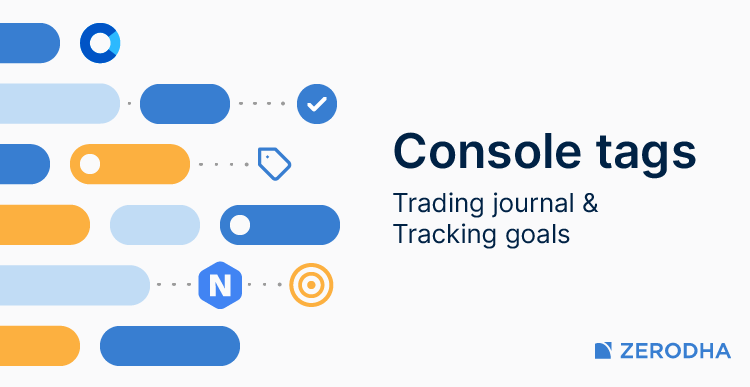
Tagging on Console: Investment journal
We launched Console 2.0 earlier this year, a complete rewrite of our entire backoffice and reporting system from scratch. While many assume that generating various types of reports is simple, it isn’t, especially when dealing with huge amounts of data across millions of customers and regularly dealing with complex edge cases such as arbitrary corporate actions, that change the entire trade history and P&L for customers. Besides, Console also has to deal with off-market transfers, FIFO breakdowns (hundreds of millions of records), generating tax filing ready P&L, and much more on a snappy, user-friendly interface that can pull reports in milliseconds. Console is probably already amongst the best and most comprehensive retail reporting platforms offered by any brokerage firm globally, and we continue to have many first time features lined up to be launched.
While we have spent a considerable part of our journey focusing on lowering costs, offering superior trading & investing products, financial education and more, our next big focus is finding ways to help clients do better with their money. We launched Nudge as a first step and are now excited to announce a new Nudge on Console – Tags, which can be used as an investment journal and track your investing goals.
To create and apply tags, follow these steps:
Kite app
- Tap on Holdings.
- Tap on the instrument.
- Scroll up and tap on View breakdown.
- Tap on the searchbar and then on +New tag
- Select a colour, enter the tag name and description, and tap on Save.
- Tap on Apply tags.
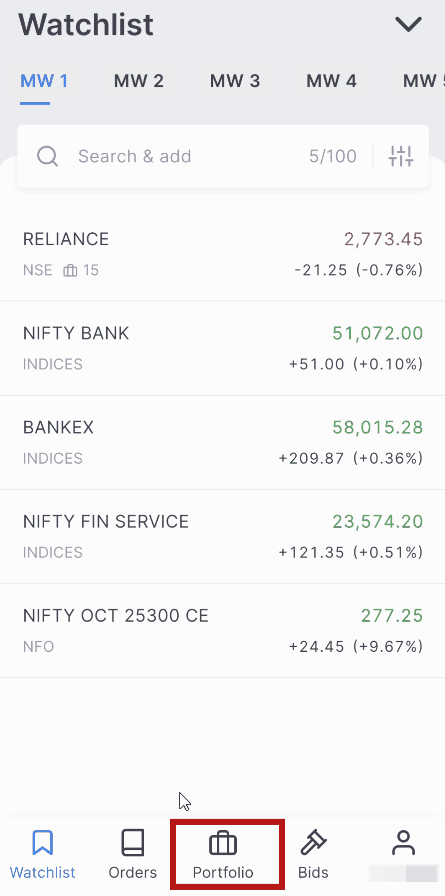
Kite web
- Click on Holdings.
- Hover over the holding and click on Options.
- Click on View breakdown.
- Click on the search bar and then on +New tag.
- Select a colour, enter the tag name and description, and click Save.
- Click on Apply tags.
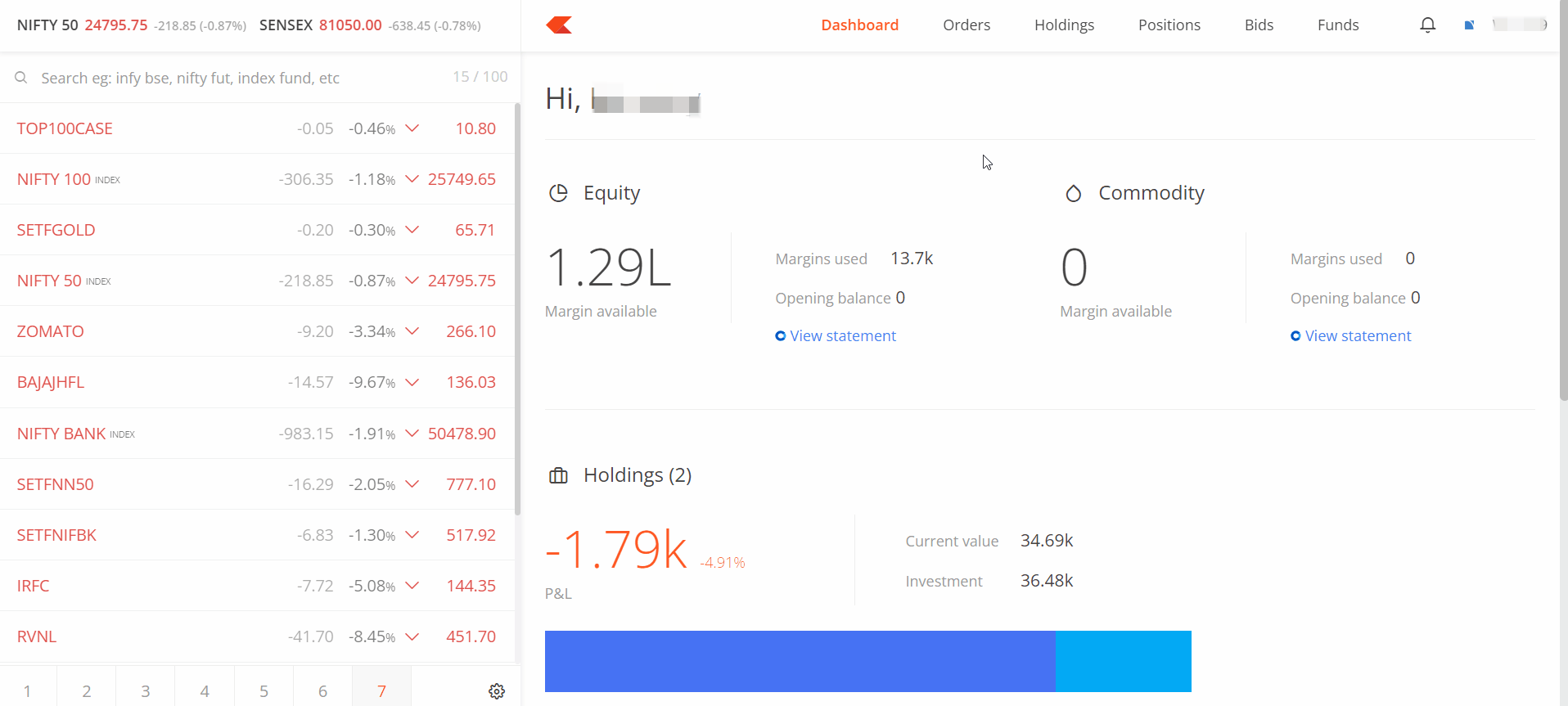
Once tagged, you can start filtering your portfolio by tags on the holding page to track your goals.

