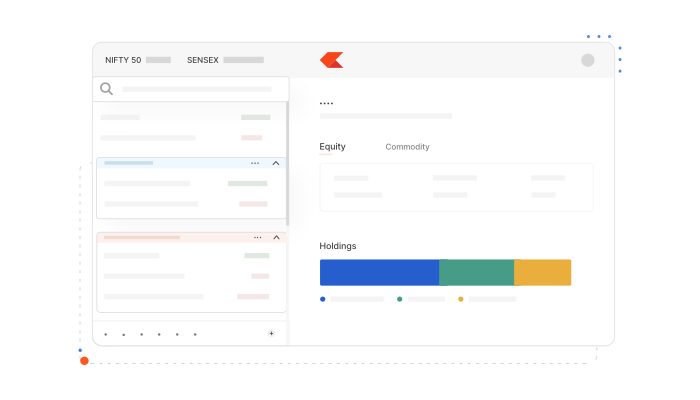
Introducing new Marketwatch on Kite
Have you noticed how your Marketwatch gets messier over time? As traders and investors, we usually do not delete items from our watchlists—we just keep adding new stocks and F&O contracts that interest us.
When you are keeping an eye on many instruments, scrolling through a long list becomes really hard. Even with multiple watchlists, finding and watching specific instruments is still a challenge. That’s exactly the problem we wanted to fix.
Which is why we have completely redesigned the Marketwatch experience on Kite Web. Here’s what’s new on the Marketwatch:
- More space – 25 watchlists (up from 7) and 250 instruments per list (up from 100)
- Custom groups – Organise instruments within each watchlist by sectors, strategies, or themes
- Ready-made watchlists – Access to pre-built collections for major indices and sectors
These changes make it easy to organise your market tracking. You can now put all your banking stocks together, separate from your IT stocks, or keep your short-term trading ideas in a different section from your long-term investments—all within the same watchlist.
Here’s a detailed look at each new feature:
More space for your instruments
With the increased limits, organising your watchlists is now flexible:
- You can create up to 25 different watchlists instead of just 7
- Each watchlist can hold up to 250 instruments instead of the previous 100
- We have added up and down arrow buttons for easy scrolling through large watchlists
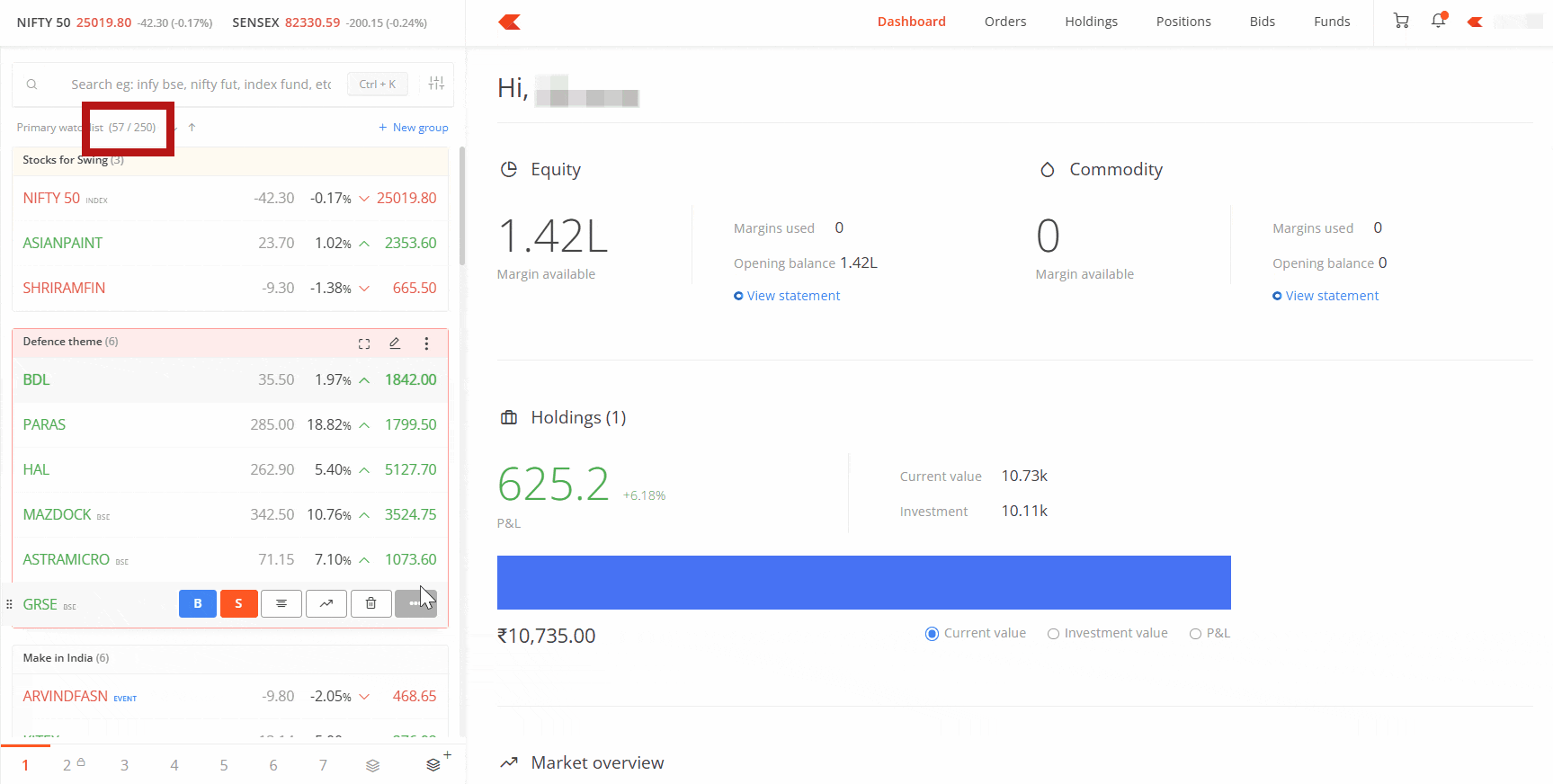
These bigger limits make it easy to organise everything from long lists of stocks to F&O contracts or other instruments you’re tracking.
Custom Groups
Now let us look at the new groups feature.
Groups let you sort instruments within a single watchlist. You can create multiple groups in any watchlist, name each group however you want – like Auto sector, IT sector, or Finance sector – and even give different colours to each group to make them easier to spot.
Managing these groups is simple:
- You can collapse or expand a group by clicking on the group name or by pressing the space button on your keyboard.
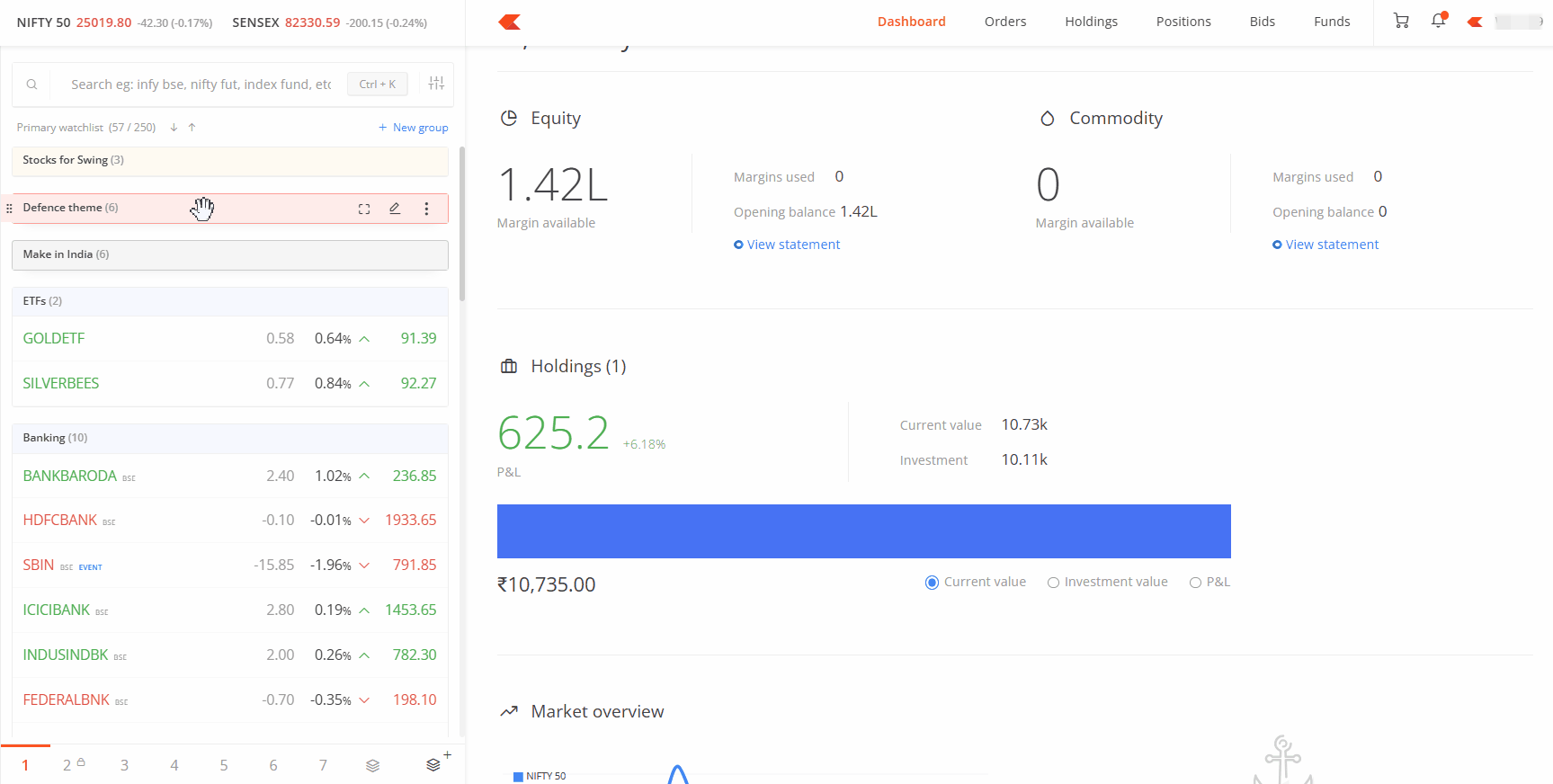
- You can minimise or maximise the group by clicking on the minimize/maximize icon.
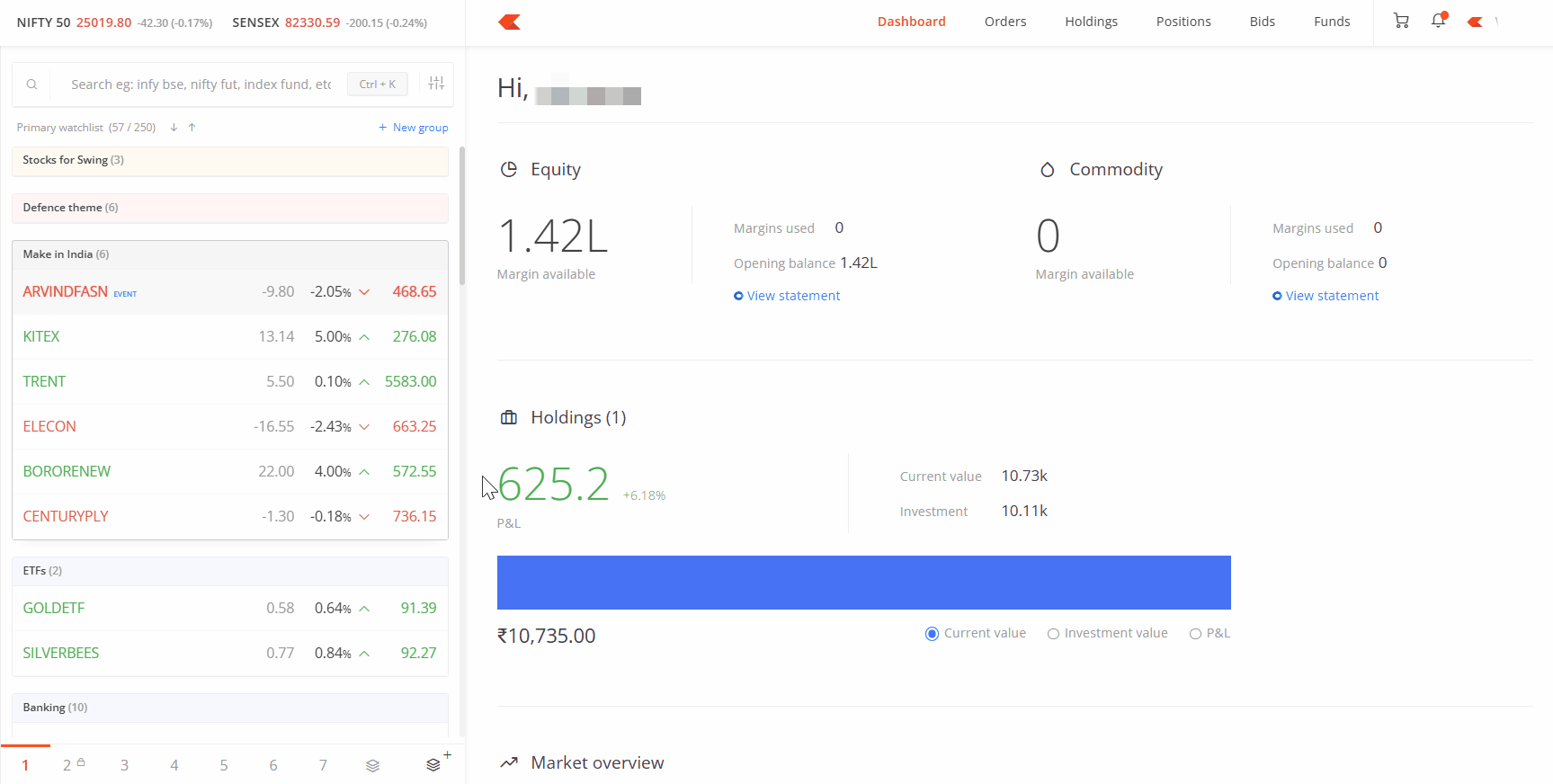
- To rename a group, just click the pencil icon and type a new name.
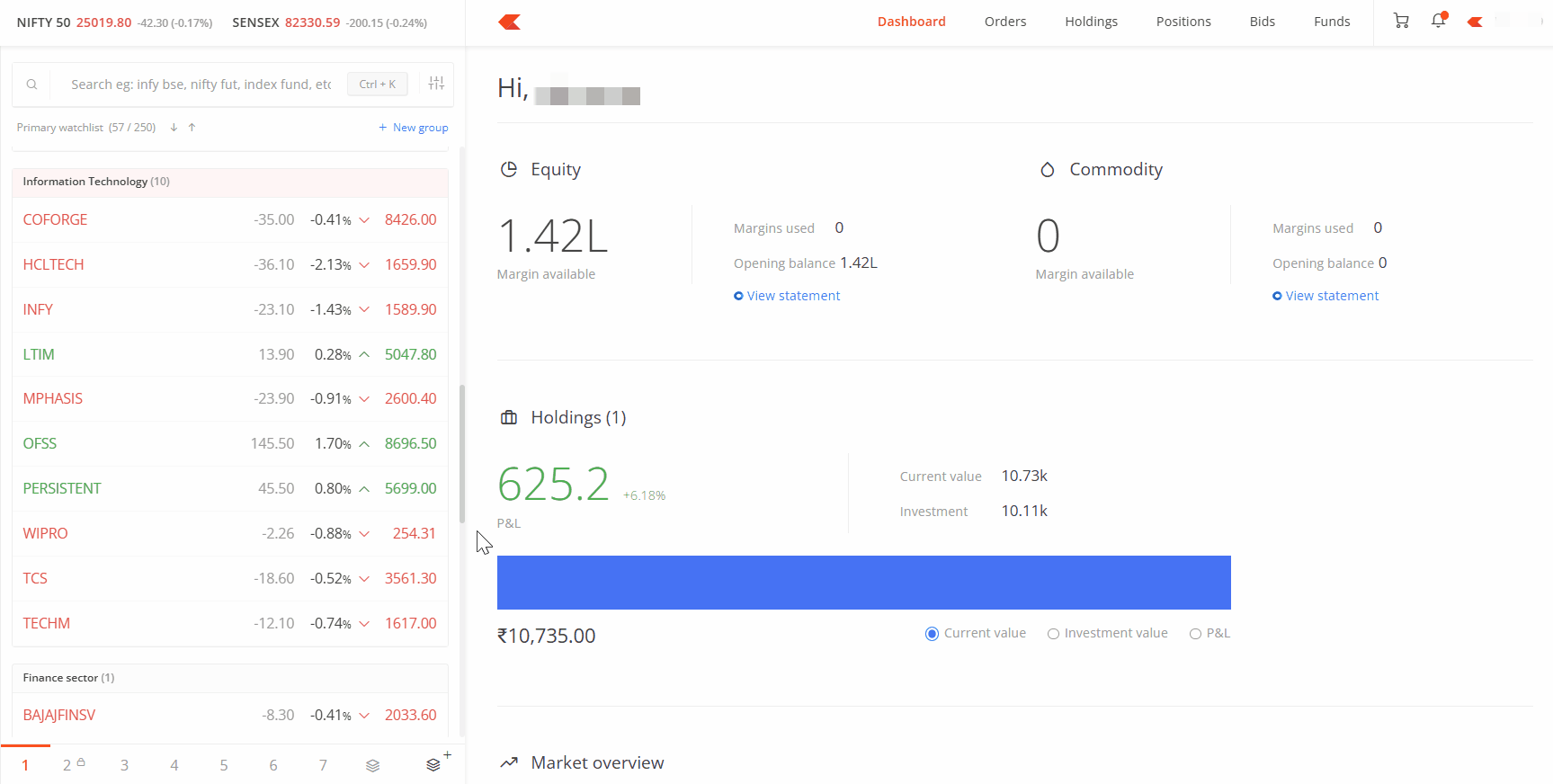
- You can move groups around by dragging them where you want them.
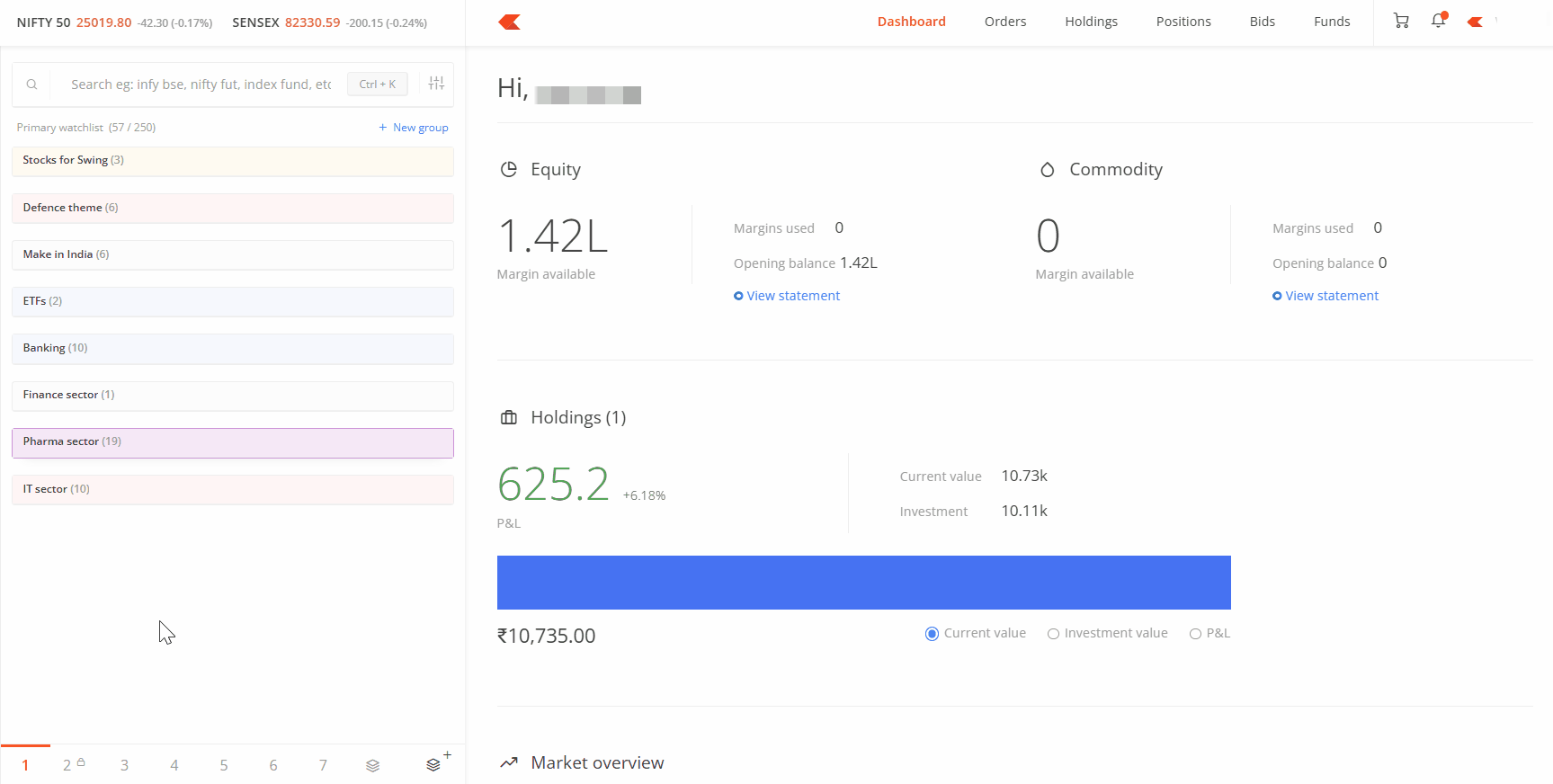
- If you want to move an entire group to a different watchlist, just click More, select Move, choose which watchlist you want to move it to, and click Move.
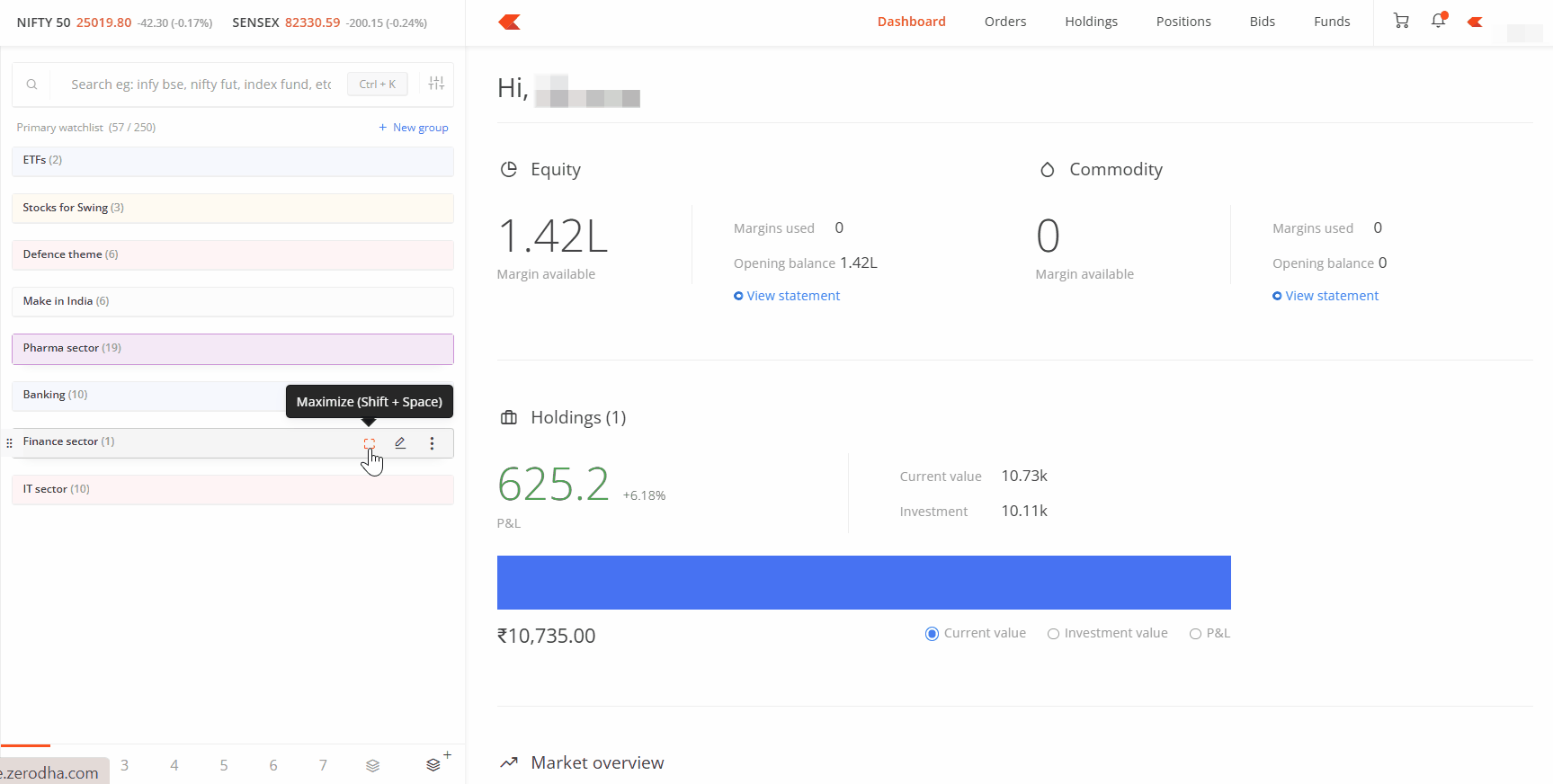
- You can also sort the instruments within any group. Click More, then Sort, and you can arrange them by percentage change, last price, alphabetically, or by exchange.
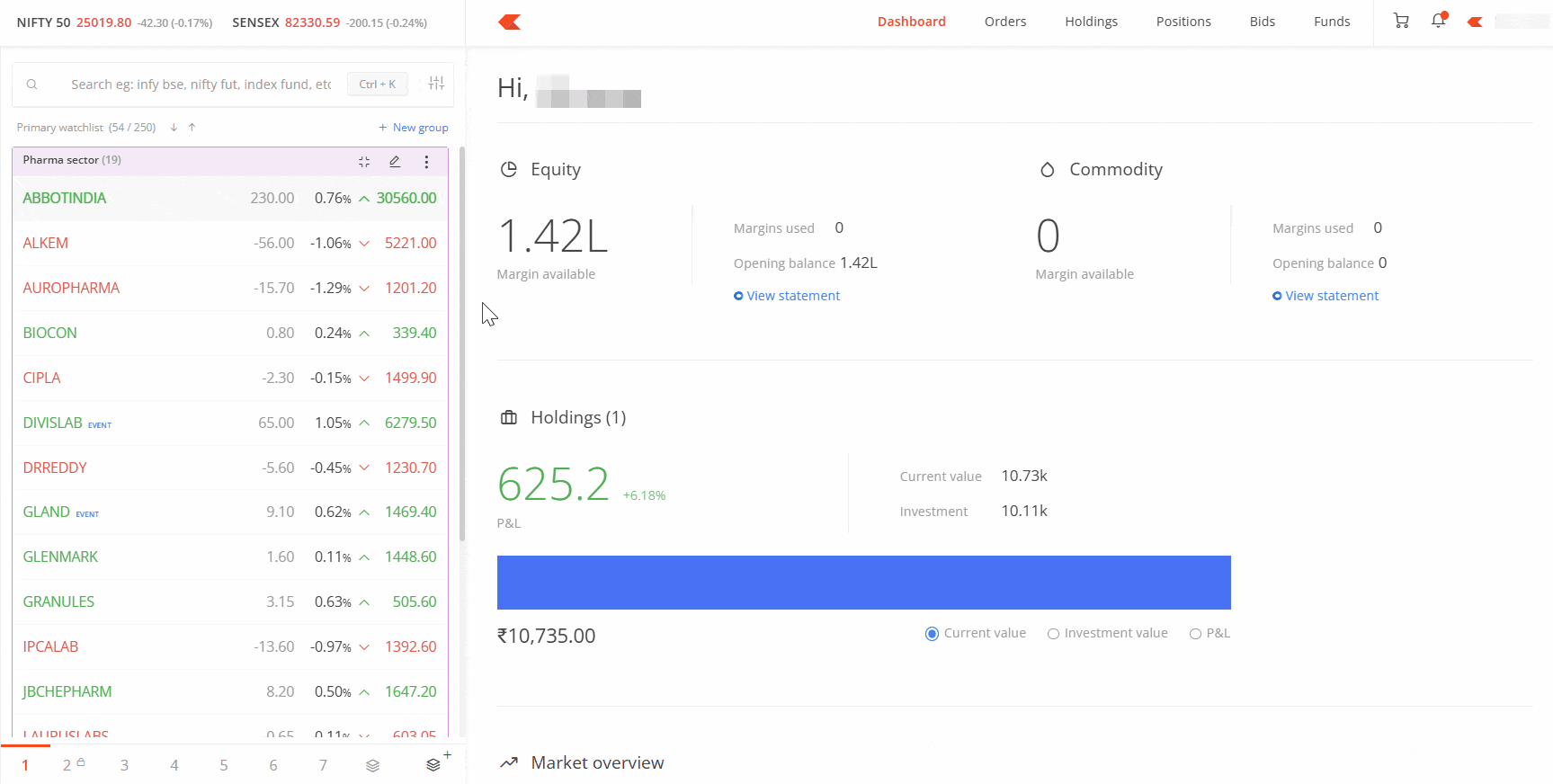
Just remember that while you can have as many groups as you need in a watchlist, you can still only have 250 instruments total in that watchlist.
Moving your instruments between groups is super easy with our drag-and-drop feature.
All you need to do is click and hold the drag icon next to any instrument, then drag it to your desired group and let go.
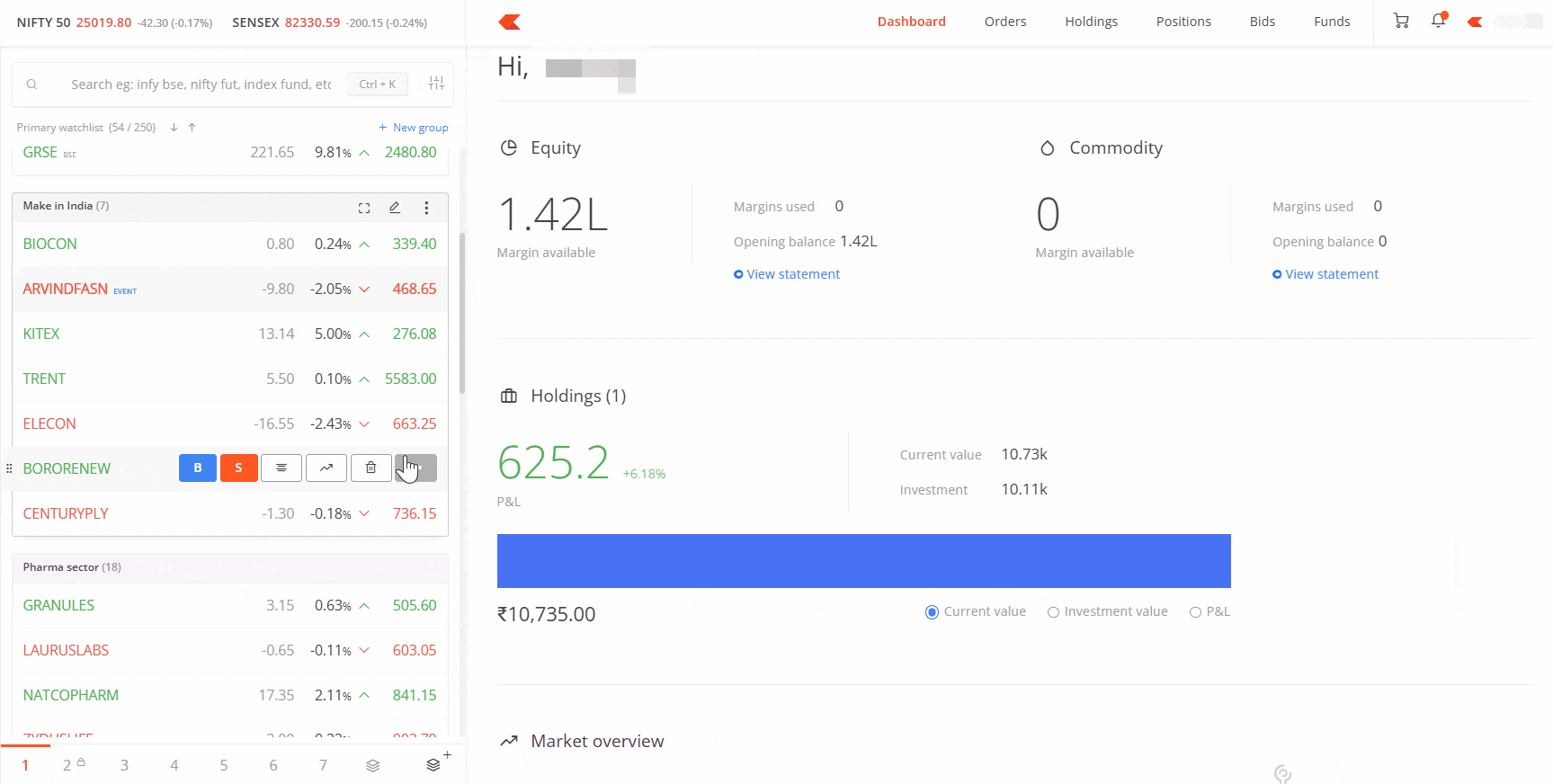
For example, if you accidentally put a tech stock in your Finance group, you can easily drag it over to your IT group where it belongs.
Or let us say you started with a broad Energy stocks group, but later wanted to split it into more specific categories like Renewable Energy and Oil & Gas. You can easily move specific stocks to their right groups with this drag-and-drop feature.
Organising your options strategies
The custom groups feature is useful for options traders who need to monitor multiple strike prices as part of a single strategy. For instance, you can use Groups to track all four legs of an Iron Condor in one place. Just create a new group and name it “Iron Condor” to monitor this four-legged option strategy. Within this group, add:
- Two out-of-the-money (OTM) call options at different strike prices
- Two out-of-the-money (OTM) put options at different strike prices
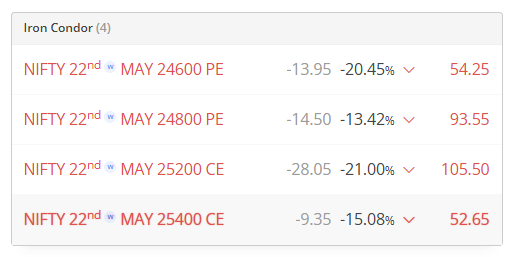
This setup helps you see the full risk profile of your Iron Condor position and watch all four legs as one cohesive strategy.
For volatility-based strategies like straddles and strangles, create specific groups with descriptive names:
- In a “Straddles” group: Add matching call and put options at the same strike prices
- In a “Strangles” group: Add OTM call and put options at different strike prices
The color-coding feature makes it even easier to distinguish between different strategy types. For instance, you could use green for your bullish strategies and red for bearish ones.
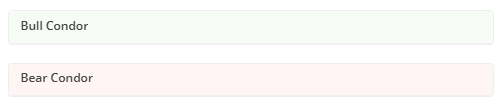
Managing multiple expiries
If you’re tracking strategies across different expiry dates, you could create separate groups for each expiry. For example:
- June Iron Condor
- July Straddles
- Weekly Strangles
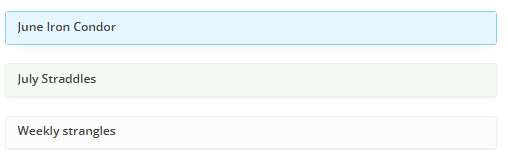
This organisation makes rolling over positions or comparing performance across different expiry cycles easier.
Managing your Watchlists
Creating and managing your watchlists is just as easy.
You can press CTRL + Shift + K or click the Create/Manage Marketwatches icon to get started.
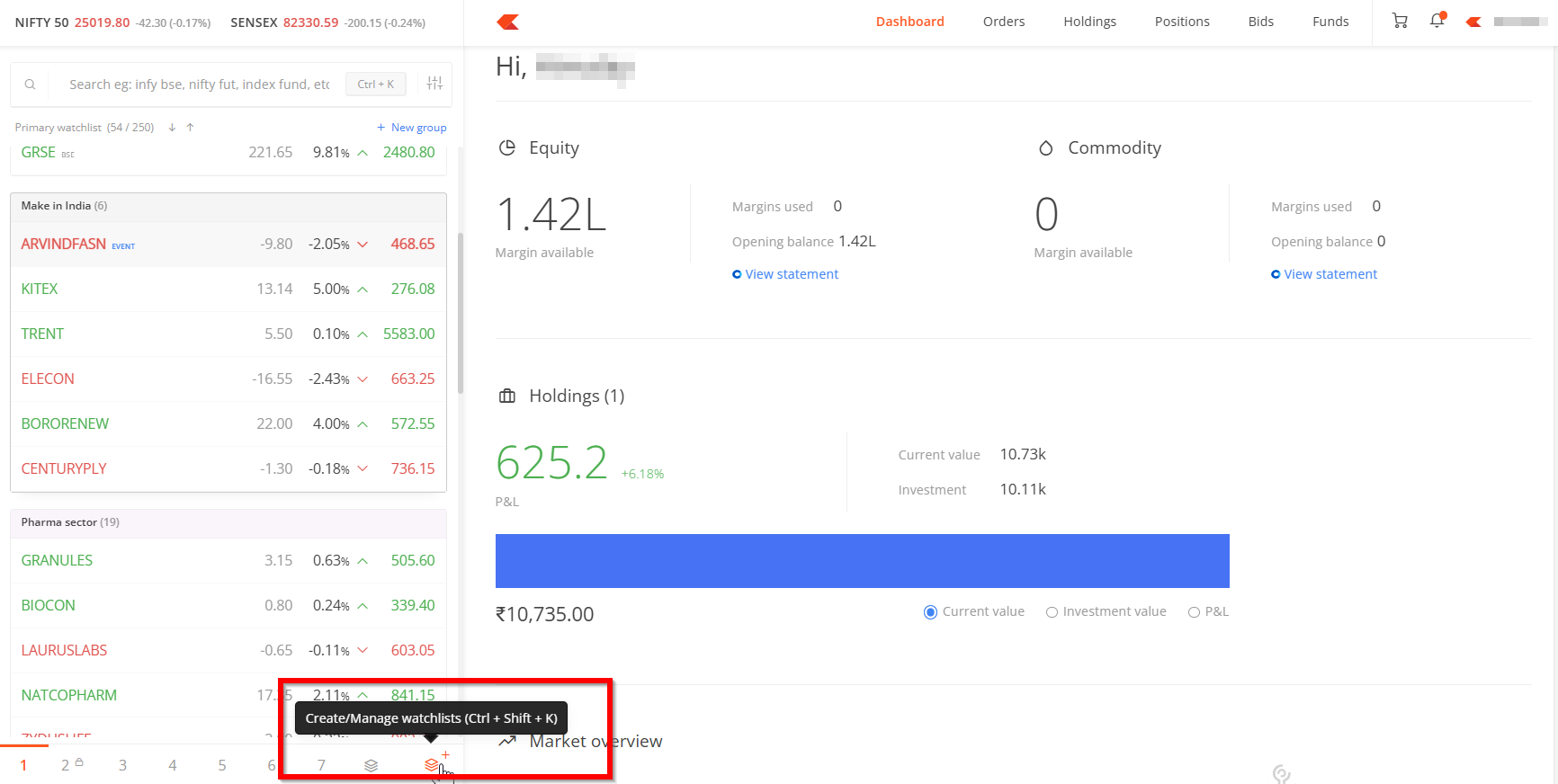
From here, you can see all your existing watchlists, create new ones, and rename or delete watchlists as needed.
Your watchlists are now organised in two sections to help you find them more easily:
- The Favourites section shows your top watchlists – up to 7 of them – that appear under the numbers at the bottom of your screen for quick access.
- The Others section contains all your remaining watchlists.
Adding a watchlist to your Favourites is as simple as dragging and dropping it there. Just remember, you’re limited to 7 favourites, and each watchlist will appear under the position where you place it.
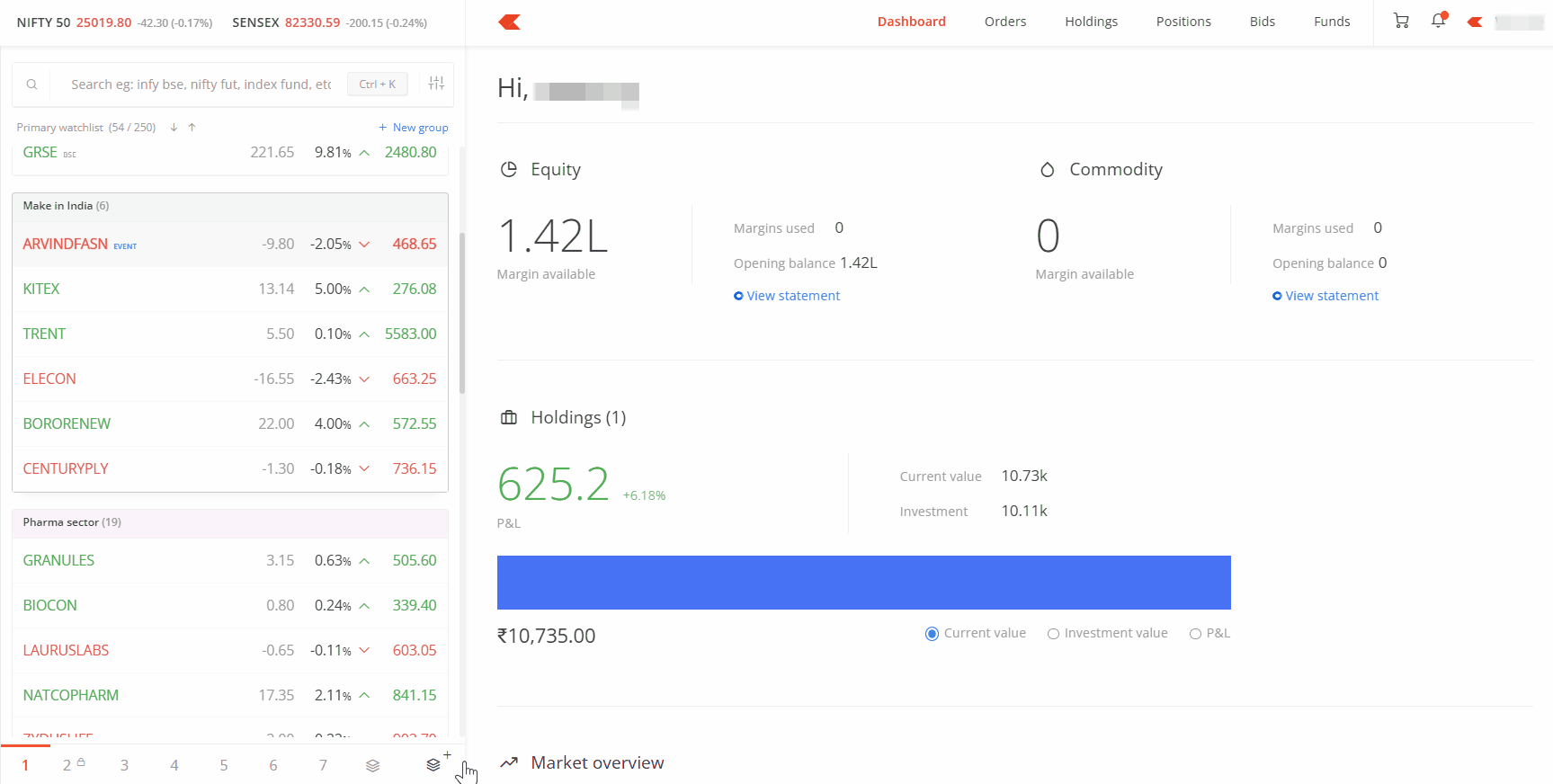
Ready-made Watchlists
We’ve also added pre-defined watchlists in the new Discover section, offering ready-made collections of instruments across different themes – like stocks from the Nifty 50 index, specific sector indexes like Auto or Bank, and many more.
Using these pre-defined watchlists is simple:
- Just click on any pre-built watchlist to see all its stocks.
- If you like what you see, click the Add to My Lists button to add it to your watchlists.
You will notice these added watchlists have a lock icon. This means they will update automatically. For example, if you add the Nifty 50 index watchlist, your list will automatically update whenever stocks are added to or removed from the Nifty 50.
If you want to customise a pre-built watchlist, just click the Customise icon and then Continue. Just remember that once customised, it will not update automatically anymore, but you can still edit it manually whenever you want.
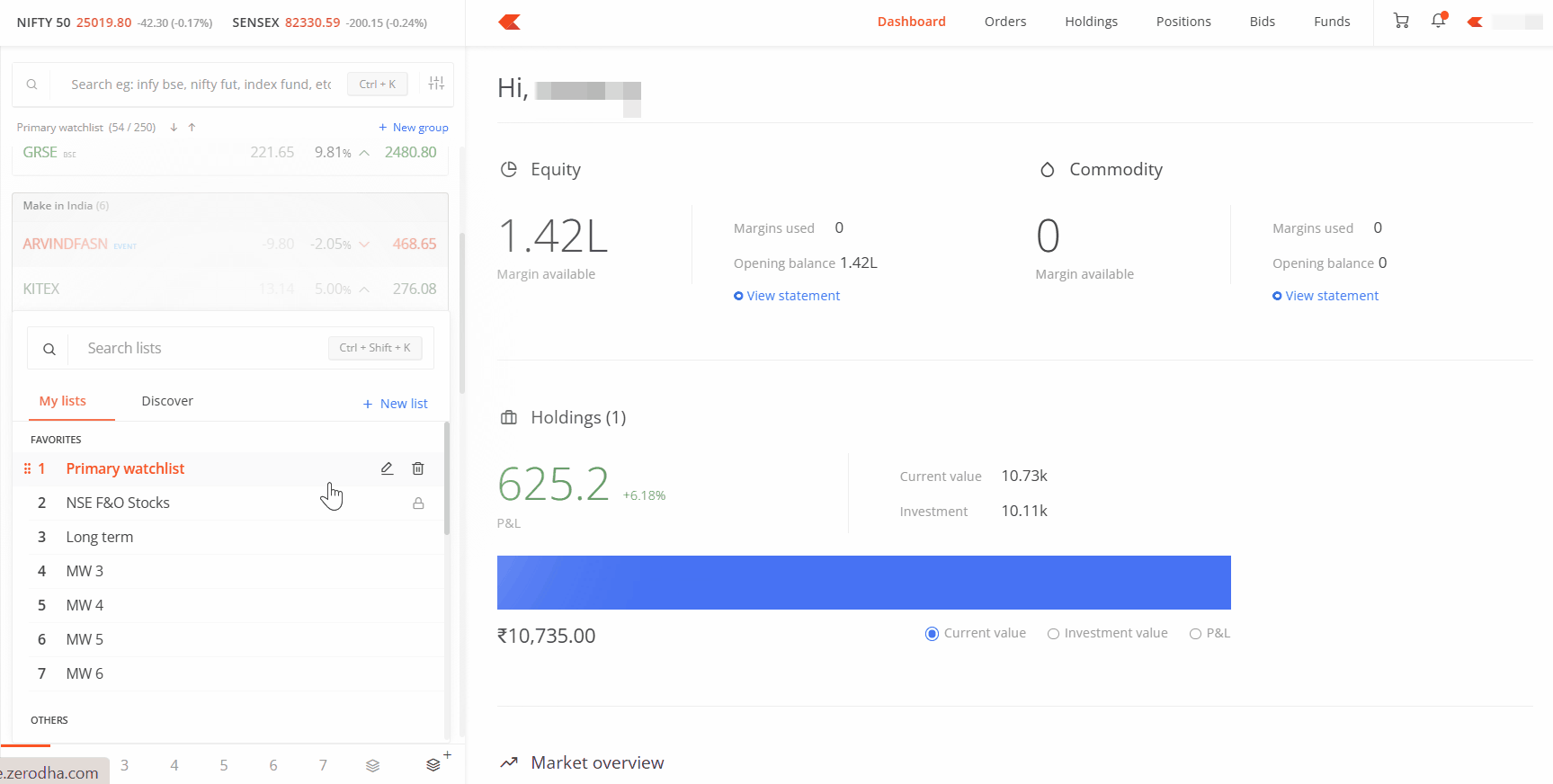
Personalising your Marketwatch
Finally, let us look at how you can personalise your Marketwatch through the settings menu.
- You can choose whether to display price changes based on the previous close price or today’s open price.
- You can also show or hide specific things like Price change, Price change percentage, Price direction, Holdings, Notes, and Group colours.
- And you can choose how you want to sort instruments within your watchlist – by percentage change, Last Traded Price, alphabetically, or by exchange.
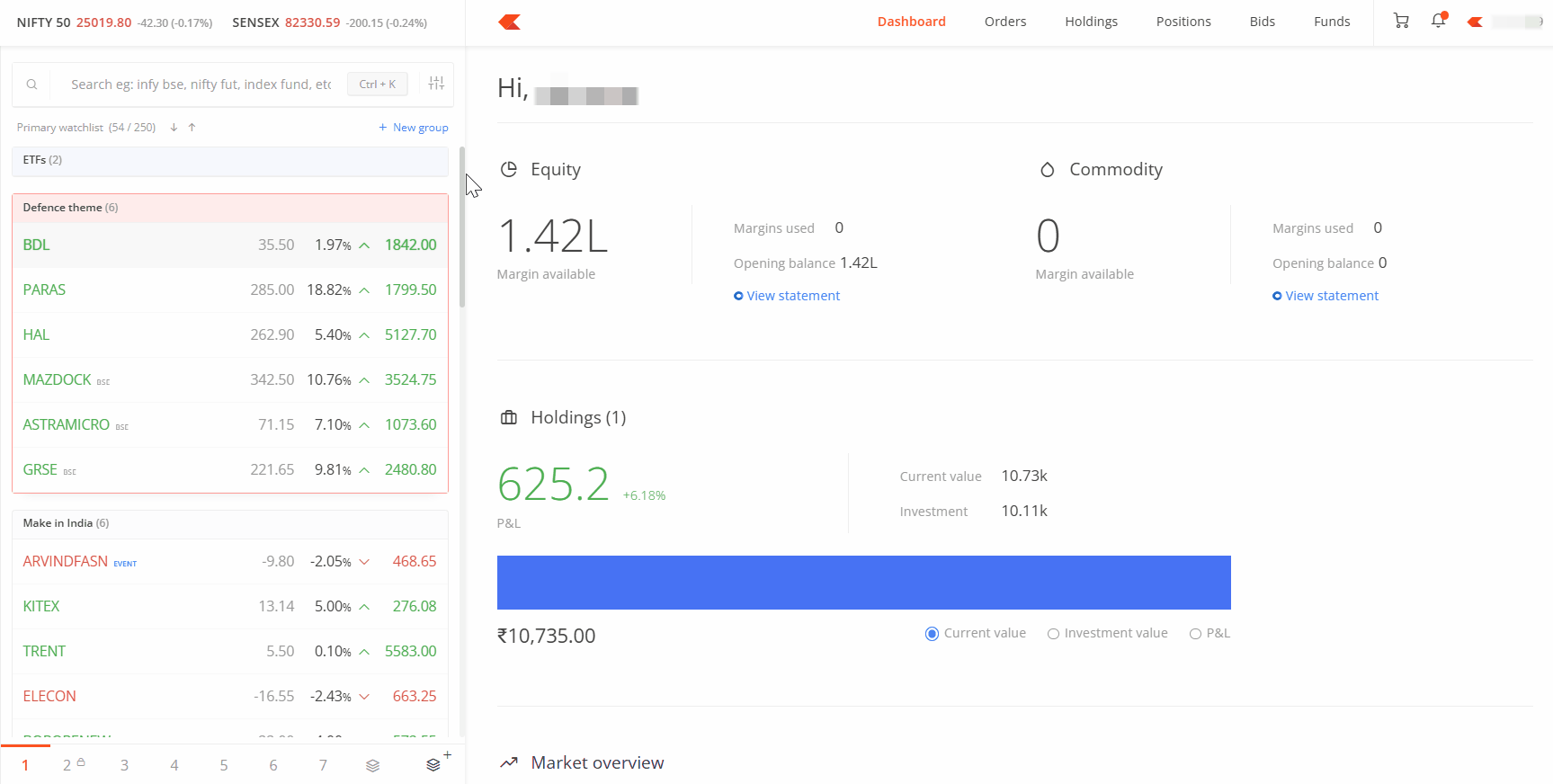
For any questions about the new marketwatch, please post them in the comments below.
Note:
- The predefined locked watchlist will not be visible on Kite app.
- If the watchlist has groups, sorting or rearranging cannot be saved from the app until the new watchlist is introduced on Kite app.
- The new Marketwatch will soon be released on Kite app.

I updated kite app but not shows your updated version what can I do?
give a csv import feature to create a ready made watch list at in seconds. what are you doing till now . give this feature immediately
Import function is required. Add 250 symbols manually is a hefty task. I hope it will be done soon. Thanks
Hi Sandeep, we’ve noted your feedback and will discuss it with our team. Thanks
Please bring this feature soon, along with symbol navigation on chart screen(which you brought on App). I have to use trading view in absence of these two features. It would be nice to have them here. Much needed
Also custom groups in holdings as well please
Hi Parag, we’ve noted your feedback. Thanks.
Great improvements in kite Marketwatch. Thanks for that.
could you make Intraday new High and New Low stocks streaming continuously which helps for Intraday trading?
could you pl tell me that how can i buy MF from my zerodha account balance amount instead of paying from my bank.
Please import watchlist import/export feature too; without that, feature of 250 instruments in a watchlist is mostly a waste.
Please import watchlist import/export feature too; without that, feature of 250 instruments in a watchlist is mostly a waste.
Hi, LOVE YOU ZERODHA FOR BRINGING AMAZING FEATURES THAT USERS ACTUALLY NEED.
One suggestion :- please allow us to edit the sublist within a watchlist to add or remove a stock. currently it does not allow us to modify the sublist which makes us delete and create entire sublist again.
Oh Got it, what we can do is we can add the stock in other group and drag into our desired group. deleting a stock in the group is already there.
But Seriously, I am very happy with your engineering @ZERODHA, no one is like you.
Plz give all these features in kite app as well….. Waiting…. 🙏
This is truly a greate feature. But I think on mobile screen this will not be comfortable, hence on web is enough. Let the app remain simple to use.
When is this coming on kite app?
Hi Rahul, this will soon be available on the Kite app. We’ll keep you posted.
please add this watchlist group feature with collapse/expand facility on app too asap
Need feature like trading view where we can scroll watchlist on charts itself instead of loading it as per scrips
Noted your feedback, Rupesh. Thanks.
Sir Please try to add feature like full market depth in trading app instead 20 only it will be great
In holdings, we can see MTF holdings separately but not CNC holdings. Kindly add this feature in holdings section where I can see my CNC holdings separately except MTF holdings
Is it possible to have the watchlist in the side of the popup graph screen? Because every time I need to type the script name manually in graph window. If I use main screen, blank space on left and right consumes 25% of screen space, watchlist consumes 25%, rest only 50% or less for graph. This space is very less for tech analysis. In Trading view software, watch list comes on right, and it’s space is also adjustable for dragging. So, every time, I’ll have to use both Kite and trading view side by side. Check the possibility to achieve this.
Hi Noel, we have noted your feedback and will check on the possibilities.
IS IT POSSIBLE TO PROVIDE NOTES TO READY-MADE WATCH LISTS?
Hi Raju, will bounce this off our team. Thanks for the feedback.
Team,
Request you to add Notes option in our Holdings page also.
What is the use in keeping Notes only for our watchlist…?
We may have some plans to buy or sell our existing Stock Holdings and want to make a note of that, but currently there is no Notes option in the stocks we hold.
This just became my favourite feature. Now I don’t need to juggle between other websites to get a quick glimpse of the overall market.
Can we have an option to move the scrip to any group under any marketwatch list?
This can avoid following operations.
1. Then dragging the scrip to the destination group when the group is in the same marketwatch.
or 2. Searching & adding that scrip in the destination group.
Also, can we have an option to arrange the sequence of groups in a particular marketwatch?
Introducing the ’Starred’ Group for Quick Access to Your Favorite Stocks
To enhance user experience and streamline portfolio tracking, we propose the addition of a pre-defined group called ’Starred’—similar to the starred feature in Gmail.
Users will have the ability to star any stock or index, whether from a predefined list or their custom watchlist. Once starred, these items will automatically appear in the ’Starred’ group, providing a centralized view of all shortlisted assets.
This feature ensures that your most important stocks and indices are always just a click away—making monitoring and decision-making faster and more efficient.
When above update incorporate in mobile app
Kite app is nice and light weight compared to other brokers. I have tried few and switched back. This is a great feature to keep groups of option instruments in single watchlist. Please accelerate the features implementation in mobile app – Pop-up based option chain, floating/pop-up order window (with the option to stick), control to keep sticky order window in the order window itself instead of console setting globally, a shortened and simple order window (with preconfigured quantity and other settings) along with watchlist itself instead hiding the entire app screen. buy/sell toggle instead 3 dots to avoid multiple taps… These are essential. Kindly accelerate the development.
The sorting functionality is not working as expected. Each time we have to create the rule by configuring it at the time of login. Even during the live market, the results are poor. It never shows the sorted results even after creating the rule.
Excellent updates and a great improvement.
Team, I have only 14 groups of 7 watchlists.. some added from discover and some are my own. But it’s not letting me create more as it prompts an error or 25 watchlists limitation.
Can you suggest, what’s wrong? Does it also count the watchlists that I added but deleted?
I figured out the issue and is now resolved. However, I noticed that it doesn’t keep the sort order synced in real time (whether you choose to sort from the Settings option (extreme top right of the watchlist windo/pane OR sort option within 3 dots on the group tile at top right.
Please fix. thanks
Hi,
still there is one thing lacking in chart MWF(monthly,weekly,daily) in one popup which is not available.
whenever i want to see stock chart in all three timeline at one click its not available and the same is availble on tickertape .
please add this thing can save lot more time
Stop making unnecessary changes to the user interface. These changes add no value but ruin the experience of the old investors who now have to learn where the most used features have moved. We get used to the UI just to see it get changed for no reason. Please stop. It leads to us spending more precious seconds finding stuff that we were used to finding in old UI easily. This literally sucks now. Please allow an option to use old UI for people who want to stick with the old design.
Absolutely. Well Said. Keep it simple.
Cant add one stock in multiple groups on same tab, Why ? Created two groups MyNiftyInvst & MmBNFInvst. I wanted to include HDFCBANK in both groups. Not working
The dropdown menu is only showing MW1, MW2, MW3…etc. upto MW25. Can you please display their names beside them, like MW1 (Banking stocks), MW2 (Pharma Stocks)….etc. It will help us locate easily which list is kept in which MW list.
Hi !
New watchlists are really beneficial as I was referring NSE India for these list and saving my charts data in Investing.com .please Can you look into adding below features also in coming upgrades.
1) There is another feature in some other brokers to have your holding as one of the watchlist . Reason for needing the same in Zerodha is that when I want to watch charts one by one I can do for watchlist but not for my own holding and it causes much back and fro to watchlist and open chart .(I have added manually my holdings to new watchlist as of now but any time I sell/buy new stocks it’s again new exercise for me.
2) In Trading view/Investing.com charts , Once I mark important trendlines, resistance, support , notes etc on stock charts they remain there .Is it possible to have similar features in Zerodha charts as well ?
I do appreciate the remarkable change Zerodha has done to Indian market by providing us so many features without financially burdening retails customers .
Please update above features in Mobile App also.
& also add Stop Loss, Target, GTT in Commodity Section (Web and App).
Trailing Stop Loss for both F&NO and Commodity Option (Web and APP).
Improve your App. Others providing great features in thair app.
Hi, thanks for the feedback. Your concern has been communicated to the relevant department. We’ll look into the possibilities.
Hi Zerodha Team,
New Marketwatch is amazing and great job. I am not sure whether the following suggestions/future update are already on the grill. If not, kindly consider them, would be highly appreciated by new investors like me.
1. Creating a custom portfolio’s in Kite and in Coin which can be associated with a goal or a milestone.
2. A filter in kite app itself, which can easily filter ETFs with low expanse ratio and its tracking error along with AUM/Volume.
3. Not sure, your team has any plans to integrate Coin and Kite, Personally I would be glad to see that. Kindly forgive and ignore if its against your philosophy.
4. An option/feature in the charts to add a price alert in the same page when the price reaches that target level.
thats all in my mind now. Will be positively looking forward for these updates as well, once again, thanks for the new Marketwatch, I am very exited to use it.
Regards,
Rajesh M
Hi Rajesh, thank you for your feedback.
1 & 2 – Noted, we’ve taken these as feedback.
3 – We’ve explained the reason for not implementing this yet here https://support.zerodha.com/category/your-zerodha-account/your-profile/general-profile-questions/articles/separate-apps-for-each-offering
4 – This feature is already available on TradingView charts. We’ve noted it as feedback for ChartIQ.
Thank you for a useful update.
Also, update opening charts from the watchlist using the dropdown arrow keys without manually clicking.
and auto-save chart drawings.
V good
Can you put filter (To hide certain stocks manually) in ”holdings” section as well
Hi Kamal, will bounce this off our team. Thanks for the feedback.
PLEASE HELP ME HOW CAN I ADD MULTIPLE INSTRUMENTS IN A WATCHLIST AT ONCE
Hi Abhinay, currently, there’s no option to add multiple instruments to a watchlist at once. However, we’ve noted your feedback and will share it with the team.
It will be really geat if we can get a feature to upload a long list of stocks directly into a watchlist. I can see few others on the forum also requesting this.
Please provide grouping in open positions. Grouping all legs of iron condor at one place will really help
Hi Geeta, will bounce this off our team. Thanks for the feedback.
Pls add Nifty 500 part 1 and 500 part 2
thank you so much ZERODHA team …. LOVE FROM a #TRADER
this very helpful for Trading
Can you Please Give us an Option to Export & Import WatchLists from Excel Sheets or CSV Files.
Hi Bablu, your feedback has been noted. We will check into the possibilities.
It’s a great and useful update for us but sadly not working in my mobile phone but works fine with desktop. How can I resolve this issue ?
NOTES in marketwatch scrips. When any note entered its very small dim and not visible. Give an option to make it bold and change colors
Hi Manjunath, we’ve noted your feedback. Your concern has been communicated to the relevant department.
Thank you for the excellent features. It was long awaited.
There is a requirement of keeping the lists permanently sorted whenever we login. The present system requires sorting the list every time we login. However, what is required is that the watchlists to be permanently sorted.
Can you help with that pl?
Please update following items :
1)Add Nifty 500 stocks to the watchlist.
2)Also, enable auto-save for drawing tools (support/resistance levels, trendlines, etc.) on TradingView charts.
3)Allow opening charts from the watchlist using dropdown arrow keys (without manually clicking ’Script Update’)
Please update above features in Web app and Mobile App.
Thank you
Expiry date of derivative contracts must be visible in the watchlist as well as positions.
Hi Ronak, the expiry date is visible in the watchlist under to the contract’s market depth. We’ve noted your feedback to display it in the positions tab as well.
please provide option to merge the groups in one watchlist
Can kite Place AMO Limit Order- With Target and Stop loss , also Execution by schedule time or Once the limit price reaches
Excellent update. Gift Nifty should be added in indices.
Please remove rectangular box around group if there is only one group. Please avoid making user interface cluttered unnecessarily. Earlier it was clean looking interface
YOU ARE EXACTLY RIGHT. IT LOOKS UGLY
Great job from the ZERODHA Team! You have added up and down arrow buttons for easy scrolling through a large watchlist. It’s good, but if the chart of any stock is open in the right window, then that should also be changed by using the up-down arrow keys
ONE AUTO WATCH LIST SHOULD BE OF MY HOLDING SCRIPS
Great initiation.Largely useful to all members and all groups.
Very good Zerodha! I always wanted something similar to this and am definitely going to try this.
Thanks a Lot Team Zerodha for such a wonderful update. Few more requirements.
1. Like prefilled stock data for Indices, give option for pre filled data of Option chain on choice of Indices or stock foe choose expiry.
2. The groups in watchlist is simply superb. Hoe about giving daily Absolute and % change for each group and watch list. This will make it easier for tracking the performance of each strategy.
3. Option to upload list into a watch list.
Thanks a Lot.
SIR PLEASE ADD HIDE BUTTON FOR INDICATORS ON CHART.IF I DONT NEED AN INDICATOR I HAVE TO REMOVE IT NOW.
Thanks a lot for this excellent group feature:-) Simply superb!
please update full screen chart, blank on both side edges are very annoying, it is very difficult to analyse multi screen chart on 16:9 display.
please update full screen chart,blank on both side edges are very annoying, it is very difficult to analyse multi screen chart on 16:9 display.
Please update SORT BY:
In the watchlist heading, add the SORT BY menu; it will be more beneficial to sort the list quickly. If full is not possible, add the % change option atleast.
Thank you for the new update.
In the watchlist or group when we add a new instrument it is always added at the bottom of list
Please provide a way, so the user has a choice to add a new instrument at his / her desired place.
Regards
Whatever charts I had drawn are lost after this new features launch.
Thank you for providing grouping option in new Watch.
I have a request from the Zerodha…sometimes in forgot my holding which one is short term purchase & which one is long term purchase.
So, this is my request to give us such group or folder option in the Holding section so that my short term, medium term & long term holding are visible clearly…current im segregating my investment by using seperate demat account for short and long term…..
Segregation inside the holding section will be good option for many customer of Zerodha as most of them trade as well as invest for long term.
Thank you
How can we import the list of stocks in the watch lists?
BRO WHY ITS NOT WORKING
The new groups feature is helpful. What makes it not usable is the following limitations for me:
1. In a watchlist, if I create 2 or 3 groups on web…and then sort the watchlist in mobile app…. my groups go for a toss…
2. In predefined groups, sorting option is missing unless I override the default grouping… make no sense
The new groups feature is helpful. What makes it not usable is the following limitations for me:
1. In a watchlist, if I create 2 or 3 groups on web…and then sort the watchlist in mobile app…. my groups go for a toss…
2. In predefined groups, sorting option is missing unless I override the default grouping… make no sense
Good work, team! I really appreciate the effort.
Kindly add an option to split the holdings into categories such as short-term stocks, swing trades, and long-term stocks, etc. This will help us create separate lists for each as needed.
After a long wait, amazing change to the watchlist. Now Zerodha watchlist stands out compared to all the peers. Keep introducing other lacking features of Zerodha. I will move my portfolio back to Zerodha.
I can’t explain how happy I am with the change!!
If OI changes are also added to watchlist it would be a game changer.
ok
You refresh the browser and list added from ”Discover” is gone. Is this a feature or bug?
Hi Baleshwar, you need to click on the ”Add to my lists” option to add the pre-built watchlist to your lists.
please provide old view. this latest view confused and fundamental properly not view
This is fantastic. Easy to track.
Same Stock, if in more then two groups cannot be added in same watchlist. Ex. I want to add Surya Roshni in both Consumer Durable as well as Pipes & Tubes under same watchlist..
If there a way out?
Same feature should be in portfolio also.
Thank you Zerodha team for providing a good and most awaited feature.
Very easy and simple to handle, Thanks for the Team effect
Team Zerodha continuously improves the features and other facilities. I like it.
HI,
Good work Team Zerodha. Remebered old Hindi Saying ”Der Aaye Durust Aya”.. Albeit most of these features are available in TView since ages.
Thanks for the options.
Few requirements –
1) Can we have an upload instruments OPTION from the Excel option?
2) Can we drag and rearrange the watchlists on the main screen, which shows 1, 2, 3, etc., rather than going to the group at the end?
3) The Watchlist picked from Discover, such as NIFTY 50 – we are unable to sort? Although we keep it locked without adding other stocks, there should be an option to sort it? What is the current sort-by method?
Thanks
Thanks for the options.
Few requirements –
1) Can we have an upload instruments OPTION from Excel option?
2) Can we drag and rearrange the watchlists on the main screen, which shows 1, 2, 3, etc. rather than going to the group at the end?
3) The Watchlist picked from Discover such as NIFTY 50 – we are unable to sort? Although, we keep it locked without adding other stocks, there should be an option to sort it? What is the current sort by method?
Thanks
This is amazing, Thanks Team Zerodha !!
This is superb, Thank you zerodha for this awesome functionality. It is going to help a lot. Very nice, I appreciate the good work you are doing for us!!!
What is your strategy of launching features? For every 1L users exit, you launch a feature? Zerodha is such a pain!
Any stock info page I open, I only see OHLC, Volume, Buy and Sell qty. Why not other details. Even option chain was introduced recently. TFC is just for name sake. So many pain points. Just have a look at share.market homepage. there is a clear picture of what is happening. Though its a new player it has put so much passion into what they are doing. It feels zerodha is headstrong.
Zerodha took so many years just to update the pathetic watchlist feature. The day CDSL makes transfer of stocks easy for the public, you will loose your customer base.
Thank you Zerodha. You are the best. You know what the customer wants.
This is awesome. Improves workflow and productivity immensely. This combined with ability to see fundamentals / technicals / option data on the same screen is extremely helpful. Had to signup to multiple platforms to accomplish this previously. Big thanks for these updates.
Good idea.
This is really good feature and way to go. I liked it very much. Below are my two cents.
. In watch list top , can you add LTP, % up/down, net value up/down like individual stock. For example Nifty 50 Group , if add above information then one can see in one screen that who contributed to Nifty 50 and how much.
Pls introduce the same feature inside portfolio as well. Allowing us to group the stocks within a theme. This will be a game changer and avoids multiple demat account management.
Please add moving to next chart by up and down Arrow button request
Please allow importing lists from csv.
Amazing work Zerodha, great job to keep up with enhancement and new features/functionalities. I am admirer of innovation.
Hi Sunil, we will look into the possibilities. Thanks for the feedback.
The ability to create subgroups within a watchlist is immediately useful for me. Thank you.
its a waste of time. old watch list is quite comfortable.its complicating too.
pl return to old watch list.
Dear Sir,
Zerodha always finding new possibilities. Fine and Thank u so much
Please keep it old view also, Being a customer we can choose what ever we like, The new look is bullshit. For quick trades this wont help
YOU DONT NEED TO DO UNNECESSAY THINGS
LAST UPDATE WAS REALLY GREAT
YOU COULD ADD NEW FAETURES BUT DONT TAKE AWAY OLD GREATS
YOU DONT NEED TO DO UNNECESSAY THINGS
LAST UPDATE WAS REALLY GREAT
YOU COULD ADD NEW FAETURES BUT DONT TAKE AWAY OLD GREATS
wasted my 30 pecious minutes in figuring this customise and prebuild feature. WHy sing songs if the theme is not ready yet, very insensitive of your customers
old drag n drop was much better. pls update
Thank you for the enhancements in the Watchlist . But if you really want the users to make full use of the watchlists (Like a Trading View watch list ) then please do consider adding the following –
Option to add Items to the watchlist in bulk via csv
An option to traverse through the items in the list via up/down arrows and when you traverse the corresponding chart should get displayed
Also an option to flag the instruments in a watchlist in different colors
Otherwise this well intentioned changes will remain
Hello,
Nice feature, but one issue.. you cannot scroll to Fundamentals link if stock is in bottom of watchlist. Mail me in if you need video to view issue.
Hi please check the watchlist near by last row stocks cannot find and view fundamental
Stupid! outdated! Cumbersome!
GIVE ME THE OLD LOOK OR ELSE I WILL HAVE TO SWITCH TO ANOTHER PLATFORM
import to watchlist using a csv or copy/paste multiple symbols separated by commas should be basic feature guys… cmon… and also the sorting on name or % or change value should also be a single click event not needing to go open a menu and then select an option and then save it…
and im sorry to say but there are major issues with your ”ready” lists in terms titles of indices and/or their constituents… for eg. NSE has no index (that I can find on their website) called Capital Goods – checked the below:
1) https://www.nseindia.com/market-data/live-market-indices
2) https://www.niftyindices.com/indices/equity/sectoral-indices
3) https://www.nseindia.com/products-services/indices-thematic
Yet there is this index provided under NSE F & O Stocks (Grouped by Sector)
why not just create this above list with index names as per NSE indices? There are errors in this too… Ashok Leyland should be under Auto but is under Capital Goods? You see where it can lead to people missing out on stock selection based basic criteria?
its great the work you guys are putting into this but this needs a little more care and attention to detail especially given the nature of the business you guys are in.
Dear Team
How can I continue with the earlier settings, I am happy and used to that.
Please suggest
Account – ZP 1172
Thank you Zerodha team for providing a good and most awaited feature.
Good
EXCELLENT ARRANGEMENT SIR.
These are useless/incomplete features as its very cumbersome to sort out existing list and put them in groups, etc. You wanted users to sort out their list in to different groups, then you should have provide the basic categories as an option to sort them out such as market cap based on user defined range, industries, sector, etc.
It’s a hassle to maintain different lists as is and now this half baked feature does not help.
Once again your product team has shown lack of real world experience and they have failed to understand what the users really want on Kite.
No thank you for these changes ….. keep things simple stupid !!
Yes, if these groups added in positions section it will be helpful
absolutely, they should give two options to select a basic way of custom lists – earlier versions less cumbersome and another option of this new feature of customized list.. pareshan kar dia hai public ko
Thank you team for adding this feature. It will make our life easier. However, can this grouping be added to positions section as well? Like we should be able to group our positions (especially F&O) by index or stock. This feature will make it easier to manage large positions across different strikes and expiries.
Hats off to the tech team of Zerodha. Keep it up.
These features increase cognitive overload (unfortuantely software engineers seriously lack knowledge of human biology, especially neuroscience of learning). Also these features ARE USEFUL & COMPLETE when stock lists can be imported from csv files. I dont understand why Zerodha is ignoring this.
Hi Rajeev, thanks for the feedback. Your concern has been communicated to the relevant department. We’ll look into the possibilities.
It seems nice. But still one update to be done. That is, whenever we add a script to the list it should be on the top of the list. That will be useful to subscribers. It is there in other apps like Upstocks.
work on chart clarity, usually in live market there is error in high and low prices, and in market watch when we use down arrow, chart on right side also has to change, or else no meaning of it
Can you please add an option to add only those stocks in the group which are traded in F&O. Basically a group with only F&O Stocks. As stocks gets removed and added periodically to the list …. this would help to look into only those stocks which are traded in F&O.
Plz add feature to sort the watchlist by Weekly, Monthly & YTD % change
Awesome. I don’t know, how you read my mind. Great work thanks zerodha team.
When clicked on 3 dots on the share in watch list, the dropdown is not displaying fully and not able to scroll down. Please fix this.
How can I turn off this new watchlist feature? I don’t like to scroll in the watchlist.
STRONGLY ENDORSE THIS. I want to turn off the new watchlist feature which is taking away precious space in the header row and the group name- I could have seen 2 more stocks in that space without scrolling.
Hi Team,
Cool enhancements .. A great help.
Please consider:
Once we opt to see chart for a particular stock in watchlist then when we scroll up or down (using arrow button), it should show chart of that particular stock. Currently the selection moves by arrow button but requires clicking again for the respective chart to open. It should be seamless, as we browse up or down the chart of respective stock should open without any further intervention. Similar feature is in dhan and it’s quit useful to browse thru say 50 stacks charts in efficient manner.
Thanks again for the enhancements!
EXCELLENT UPGRADE. NO WORDS TO APPRECIATE THE WORK OF ZERODHA. BUT ONE SUGGESTION: PLEASE PROVIDE UNLIMITED GTT AND ALERTS FACILITY ALSO.
very good update & pls update how i access wathclist on chrat pop out mode plss update im waiting
Thanks for the update. But I am unable to locate the settings icon where I can control how the watchlist is displayed.
Please guide
Very good uprade in watch list , thank you , was waiting for this upgrade.
Please add Trade from Charts feature with SL AND TAKE PROFIT option on kite mobile add. Other brokers have already offering this, kindly add this feature as soon as possible 🙏💐. Love Zerodha ♥️
Kindly Make a feature to book profit when it reached the desired value for the option trader.
Hi, Thank you for introducing this change. Can you please add trade book related indicators like buyer vs seller initiated trade quantity ratio?
Sector wise list required and one click open all stocks in the group required please consider it
Thank you for the watchlist and chart trading facility update. As intraday traders, we require further enhancements. Please consider adding the following:
* Real-time sector performance, including top gainers, losers, and stocks rising from lows. This would streamline stock selection.
* An option chain button directly on the chart or accessible via right-click, allowing for quick option contract addition and trading.
* A swing high/low indicator to aid in identifying market movements.
* A feature displaying the top 3 performing stocks within each sector for intraday trading.
* Visual representation (e.g., bar color) of the last 5 days’ performance for all stocks, or at least top gainers/losers.
* A ”close all trades” or ”exit all positions” button for efficient option hedging, executing stop-loss and target orders simultaneously.
* A pre-populated watchlist of 10 option contracts (CE/PE) for each index or stock, covering current and next expiry.
These additions would greatly enhance Zerodha’s platform and make it a premier choice for traders. Thank you for your consideration.
1) Would love to see a hover feature on our HOLDINGS list that shows the date of purchase of that particular stock. In case stocks have been added on different dates, the same should be displayed. This is very important for a buyer to realize how much time has elapsed from the date of purchase, and whether it is time to exit or not.
2) Make the search feature common to all the lists – if a particular stock is already loaded in any group, it should take us there automatically. Many times we add stocks which are on other lists, making unnecessary duplication.
3) A warning 2 or 3 days in advance when you transfer funds back to the account.
Chart Refresh option is missing on chart. many time chart not show real time and price with chart candlesticks……
Hi Zerodha team
Please give full access to everything like Trading View Means Indicators, Alerts, Replays, Charts, all Indices etc. You are the most senior of this trading platform but you are giving partial access. Every trader using 3/4 trading accounts because of best features of other plotforms. When you give full access of TRADING VIEW nobody go other platforms. Thank you
Please do something so that if no funds and gtt order is triggered and client has liquid case then gtt order should be executed by selling liquid case it’s so easy please do that it would be very helpful for investors thanks
Great features added. Too Good
Also Please provide an option to save technical analysis charts in the server, instead of local machine being done currently.. It will be very helpful when user logins with different machine, he can refer the charts he has created.. Currently SInce charts are save in local machine, user is forced to use same machine to refer charts were created.. Also charts will get cleared if user clear his browser history..
My Drawing did not save in charts,
I have zerodha account 4yrs & many times requested to zerodha team. they have lagging for adopting changes in market competition.
I use FYRE web all saving my auto saved with no limits. and after new update trade on chart introduce it is consuming too much RAM & CPU
YES, I agree with this. my zerodha web is badly got slowed down, pls solve this issue. after 30 sec of my mobile app giving traded order sound, web giving very late. it is DEAD SLOW now.
Most irritating for me is that the watchlist window cannot be adjusted to make it thinner as its taking up too much screenspace.
Also bracket order is available on all brokers except zerodha.
These changes are good serve the customer convince better BUT A MAJOR SIMPLE INFORMATION IS LACKING IN ZERODHA – KITE . NO WHERE THE SHARES FACE VALUE IS AVAILABLE . HOW CAN ONE COMPARE SHARE PRICES WITHOUT KNOWING THE FACE VALUE
My study did not save in charts, a
I have zerodha account 15yrs & many times requested to zerodha team. they have lagging for adopting changes in market competition.
I use FYRE web all saving my auto saved no limits.
NICE UPDATE BUT APP UPDATE WE NEED SOON THANK YOU TEAM
How to update the watchlist
Saving studies on charts, is essential.
yes agreed, I have zerodha account but many times requested to zerodha team. they have lagging for adopting changes in market competition.
I use FYRE web all saving my auto saved no limits.
Yes..
Pl add these in kite mobile application at the earliest as many are trading from mobile
Yes even I agree for this. Pl upgrade kite app all these new features has in kite website.
Can you please Add Filter condition, so that we can identify Top Gainer/Loser from the List.
Primary concern is save the charts on server not local, as i have to clear cache multiple times it removes the saved charts also.
Add mor space for chart. It is very tiny compare to whole screen..
in zerodha kite App my account BE1437 only watch list is not open. kindly rectify it
This is Really nice improvement done by Zerodha. huge difficulty is resolved by this listing feature and improvment. priviously i used to face verious issues keeping and dealiting watchlist every day . Good work done by Zerodha
Great update on watchlist !!!! I request import and export feature also.
Excellent update.
but as a customer who doesn’t get satisfied.
here is an upgrade request — Allow Excel Export/Import function so that we can pull multiple scrips.
The feature which doesn’t require upgrade is considered obsolete in software world 🙂
Regards
exactly. import Watchlist is basic feature. it’s not update. It should have been there since inception.
Exactly what is needed. To Export or Import watch list. As in TradingView.
Great Work Team Zerodha.
Just a couple of suggestions:
1. Please introduce feature for moving from one stock chart to another seamlessly.
2. Allow for the work done on any chart viz. trendline, SR levels to remain there whenever the app or site is visited again. It disappears leading to all effort going as waste.
3. Introduce these features ASAP on Kite App.
4. Please provide for Backtesting as well.
i Agree with sandip ji , & ye new futures update sirf system per hi , work karta hai , mobile pr nahi . so plz I Request to Zerodh Teem ki dono hi System par Futures work kare
Another suggestion (hope it appeals to you)
There are stocks under respective ready made lists. However, if I want to combine many sectors and create my own customised list, it doesn’t allow me to copy under any particular sector and create my own. E.G. Let’s say I want to club few stocks under realty, pharma and auto……allow me to copy from the ready made lists and create my own customised list.
Thanks
I also support this, saving studies on charts
HOW TO CREATE EXISTING WATCHLIST INTO SECTORWISE WATCHLIST ?
Fabulous Update, much needed for group/sector sorting.
Instead of all these we just NEED an OPTION TO import watchlist from CSV or txt file
Hi Ketan,
I am agree with you. I also want this feature. Not only import but also export.
Agree
Great update
Just one keyboard shortcut to move on to the next chart, pleaseeeeeeeee
(Space, enter, downarrow, anythinggggggg)
incredible work by whole zerodha team , special thanks and appreciation for kamath brother to lead the way for a profitable and ideal no nonsense business , i have few recommendations for the team —
1. Kindly add some kind of toggle in kite app to get a list of all 25 watchlists in a list or something so we can select which watchlist to see instead of endless scrolling.
2.Though zerodha follows a simple and no nonsense approach the UI/UX could use some flair and upgrades in coin , kite web and app they still feel stuck in 2016.
A Makeover would be happily welcomed by the the whole community.
3.A thorough integration between tijoeri and streaks inside kite app or web would complete the ecosystem , right now everything feels a bit misplaced.
thanks
Having sections has long been in the wishlist. Thank you.
Having a particular stock in different sections of a watchlist is also an common scenario. That is still not allowed. Any idea why?
Thanks for adding these new features. You should consider the following too :
1) The patterns,lines,markings,etc that we draw in charts are saved for a few charts and when we exceed the number of charts, system automatically removes markings from earlier chart (random I guess), also there are times when all markings, etc. on all charts disappear. We put in a lot of efforts to draw, mark on these charts and want it stored for long, it is very painful to see these disappear from old charts.
2) While QTY is shown for my portfolio stocks in the watchlist, it helps if you also display the Avg Cost (if space does not permit, just show the bag icon and MOUSE OVER should show QTY @AVG PRICE)
3) Charts of all my holding stocks should show a horizontal line at the AVG PRICE (and also show the QTY held, maybe as a tooltip). Hence every time I open a chart I am currently holding, I will immediately see what my buying price is and the number I hold today. This can be VERY HELPFUL and is a must do.
4) There should be 1 Readymade Watchlist that has all and only my HOLDINGS. This can be VERY HELPFUL.
Absolutely fantastic….keep it up
It’s good to create multiple watchlists to follow other trading sides now; it’s a great effort by the team.
only, now awaiting for sorting stock best on performance sector and among the equity. hope the team works on it.
How do we rename the watchlists on desktop. Currently only mobile app allows to name/rename the watchlist. The watchlist numbers become confusing after many lists. The group name addition is a good feature.
As requested by others please do the needful , for the drawings to appear similar without change for all stocks when switch from one stock to another without saving and loading layout each time in TradingView. Please consider this. Thanks.
The newly added features at Kite are really very helpful.
Please consider adding two more information:
1. Delivery %
2. Change % Volume
I would also request to add more features in Trading View chart in Kite like the chart features in ”Trading View. com”
Please add provisions in the Market Watchlist Lists at the earliest to show along with Holdings, the invested amount and the Net Change Percentage for each stock which will be immensely helpful. Thanks.
Hi Zerodha team,
This is a great feature, very close to trading view. Appreciate it.
I read most of the comments above and they are really useful. I will not repeat them. Please consider.
I have below comments:
1. When I draw on charts, the drawings disappear when I exit, unlike in tradingview. The only option in kite is save it as layout. But with so many stocks, I cannot save so many layouts or load so many each time. When I switch from one stock to another, the drawings should appear similar to on tradingview. Currently, I have to use tradingview to do the analysis, and trade from kite. Please consider this. THIS IS MY BIGGEST REQUEST. These should be stored on the server, so that I can view the drawings from any system/machine.
2. I had 7 watchlists. I added a new one. I am unable to move the new one to the favourites list. How can I do this without deleting an existing watchlist in the top 7? drag and drop is not working.
3. you mentioned about grouping strikes by strategy (such as iron condor and straddle etc) to compare their performance. How can we compare the performance of these groups when P&L is not shown. Please explain.
4. It will be useful to provide the grouping of strikes in the positions page.
Thank you
-Vijay
5. Please also add ”Collapse all”, ”expand all” options on groups. For example, sectors list has many groups. Clicking on each of them to collapse or expand is tedious.
Excellent work yet again! Happy to see useful new features getting updated of late! Keep up the great work!
dear sir
please to know about new feature This is great. either this activate now or it’s take some time. kindly reply and how it is apply.
Please introduce these features in Kite App early as soon as possible
Yes..
Pl add these in kite mobile application at the earliest as many are trading from mobile
Please add download option of market watch list ticker symbol in text format
you guys improving with the light speed………I have already explore the functionalities last night only and these are wonderful.
Perfection hard to improve guys.
good going. Best of luck
I really appreciate the move. I had suggested the idea of naming the groups way back in 2022 in the support portal. It has been implemented with further enhancements. Good. But it has taken a long time.
Ready-made Watchlists is not showing
There is a very nice change in the watch list, some stocks are given according to the sector, which is very nice, along with the change in making the stock list available in futures and options for thank u . But if that list was alphabetical,
Where is the Bulk Ticker Upload facility? It’s inefficient to keep entering symbols one by one—when will this be introduce? Are you guys even working on this or not?
Excellent. but it added more spaces to the market watch list.Due to this, all the option for 8 stocks out of 10 could not be seen in three dots menu with normal font size
Really good option , thanks to zerodha team for regular updates and more user friendly
Please add VOLUME in Market Watch Sorting Column to make it more comfortable. NICE CHANGES MADE.
Please do same with Position also
thanks zerodha once again for this.2 more suggestions if you can
1)The patterns,line,markings,etc that we draw in chartink are saved for only up to 10 charts.once the number of the charts are increased, the previous charts marking get automatically removed.Our trading journey is not just limited only for 10 stocks but too many.so pls request you to improve the function that would let the marking in charts remain for unlimited charts and until we remove it manually.
2)Grouping of our holdings as many of them have suggested.we would like to group our portfolios based on swing trading stocks,short term stocks ,long term investment stocks,etc so that it does not get mixed up as it becomes now.much awaiting for this.
Thanks
I am waiting for this option…. We can maintain our untouchable stocks…like long term investments..
can you please add feature to import and export watchlist from and to an CSV file?
Hi Shadab, we will look into the possibilities. Thanks for the feedback.
Great sir,,,thanks zerodha
very good implements sir,
needs facility to hide, increase and decrease the size of watch list left to right and right to left. it occupying nearly 30%of desktop screen space. if it has facility of hide, increase and decrease the watchlist, like in tradingview, that can give more space to watch charts clearly.
Exactly. I’m still waiting for this feature!
Great to see more watchlists and other features added. However I always wish that the watchlist should show the price movement from he time I started watching that stock how they are moving up or down . Currently It just shows the day’s price, and I will not even know from when am I monitoring that stock. Its lot of manual work outside the platform.
I Still miss on information when you click on any stock and go to market depth there we see bar of today low and high the same should be there for 52w High/Low for easier understanding where the scrip currently trading against its 52w high/low. each time i have to go to fundamental and secondly, in fundamental also there is no option to see all time high.
Kindly provide this much awaited feature.
One more thing in recent change we have group of Global indices but dow/nasdaq not visible there ?? also not able to add them to watch list. even our gift nifty not showing in zerodha why ??
Super, this takes away so many spreadsheets and frustrations!
really super …………….pl introduce the group in the position side, so that we can group the option strategy
very good implements sir,
needs facility to increase and decrease the size of watch list. it occupying the 30%of desktop screen. if it has facility of that more space to watch chart freely
Hi Zerodha team,
Please note that due to the newly introduced features of trading via charts some days back, the kite has become extremely slow in my laptop and I have raised ticket for the same with all the videos but your team is not able to understand anything. This facility is putting extreme load on the server at your end and thus it is causing kite to slow at our end. For last 15 days, it has been severe problem for me without any help from your end. My client ID is ZV5229, please reach out to me for any further info.
Thanks
Nice development at last……
Please incorporate the system to import a watchlist from the local storage, so that we can upload multiple scripts to a watchlist in one go.
Listing one script at a time is a stone-age technology now….
The procedure to manage the group is not clear. It is very faint pictures and changing very speedily so that one cannot understand without stress and strain.
Please make it slow moving expression and with clear and big letters instead of small and faint pictures
much needed feature, i used to group things in excel, really made my life easier, Kudos to Zerodha
thank you for the enhancement. I have a few suggestions additional suggestions to further enhance the grouping and exit management functionality:
Position Grouping Enhancements:
-Auto-group by basket: Positions should automatically be grouped based on the basket from which they were executed.
-Manual grouping post-entry: Traders should have the flexibility to create or modify groups even after positions are taken—regardless of their source (basket or otherwise).
-Flexible position splitting: If a basket executes orders in multiples (e.g., 2, 3, 4 lots), users should have the option to split them into separate groups. This would enable them to square off portions of a position upon hitting specific milestones—without needing to manually select quantities each time. It would greatly streamline partial exits and help in better trade management.
Exit Management Features
-Group-level P&L triggers: Introduce an option to automatically square off grouped positions based on total profit or loss—either as a percentage or an absolute value. For instance:
-If the combined value of positions falls below a predefined level, a stop-loss is triggered.
-If it exceeds a defined profit threshold, the system books profit automatically.
-Rupee-based auto exit: Users should also be able to define absolute rupee values for profit or loss. Once the group’s P&L reaches those amounts, the system should auto-exit accordingly.
If implemented, these features would significantly enhance the trading experience on Zerodha—making it more efficient, flexible, and customer-friendly.
Great to see this finally in zerodha, thank you.
Will be good if a similar feature can be made available in portfolios, where I can create groups for my trades / investments.
Typically there will be long term / short term / ultra short term or even thematic based investments… then trades in F&O which could be multiple strategies.. If I am able to create groups in such a way that I can view the P&L per group, this will be wonderful.
Thanks, Zerodha, for an excellent feature. How to ungroup the stocks in a predefined index to sort by percentage change. Example Smallcap 250 index to be sorted by percentage change
Hi Kamal, currently it is not possible to ungroup the stocks. However, we’ve noted your feedback.
Please add a feature to bulk upload watchlist symbols.
Hi Rajesh, we will look into the possibilities. Thanks for the feedback.
its good but i think there should be some kind of grouping in position list to keep seperate different strategies in case of multiple option trading….it creats a mess and it will be very helpful if u can do this…..i was expecting this one from long time.
Also why we cant delete multiple GTT orders together like exiting multiple position orders ?? it will be very helpful.
These two changes can change the whole trading experience
Charts should be able to show horizontal lines at previous day high, low and close.
We should be able to add all the futures (in NIfty 50, Next 50, Midcap, Small cap).
The sort by button should be below, like it was before.
Hi Gopi, your feedback has been noted.
Sorting based in EXCH is not working.
%, LTP, A-Z is working
Hi Sanjeev, sorting by exchange works only if you have scrips from both NSE and BSE in your watchlist. If you already do and it’s still not working, please create a ticket at https://support.zerodha.com/ for support.
When will you allow to sort or arrange the watchlist items by a single click for highest to lowest or vice versa, alphabetically A to Z or vice versa like it is possible in Trading View or other scanners
can you provide a feature that allows users to share the watchlist with others?
We’ve noted your feedback, Aswath. We’ll check on the possibilities.
Facing problem for creating GTT from bottom of the watch list.
Hi Suni, we’re checking this. For now, please try reducing the zoom level of your browser and check.
If possible to add export of symbol list in .csv format.
Hi Shweta, this is currently not possible. We’ve noted your feedback.
Very welcomed major steps. Kindly add excel or .csv file import for Stock symbols.
Hi Shweta, we will look into the possibilities. Thanks for the feedback.
I want the stocks out of a group. How do I do it?
Hi Vishnu, this is currently not possible. You can however, move the stocks from one group to default group by dragging and dropping.
Thats really Great one
I was looking for sort option, which is provided part of the enhancement.
thanks.
Really great job from Zeroda Team and This helps to avoid open other Brokerage Apps several type to check watchlist.
alert lgane m problem aari hai
Hi Aayush, we’re sorry about this. Could you please create a ticket on: https://support.zerodha.com/ with details of the issue, so we can have this resolved at the earliest?
some stocks chart are not fully wide after update.
Hi Angad, we’re sorry about this. Could you please create a ticket on: https://support.zerodha.com/ with details of the issue, so we can have this resolved at the earliest?
This is great. Thank you.
One suggestion is, the chart should display accordingly in the window, whenever we press Down Arrow key i.e. moving from one scrip to another. Currently, we have to press Enter key every time.
THANK YOU ZERODHA FOR PROVIDING SUCH FEATURES REALLY GREAT , BUT ONE REQUEST PLS STCOCKS IN THE LIST SPL NIFTY 500 (SPLIT IN TWO WATCHLIST1-250 AND 251-500) BY DEFAULT.
Humm Good. But how about introducing similar facility in ’Holding’ section??!! Here also should be three to five lists. In one there will be list of all private stocks held, another all PSU stocks, another all ETFs etc.
This is on our list of things to do, Amitabha. Thanks for your feedback.
This feature is for the desktop version. Zerodha is developing all new features only for the desktop Kite web app. However, many young people invest and trade while working regular jobs or are often out in the field. How can they make use of these features through the mobile app? Zerodha should consider their needs as well.
Hi Balish, new marketwatch will be availabe in the Kite app in upcoming updates.
Very good feature added.
We get individual strike option chart with volume an other parameters. Can we have similar feature with ATM call and put combined or any 2 strike combined?
Thanks zirotha team.
Can we have nesting of groups as well. For example, the ENERGY group can further be sub-divided into GREEN and NON-GREEN.
Hi Eshaan, we will check on the possibilities. Thanks for your feedback.
I was waiting for this for a very long time. Amazing
Overall, its ok but one problem is there, once any indicator or object draw on the chart, it will not be showing next day & remove automatically.
I request you to please fix it once the draw on the chart any object or indicator.
Hi Rupesh, if you are using Trading View charts, once you add drawings etc. to the charts, you will have to save it as default layout, so the same is loaded the next time you open charts. Please check this article to learn more: https://support.zerodha.com/category/trading-and-markets/charts-and-orders/charts/articles/tvlayout
Hello Team,
Really great enhancement .
Due to back end code limits , if stock in watchlist is down side , the more info (3 dot picklist) is not dynamic and we have make more space by moving stocks upside to select the picklists of dropdown . The child component is not dynamically selectable.
Few months back i just commented this filter and sorting option .
Happy .
Thanks
The most awaited flexible, easy-to-operate index among major indices, as well as any scrip according to the underlying instruments, is over. As we got the update, i am excited to use all those features without any delay. We get to know that we can also change the colour to highlight the box cover of a particular Underlying instrument. This update will definitely boost the UI/UX of the Zerodha platform, as I am a UI/UX designer and know the importance of this crucial update to go across all this smooth updates.It will be so useful to any new as well as experienced investor/trader/DIIs/MFs, etc. Kudos to the Zerodha Team.
Very useful update ! Thanks.
I think we should also have the option to display volume alongside price and percentage gain/loss movement for each stock.
This is one critical data that seems casually being missed.
Hi Abhi, the volume for each stock is shown beneath its market depth.
Please make the watch list exportable and importable via csv, txt etc or any other format that would be of great help.
Hi Reema, we will look into the possibilities. Thanks for the feedback.
Finally we have much needed list capacity.
Now one of the MOST IMPORTANT feature remaining :
The patterns, markings, text etc. marked manually on charts using drawing tools is automatically saved. Currently at max 10 charts layouts can be saved (manually). Instead of saving layout manually (that too just up to 10 charts) markings should get saved , and remain saved even after closing a chart and reopening it again. Presently once a chart is closed , all the markings made on that chart gets removed. It should be similar to Trading view i.e. markings remain forever unless manually removed without even saving the layout.
Hi, if you are referring to ChartIQ chart, I have noted your feedback. If you are referring to Trading View chart, you can save drawings, markings, etc., as a default layout instead of saving it as seperate layout, this will allow you to save drawings for more than 10 charts. Please check out this article to learn more: https://support.zerodha.com/category/trading-and-markets/charts-and-orders/charts/articles/tvlayout
Thanks a lot, this is wonderful.
I request you to add a somewhat similar feature for ”Holdings” also.
the current view can be a default view, and if you can add a folder/group view i.e. we can add purchased equities in groups created by us, e.g. Longtem, dividend etc. and each group can have a a overall P&L % etc.
Thanks
This is on our list of things to do, Anand. Thanks for the feedback.
Lot of thanks to Zerodha Team. The wait is over.
The names of the watchlists should be visible on the screen. No fun if we get the name on hovering the pointer on top of it. See if this is possible. Rest is good.
Hi Nidhi, names of the watchlist are shown on the top left corner, belwo the search bar.
Thanks, Zerodha, for an excellent feature. How to ungroup the stocks in a predefined index to sort by percentage change. Example Smallcap 250 index to be sorted by percentage change
Hi Aman, currently it is not possible to ungroup the stocks. We’ve noted your feedback.
Great work, Thanks ZERODHA
Looks great and user friendly. I would need the built in feature or as a separate tool to show the technical parameters like stocks crossed RSI 50, MACD movement, EMA 200 crossover etc. That would be much more useful for traders.
Hi Swathi, to screen stocks based on technical parameters, please check out Streak: https://streak.zerodha.com/home
Thanks this feature is very useful.
Can you make the by default watchlist for All F&O Scrip with 3 watchlist like Same month, near month and far month which shows future price of respective scrip and month.
Thanks in Advance
Can you please add an option to add only those stocks in the group which are traded in F&O. Basically a group with only F&O Stocks. As stocks gets removed and added periodically to the list …. this would help to look into only those stocks which are traded in F&O.
Hi Satvik, this is already available under the Discover section > F&O stocks.
Hi Dharmesh, we’ll check on the possibilities. Thanks for your feedback.
suppose I have 10 stocks set in watch list and when I scroll on 5th script and when i when press on that three dot which gives me access to other information about scripts like Pin, chart, create GTT, Fundamentals etc etc I am unable to scroll my cursor on fundamentals as it immediately disappears. So I am unable to press on fundamentals Button on 4th, 5th, 6th, 7th and 8th number scripts if i have 10 script in watch list in kite web.
Hi Hardik, we’re checking this. For now, please try reducing zoom level of your browser.
I have also faced this problem
That was great
please also consider to reduce the size of BUY/SALE template as it covers big area of the chart and also the watch list
also the size of bracket order template it covers all of the screen which makes impossible to look at the watchlist and place bracket order.
hope u shall consider it seriously and make the required changes for smooth and hassle free trading
Hi Shubhangi, we’ve noted your feedback. Thanks.
thank you so much ZERODHA team …. LOVE FROM a #TRADER
this very helpful for Trading
Thank you Zerodha team for providing a good and most awaited feature.
Wow,great !was wishing long for these watchlist features,.Day by day zerodha is coming up with great features ,making the user interface very easy to operate.
thankyou,love you zerodha
I like to know about shares and mf.
Hi Seema, you can check out Varsity for detailed modules on stocks: https://zerodha.com/varsity/ and mutual funds: https://zerodha.com/varsity/chapter/introduction-to-mutual-funds/