If you don’t know already, then TradingView is now available on Kite. Here is the TradingQ&A post announcing the beta launch.
Given this, I could share a few of my favourite features on Tradingview (TV), and hopefully, this will help you, especially if you are new to TV. I do not intend to discuss the most obvious charting features on TV, which I’m guessing would be quite intuitive to understand. These are a few offbeat ones, comes in quite handy when you are working with the charts.
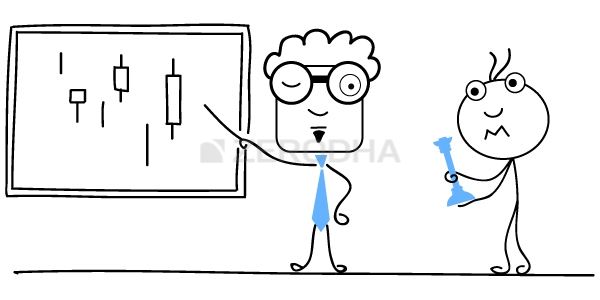
21.1 Multi timeframe settings
This feature is not specific to TV, but I feel that this works better on TV compared to other platforms. I’m sure most of you are fairly familiar with the layout options.
Imagine, you intend to trade ‘Indigo’ on an intraday basis. One of the things, you’d want to look at before placing the order is how Indigo’s price looks on different time frames. The regular practice changes the frequency from 1 day to say, 15 minutes or 5 minutes. While this serves the purpose, it would be nice to see how the chart looks at different periods on a continuous and simultaneous basis. This helps you anchor the price and build a perspective of where the current market price concerns other timeframes. For example, I like to look at the 1-day chart, 30-minute chart, and 15-minute chart, all at the same time.
You can do this fairly easily with TV. Here is how –
Click on the ‘Select Layout’, an option available at the top right corner, and a select a layout you are comfortable with. Since I want 3 charts, I’ve picked a 3 chart layout which suits my preference.
Once you pick the layout, this is how the chart layout appears. Notice all the three charts now displays the same scrip, same time frame, i.e. Indigo’s 1-day chart –
Also note, the one on the left panel is highlighted within the three charts, which is evident with the blue border.
The next step is to change the time frame across the three periods. My personal preference is to keep the left panel to the frequency that I intend to trade on, i.e. 15 minutes, the right top panel would be 30 mins, and the right bottom panel would be 1 day. You can change the time-frequency by clicking on the chart (when you do so, the chart is highlighted and a blue border appears), and changing the frequency to your desired one. A red arrow highlights the option to change the frequency.
With this layout, I can now see all the price behaviour across all the periods in 1 single shot.
Once you have this setup, then you can do a few cool things. For example, the crosshair is in sync here –
So when you place the crosshair on a particular price point, it simultaneously appears across all the time frames. This helps you build a perspective on the price action panning out across these time frames.
Out of the three charts, if you want to focus on any 1 particular chart, then click on the toggle button at the right bottom. This will blow out the chart to help you focus better –
You can annotate the chart, make notes, and make it visible on only the desired timeframe. For example, the end of day chart may hint at a double top, if yes, I want to keep my shorts ready. However, this is at the end of day chart. So I can annotate just that chart. Click on the text options, and select a text box –
Drop the text box to the time-period you want and scribble your notes –
That’s with the multi-timeframe functionality, which, in my opinion, helps with intraday trades.
21.2 Undo-Redo
This one is a fun feature that I really like. Many times, I mess up the charts by placing trend lines and indicators that do not make sense, like this one –
If you have to get rid of this, you’d be required to select the trend line and delete in most of the other platforms. In TV, you can do this with a click. Please note, the undo functionality undoes only the most recent action.
21.3 Visibility
This is another cool feature. The visibility settings help you visualize a certain drawing or a trend line only on a certain time period. Here is an example of Fibonacci retracement at the end of day chart –
Now, I change this to an hourly chart, and I can still see the Fibonacci retracement –
This can be a distraction as the study may not really be relevant to this particular time frame. TV has this feature wherein you can fix the study only to the relevant time frame, and when you change the time frame, the study would not appear.
To do this, double click on the study and invoke the settings –
Here, I’ve specified that the study should be visible only at the end of day chart. So when I change the frequency to any other, this study will not appear.
21.4 Go-to date
This one is really cool. How many times have you been in a situation where you would want to figure out how the stock price behaved on a certain date on a specific time. Let’s say, and I want to know what Infy did on 2nd Jan 2019, at 12:30 PM. To figure this, you usually have to scroll through the charts, and after few trial and error, you’d land upon the exact date. There is no such hassle with TV, as TV has a ‘Go-to’, feature. This feature is so powerful that it can take you to the exact candle, even on an intraday basis. This is available right at the bottom of the chart –
Here, I’m looking at March 5th, 12:15 PM candle –
21.5 HD images
How many times, have you created a meaningful chart with tons of study on it. You want to share it with your friend over what apps or tweet it out, but you end up taking a screenshot of the chart, and that results in a rather ugly output. You can avoid this by taking high-quality images of the chart on TV.
To get the image, all you need to do is click on ‘Alt + S’ –
This will give you an option to either save the image or tweet it.
I’ll keep this chapter open. I’ll add more interesting features as I discover them myself. Meanwhile, if you have something interesting to share, go ahead and comment below.
Happy trading!


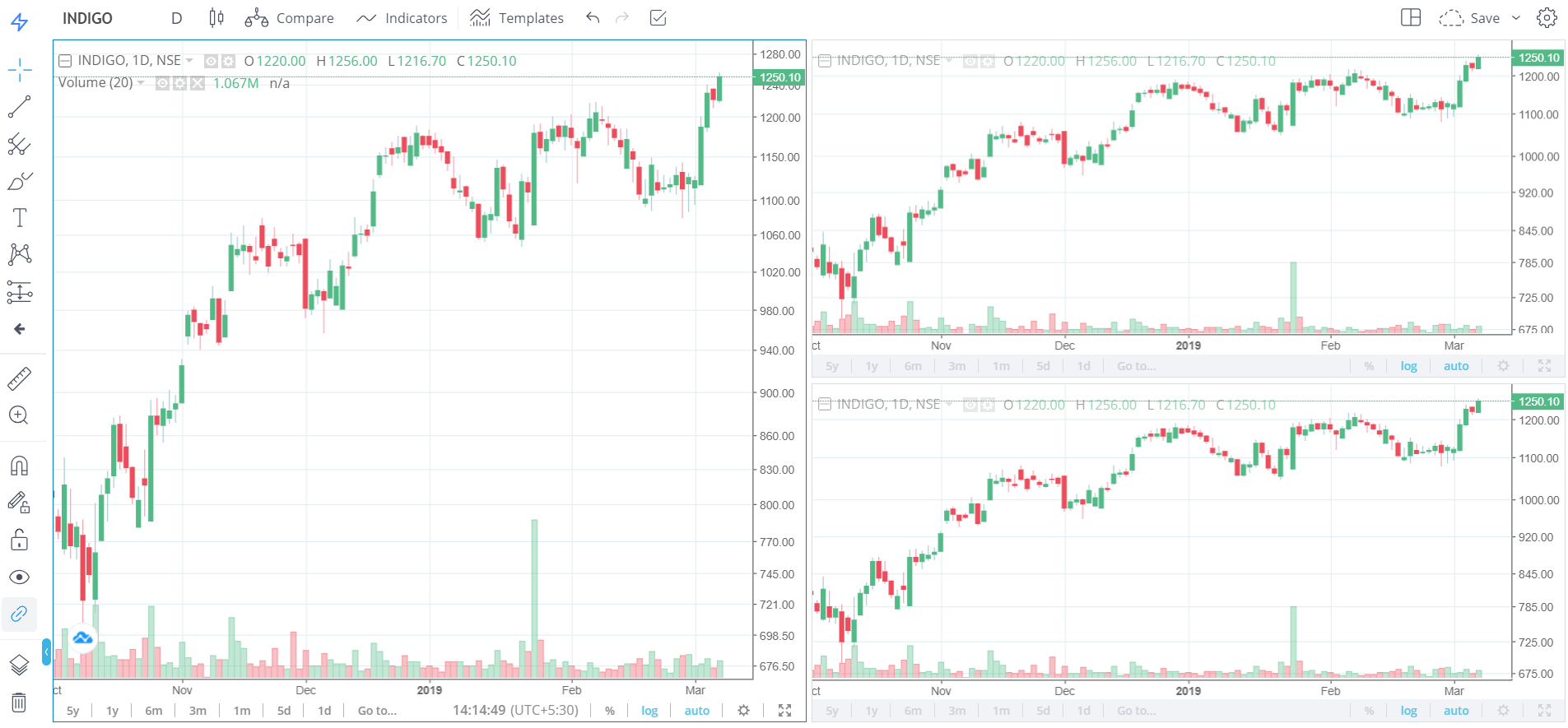
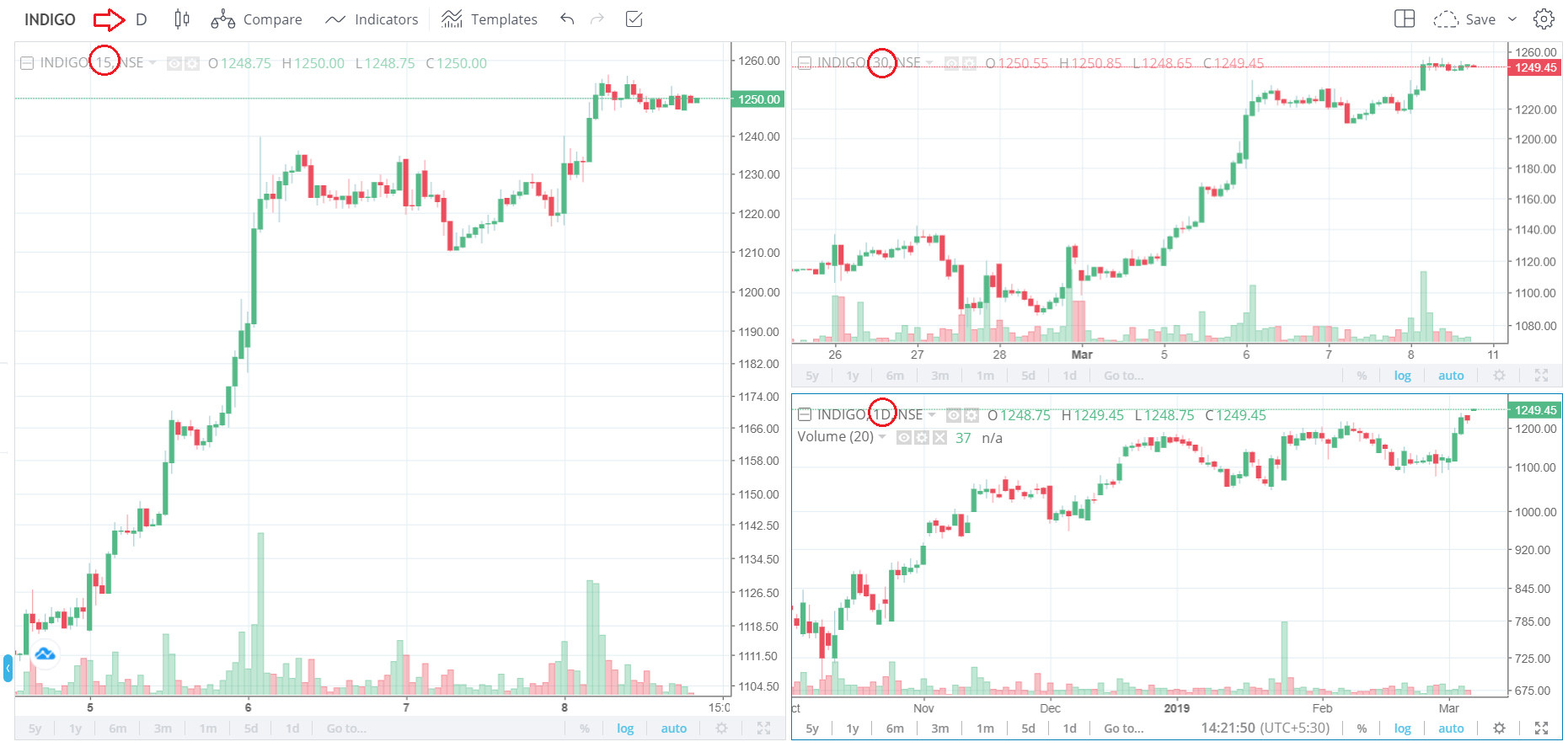
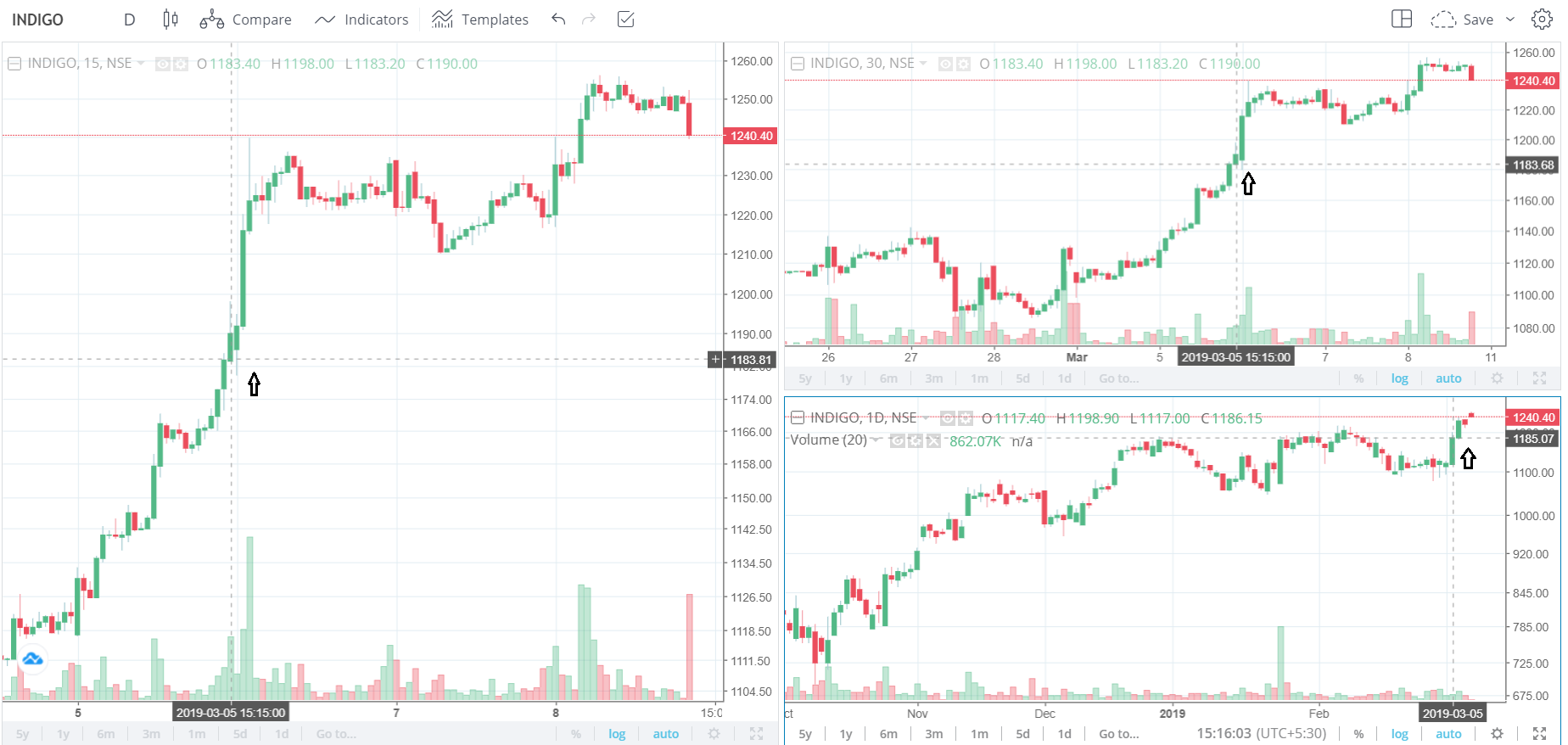
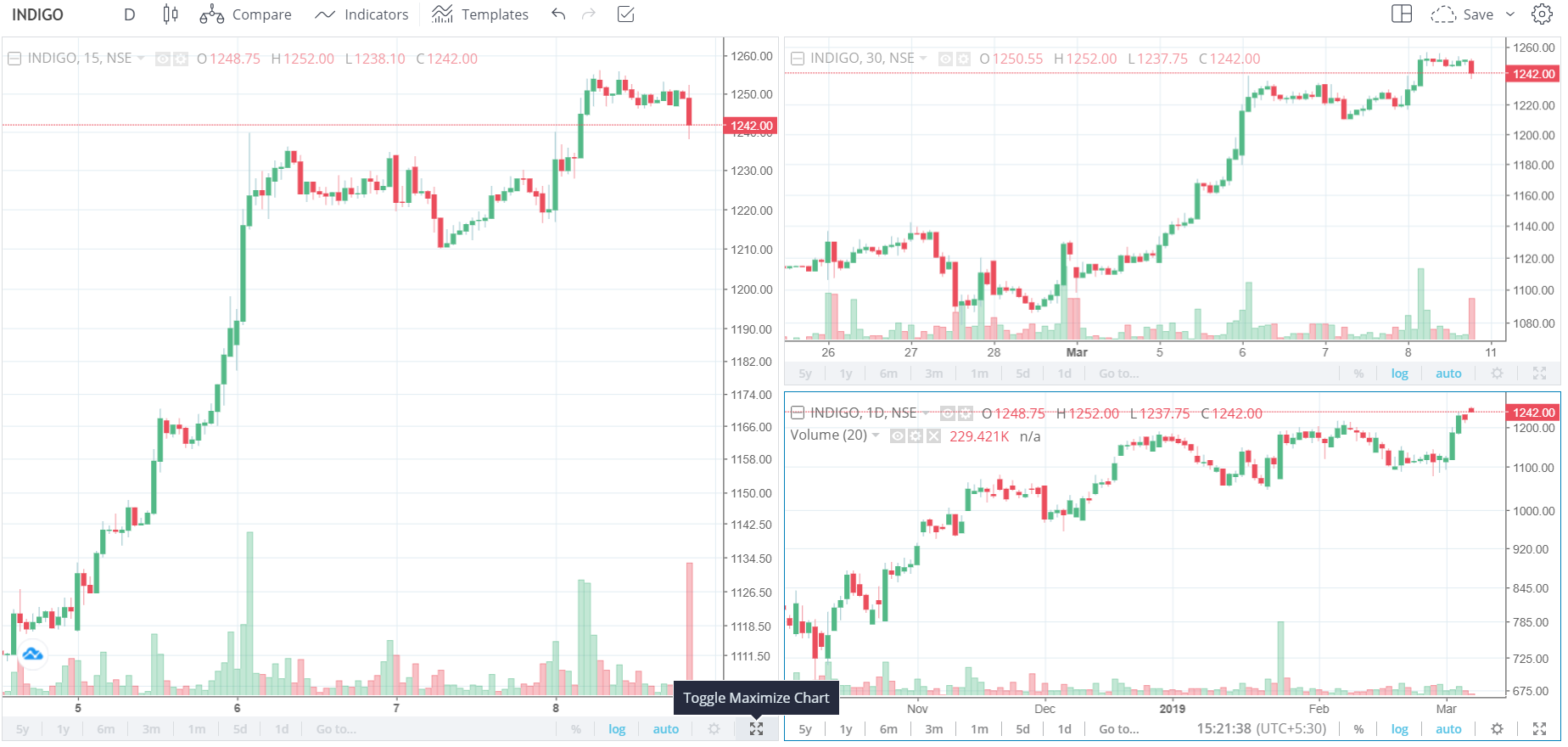
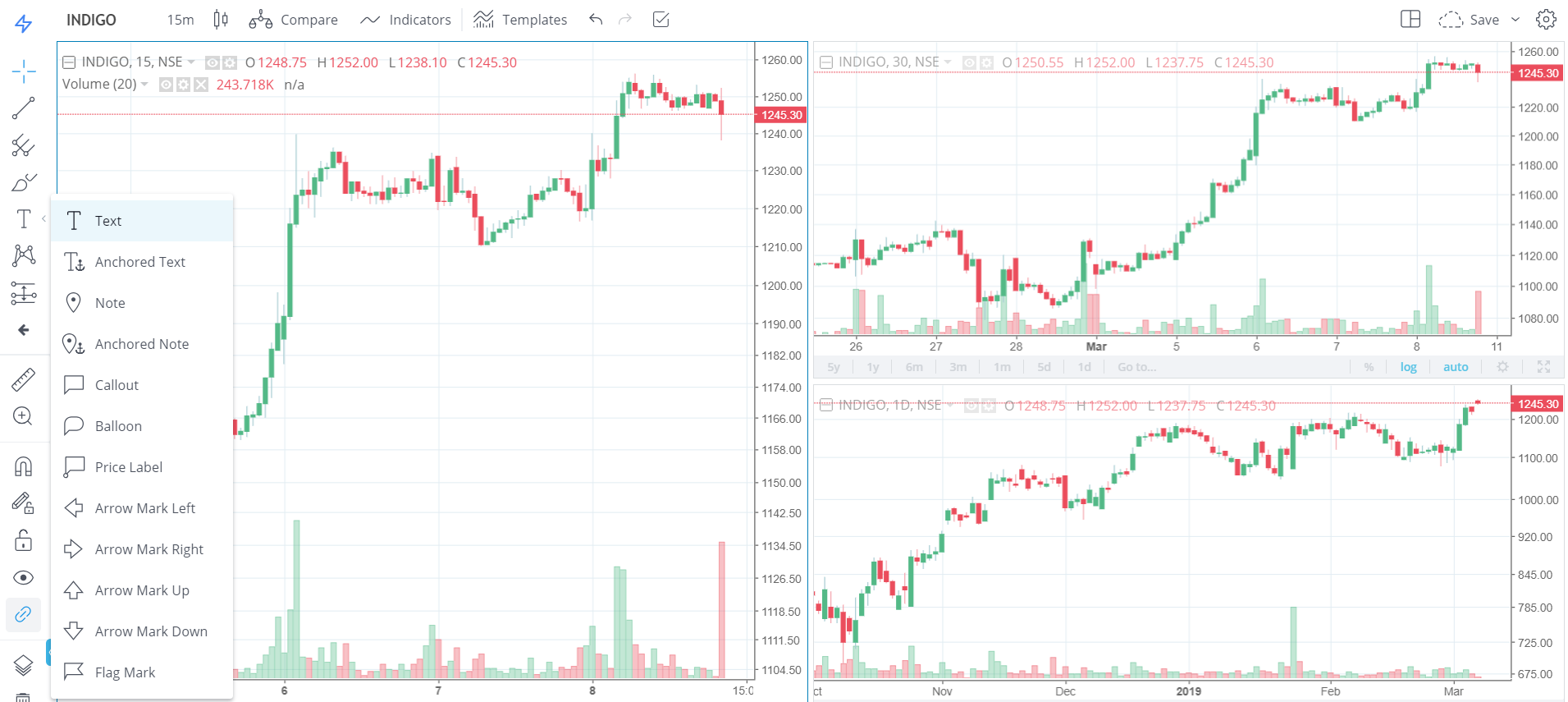
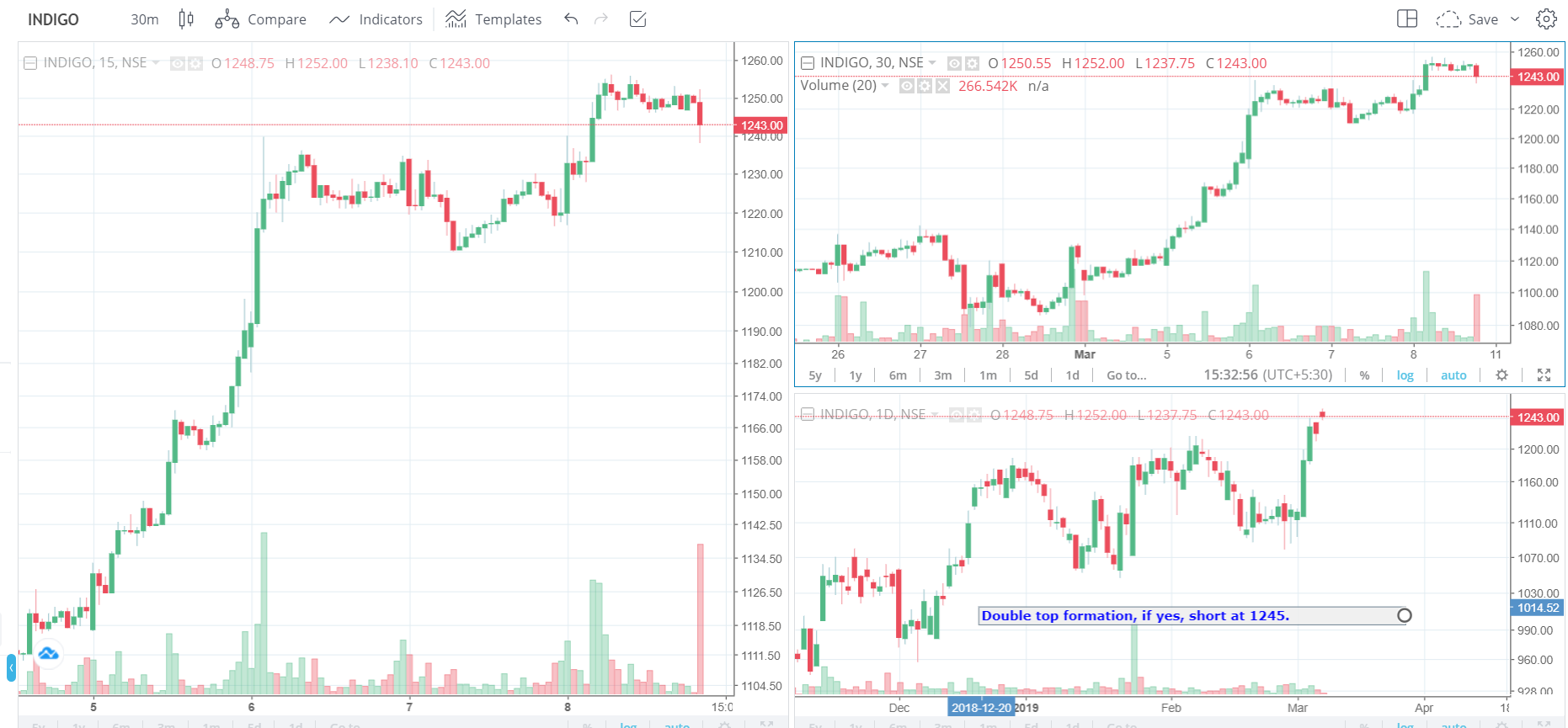
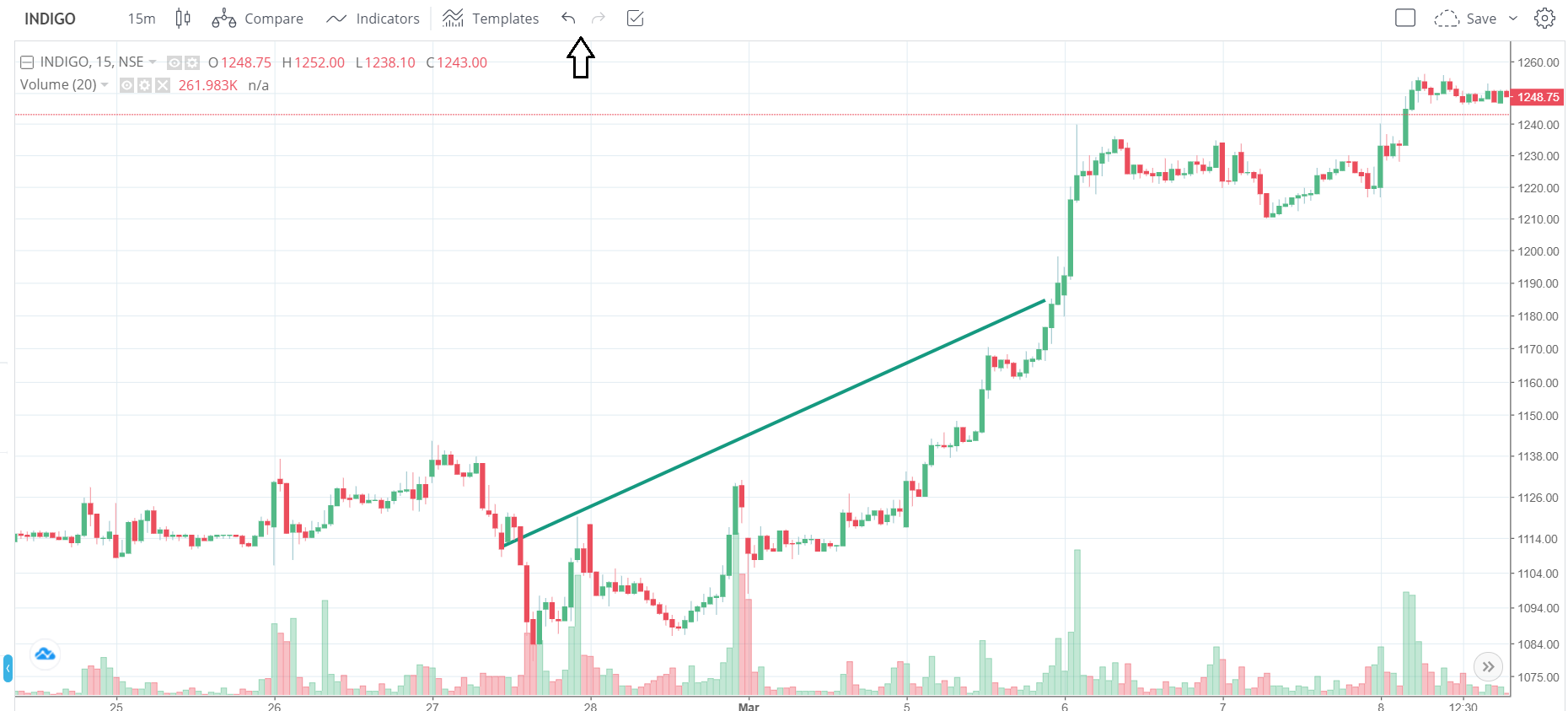
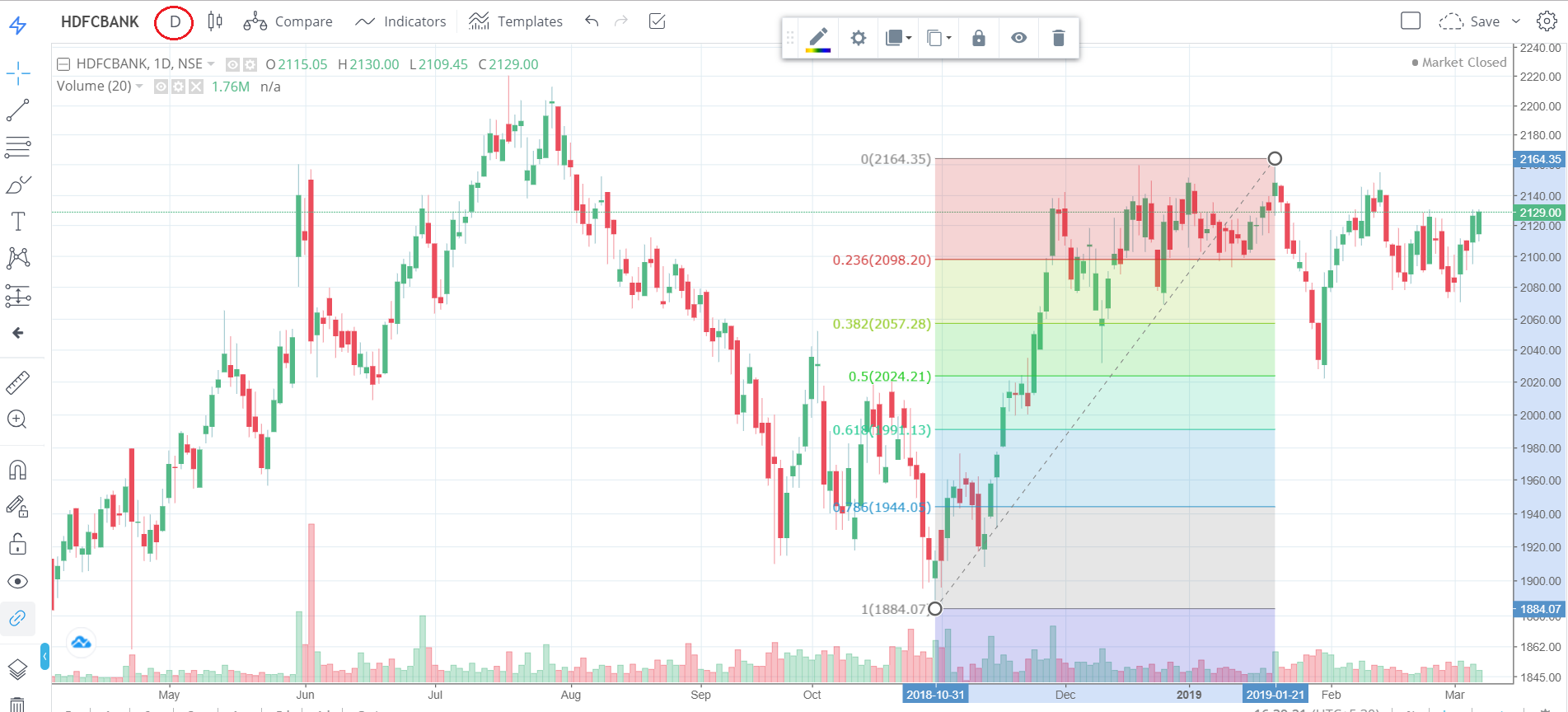
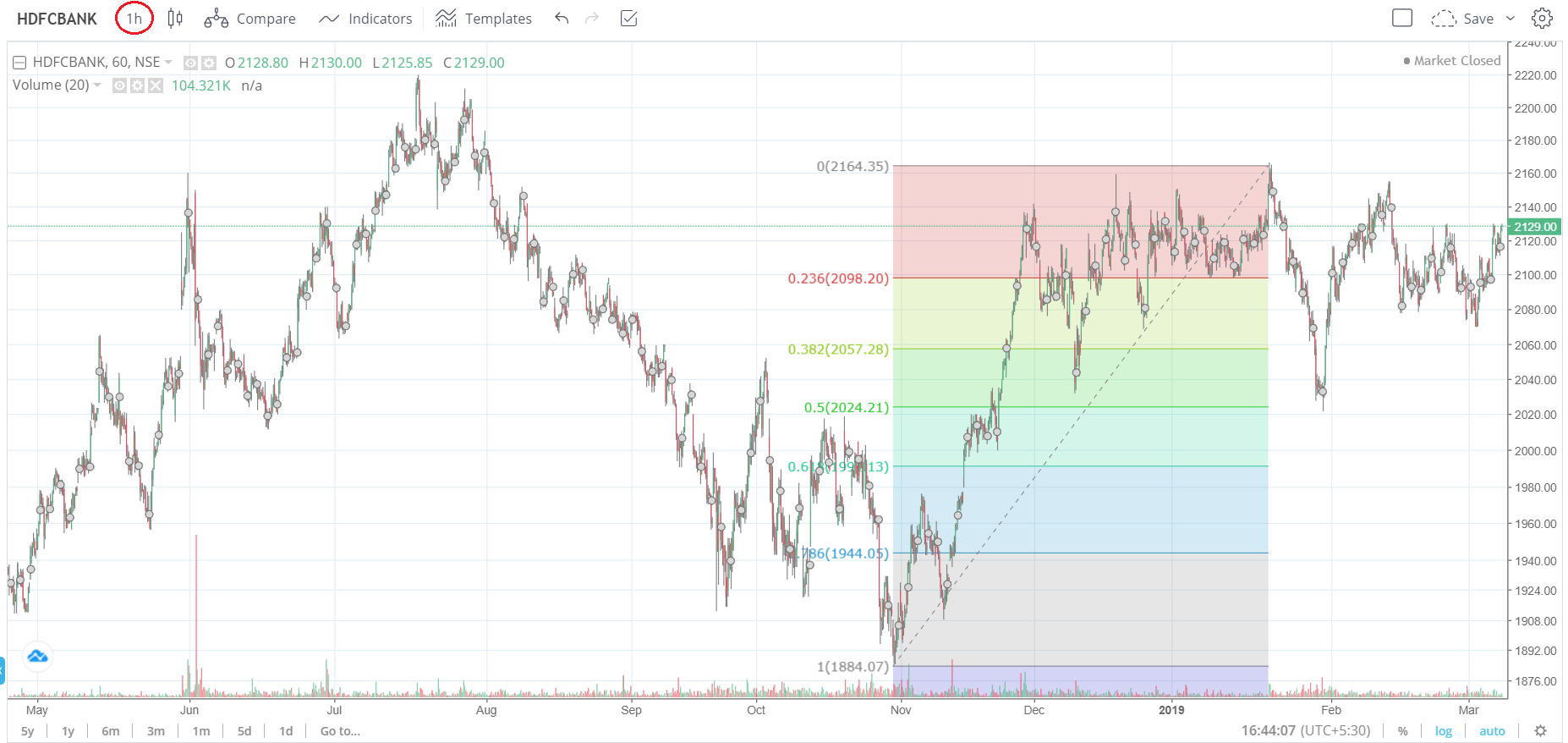
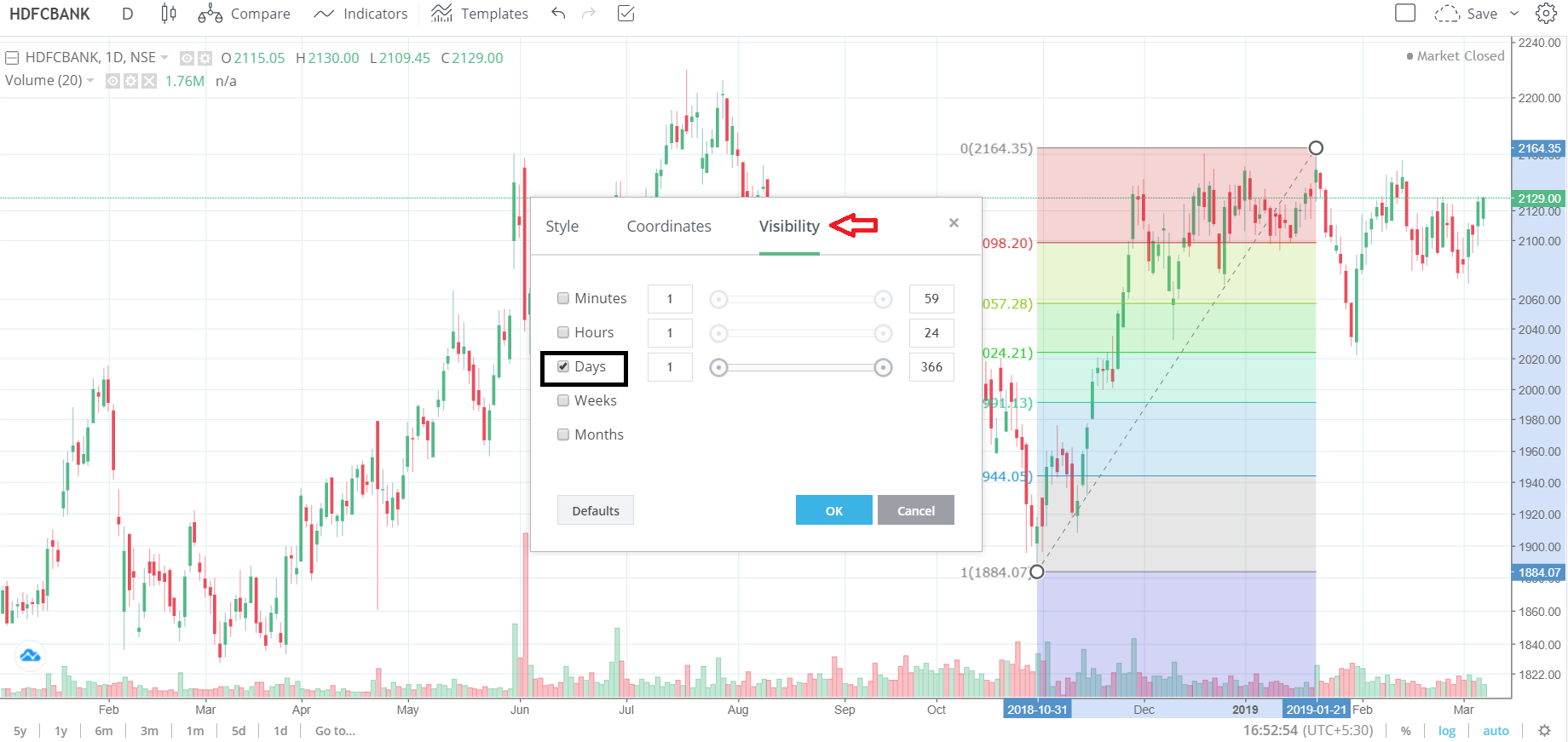
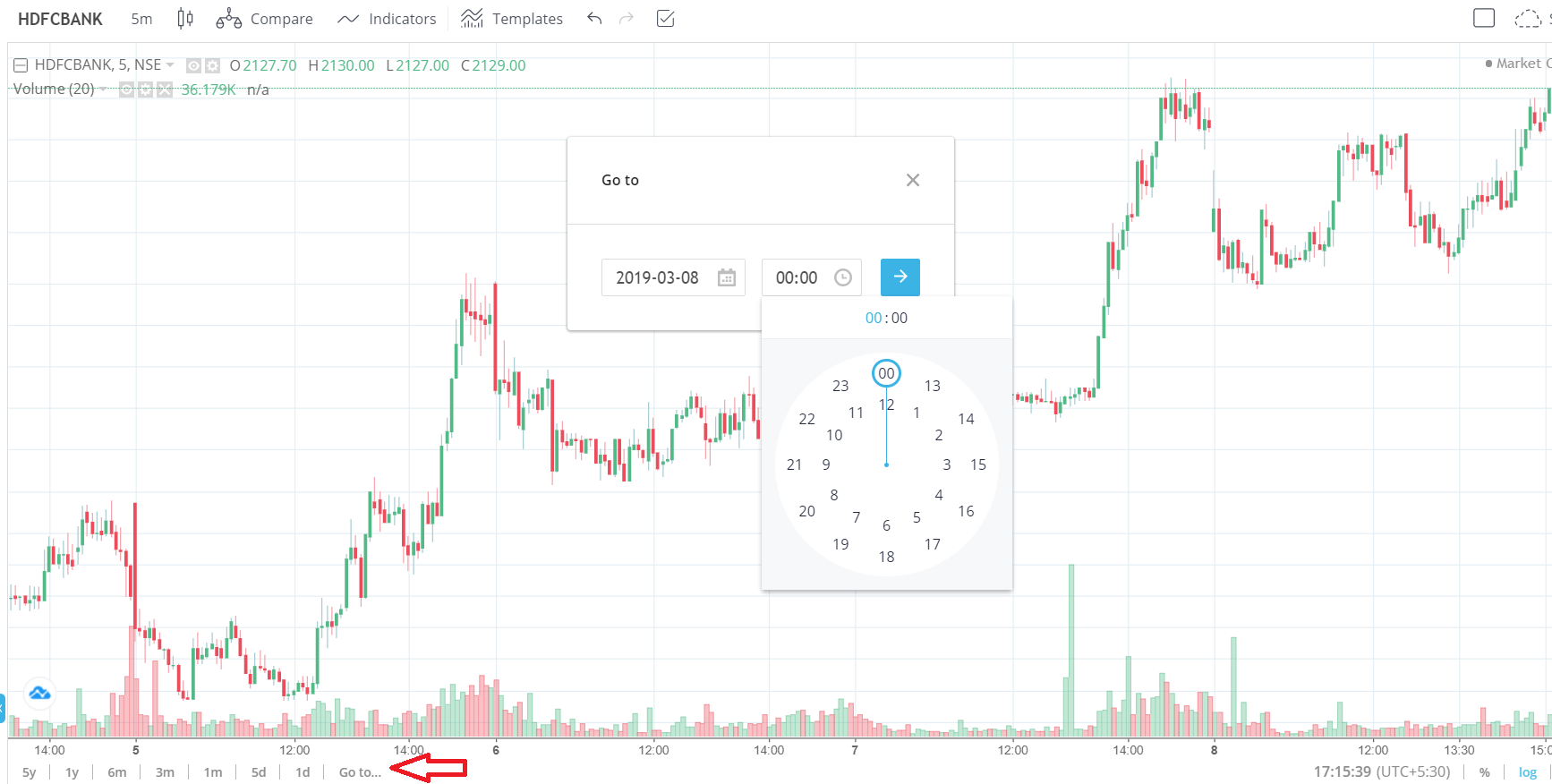

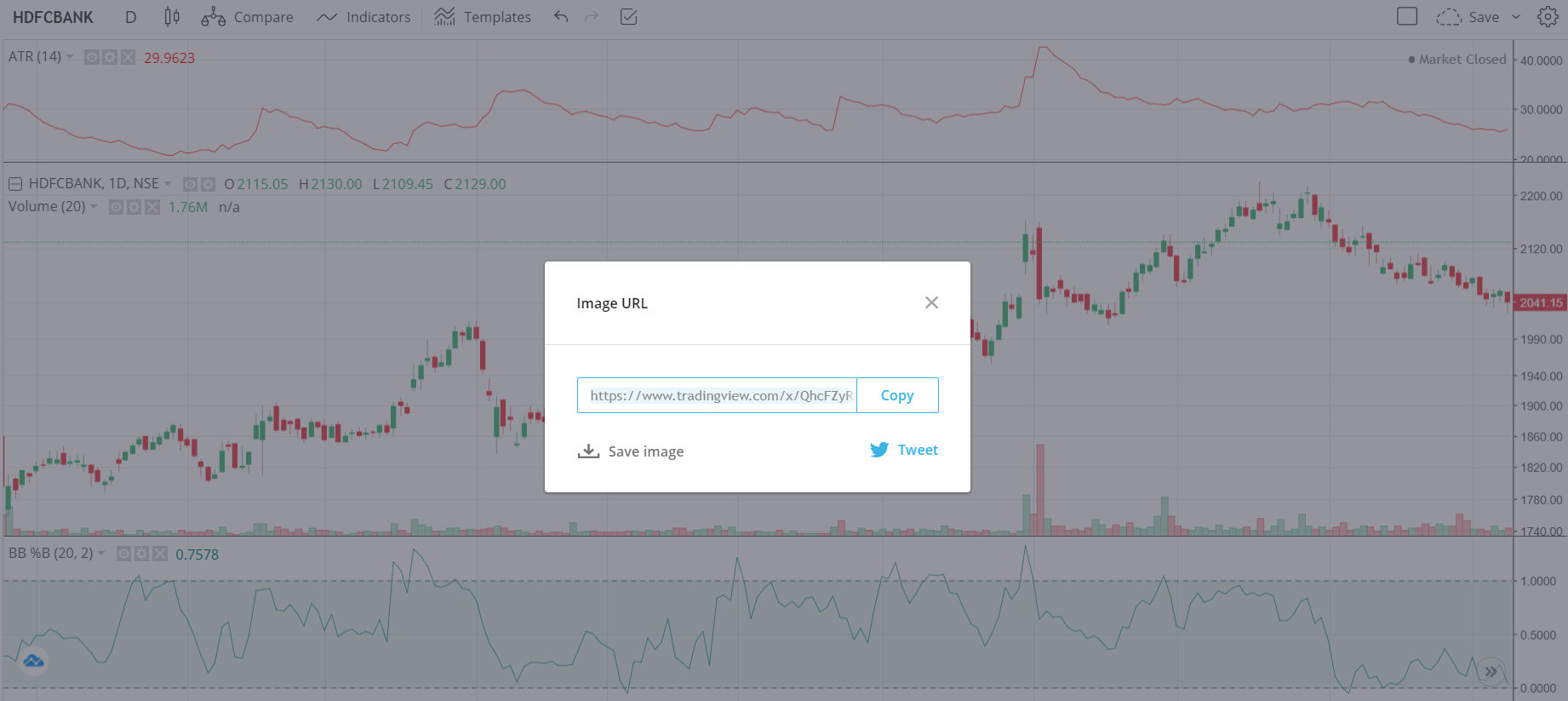
Is their any way i can connect trading view with kite and place order from trading view using simple placing lines at particular account
Hmm, not possible for now.
Its possible but you would have to set things up yourself using kite api.
Please do check the documentation here – https://zerodha.com/products/api/
please add support for Bulk import of symbols from CSV or excel in to kite .its a pain to add individual scrips for short term traders that update their watchlists regularly.
Hi,
We don\’t have support and resistance indicator in Tradingview chart in Zerodha as like Tradingview website it\’s better team zerodha implements ASAP or if it already implemented please let me know how to get that in chart
Ah, are you talking about plotting these as a trendline yourself or something else?
The Go To option here it says i can select the time also but in actuals that is not happening. Its giving me an option to only select the date and not time. Wanted to know if I am missing some setting
Not sure. I\’d suggest you call the support desk once for this. They can guide you while you are logged in.
What is ATM IV Percentile show in chart inform section
Please explain in detail
Shows where the IV is, Pankaj.
How can i change all three chart symbol in my layout. when i am changing, only selected chart is changed others remain same. I want to change all together so that i could study faster.
Each chart is supposed to be different right?
Hello Karthik,
Let us Say, I have 3 timeframe chart saved as default layout, I am looking at RELIANCE. Now i want to move to DLF and see that All three timeframes charts changed to DLF.
As of today only DLF is shown in any one TF. rest TWO Timeframe are of RELIANCE ONLY.
Ok, but I dint get the query. You want it which way? If its 3 different charts, then you can change that. Do call the support desk for this, they will explain.
Can we trade on charts with tradingview or is that only available on chartiq
On ChartIQ for now.
sirmadam
the last two chapters of this module are not in the pdf and I could not able to get some other modules pdf too.
Noted. Will include soon. Thanks.
CPR indicator is not available on zerodha trading view platform. Kindly update this as it is very helpful\’
Noted, will share the feedback.
Is TV premium features also made available to us via kite ?
Or we need to buy TV premium for that
Not all, but a few.
Sir can u please elaborate the procedure in detail
What procedure, Kunal?
Sir for intraday trading how to search stocks?
You can set up filters using tools like Streak or you can just track Nifty 50 for opportunities.
If possible please include cpr indicator in zerodha tv charts
Thanks, will pass the feedback to the team.
Hi, which timeframe is best for Day trading for a beginner.
I\’d suggest end of day, Dhiraj.
Thanks alot Karthik sir,for acknowledging us with this different features in chart iq.I would request you to also give an insight on different tools in chart iq.i have learnt some tools like trend line,channel,continuous,etc and found it very helpful.But there are still more like the elliot wave,focus,elipse,circle,average line,fib time zone and many more.I guess even these might be very helpful and would like to know how to use them and there purpose.So please help us with some knowledge about this if you can.
pallavi
Thanks Pallavi. We have discussed quite a few indicators and features across this module. Is there anything in particular you\’d like to know? Will be happy to up educational content around that.
I just started using the beta version of trading view. So in the beta version how to get crosshair visible on all charts in multi time frame. If i move the cursor it should go to all the exact timeframe in all the charts. how to do that settings?
Ah, not sure Sujith. Maybe you should speak to support desk for this.
Where can I find the Prediction and measurement tool like we have in Trading view where we can put the target and Stoploss on the chart with green and red box
Harsh, I\’d suggest you call the support desk for this, they will be happy to explain what chart features we have and whats not available.
v2.0 beta open nahi ho raha hai koi samadhan bataye
Please provide direct trade from trading view chart.connect zerodha with trading view.this is requirement of all zerodha user..now only DHAN is providing this features to his costumer.
Sharing this as a feedback to the team. Thanks.
Tradingview V 2.0 Beta Bug
Please check and do needful.
For 4 hours timeframe chart if we change chart type to Heikin Ashi,
chart change to 2 hours timeframe and showing 2 hours Heikin Ashi charts.
Regards
Harish
We need chart bar replay feature too.
Hi,
Is there any possibility of introducing the replay feature of trading view (Premium version) in zerodha trading view terminal. It will be very beneficial for traders to backtest the price action strategies.
Not sure, but will certainly share this as a feed back with the team.
In Trading view Zerodha chart layout ..can i see US mkt stocks or bond rates / WT crude rates ?
No, you cant.
I request to please add the feature to save (Lock) the tool\’s default as we want. whenever I have set the tools in the trading view of Zerodha. after refreshment or login, it is set as default. which is not good for users. so request you please add the feature to save (Lock) the tools\’s default as we want.
Sharing this as a feedback.
Hi Team,
Can we place buy/sell order from Tradingview charts like we can place via chart IQ? If not, kindly enable this feature to place the orders from tradingview charts.
Thanks
Not Tradingview, but we have this for ChartIQ. Check this – https://support.zerodha.com/category/trading-and-markets/kite-web-and-mobile/charts/articles/what-is-the-trade-from-chart-feature-how-can-i-use-it
Free Trading View Chart does have more function than Zerodha\’s Trading View Chart. Why there\’s so much difference between trading view chart of other brokers and Zerodha\’s trading view chart have the least functionality.
Why dont we have pine editor in zerodha? Also the custom indicators which are available in trading view should also be available in Zerodha which are very useful and limits losses by a greater margin!!!
Please include these features in Zerodha!!!
Thanks, I\’m noting this as feedback and sharing with the team.
+1
Chart is working properly on ipad os version of kite. I mean can’t draw any line or anything. Any updates on that?
Please do call the support desk for this, Bappa. Thanks.
I was trying to attend the certificate Quiz for Technical Analysis. I was edible for certificate with law mark. But I tried to retake the Quiz for more marks, went non eligibility of the certificate. How can I retake the certificate quiz.
Hi Sabu, seems like you might have exhausted the attempts for quiz by trying multiple times. Please login using a different email ID and attempt the quiz, this should solve it. Thanks 🙂
hello thank you for this great content,
can you please update technical analysis pdf with newer chapters, like pdf doesn\’t contain chapter 21 and 22.
Sure, will take a look at this.
Thanks Karthik for this.
The clarity of your instructions, your expertise in the subject matter, and the practical examples you used made complex concepts easily understandable.
Thanks for the kind words, Pushkar. Happy learning 🙂
On trading view The multi time frame feature is not free right? Can you access it for free?
Khushi, I\’d suggest you speak to the support desk for this.
Sir, On multiple layout, option to change timeframe is not working. It pops out a list of option but does not allow to change time frame.
Again, please speak to the support desk for this, Shoeb. They will be best suited to help you with this.
Can we add Candle timer and volumes for indices?
Not sure about this, Naren.
Is there any chart type which allow me to set stop loss and target when we see Price action chart.
You can use GTT, but for that you need to know the price at which you want to take specific actions.
Sir can I connect directly in trading view add broker zetodha I yes pl explain
Nopes, that wont be possible.
Dear Nitin / Kartik,
I am regular user of Zerodha. Following request for will provide more flexibilities to everyone for trading.
1) In Renko char kindly provide the percentage change option from last close to form renko candle. As of now only auto box size is available or self brick size available.
3) For chart interval time in custom mode up to 300 minutes frequency available which is good for equity trading. But for commodity it should be increased more as it does not provide clarity in MCX trading.
Thank You
Sir, I would rather mean to say like we have the feature \”Go to a particular date\” and could now see happenings of that day more specifically. Likewise, is there any option to only look for a particular duration rather than getting distracted otherwise?
Ah, you mean time-wise split. Not sure if that\’s there. But let me check once.
Sir, This is amazing. In between I am in frantic search if there is any available way out to see charts of a duration say from \”01.01.2018- 31.12.2018\” particularly in various time frames rather than going to a particular day. Please brief.
Kite itself has continuous charts, Anirban. You can check the chart for any duration you\’d like.
Hi Zerodha,
Can we have a Bar Replay feature similar to trading view in zerodha chats as well. Why to pay to trading view, if we have the feature in Zerodha.?
That is a premium feature, TV would keep it with them 🙂
There is no option to reverse/invert the chart. Please help.
Can you please call the support desk for this?
Can we get pinescript support on tradingview so that we can make our own custom indicators. No one is offering this.
We dont have that option, Mayank.
Hi team, is there a way i can use Relative Strength comparison or pine editor in TV (on Zerodha) to build such comparison plots? any help will be appreciated.
thanks
Manoj
Not possible for now, Manoj.
Dear @varsity team, volume profile tool is not available on trading view in zerodha.this is an extremely valuable tool that highlights the most traded price over a timeframe. please provide this tool in zerodha trading view.
Thank you
Lokesh, let me share your feedback with the tech team.
Can we insert our own script in TV as being available in TV through Pine Editor.
Its not possible in the Kite version of TV.
Risk-Reward drawing tool in not seen in Zerodha TradingView. Can somebody clarify?
Can you please check with support team once?
dear zerodha, i have been using trading view chart in kite for my trading purpose and i found it very helpfull but there are some indicators that im missing like volume profile and avwap etc . volume profile is kind of powerful tools that give better understanding while analyzing stocks, so can you please please provide this tools in trading view kite.
Bar replay button is there in zerodha tradingview . If there please how to used
Please do check with the support team for this.
grate teaching sir
Happy learning, Hari.
Hi Karthik ,
Why charts are not saved as it is on tradingview website, In tradingview we do not need to save each chart as different layout ,when we draw some trend on it.
It gets automatically saved with all the analysis we draw in the chart for any particular share and when we open for it again ,it shows all the things we did on the chart when we reopen it.
In Kite when we reopen any chart all analysis are lost.
When the latest version of Tradingview will be updated on zerodha?
Add timing for candle like tradingview. For intraday trader, it\’s very useful. Candle 5 min 5 min stopwatch.
Noted.
I want the feature to adjust the height of the chart by scrolling on the y axis. As i scroll while the cursor on the y axis i want to adjust the height. Here it feels very difficult to me. Now, I want to click and drag on the y axis to adjust the height.
You can move the chart around. I\’d suggest you speak to the customer desk for this
Correction – Pro plan of Trading View (not Zerodha).
I was about to correct that 🙂
Response to Sam – How can I replay the charts of any trade or stock or option alongwith indicators – On TradingView given by Zerodha, this feature is not available at this point. As a beginner, Zerodha\’s TradingView is really good. It is offering a lot of premium features for free to its users. If you up your game in trading and need more features, subscribe to the pro plan of Zerodha. It\’s a good investment if you\’re trading actively.
How can I replay the charts of any trade or stock or option alongwith indicators
I am not sure if this is possible.
How to set alert in the TradingView chart like in actual TradingView site? I want to trigger action when a alert is trigger like buy or sell the stock or option
You can check this instead – https://support.zerodha.com/category/trading-and-markets/kite-web-and-mobile/kite-alerts/articles/what-are-kite-alerts-and-how-do-i-use-them
Is there any ways to increase candle counts limit for accurate backtesting?
Maybe you should try streak.tech platform?
There is no top pivot and bottom pivot in CPR
Few queries:-
1)Is the Zerodha pi available only for its registered users,i.e individuals holding account with Zerodha?
2) Difference between pi and kite?
Guide for the same
Thanks in advance!
1) It is not longer available, Pi is discontinued
2) Pi is old tech, Kite is browser-based, new tech. Kite is faster and offers a much better user experience.
My ID: ZC4289
I am using your web kit platform since last 10 years. But from last 15 days, there is a technical fault in your web kit platform (in trading view as well as in IQ chart) for symbole chart layour saving. Your kit platform not saving my symbole (BankNifty Fut, Nifty, SBI, Wipro etc in saved layout Box as selected background colour, candle colour, Moving average colour, supertrend colour etc for all symbole. Always open in simple white colour only and not in my saved colour chart. Please rectify this fault of symbole layout saveing Box.
Sharing this with the team as a feedback. They will check this.
in the original terminal of Trading view there is an option of Replay.
Do we have that in Zerodha.
Its really great functionality for back testing and paper trading. Please help
Can we place GTT and Stop loss orders directly from Trading View? That would be awesome to have and track as well. Please advise 🙏
Nope, I dont think so (need to verify once again).
How to access pine editor in kite-tradingview setup ?
There is no pine editor in Kite-Tradingview setup.
Hiii…kindly let me, is there any option like replay bar in zerodha. If available plz let me where…?
Thank you
Nope, not there Siva.
I don\’t find the Anchored VWAP on tradingview in zerodha. Why isn\’t this available.
I\’m not sure and I need to check with the team, Atul.
Amazing Sir.
Interested to use trading view in Zerodha now. I was using it on their site but this is awesome.
We have trading view integrated within Kite, Jay.
in TV , how to get volume profile ( Similar to ChartIQ)
I\’m not sure if this is available.
Hello all,
Can we view banknifty options spreads, strangle and straddle charts using TV?
Spread charts are not available, but you can use Sensibull for this.
In the MACD indicator setting of Tradingview we can see the option called price line against histogram, macd & Signal line. Please explain about the price line feature associated with MACD indicator setting.
Even I\’m not familiar, I get a sense this could be a price overlay.
Hi
Do you have Intraday bar replay functionality on Zerodha TV?
Best
NK
Nope, not available for now.
It seems one of the important facet of trading view char, ie. setting alerts, is not available in Zerodha Trading View charts. It will be wonderful if you can you please provide it.
Noting this as a feedback, Sebastine.
When will it be added? It\’s a must needed feature.
Sir, actually tradingview is required to be used only by traders. Isn\’t it?
Do investors need to refer to tradingview while buying and selling securities?
You can always look at the chapter to get a perspective on the price. For example, if the stock has momentum, then maybe you can ride the momentum before deciding to sell.
Can i use pine editor in zerodha tradingview?
Nope, not possible.
Please add trade on charts on tv of zerodha.
when will trailing stoploss option will come back ?
when in tradingview ( trade on charts ) is available on zerodha
On the list of things to do, Aditya.
Eagerly awaiting release of these functionalities Karthik 🙂
Ditto 🙂
Hi Karthik
Trading View saves all Trendlines, Support, Resistance, Wave Structures plotted on charts for all charts in watchlist & these are seamlessly available across web & mobile platforms of Trading view. Any plans for Zerodha to replicate this functionality of Trading view?
It is on the list of things to do, Jitesh. Hopefully soon.
Please can you provide features of adding and other arithmetic operations of (+ */- ) two charts on kite trading view like it is on actual tradingview
Will pass this as a feedback to the team. Thanks.
How to change the candle stick/wick color in kite for permanently
YOu can go to chart preferences and check the options.
Can we backtest or do bar display?
Please use streak.tech for this.
Sir,
I read and re-read the modules again and again. Also the comments are so educative.
Modules have the utter simplicity and exhaustiveness. I have read so many books and followed some paid courses. But I feel this is the best resource one can have to learn about trading. Thank you so much.
I have mentioned one concern below, some problems which I face whilst trading.
As a trader, I personally feel that tradingview window has a better interface than ChartIQ. But for me, following my trend following strategy would have been easier if two of the features which are in ChartIQ comes in trading view window.
1. ATR based trailing SL indicator. Because it is one the most widely used indicators for trend filters/trailing SLs.
2. Continuous data for Equity Futures. As plotting an indicator with longer lookback period is not possible without the same.
It would make my trading easier as presently I need to switch between ChartIQ and tradingview.
Thanks,
Karthik Rangappa Sir
Which version of TradingView is made available free with Zerodha? Is it Pro / Pro+ or Premium?
How to mark my avg cost of the share on trading view chart ? This will help me to understand if I am in loss or profit ??
I generally use horizontal line and set it at my avg cost on the chart .
It would have been great if , this could be done by setting some indicator and can be set as default view.
Currently, there\’s no input from positions or holdings to the chart, something we will consider. For now, you will have to place the lines manually.
How to mark my avg cost of the share on trading view chart ? This will help me to understand if I am in loss or profit ??
I generally use horizontal line and set it at my avg cost on the chart .
It would have been great if , this could be done by setting some indicator and can be set as default view.
Is there is a bar reply feature in zerodha? If not kindly include this feature Sir.
Not yet, but noted. Thanks.
How to Add two strikes of Nifty say(Call and Put) into one indicator like EMA ?
Comparative study of stock for different time frames is quite easy using the layout option.
Hello Mr. Karthik, integration of TV was a much awaited thing. But it\’s still missing some features of the original TV platform like Bar replay. Do we still have to pay for that directly to Trading view?
The TV integration with Kite is free, no need to pay. But yes, it is a limited version since it\’s free. But has all the necessary features.
Hey Karthik,
First of all, I love the way you go about the content at varsity, I spend most of my free time reading this.
I completed reading this module just yesterday and i can\’t wait to get my hands on the other modules. From a trading perspective, which module do you think is a natural progression from here on? I was thinking of completing the fundamental analysis module ( just so that I can allocate a larger chunk of my money on investments), but I do want to explore options too (I have no clue what options are and I want to read the module on that too). At the same time this module recommends Trading psychology as the next progression. I\’m going to cover each module for sure in time on varsity, but if you were to pick a module for me, which would it be(trust me I\’ll take your word for it :))
Glad you liked the content here, Samarjeet 🙂
Assuming you are comfortable with TA, there are two paths you can choose from here – (1) put your learning to practice by trading EQs (2) Learn Derivatives.
TA gives you a good platform to get started with trading as it helps you develop a point of view. I\’d suggest you opt for 1. Derivatives are leveraged and may lead you to over-trading. You can even do positional trades which can extend beyond few months, the basics of FA will help. Trading psychology can be learnt on an ongoing basis.
Sir
I have changed settings of candles like body color,wick color etc.How to save these settings because after popping out chart…candles show their own default color.
How can I change color and make it as default settings for me?
You can save this as a layout. I\’d suggest you speak to the support desk about this, they will guide you through it.
Hi Karthik,
How to save all drawings like support, resistance, markings etc for all nifty 50 stocks? seems only 10 is possible to save as a layout. There should be unlimited saving option as one should not daily end up marking support and resistance on charts of all nifty 50 stocks,so as to analyse them. Kindly suggest if i missed something here.
For now, we have 10 Vinod, hopefully, we will have a much larger set later on.
Hi,
Please add in chart buy/sell order feature like Tradingview. Also, add HalfTrend indicator by everget for Tradingview charts.
Thanks,
Kalpesh
Noted.
Thanks for your reply.
I want to place on the screen the charts of bank nifty, HDFC BANK, Icici bank, Axis bank.
Possible ?
In 4 chart option i did.
Charts of 3 banks are successfully placed.
But there is problem with bank nifty chart.
In available options under display/Charts, There is BANK NIFTY NOV FUTURE option.
But i want only bank nifty.
Hope u got my point.
Thanks
Check this for multi-view charts – https://kite.trade/docs/kite/charting/
hi karthik
i tried to draw bank nifty chart along with top 3 banks.
but it shows BANK NIFTY FUTURE in multiple charting view.
i want to draw bank nifty chart for that particular day.
another thing can we use CENTRAL PIVOTAL RANGE in bank nifty intraday/scalping ?
if yes then what time frame ?
what should be the ideal setting of super trend for nifty/bank nifty intraday with time frame also ?
thanks
Sorry, don\’t get your query regarding bank nifty futures. But yes, you can use CPR for intrday. Scalping, I\’m not sure.
Where is the alert functionality? The trading view has it. It would be a nice feature to add
Check this – https://sentinel.zerodha.com/
It would be great if there will be a customized time frame i.e for 75 min/125min available for tradeview chart. During our technical analysis, we have to view the time frames for 75min and 125 mins.
Noted. But in my experience, these don\’t add much value 🙂
When will you provide the CPR(Central Pivot Range) indicator in Trading View chart in Zerodha? It is very difficult to switch between Trading View and Chart IQ for the CPR indicator!
I\’m not sure if we can commit a timeline to this, Sunit. I guess the team has this in their list of things to do.
Is Pine script allowed on Zerodha TV?
No, its not, Amarnath.
Trading view has a alerting feature also which I was not able to see in Zerodha
Whether I am missing any setting for this
Trading view also has a Bar along the Price (Right hand side) which was also not visible
Yes, that\’s not available on Zerodha\’s trading view version, but you can always use Sentinel. This is a dedicated tool for all sorts of alerts – https://sentinel.zerodha.com/
Trading view chart time scale is not moving, if I move finger after touching the chart in kite mobile apps. Only price scale is moving. I checked in angel as well as trading view website, time scale is moving there. I have requested zerodha customer care to fix this but he said to send video
Biswojit, I think you should call the customer service desk about this.
Your tradingview chart is implemented in a half-hearted manner. If you can, please give the full functionality of tradingview or at least what Fyers has done. Where is, for example, volume profile? I dont know why I am writing this comment. I know that you hardly take notice of what we say. Been a long time client of Zerodha. May be it is time to part ways and say good bye.
Sashi, our team is aware of this and we are looking into this.
I would like to add 3 month, 6 month time frame, like Trading View. But there is no option I could find. At the bottom there is an option however after selection of 3 month it is converting timeframe of hours, which is not I am expecting. Kindly suggest.
Regards
Yogesh, I\’d suggest you call the customer desk for this.
Hello Karthik,
With regards to indicator on TV, A very important indicator CPR (Central Pivot Range) is missing on TV. I can use it on ChartIQ. Can u please add this indicator on TV?
Regards,
Kiran
Will pass this feedback to the chart team.
Karthik,
Thanks for the information you have shared. Bang on.. You have displayed your amazing articulation on Zerodha Varsity pages.
I do have a few requests from my side.
1) Please tweak the content that deals with Fundamental Analysis of Annual Report as per the existing accounting standards.
2) Please create a Video on the features of Zerodha – Kite, Coin and other apps of Zerodha.
Once again I thank Team Zerodha and humbly request to continue the Varsity program with full verve.
Warm Regards,
Kiran Kulkarni
Thanks, Kiran. I\’m glad you liked the content. Your feedback is noted and we will do something about this soon 🙂
Hello Guys,
I am not able to create more than 10 chart layouts. Does anyone know how to create more than 10 chart layouts? On one chart layout, I have 6 different charts but I can only create 10 layouts like that. Please let me know if anyone has created more than 10 layouts.
Thanks.
For now it\’s 10 layouts, Ankit.
Tradingview is not natively implemented — you have grafted it on zerodha and the hybrid product is less usefull. Many coare indicaters available in Fyers tradingview is not available here. I am sticking on with Zerodha because other platforms are worse. Please implement Tradingview in full. We will pay if it involves extra cost.
Noted. We are constantly trying to improve the user experience, I\’ll pass this feedback to the team.
Hi Zerodha….
Trading view is still available for Zerodha customer?
How much you charge for Trading View usage.
I have few stocks in IIFL and thinking of switching over to Zerodha if this works out reasonable.
Please reply.
Suleman
TV is free to use on Kite. No separate charges for it.
Hi Sir thank u for Chapter 21 and Chapter 22, but am unable to save it in PDF include with old chapters. pls up to date in one PDF. Thank you very much for updation.
Needs to be updated, Shivaraj. Will try and do that.
Sir, public library need to available in Tradingview…
Thanks for your info.
NIFTY!1 or BANKNIFTY1! is a special instrument that always represents the current Future contract. For example NIFTY!1 represents NIFTY JULY Future. If I set it, I don\’t need to change the instrument on every expiry of the current future.
Thanks, Prem
Got it. Will pass this as a feedback, thanks.
For some reason I used two laptops. The problem I am having is regarding the drawing (Saved as Layout).
The saved layout I created on one laptop is not accessible or not visible from other laptop which is strange. I used same Zerodha account on both laptops. This problem is really painful even though TV feels like more advanced option. Please help me find a solution.
Another requested feature: It will be nice if NIFTY!1 and BANKNIFTY!1 is available from Kite
Thanks, Prem
Prem, layouts are stored in your browser, so when you change systems, it wont show up. Not sure what you mean by Nifty and BankNifty is available on Kite. It is available and in fact the most actively traded.
hi team it would be better if you guys added the option of bookmarking our favourite stocks in tradingview chart like as in an orginal tradingview.com… thanks
Passing this as a feedback.
Hello Sir,
This in continuation to our previous discussion, facing difficulties:
1) Making out chart patterns. Request your guidance how to identify, interpret and built view to take trade based on chart patterns.
2) Timely Exit – Decide OPTIONS target level w.r.t. Futures movement view.
3) Timely Entry & Exit – Day Trading – Stock price movements @ 3 – 4 % are very fast that to in very short span of time especially during opening and closing sessions 5 – 10 mins slots; rest all time limited movement.
4) Price action in above cases is very fast for limited period where to built view alone on candles stick is not possible and when trying to seek confirmation from momentum indicators RSI / MACD; all action is over. Suggest how to deal such scenarios.
5) To timely catch price action am I missing something, pls guide.
Kindly help…
1) The purpose of TA module is to help you do this, please read up on the contents
2) Pls refer to options module
3) I\’m not sure about that
4) Please do go through TA module.
Big issue in layout saving on trading view. All preferences are wiped out upon login.
I saved my color preferences, candle preferences, layout preferences, gave a name to saved preference.
Upon re-login, all are wiped out except layout
Have to do this over and over again
This does not happen with ChartIQ or the charts at tradingview website
Varun, have you checked this – https://support.zerodha.com/category/trading-and-markets/kite-web-and-mobile/charts/articles/tvlayout
Thank you Kartik for important notes on these features
Happy learning!
hi
can we expect below from zerodha in future
1) to export and import watchlists.
2) increase the capacity of the watchlists.
3) Alerts that based on Rsi, cci, supertrend so on
these three are really helpful to breakout trades and swing trades …
plz add these three and make zerodha more user friendly thank you
Noted Surya. Passing this as a feedback to the team. For alerts, you can use Sentinel – https://sentinel.zerodha.com/
Hello Sir,
As an beginner, to appraise I have worked for all Stock Exchanges since 2005 i.e. IT Professional and now only just with the help of Varsity it seems possible to work and earn from Stock Market.
Have learned a lot from Technical Analysis, Futures and Options modules and trying to gain proficiency as a day trader.
Sir, timely entry and exit is still a challenge and trying to overcome it.
Also, to understand trend – continuation / reversal seems to be difficult w.r.t. price action as always candles with momentum indicators RSI / MACD give very narrow range of trading and also at times lagging @ intraday trading.
Further, as not able to make out chart patterns seems to be one of the major drawbacks on price action front; would seek assistance on its identification, interpretation and applications to make best out of it.
Kindly help….
I understand Nisha. It takes time to crack this but is surely possible with practice. Do let me know where you find this difficult, will be happy to help.
Is it possible to have a Pineview editor too ? I want to add my own scripts (Indicators) and I couldn\’t find such an option.
Please let me know…
We have evaluated that option and I guess that\’s not possible Darshan. However, this is the list of things to do.
sir how to draw trend line how to measure why should we trend line ? i dont remember anything i think i forgot it . can you tell me which chapter, to study that ?
Please take a look at the S&R chapter, Babu.
In TV platform we need customize the Fibonacci levels every time, why?
What sort of customization, Vinay?
Why haven\’t Zerodha increased the number of charts that can be saved beyond 10. Am sure you don\’t expect investors to repeatedly keep plotting the charts. Also in case of multiple chart options, quite often the chart just hangs. Also, there definitely needs to be an option to save on hard disc or cloud. In this time and age why does one have to depend on same PC or Mobile cache. Big -ve for the platform.
Taking this as feedback, sharing it with the team Vaidhya.
Would it be possible for me to use my credentials and sync my trading view account with what charts I see on Zerodha
No, this won\’t be possible.
Too many features missing from TradingView.
Relative strength of stock vis a vis. Nifty indicator, Candlestick pattern indicator, Maintaining watchlist on TradingView, alert feature., etc
Please add these features soon.
Noted.
Sir,
Is there any option to add public library of trading view in kite.
Not for now.
Hi, I created a chart in https://www.tradingview.com/chart/… under my Gmail account and when I loaded tradingview chart in Kite where I also used the same Gmail account, I do not see my saved chart. So anyone know how I could load Saved TradingView chart in Kite? And whether Pine Editor will be/is available in Kite platform on TradingView chart?
Tradingview within Kite is different compared to standalone one.
I noticed if i am selecting Tradingview charting, intraday orders are not visible on charts like it\’s visible on kites.
Therefore stoploss adjustment is not handy.
Please advise is it\’s possible to see orders on Tradingview chart
I understand, Manan. I\’m sharing this as feedback with the team.
Hi Karthik,
I am looking for volume profile indicator in TV which is available in ChartIQ. Can you suggest is it supported in TV(kite) if not is there any other way to get it?
I am not able to save the entire template for multiple charts in ChartIQ where the Volume Profile indicator is available. So each of them is having one or the other issue for me. Can you please suggest any workaround?
Thanks
Can you please call the support, Shekhar? They will help you with this.
Thank you for introducing TV. I tried to find out Boring candle on Kite but couldn’t find any option to open on Kite TV. Also, whenever I am saving my study by some name, after logging out and Logging in again, the study vanishes off. It is not getting saved.
Can you please do the needful for above two points.
1. Boring Candle
2. Saving feature
Thanks and Best Regards
Do check this Rajesh – https://support.zerodha.com/category/trading-and-markets/kite-web-and-mobile/charts/articles/tvlayout
No, you can get only those options in the pro and higher version but not in the free version
How can we get bar reply option for free??
It needs to be introduced in Kite, on the list of things to do.
Could you please introduce the bar replay feature too?
Noted.
When we will get CPR in tradingview mode?
I\’m not sure about this, hopefully soon.
is it available CPR indicator on Zerodha Tradingview chart ?
Not for now.
Hi Karthik! Lovely explanations. Been trying all these indicators out on Kite after reading about them here, and enjoying the Eureka moments!
One observation: I tried using CIQ and TV both, but they seem to show different price data and indicator signals.
1. I was tracking RELIANCE, and both showed different Opening and Low prices.
2. I charted 2 SuperTrend lines on both with the same configurations
Line 1: 5 day, multiplier : 3,
Line 2: 5 day, multiplier : 3
TradingView 20-day SuperTrend line generated a buy on 29th April, ChartIQ 20-day SuperTrend line didn\’t.
If there are bound to be discrepancies like this, what is your preferred charting option between the 2 available on Kite?
Pranay this is because of the slightly different calculation methods. Frankly, its hard to pick one over the other.
Why not you people make sectoral indices wise list of fno stocks instead of normal market watch and plus keep one market watch empty so that when we select stocks among all fno stocks we can add them to a wtach list
That means we will also have to keep track of Index changes 🙂
Can I place order directly from trading view?
No, but you can do that with ChartIQ, check this – https://zerodha.com/z-connect/tradezerodha/kite/kite-charts-update-trading-from-chart-more
I want to enable \” orders \” on trade view chart. Can anybody tell how to do so ?
orders are purchased and sold points on chart.
Do check out chartIQ, you can place orders from the charts there.
do you have the option to add a custom time frame.. say if i want to add a 75min or 125min charts.
Not really. But there are many different timeframes for you to choose from.
I don\’t find the Fibonacci Retracement among the studies on the charts in Zerodha- TV or Chart IQ. Please tell me how to find it. Regards.
Are you sure, I\’d suggest you call the support, they will guide you with this.
Hello,
How does Trading View used on the Zerodha platform have option charts while if you use trading view directly it does not have option charts.
Also a decent amount of trading view features are unavailable from the zerodha trading view.
You need to check with trading view.
Hey, Karthik Thanks for the informative content can you please make a chapter on Neo waves and its working?
Thanks, Nachiket. I\’m not sure about Neo waves myself, so cant really comment 🙂
Hello, Can you trade directly from zerodha tradingview chart? I can access the trade button from chartq chart but cannot see this button from tradingview chart.
That\’s right, Gautam. We have that on ChartIQ, not TV.
is there bar replay option ? if yes how to use it?
This is not there, Santhosh.
Will Zerodha give Volume Profile in Trading View?
On the list of things to do, but unfortunately cant put a timeline to this.
can I have multiple charts in trading view with different symbols?
Yes, you can.
Long waiting for \”candle timer indicator\”
How can I get central pivot indicator in \” trading view Chart \” ? I have the option shift to ChartIQ but I find trading view chart is more user friendly to me.
No, CPR is only on chart IQ.
hello, Karthik Ji, hope you are doing fine. I have some questions regarding the trading view charting platform. Firstly there is not watchlist, second timeframe/Manual timeframe, Public library on this platform. when I enter the kite platform there are no such indices ticker eg: Sensex:50000 (2.00%+)= 1000+
Nifty 15000 (1.50%+)=225+
I think you will understand, What I am trying to say.
Can you pls tell me which is better for a trader perspective from all aspects between Pi and Tradingview?
sometimes I feel Pi is slightly better from tradingview except for drawing features & indicator flexibility.
**
FYERS stockbrokers have also a tradingview platform with a second/manual time frame and watchlist.
I\’d prefer tradingview, Neelanjan. We are continuously working on improving TV and Kite integration. Will pass this feedback to the team.
In Tradingview original, we can add scripts etc. Is it possible with Zerodha-Tradingview?
Nope, not possible Manddep.
Sir my name is Akshay iam a learner I want to do backtest of my analysis on REPLY for mode but in this our trading view chart there is no option of REPLY mode, in next update I think we got that stuff also
Thank you Zerodha team\’
Not sure if that is enabled, this has to come from TV team. Will check with the team.
It is possible to insert an indicator on indicator in ChartIQ, but not in TV, though it is possible in original TV. (eg. EMA on RSI). It will be a significant enhancement if it could be provided soon.
Noted, will pass this feedback to the team.
Hi Karthik
I am not able to view options like studies, views, drawings etc.. in the charts.
My zoom setting is also 100%
Please comment to resolve this.
Regards,
Sudhakar
Please do touch base with the support team for this.
Hello, Can we use Pine code custom indicator or strategy in Kite as its support TradingView?
This is not possible for now, Singh.
Firstly I wish to thankthe entire Zerodha family for such a great support ….Firstly I wish to thank the entire Zerodha family for such a great support ….And also for added tradingview charting platform.But sir second timeframe not yet been added,also tradingview indicator public library not yet been added.Tradingview watch list at right side not yet been added.Pls try to add this features soon….Thank u.
Thanks for the feedback, Neelanjan. Making a note of this.
Is there a feature to customize time frame like 75min, 85min etc?
Nope.
Hello, is there any way to zoom in in the chart in Kite\’s TradingView
Yes, you can use the zoom function at the bottom of the chart.
I\’m coming across a serious issue using TV which i feel more comfortable for any technical analysis drawings. Even after creating a template layout and saving the drawings still I\’m losing the saved drawings and even the template is missing. Also when i try opening in mobile i do not have option of selecting the layout/template that i created and hence cannot view my markings on the charts.
FYI – I\’m quite familiar using Tradingview as I\’m already a user of TV even before Zerodha introduced this.
Subhash, can you kindly call the customer desk for this?
Hi, Does anybody know the Tradingview charts offered available through Zerodha is equivalent to which standalone plans of Tradingview – Basic/Pro/Pro+/Premium?
We have the charting engine from TV. Btw, TV does not offer these features to others even if one were to pay them.
Can we set price alerts or if indicator crosses some rules like we can in tradingview directly?
Not in trading view, but you can use https://sentinel.zerodha.com/ for this.
Comparing RSI at kite (using TV view) and tradingView. Both showing slightly different values.
1. Shouldn\’t these values be same.
2. If they could be different, which RSI is reflecting in kite. TV is using Exponential RSI.
It should, but there could be slight variations in the formula leading to different results.
Not even half of the features of the free version of the trading view is available at the kite. Am really pissed off! Completely disappointed.
Hi, i want to know the difference between the use of charts and indicators in kite and Pi?
Concept wise, they are same and has no difference. The usage application-wise, they differ.
If you are looking for a trend of past 2 years. How can you view it on TV? won\’t the screen get too small if you zoom it out to that extent?
Hmm, 2 years is ok I think. Yes, it will get compressed a bit, but the idea is to just look at it and get an overall sense of the trend.
is it possible to draw ema of rsi in tradingview chart ?
Not really, even if that was possible, it would not serve much.
Hi karthik…have one confusion.. Actually i do trade on my mobile only and for setting of TV i searched my profile but i could nt find any option to set TV…so i m curious to know that is this feature available on mobile or only on desktop? And secondly more important i want to use \’ william fractal\’ indicator in charts but also couldnt find this indicator in zerodha ?.. am i missing something ?? Kindly help…thanx n regards
On the mobile app, click > account ID > settings and you will get all the options.
Sir multiple screen in trading view is only for paid version
But we have that right? Have explained the chapter, section 21.1.
No idea sir
Sir in trading view if I draw important levels of it won\’t be when I close the app and open it few hours later..is there any feature for avoiding that
YOu can save it as a layout, right?
why there is no option of multiple chart of different stocks in trading view in zerodha .also anchored vwap is missing
Multiple stock view is available, right? Will check on the anchored VWAP.
100 200 zyada lelo but replay feature add kardo trading view ka
CPR is there in ChartIQ but not in trading view, Also there are some customer indicators that I use on my personal trading view account. is there a way to integrate those here.
No Suresh, not possible for now.
Zerodha team
this is getting beyond pathetic… you have been saying that the chart trading using tradingview is in development since May 2019.. I don;t know how this works but I assume you must be licensing the technology from TView and building features on top of it. Tview already provides that chart trading technology so either you don\’t want to pay them license fees or you just don\’t care to develop it.
Frankly you guys should be thinking more about adding advanced features like Multilayer profit takers and runners in Bracket /OCO orders like available in Interactive Brokers or Ninjatrader ATM module.
However looks like you have so much of monopoly in the market that you simply don\’t care. Kite is cool and I love it for its neatness but lacks just too many things
regards
Manish
Manish, a trading platform at scale is slightly different compared to a standalone charting platform. Every feature that gets added is carefully evaluated across many parameters. Having said that, we do everything possible to add the best possible features on the platform and will continue to do the same.
TV Features of Buy and Sell orders from chart is not made available. . Please consider ASAP.
Hi Zerodha team,
When will we get more features in TradingView charts? Current features are not up to the mark compared to the features available on TradingView.com.
(1) One main is MACD histogram colors irritates me as it has just one color but TradingView.com has an option to add 4 different colors to histogram and it clearly shows the distinction while browsing MACD quickly for multiple stocks.
(2) Another features is earnings and dividends dates on chart which is very easy to track the previous earnings and future expectations.
(3) There is screener also available on TradindView.com. Zerodha may not provide this feature but it will be good value added service. Is Zerodha having any plan to introduce it? Live screener will be of great help to track multiple of 10 stocks in live market with specific filters.
(4) When will I be able to add more than 5 watch-lists without limit of 50 symbols?
Will provide further feedback if I recollect more points.
Sameer, noted. Sharing this with chart team.
I can\’t find \”add my scrips \” option . Is it available?
Whether we can use public scripts or indicators offered in tradingview in this updated charts?
Not for now.
Sir in trading view when we like to confirm the occurrence of pattern using candlestick pattern feature it does not give us a confirmation as it does not consider be flexible rule and many patterns it has shown wrong and no it shows no pattern at all..should I think about that and avoid taking the trade by the way u followed the rules mentioned by you
Thats right, hence it is best if you do the analysis bit yourself and not depend on preset rules.
Valuable lessons
21.1 in IInd chart which consist of 03 chart , daily, 15 min and 30 min. But in chart bottom dates are written and time is not written. how it is minute chart?
The timeframe changes right?
First of all thank you sir
Sir how to draw moving average on volume chart in trading view
I\’ve explained that in the comments, Chandu. Else, do call the support and they will help you with that.
I\’m using Zerodha. The only thing for which i\’ve to go outside of Zerodha platforms is charts. Its because it doesn\’t preserve my chart analysis like tradingview does. It looks Zerodha is using older version from tradingview, because they on their chart tools preserves and autosave everything as soon as we modify – and that too for infinite number of charts. The same feature on Zerodha platform itself would help a lot.
Noted, thanks for the feedback Amit. Keeping the team in the loop for this.
I am just confused between the usage of ChartIQ, Trading View & Pi. I have tried to google it myself but didn\’t find anything concrete to differentiate and some answers are old. So, at present can I know which tools to use among these 3 and in which scenarios?
YOu can use Kite. Kite gives you the option to choose between ChrtIQ and TV. I prefer to look at Kite – Tradingview.
Hello,custom coded indicators in trading view platform aren\’t available in chart of TV at zerodha,
Can we get those as well?
Regards
Yes, we don\’t have that feature on TV.
Can we load custom indicator on TV on Zerodha? I have TV account where I am running with my own indicator, is that possible here?
Not for now, Hitesh.
Hi Sir, thanks a lot for started explaining the TV. I want to know few other features related to TV.
1. What features available on free basis and what are paid services?
2. I didn\’t find the CPR in TV provided by Zerodha, for this i need to change the charting software to ChartIQ. But i still want to see this TV.
3. What is story behind POWER CROSS & POWER LOAD? How can we apply this on chart?
1) I\’ve not used the paid version, so can\’t really comment
2) That\’s right. CPR on TV is on the list, hopefully soon
3) No idea, I need to read up as well 🙂
How apply RSI Multi time frame in kite app
Request you to please check with the support for this.
Hey Karthik, thanks much for all the insights and its really helpful. Do we have the replay feature if we use TC in Kite?
Not yet, Anurag.
HI Karthik,
Which is your personal preference while using the charts? It has been much time since you wrote this module.
Also any comments on each chart and when it can be used – Pi , TV and ChartIQ
Its hard to choose between ChartIQ or TradingView, I guess I use them both as much, but if you I had to pick one, then maybe TV.
Dear Sir,
Please introduce bar replay feature in Tradingview platform. It will be very helpful for a novice trader like me.
Thank you .
As I\’ve commented earlier, its on the list of things to do.
I m using iPad pro 10.5. Trading View charts in kite open all right but drawing tools are not getting drawn. Every thing else is working fine. Pl suggest a solution. However it is working on TV app downloaded seperately.
Thanks
Sanjay, for this you will have to contact the support desk, they will help you with it.
Where Can we find TV pine editor interface with Zerodha?
Not available for now.
Hi, I am not able to find the bar replay button on my trading view chart. Please help.
Its not available for now.
Is there bar reply available for backtesting purposes in 1 hour 30 min time frame
No, not in the current version.
What I gather from reading the comments, users can create drawings for every stock and save them as charts (with 10 being the limit). Is that the correct understanding?
Thats right, Rohit.
I am new to using TradingView within Zerodha. While I was using it outside of Zerodha, the application saved my drawings(primarily S&R lines) for a particular stock. Can that be done when using it within Zerodha?
Rohit, request you to read through the comments section. People have asked similar queries. Thanks.
How do we add new indicators which are published in Trading view website within Zerodha ?
These need to be updated from our side. Our chart team will look into this.
Also when i change laptop i could not find the saved charts to load it.Solution please.
These are saved on the browser. Anyway passing the feedback to chart team.
At-least 25 chart to save.I face problem with the limitation of 10.
Noted.
sir , As there is feature called \”bar replay\”(which allows us to replay the graph for analysis) in trading view software why there is not such option when i open trading view in zerodha kite account.
Yup, there are bunch of things which we have noted. The chart team is aware of this, they are working on it.
This is long pending asked more than a 8 years and still not implemented. this feature asked by many in zerotha and other community section.
Will do. Thanks.
Good luck!
Hi,
Thank you for all the informative content here. Really helps a lot.
My question is, how do I add MVWAP on TradingView?
Thanks,
Girish
Can you please call the support desk for this Girish, they will help you with this.
I have a full paid version of TV. Can I integrate it with Zerodha so that I can get real time data and should be able to trade from the paid version of TV.
Please reply.
Johnson
No, unfortunately, that won\’t be possible.
Hi Karthik,
I also like trading view charts but the following things are preventing me from using it
1. Zerodha TV does not allow us to add indicator over another indicator which is needed for trading decisions for many of us
2. Zerodha TV does not show the remaining time of the candlestick this is very simple but imp feature present in tradingview.com but not in zerodha
3. CPR indicator
If you could check and update us when can be this available it will be really really great for all of us.
Thanks for the nice article, I love all these features you described.
Amol, these are things we are working on. Hopefully will be updated in the coming time.
Hello..
This is my request to Zerodha team to make full functional TradingView platform(especially Bar replay and other features)
Noted. We are continuously working on improving this.
how do we get 75 min candle in zerodha charts
Not possible for now.
Dear Sir,
On iPad ios device, whether on Kite app or in Safari browser, any drawing is not visible that is being plotted in TradingView chart. Whereas on android mobile device, it working properly. I tried to uninstall and reinstalling the app. But still same thing is observed.
Regards
Nilesh, can you please call the support desk for this or create a ticket?
Hi Karthik,
Is continuous futures charting functionality added to TV? I could not find it. Please help me with it.
Thanks
No, available only on ChartIQ.
Hello Zerodha,
Can we use source code to add indicator on trading view in Zerodha.
Thanks.
Not possible for now.
Reason we need drag and drop is because – I do option trading frequently.
So, I need to compare various options charts side by side (\”I mean it – Different !!! \”, e.g. BN JUL 2020 CE 21700, BN JUL 2020 CE 21800, BN JUL 2020 CE 21900, BN JUL 2020 CE 22000, , BN JUL 2020 CE 22100 etc and so on… )
suppose I choose layout in TV -> select chart layout->6 charts.
Now the real challenge is to load chart for 6 different instruments from the e.g. provided above, at present I need to type 6 different instrument names to fill all 6 charts with different instruments.
But if I had option to drag and drop – I could have easily dragged desired instrument into respective TV layout (without need to type all instrument one by one)
Typing is cumbersome option names are quite long and they have exhaustive strikes – Isn’t it?
No, what I meant is you create a new watchlist for these options contracts you are interested and open the layout. Then on the market watch, just click on the chart icon and within a split second, you get the chart in the window. I\’ll anyway pass this feedback.
How about using indicators created by other members, which we can use now when we login to our personal trading view account. There are many such available like CPR for an example for free which are created by other traders in trading view, we can add them to our favorite indicators.
We dont have that feature for now, Srinivas. On the list of things to do.
@Karthik ,
I\’m fancy about these feature:
– to open a chart, just drag and drop the script on charts (for both trading view & icharts)
– 4 hour timeframe candle sticks
Noted, passing the feedback to the team. But open chart is just one click, easier than drag and drop, right?
Hello Zerodha
Add chart switch option * Ichart or Trading View * right below the chart will be really convenient.
Currently it is located in my accounts, and not a feasible location as of now.
Thanks,
Suman.
Hmm, thanks, will share the feedback.
Completely agree with Amit and Sachin.
Watch-list, DOM and Buy-Sell options on trading view is must.
Additionally if you can have 4 hours chart on trading view it would be icing on cake.
Thank you.
Preet.
Preetum/Amit/Sachin – thanks. Will share the feedback with the team.
Hi Karthik/Nithin,
These 3 feature are must, I too agree with Sachin :
1. TV should have its own Watch List.
2. TV should have own Depth of market (TV = Trading View).
3. TV should support direct BUY and Sell from tv .
Yours,
Amit
Hello Nithin/Ranga,
Good Evening.
Why don\’t you have a watch list within trading view ?
Do you plan to provide a watch list in trading view anytime soon ?
I\’m aware of the watch-list available in Kite, but I was specifically looking for a \”watch-list with-in Trading View\’s panel\”.
Thanks,
Sachin.
Dear there,
1) please put a NEXT button in mobile map to navigate to next stock map in the list
2) +, – symbol plz move it to some corner
3) Provide Bar replay mechanism
Thanks
Ramesh.
9885814198
Sure,will pass the feedback to the chart team.
Hi,
Can I save only upto 10 charts onTV. When I tried to save 11th one, the first one got deleted (without any warning) and I had to redo it again.
Any way to save more than 10 charts? I see someone had asked similar query an year ago, any update on it since then.
Is there any other way to save charts.
Regds,
Anshul
Thats right restricted to 10 for now.
Mallikarjun G says:
July 19, 2020 at 9:09 pm
Hi, when you are introducing CPR
Reply
Karthik Rangappa says:
July 20, 2020 at 10:06 am
Its already there, please take a look at the next chapter.
@Karthik: I do not see on TV.. did you mean on ChartiQ? any idea when it ll be there on TV?
Ah yes, I was referring to ChartIQ. Not sure about TV yet.
please add cpr indicator with monthly and weekly ..
Please see the next chapter.
Hi I am not getting \”Studies \” option in chart menu. whats the problem and could you suggest remedy please
Request you to please talk to our support desk for this.
Hi, when you are introducing CPR
Its already there, please take a look at the next chapter.
If TradingView is not willing to share their Pine Editor with Zerodha, you should look at other alternatives. The online broker that can provide this first will have a huge advantage. There is a growing need among traders to use a strategy backtesting platform. If Zerodha is not able to provide this in the near future, traders will soon go elsewhere. I think Zerodha should leave no stone unturned to make this facility available to its traders.
Thanks for the feedback, I\’ll pass this to the charts team Victor.
Hi, I am not able to draw anything on the charts from my Ipad? Neither on IOS App nor on website using Ipad. What is the matter?
Could you please advise.
Thanks!
Can you please create a ticket for this?
I am unable to see data beyond 3 months in the Trading VIew chart.
Any settings to be updated?
Are you using continuous charts? https://support.zerodha.com/category/trading-and-markets/kite-web-and-mobile/articles/continuous-data-kite
Hello Team,
Will the Pine script editor on trading view be available any time soon?
Thanks in advance for response
I dont think that will be made available Santhosh.
Can we also trade on trading view like chartIQ
Not for now, Goldy.
when will CPR chart be available in TV CHART IN ZERODHA
Next week.
i am using CPR indicator in trading view site (Not zerodha based) and recently i had seen the indicator in chart IQ (Zerodha) platform, I was happy but later i am missing it. Are we gonna get it back!!?
It will be back again soon.
Kindly provide on chart order execution? It will be helpful for intraday traders
Hoping for response
Noted.
hiii sir …
good morning sir
sir am intrested in trading usdinr features and options
when i see usdinr rates in \’tradingview\’ and \’investing.com\’ or live price on internet \” and when i compare that live price and values in zerodha trading platform there is a lot of difference between zerodha rates or price value and tradingview and investing.com and live on internet
why they are like that sir ?
for ex : yesterday 7-7-2020 usdinr closing price is 75.0550 at 5pm , when i see in tradingview at 5pm the price is 74.6444
why that much difference in both sir and what is the use of rbi reference rate sir
daily am seeing rbi reference rate and live in zerodha there is lot of difference
please help me sir is there any use of rbi reference rate and tradingview live rates or live rates on internet
and i request you sir please tell me and help me sir
from where i can get and gain some knowledge about usdinr trading
are there any sites or papers or channels to get news daily to study
please help me sir…
thank you sir
There could be some difference considering that NSE calculates the closing price based on the weighted average of the last 30 mins. The rates that you see on Zerodha is directly streamed from the exchange, so you need not have to worry about that 🙂
Hi,
I Want to add Moving Averages in the field of +DI & -DI in Zerodha Trading view i.e first i want to plot ADX, then I want to plot Moving Averages to the field of +DI & -DI, but i am unable to do so. can i do this in Zerodha Trading View, if yes please help.
Regards,
Alokta Banerjee
Hmm, should be possible I guess. Can you please touch base with support once?
Hi Karthik,
Is continuous futures charting functionality available, I could not find it. Please help me with it.
Thanks
Yes, it is available. Check this – https://support.zerodha.com/category/trading-and-markets/kite-web-and-mobile/articles/continuous-data-kite
It looks like all TV chart hotkeys are not yet supported. Can we add \”change interval\” hotkey (,) asap?
Noted, passing the feedback to the team.
Loved the modules upto now.
But my question is…it was explained abot TA and candlestick patterns.
In which module are the all the trade terms and their meanings explained.. Like.. What is stop loss, product type, order type, variety type. How to buy and sell from kite terminal?
Plz reply
Thank you
Rahul Jha
You should check this module, Rahul – https://zerodha.com/varsity/module/introduction-to-stock-markets/
Dear Karthik
Can you please include CPR in Kite chart (TradingView). It looks like a much sought for Intraday traders.
Thanks,
Subramanian
We are working on it, it will be included in the next update.
Sir,
Thank you for the Trading View Platform. But all the features(Like Bar replay,Drag & Drop Buy or sell etc..) we generally enjoy in Trading View is not activated in Zerodha Trading view platform. My request to you as a Zerodha account holder please activate these features it will help us in trading as well as practicing…
Thank you.. Waiting for your quick revert..
Rajib Chatterjee
Sure, Rajib. We are working with the TV team to continuously improve the experience and add new features.
Hi,
Please provide a Dark mode for Kite web. You guys are providing it for mobile. Pls provide it for the desktop version too.
Sure, passing the feedback.
Hi, could you please help me with any links which can give us a good understanding of how to use Pi software?
You can check this, it is a collection resource – https://support.zerodha.com/category/trading-and-markets/pi-and-other-platforms/articles/how-to-use-pi-to-trade
Can I download the data from the graph to do some analysis? If yes, how?
What sort of analysis, Harsh? If its TA related analysis, then you can do this on the chart itself right? Otherwise, you can download the data directly from NSE website.
Everything is but why chart layouts are not sync to cloud so that we can access them on any device
And also TV watchlist with multicolour tag would be helpful
Please save them as layouts. Passing this as feedback to the team.
Sir,
When will the price bar replay like TV be available in Kite? That could be very much helpful for backtesting of strategies.
REGARDS 🙂
On our wishlist too. Talking to TV about this.
When can we get the Reply function on Zerodha platform?
On the list of things to check with TV team.
hey
Did Zerodha partnered with trading view or it is your own in-lab development…
Thanks…
We have partnered with Tradingview.
while using tradingview in Kite web, I don\’t see the range bars option. Has it been disabled?
No, it is not. Suggest you call the support desk for this.
Can we add scripts and create our own indicator ? This feature will be really awesome if it can be embedded in zerodha .
No, this feature is not available Manoj.
Hi Karthik,
I am not able to save templates in trading view!
Request you to reach out to the support for this, Aniruddha.
thanks to zerodha for giving best of TV
we are buy/sell shares mark the zones saved only 10 shares in saving option (make a copy)
pl improve more
(for ex- weekly, daily and monthly zones marked)
Noted, will share the feedback to the team.
I recently cleaned my browser history and due to which I suppose the saved charts layout has also deleted. I am sure it is saved locally. If there could be a way to save the charts layout to the cloud server, then accessing it by laptop or mobile app would be great. Request you to kindly work on this issue.
Thanks, will share your feedback. But for now, you will have to create this again.
ETA on CPR please ?
No official ETA as of now, hopefully soon 🙂
Hi Karthik Sir,
In Kite using Trading view chart, is it possible to have multiple charts of 2 different companies on the same window (for e.g. I want 1 chart of Company ABC and 1 chart of Company XYZ on the same window) ?
Thanks and regards
Deepak
Yes, use the compare feature on TV for this.
Does TradingView Charts in Zerodha supports Pine Script Editor? If not then When u are going to add this feature.
No, not for now Sanjay. I\’m not sure if TV supports this on 3rd party integration.
hi,
sir is Ichimoku indicator good for index intraday
kindly guide if any else indicator good for index intraday
I\’d suggest a simple MA 🙂
Who will trade the premarket session? Can normal retail traders trade premarket session? If yes , how?
Yes, you can place AMO orders Raju.
Sir, Please add CPR indicator as early as possible.
Yes, we are working on it.
Please add CPR indicator.
Hopefully soon.
I have a query regarding options trading.
If it is known that the value of option returns to zero at the expiry and trades are squared off at expiry, doesn\’t it make sense to always sell an option?
It makes sense, but not for this reason. Not always do options expire at zero. Depends on the moneyness of the strike.
Sir , Please add CPR indicator in zerodha
Sir i cnt find CPR indicator in my Zerodha list….. can u fix my problem?
It will be updated soon, Prakash.
Thank q for providing on chart execution on Chart IQ
But I think it\’s only available for SL-M orders, Kindly provide for SL(Limit ) orders also
Hoping for response
We have reverted the update, will release it again soon.
zerodha must have indicater editer like tradingview pine editer so trader can aplly and modifei script
Hopefully soon.
SIR, THANKS FOR SUCH A WONDERFULL KITE PLATFORM.wE APPRECIATE IT ,LIKE IT VERYMUCH..iTS GREAT TO USE .
But sir intraday trader buy stocks for day profit,its every second is important..so If Todays P& L , qty of Stock bought, etc if could be display on Charts it will be time saving and relax feeling of the trader.so pl add tool in charts to display required data on charts..requested you sir..its very important..pl do ..thanks
Did you see the new updates to charts? Suggest you do 🙂
When I navigate through the TV, I see a dark + tool on the right side of the scale working in sync with the cross-hair as if it can be clicked and used. But unfortunately nothing seems to work. I think it can be helpful to modify your target and stop loss within the active chart. The original TV has this feature when I was using for practice in paper trading. Kindly provide an update.
Will check this bit. By the way, charts have had an update, do check that out.
I\’ve a paid pro+ premium plan with tradingview, using which I can see that charts even in seconds intervals (I hope you know that). how do I integrate that into zerodha platform, so that whem I\’m opening tradingview charts from kite , I get the option to see candlestick chart patterns with seconds time interval … plz help!!!
Yasir, the pro+ version is available only with Tradingview, and not with other platforms integrated with TV.
Hi,
In TV saved charts are not loaded and I have to draw trend lines again. When I tried to open kite in different browser I\’m not able to find the saved layouts in different browser. Can you please help me with it ?
Can you please call support, they will help you with this. Thanks.
Sir, is there any maximum limit to save chart on KITE using trading view platform?
because i have done analysis on more than 12 stocks and have saved their charts respectively on kite platform but when i check it is showing only 10 charts?
Please help me.
Thank You so much Karthik Sir.
Thats right, you can save upto 10.
Dear Karthik,
Are there any lessons you can give to select stocks for intraday.
Best if you can stick to the index stocks. Have discussed this in TA module.
Hola! Can something be done to integrate our pro plans on TV into Zerodha chart itself. Like after signing into Zerodha, we open the chart and TV is given a separate option of sign-in so that our Pro Plan features can be viewed from within Kite itself? For single screen traders, this is a huge hassle to be switching between multiple browsers to check chart movements and trade.
We are working on enhancing the TV features available on Kite. I will pass you feedback though.
Hello Karthik sir,
Sir, i have confusion which trading platform should i use whether Zerodha Pi or Trading View on Kite?
Since, i am a beginner please do guide me.
I hope you would reply me soon.
Thank you sir, for the amazing modules
Please use Kite, I\’m sure you will love the trading experience on Kite 🙂
Thank you sir for providing kind information about TA
Sir
1)Is this TA enough to start trading?
2)if yes then what is minimum initial capital one should required to start trading?
Thanks in advance
1) Yes, please do start with paper trading
2) Ther is no minimum as such
Sir
can set a script in pi that will give us an alert when some known candlestick pattern is formed in chart.
thanks.
You can use Streak for this – https://www.streak.tech/
Why zerodha don\’t provide BO and CO order facilities during volatile markets? If they provide it it will be an advantage to zerodha only (a lot of people take trades)
Its a risk management policy. BO/CO under highly volatile market can be very dangerous.
As said by Raj, the trendlines drawn on daily charts are distorted on hourly charts, when switched to, in ChartIQ. Please look into it. Please also add CPR indicator.
Yup, will do. CPR, hopefully soon.
when will be pine script future available in Zerodha ? If you guys integrate this future , then it would be awesome ..
Lot of data feeds not avilable in Tradingview ( F&O , USDINR ) – Which we can not backtest it in zerodha or tradingview.
Most of commission we paid thru F&O only – if you pine script future in zerodha .. then it would great for zerodha and trader community .
This is on the list of things. Will let you know when its available.
Hello Team,
I\’ve observed many times, there is a delay in price in live market or the price is not matching with current market price, if we put the same chart on Kite (TV) & Sharekhan. I\’ve even seen a difference of almost 2 rupee in Kite when comparing for Kite(TV) & sharekhan.
I think we should consider this seriously, as Zerodha is growing exponentially & such delays are not just expected with such super rich technology.
Rest all the team is doing good. Keep the good work up.
This is not possible, Sameer. However, two charts can be different, do check this https://tradingqna.com/t/why-does-two-charts-of-the-same-timeframe-look-different-on-the-same-platform/4715
Hello Team,
Is there any updates on Replay mode availability on Kite TV.
Not yet, Sameer.
i draw monthly , weekly trendlines on charts but it is not visible when i change time frame to 15 minute. any solution for this.
how can i sync my all drawings , trendlines on all time frames (weekly, monthly, daily, 15 min ) chart
I\’m not sure why this is not appearing on 15 mins chart. Let me check. Did you try saving this as a layout?
sir i am not getting draw option (Menu) in desktop kite . where it is.
Which charting are you using? ChartIQ of TV? Suggest you call the support desk for this, they will help you with this.
sir i am using kite. where is draw option in chart as to draw support and resistance.
You will have to use a horizontal line for this.
What is the use of a trading view?
Please try to add on chart execution for faster entries A lot of new brokers like fyer\’s providing on chart execution why can\’t Zerodha? It will be easy for order execution as now a day\’s lot of volatility seen in markets Kindly consider my request and do the necessary action Hoping so Thank you
The team is aware of this, Venu. Hopefully soon.
how can i get access on TV and zerodha Pi
Not available, it is on Kite.
Hi I have a trading view pro account but I am still not getting live data in my screener. I get live data in my chart, but, not in my screener. I am also trying to link my trading view account to my zerodha account so that I can get live data. How do I do achieve this? Do I have to buy the $5 a month pack on getting live data on trading view?
Vishesh, we already have an integration with TradingView, have you checked that? About the pro data with TV, I guess you will have to contact them directly.
Hello Karthik,
Trading view is really the best charting platform. But I request to add one important feature of trading view which is missing in Kite i.e., trading through charts. Presently we need to modify the stop loss by going to order book and modifying the prices. For modifying the prices, we swift back to charts to reconfirm the levels. During volatile days, these will become a cumbersome task if we have huge positions and also there will be lot of buffer points lost.
If that feature (trading through chart) is activated in Kite, we can easily trail the stop loss & targets in the charts itself, without going back to the order book which really improves the trading results.
I request to add these feature to kite in the coming update which will be very helpful for traders like us.
Yes Ajay, the team is aware of this. Hopefully soon.
yes please. It is available on the TV website but not on either chart formats on zerodha.
Hi – any way to get Moving Average on VWAP? I don\’t see the option under the \’Source\’ drop down in the Moving Averages settings.
Hmm, I\’m not sure about this. Will check.
Many of us have requested for CPR indicator in zerodha kite .
This is a fairly simple indicator and the formula is easily available on the net.
It would be great if you can do so asap and will be a great boon to traders.
thanks
rgds
The team is aware of this, Milind. Working on it.
Need CPR indicator in ZERODA
Noted, will pass this feedback to the team.
Hi Karthik,
This is an excellent Module created by Zerodha Team. Thanks for sharing knowledge. Are you the content creator for these modules?
In some chapters, it says for example \”I personally prefer to use 20-80 range for RSI instead of original 30-70 range based on my experience\”. Who is speaking here? Is it you or Nitin? 🙂
Thanks, Karthik!
Module 7 (Markets & Taxation) is authored by Nithin, Module 12 (Inner worth) is a collection of article from a group called \’Marketwise\’ (US based, they no longer exist). The rest is me.
I hope you continue to enjoy reading on Varsity 🙂
Hi how can we overlay indicators on subindicators. eg a moving average on RSI. we can do it on TV charts on their website. but that option is not seen on TV charts on Zerodha?
Hi Karthik,
When can we expect these features on zerodha web charts?
1) Trade on chart :- we can place order with just right click at determined price.
2) Drag & Drop :- we can modify stop loss & price easily on chart without going back to order book.
I believe its been more than 1 year – you\’ve been saying your team aware of this and working on it, but no implementation yet??
Unfortunately, I don\’t have a timeline to give you, Shrekanth.
I am using tradingview charts on Kite. Every time I open a new chart, I am forced to go apply the layout. The behavior seems to be different on tradingview.com , why is it?
If you are keen on few settings then it has to be saved as a layout, which you need to load.
there is a setting in TV…about previous day close symbol….but there is no line for previous day close …..???
Previous day close symbol?
Hi Karthik,
I\’d like to understand if we can merge two charts into one. E.g. Can I combine two charts for Nifty CE options of different strikes and show just one line chart by adding the LTP for both individual options on the combined chart?
Thanks,
Lalit
Don\’t think that is possible, but you can look at them side by side.
Hello Karthik,
Currently I am using Trading view chart. Here I want set default chart template where I want to change candle color, shadow color and set few Moving avg. After all changes done, default template saved but when I opened new chart only Moving avg. is visible. Candlestick color not changed as require. How to set this. Here Every time when I open chart I have to change candle stick color as in default color, Wick is not properly visible. Is there any other method to set as default?
Have you tried saving this as a layout? Please do check the comments above.
Hi Karthik, is there any feature using which I can draw support & resistance ?
I don\’t think so. It is best to stick to the classic horizontal line approach.
Hey Guys,
Any plan of adding Simple CPR & Swing CPR indicators to chart IQ or in the TV. Because right now i couldn\’t find these indicator in Kite. It will be really useful to have these indicators with kite for both intraday and swing trading.
These are things in the pipeline, but unfortunately cant commit a timeline.
Hi Team,
Please provide 75min time frame,i\’m badly in need of it.Because of this feature missing thinking to go other
brokerage servie.
Regards,
Rahul
Rahul, the team is aware of this. Its on the list of things to offer, unfortunately, cant commit a timeline.
In Traditional trading view platform we create filters against combination of indicators, which helps in finding out the stocks which meets certain criteria.Let me know if tradingview available through Zerodha can be used to create similar filters.If so please share some guidance.
This is something the team is looking into, Raghavendra.
Incase even if it\’s not available would you let me know?
Thanks a ton for creating & sharing all the Varsity content!!
I\’m afraid it is not available. But are you sure about the name of the candle?
Hi sir,
In TV we can add indicators such as Boring Candles, can we add the same in Kite web version as well?
I\’m not sure about this, Apoorv. Need to check.
I am not able to add moving average to an RSI while using the trading view chart on zerodha platform. It works fine with ChartIQ but while using trading view it just doesnt add it on RSI. If i use the merge down option then it shows the MA of close of the candle instead of RSI thus giving wrong signals. Please look into it or let me know if I am doing something wrong. The drop down of MA shows only OHLC and doesnt give the option of the indicator on which i wish to add the MA.
Hmm, can you please call the support desk for this? They will connect you with someone who can help you with this.
Can U Please Tell Me How To Download The Windows Version of Tradingview…(Actually I am Using It bt It has been Deleted mistakenly) Now I Can\’t find the option to Download it on My Laptop….That Application Downloaded On My laptop So that I Easily jst have to Open that to Analyse the Chart…All data Fetched Easily Now I Need to Open the Website On Browser then Only I Can able to use it…Please Help Me Out…!!
You will have to contact TV for that directly. However, if you are using Kite, then TV is integrated within.
Can I create 1 Layout for more than 1 scripts in trading view chart and open all charts with one click with the help of that layout.
Yes, you can.
Please tell me how can I see completion time of current running candle on Trading view chart.I am Not able to see closing time on bottom index of chart of current running candle.
If you are using the minute chart, then your next candle will tick after the completion of the current candle. There is no timer for this as such.
Hey Kartik,
I am just amazed at how all of this high-quality content has been provided free of cost. I can\’t thank you enough for that. I also want to Thank you for teaching us in such a crisp and simplified manner, you are an amazing Guru : )
Thanks for the kind words, Abhinav! Happy reading 🙂
Trading view chart has also functionality to set alert on chart. It is not available on zerodha. If it is, then please guide how can i enable it.
You can always use Sentinal, a far more powerful alerting system – https://sentinel.zerodha.com/
Please add Trading option in chart as like Fyres. Like position, SL and Target drag with mouse on chart.
This as well.
Hello,
Charting facilities on kite 3.0 are awesome as compared to other broker application.
Please add continue feature for future script on trading view as like chart IQ or guide me how to apply if present.
This is on the list of things, Pramod. Hopefully soon.
Hi, is there a way bar replay in TV (Kite) can be enabled. Currently, the option seems to be missing.
I don\’t think the current version has this. Let me bounce this off with the team.
Please suggest Can I time frame of 25 minutes in Trading View chart.
Niraj, 30Mins is there.
Can you add CPR Indicator on the TV Chart
On the list of things to add, Binu.
Hi as I\’m new in trading and just open my account with Zerodha. I found TV to be more interactive than chart IQ. My question is on TV, let\’s us suppose that I pop out a chart of an X equity and put some 3-4 indicators on it, changed candle to Heikin Ashi as well as I changed the background color to some dark color from the standard white. Then how can I make this layout a standard view for all other symbols/equity?
Some options (mentioned below), that I tried didn\’t work to save that layout as standard for every symbol and have to reconfigure them every time I pop out different symbol chart.
Option 1: save as default template.
Option 2: save a chart layout (this just save the layout for that particular symbol, when we load chart layout only that symbol open up)
Thank you !!
Save as default layout is the standard option. I\’d suggest you speak to our support desk for alternatives. Easier to explain over phone.
Hello sir, I very much admire what the Zerodha is doing by providing fantastic features to the normal participants So thank you for this. My Question and request is that do we have the relative strength indicator to gauge the strength of the stock with the indices or its sector ( Talking about Relative Strength and not RSI) and if not, then when you are planning to introduce this feature. Requesting you to please introduce this feature because to access this feature we have to go to the other platform.
Thank you.
Are you sure this is not there in TV or even ChartIQ?
Hi,
Eagerly looking forward to have TV features like Floating Buy & Sell, Drag & Drop, Watch List, Floating tools etc. Like the full featured version of TV in Fyers.
When can we expect.
Thanking You,
Resmi
Its on the list of things to do, Resmi. Hopefully soon 🙂
Sir, How to make watchlist in kite tradingview platform for different stocks and how to set alarm for stocks.
Please reply.
Thank you
You can use this to set alerts on stocks – https://sentinel.zerodha.com/
when will introduce drop and drag on chart orders facilities like fyers ?
On the list of things to do.
sir.. I dont find finocci tool in zerodha trading view plot form.
On the left bottom (next to market watch0 of the screen, you will see a tiny blue arrow, click on that and you can see additional studies including Fibonacci.
Hi I can\’t find the bar replay option in TV?
Replay option is not there on TV (Kite).
The features on Trading view are awesome. Just one small issue, if I am using three indicators- EMA (9 days), EMA (21 days) and Volume, the description of all of them comes on the top left corner which is a hindrance to chart reading. Is there any option by which I can hide the description. (and still the indicators should be visible on the screen)
hmm, I think there is a hide button. Can you try exploring the settings wheel?
in Trading view website , there are multiple charts designed by various pros on different strategies. is it possible to use those charts in kite.
Yes,Kite is integrated with Trading View.
Sir, Please enable Drag & Drop order Facility for trading. I am waiting for this feature from long back.
Thankyou.
JUST NOW COMPLETED A
ALL THE CHAPTERS UNDER TECHNICAL ANALYSIS.
IT S REALLY SUPERB COMPILATION. COULD LEARN A LOT.
TO START PRACTICAL USE. HOWEVER LOOKS CONFUSING TO START.
CAN I STICK ONLY TO NIFTY FUTURES AND BANK NIFTY FUTURES ONLY INSTEAD
OF INDIVIDUAL STOCK AND DO POSITIONAL OR SCALP TRADING ?
PLEASE ADVISE
Congrats for completing the chapter. Yes, of course, you can start with Nifty (not bank Nifty) to begin with. Bank Nifty is highly volatile.
Hi,
Is there a way that we can initiate trade on Tradingview with the account of Zerodha? Are they linked together in that way?
Not as of now, Ankit.
Are features of TV available on Pi?
Nope, only on Kite.
Hi Team/@Karthik , I have below three concerns that I want to raise with your team and need your assistance to resolve them at earliest:
1. There is no 75 Minute chart in neither trading View Chart Platform nor on the Chart IQ platform of Zerodha.
2. Over Stochastics Indicator, Chart IQ does not allow to set %K and %D values. We can only set the period. This option is available in Trading view Chart Platform on Zerodha. Please have it integrated in ChartIQ as well.
3. On Actual True Range Indicator, we are able to apply bollinger Bands on Chart IQ, but the same is not working smooth with trading view Chart Platform of Zerodha. On trading view Chart Platform Bollinger Band would default apply on Prices and we only have the option to merge it below with ATR indicator. This option is not working smooth as compared to ChartIQ and values are miss matching. Just so you know, Bollinger Band on ATR indicator is allowed to apply on trading view free platform and works smooth. Please look into there queries and help at earliest. Screen shot for your easy reference is attached under Support ticket# 20200330662888
Sourabh, we are working with limited resources. Our team will get back to you on this as soon as possible.
When can we Expect the Pine Script coding for Custom Indicator feature in Zerodha?? any updates on that?? which is the Real Jewel of Trading View…
I\’m not sure about them timelines, but the team has this in the list of things to do.
Hi Team, I have two queries listed as below and would like you to see yourself in your screens:
1. 75 Minutes Chart time frame that is not available in neither Kite Chart IQ nor Trading View chart integrated version. I need that badly.
2. On Stochastics Indicator Chart IQ does not allow to change %K and %D , we can only change period K. Whereas This feature is available on Trading View chart integrated version Platform. Would request you to please integrate the same as soon as possible in ChartIQ as well.
3. On Average True range Indicator when we apply Bollinger Bands, It works very fine on ChartIQ but when we use it on Trading View Integrated version then we see Bollinger bands applies default on Prices. We can only merge Bollinger Band down with Average true range Indicator but it doesn\’t work fine as compared to ChartIQ. Please resolve this ASAP. Also, Just so you know on Trading view integrated version your platform doesn\’t have the option of Source(while applying Bollinger Bands), this option is available on free trading view online platform. Please fix it as soon as possible.
Thanks & Regards
Sourabh
Passing this feedback to the charting team, Sourabh.
Sir,
Kindly build CPR for zerodha, as switching to trading view is not comfortable 🙏
Its on the list, Rajesh.
yes it is available only on web page but will you please add this feature on kite ios app for ipad. thanx.
Please add \”holding position while zooming\” on chart with \”ctrl\” button, this function is missing, but available on trendingview site.
Will share the feedback.
sir i have 2 problems with trading view,
1) i am looking for the \’select layout\’ option but it is not present on TV on the top right corner as you shown in above chapter.
2) mcx scrips dont have option for continous data.
1) Hmm, I can see it, Vishal. Can you check again?
2) Yup, working on making it available
Sir, Please enable Drag & Drop Facility for trading. with this only feature everybody wants to trade with Fyers etc. which are providing this feature.
Noted. This is on the list of things to do, Aijaz.
Hi sir, great work!
I am new to stocks and I have one doubt
If u don\’t mind please clarify me
I understand the following data but I am not sure how to actually trade with the data eg entry 10 target 15 stoploss 8.
So after I bought at 10 how do I place a sell order with the above details?
Thanks sir
Naveen, SL is nothing but getting out of the position you have initiated to protect yourself from making further losses. So, if you have bought 10 shares at lets say Rs.65, hoping it will go higher….however, if it starts to drop, let\’s say Rs.61, then you can sell @ 61 and exit the position. Here 61 is said to be your stoploss price. So in terms of an order, this is just a sell order.
hi Mr Kartik,
how much time it will take to add other indicators and strategy of tv in zerodha\’s tv , i am eagerly waiting for the same its almost now 4 months as i first requested you, just try your level best for the implementation, i hope for the best.
thanks and regards
imran
The team is aware of this Imran. It is in the list of things to do.
Sir, when will you add drag and drop trading feature in TV charts ?
Hi kartik,
In tv why i can\’t found swingcpr indicator i saw other zerodha ac holders video who has that indicator..?
Not sure where you saw that, but we don\’t have it yet.
1. Can I use the ChartIQ and trading view chart simultaneously.
2. Can we place orders from trading view chart.
3. The studies get deleted each time that I log off, even though I save them. Why is this happening.
1) Nope, one at a time
2) Not yet
3) Are you saving this as a template?
Hello Mr. Kamath/Zerodha Developer team,
Can you please introduce 75 minute time frame in charts? The reason, is 75 minutes gives complete 5 complete candles per day (for 375 minute trading day). The current 1 hour candle gives incomplete candle for last hour.
Thanks for the feedback. We share this with the team.
Sir,
HOW CAN WE ENABLE DARK MODE ON KITE (WEB) TRADINGVIEW CHART.
There is no dark mode for web, Robin.
Please add CPR indicator .Also if we can import custom indicators like in Tradingview we can publish .Similar should be possible in zerodha .That will really help traders .
Thanks
Custom indicators is on the the list of things to do. The team is looking into that.
Hi,
can you please add 75 min time frame on kite tradingview charts, actually original tradingview is offering time frame customization. you can also add time frame customization or at least 75 minutes time frame.
thank you
Thanks for the suggestion. We have this on the list of things to do, hopefully soon.
Why CPR is not introduced and why is it not available in kite can we expect it!
Have you checked both ChartIQ and TV?
Hi. Can Zerodha\’s TradingView charting platform show Range Charts? The regular Tradingview platform can show this, but unsure if Zerodha\’s version has this feature enabled. I\’m an active FX trader, and would like to start trading Nifty Futures using Zerodha, if this feature is available. Thanks
Range bar chart is available, Ayush. Are you reffering to this?
Two Queries
1) Trading view in android and ipad, when cross hair is selected on moving cursor whole screen background gets moved. This issue isn’t solved yet,does anyone have a solution. (Had already posted this,since no reply,I assume no solution)
2) on iPad,the trendlines can’t be drawn at all, the coordinates for points when checked after trying to draw, appear as N/A which means points aren’t picked, it works properly on trading view website. Please check.
Kindly reply this
1) Suppose I Placed 100 tata steel stocks(Regular MIS) sell order at Stoploss price at 496.10 and limit price at 496.05. But available contracts are only 50..Will 50 be executed? Or executed only if total contracts are available? I am confused..
2) VWAP calculation is wrong in Zerodha Chart IQ. It showing similar to 50-period MA. It should move with price and volume.. Kindly check once
1) Whatever quantity is available will get filled first
2) We use ChartIQ\’s engine, and don\’t really calculate anything. I\’d highly recommend you write to chartIQ\’s support to figure out the math.
Hi,
How can I save the trading view chart permanently… The next day it\’s opening as a fresh chart. It\’s disgusting to do modifications daily.
Even after saving the next day the saved name is also not visible .. Kindly help me
Check this, Venu – https://tradingqna.com/t/layouts-on-tradingview-charts-how-to-save-and-load/58383/3
In the trading view chart, How can we initiate orders directly on the chart itself?
Kindly reply to me
Rajesh, not for now. This is on our list though.
Thanks for the Reply. I saw that the same query has been posted 3 months back already, so I assumed there would be a solution by now. Actually this problem used to occur in trading view website too, but they have fixed it now, but it’s not yet fixed in zerodha.
Trading view in android and ipad, when cross hair is selected on moving cursor whole screen background gets moved. This issue isn’t solved yet,does anyone have a solution.
Hmm, we\’ve not received this compliant, Bharath. Let me check with the team again.
Hi Karthik,
Is CPR available in any of Zerodha platforms? If yes, can you please share the details about how to access CPR.
Thanks
Kajal
Hmm, I don\’t think this is available Kajal. By the way, you can check this yourself by going through the list of indicators in both Tradingview and ChartIQ, you can even search for it from the dropdown list.
Today I initiated trade SBIN (Bracket order) at 319.15 with target 3.2 (322.35) and trailing stop loss of 1.6 (320.75) with a stop loss of 317.50
The stock went up to 320.85 and reversed but trailing stop not executed. May I know the reason why my trailing stop not executed?
Kindly consider my request and reply to me
When can we expect Custom Indicator on Zerodha TV Platform ? Or atlease Indicator on Indicator similar to ChartIQ –where we use to get MA of RSI
The team is looking into that, this may take some time.
Hi Sir, How can i see my watchlist in tradingview. Or I need to add Symbol everytime to analyse it?
The watchlist is available in the regular MarketWatch window of Kite.
Hi Kartik,
First of all thanks for sync Trading View Charts in Kite. Could you please let me know how do I open 4H timeframe chart while using Mulitiple charts option? I am not able to figure it out. Thanks 🙂
Thanks, Ravinder. I\’d suggest you call our support desk for this. Its easier (and quicker) to explain this over the phone.
Hi,
No, I am not using different systems. I read all the rules given by you in the links and worked accordingly.
I can share my screenshots with you if you need to see what is happening.
So you may understand if I am erring somewhere.
Thanks.
Yogesh, I\’d suggest you create a ticket or speak to our support desk for this. They will sort this out for you.
After your reply I have again tried to save layout in Kite. But once I logout and re-login, the layout automatically gets deleted. I had prepared my charts with trendlines drawn as per my requirement. Post logout and re-login I can only see the indicators as per my default chart template but the trendlines drawn get deleted since I am unable to load pre-saved chart layout.
I have referred to the link provided by you and saved layouts accordingly. I have been regularly using Tradingview and Investing.com for my charting requirements and layout once saved on these websites is available for future requirements but on Kite it is disappearing.
Please resolve urgently. I am unable to post screenshots in this panel, else would have shared them with you for ready reference and clarity.
Thanks.
These are saved in your local cache. Are you using two different systems for this?
Hi, what I want to do is save charts with pre-drawn trendlines which should stay on my chart even after I logout and login. Is this possible?
Check this Yogesh – https://tradingqna.com/t/layouts-on-tradingview-charts-how-to-save-and-load/58383/3
I have started using TradingView on Zerodha since yesterday. I saved the chart layout 3 times, but once I log out from Kite and re-login the saved chart layout disappears. Please advise.
How come platforms like square-off are able to integrate with zerodha and generate bot orders with their personalized indicators whereas we are not able to build a indicator of our own and automate with zerodha.
Ganesh, if you have programming skills, then its very easy to build custom indicators on any platform of your choice.
To access the full features in Trading-view one need to pay for their plans, Basic, Pro, Pro+, Premium, so will all the features will be accessible through Zeerodha without paying extra?
Harjit, we are working on integrating whatever is possible. Not all TV features will be available here, but most useful ones would be.
Plz help me to construct Fibonacci on kite chart . it is not reflecting on kite.
Plz help me to construct Fibonacci on chart.
Its explained in the chapter, Ravi. Hopefully, that should help.
TV us best in charts thanks for bringing the feature on zerodha.
Secondly tradingview offers various built in indicators please enable it.
We are working with the team, hopefully soon.
When custom pine script indicator will be available.
The team is looking into this.
Hi Karthik,
Can you please help for the below.
How can we increase size of candle.
How to remove the grid (horizontal and vertical lines shown as boxes)on chart
why not you provide future continuous chart in zerodha tradingview platfrom. plz focus on it ,try to give atleast 3years future data .
Hopefully in the next release, Sintu.
When can we expect indicator on Indicator feature in TV (Ex: Apply a moving average on RSI)
Ok, thanks Karthik, hoping to see it soon
Good luck!
Hi Karthik,
Any update on increasing the number of saved charts feature, we are still able to save 10 only, increasing that to atleast 20-25 will be very helpful.
Regards,
Achyuta
No changes as of now, but this is on the list of things to do.
Hi, can I use trading views 8,000+ indicators on zerodha ?
Not all, but the important ones are available.
Hi sir
1)Kindly add top gainers and top losers from zerodha also. It helps lot of intraday traders like me..
As nse website is slow in updating by 1-2 minutes..
2)Kindly add trade initiation(buy and sell) on the chart itself (it helps for faster initiation and faster closer of the trade)
3) Add timer(count down to bar close) like in tradingview in zerodha also
All these features helps intraday traders
Consider my request
Hoping so
thank you
Thanks for the feedback, Venu. Will pass the feedback to the team.
HI.
1) Kindly provide trade initiation on the chart. We are facing difficulties in adjusting stops and target (We have to look back on orders and adjust those) and moreover trade initiation is fast if you provide on chart facility
2) Please make a separate window for CNC orders. We are accidentally closing CNC orders while closing MIS orders
3)Please increase the chart window size(it looks small) and decrease the stock selection part( in lengthwise such a big size is not necessary)
Kindly consider our requests
Hoping so
Thank you
Thanks for the feedback, Rajesh.
1) Working on this
2) Added holding tab for CNC on the positions tab
3) You can pop out the chart for a full view.
Hi Karthik,
Any update on ability to use pine script on Zerodha
No progress on that yet, Anant.
I have recently opted for zerodha…to get benefits of best indicators and charts……but sad to we can not create custom indicators such as CPR…….or Zerodha team can add them.
Will pass the feedback, Rana.
Is there any place we can learn the features available in Tradingview charts?
Thanks in advance.
I think this is a good place to start, for the rest you\’ll just have to look up online I guess 🙂
Hi Karthik,
TV chart provided on real time basis is very much useful and I\’m using it since you provided this on our Kite. Like EMA crosses, bullish/bearish crossovers for other indicators (like RSI cross over with set level like 50, 60 etc and MACD Signal/Line Crossovers etc) are also provided it would be further more useful for us. Pl look into it if possible.
Regards,
Narasimha
TV has all these indicators and more. I\’ll anyway check again.
How do I put dark mode in Tradingview chart?
This is available in the app, Sukanth.
how can i use pine aditor in tradingview in zerodha. no option showning.pls suggest
This feature is still not there, Gouttam.
Hi Karthik, I have the following requests:
1) Can you please add the Regression channel in Pitchfork/ Fibonacci Retracement,Circle, Fan,/Gann Toolbox?
It is available on the Tradingview platform.
2)And can you please make the default web view in Night/Dark theme just like the mobile app version. it will be so soothing on the eyes.
And a complaint.
using Fibonacci Retracement levels/Extensions using selective levels, while zooming out and shifting chart time frames, suddenly the level texts become blurry and smudgy, unreadable. Please fix it. 🙁
Hey Karthik,
introduction of TV has saved us lot of effort. The only missing factor is the custom indicators which can be coded using Pine, Can you please check back as to how soon this feature will be made available for users.
Regards
Vinay
I understand. This is something we are looking into.
Dear Karthik , can i add my customise indicator in Zerodha tradingview.
Thanks and Regards
Imran
This is not possible for now, Imran.
I\’m investing in stock,and occasionally go for stock trading also. So far stock trading is concerned,I\’ve evolve my own way of trading after observing stock movement,general market trends,following individual stock chart pattern etc.,without any knowledge of technicalities.I wanted to read some good books on stock trading,and I came across Zerodha varsity,I studied it,and \’m still reading and find it extremely useful. you have explained it very nicely and based on your explanation and thorough presentation,I can now set up my trade,though with a poor knowledge and getting success too !!! It\’s (different modules ) mind boggling , fantastic.Thank you very much for providing such marvelous and in-depth reading. Thank you once again.
Arjunsinh, I\’m glad you liked the content on this platform. Happy reading 🙂
Thanks for your response,Karthik;really appreciate it ;but candlesticks often don\’t work on smaller time frames(1min or 5mins);could suggest apart from candlesticks any indicators which I should learn and use?
Thanks again
Apart from that, you really have to look at the order book for liquidity and the bid-ask trend.
Hi karthik,love what you\’re doing and as a newbie it helped me even more.Could
you help me with Strategies for scalping and more insight on how to use margin leverage from zerodha.And keep up the good work karthik and team zerodha!
Happy to note that, Shaheer. You should look at MIS order type for additional leverage for intraday. You can check the margin calculator here – https://zerodha.com/margin-calculator/Equity/
As far as the strategies go, you can work on the same candlestick pattern on an intraday basis.
hi karthik
is there option to log in with my tradingview id , so that it will help me to use other feature and strategy available with tv platform,
this will help me to confirm my trades.
i really appreciate your hard work. thanks for helping us all…
thanks and regards
imran
That is not possible, Imran.
Guys
Is 4 hour time frame possible in Zerodha trading view?
Also, does it have night mode view?
Akhil A Zeeb
4 hour is not there, but night mode is on the app.
How do I turn on the dark theme in the desktop version of tradingview on the kite desktop platform?
You need to save as layout and load it after every login. On the app it is default.
Please ignore, I had to mark the template as default template.
Ok. Good luck trading!
I have saved the chart layout to cloud, but whenever I load the layout it gives me same instrument chart. How do I change Symbol on the layout which is pre-loaded (from cloud) .
Too many issues with Zerodha kite Chart ( both in chartiq and tradingview).
1) Can\’t save more than 10 Stocks layout that is not at all sufficient.
2) Can\’t put Moving average to RSI for refinement.
3) If i want to change background colour or candle colour (background color for removing gridlines, candle color because given color in trading view kite is too lite) then i have to change one by one for all stocks, there is no option to make them as default. Only indicators got saved not background.
These three major issues i encountered as of now and they are so frustrating. I am zerodha client for almost 4 years. If these issues will not be sorted out soon then i will have to switch to another brokerage.
Ataf, I\’ll share this with the team.
Dear Team,
1. In Charting view , for Pivot point indicator , kindly bring the shades, that will be help full
2. kindly bring the facility PIVOT POINT with CPR , weekly CPR and monthly CPR concept indicator.
3. Provide the facility to include user defined indicators to be add on if required to trader
Noted, will share your feedback with the team.
Hi Karthik,
Just wanted to know if I have to predict tomorrow\’s movement of say, NIFTY, should I look at today\’s chart or maybe 5 day chart?
It depends on your view, if the idea is to trade intraday, then you need to look at 5 or 10 mins candle. For overnight positions, you are better off looking at the end of day chart.
Hi Karthik
Can I Import A Blue Sky Strategy From TradingView To My Zerodha
Waiting For Your Favorable Reply
Please introduce CPR in charts.. Its an important indicator for intraday!
Hi
Trading view chart does not have a CPR Indicator.
Hmm, I\’m not sure. Let me check.
Hi,
TV chart on mobile navigating with single finger only, very difficult to check the candle status on moving chart. Can you please tell me how it can be locked or set to move with two finger like chart IQ. Thanks
WILL THERE BE CUSTOM INDICATORS THROUGH PINESCRIPT AVAILABLE ON ZERODHA KITE?
When can we expect Custom Indicator on Zerodha TV Platform using Pine. We would like to code our own custom ones for personal use.
The team is looking into this Mahesh, soon I guess.
Hello Karthik,
Zerodha has more than 9.8 lakh active clients whereas Fyers has only 10 thousand client base even though the tradingview version given by Fyers is far more advanced & full of convenience. The Tradingview version of Zerodha is lower than basic level
– While actual trading , clients of Fyers have more advantage as compare to Zerodha\’s clients
– Missing Features :- 1)Drag & Drop 2) Trade on chart 3)saving chart\’s layout 4) DOM trading 5) changing time frame with just typing
I don\’t know how long Zerodha will make us wait & remain us in disadvantage position.
Now it\’s inevitable to launch tradingview with all advanced features because Fyers has already made trading easier than video games.
– I don\’t wanna change my account of Zerodha but at the same time feeling helpless , don\’t know how long I can stick with Zerodha
Jignesh, I totally understand your point. Our team is aware of this and are working on it.
Sir what is your take on Point and Figure trading? Could you recommend a book on TA that goes beyond what is covered in this Module? Thank you.
I\’m not too familiar with P&F, Sundeep. Will try and check if I can find any content on the same.
Sir,I mark a buying line &selling line on chart every night for next trading.but I couldn\’t find them though I clicked save preferences option.pls help me . Thanq
You can save it as a layout, Venkat.
I am using trading view charts on Kite. Every time I open a new chart, I am forced to change color. please provide dark color theme.
Hi Karthik,
I don\’t understand why Zerodha who is no.1 broker in India is still not able to give facilities like trade on chart, drag & drop , cancel all orders in 1 click
Zerodha should\’ve launched tradingview chart along with all above mentioned facilities before Fyers
Now it\’s high time to launch new version of tradingview chart wherein facilities like drag & drop , trade on chart & cancel all orders in 1 click should be available
Give us estimated timeline rather than make us wait
Jigesh, we are working on these things. Unfortunately, we cannot give timelines on this.
Hello Karthik,
You\’ve been working on these features from last 6 months , how long it\’ll exactly take to provide us these advanced features ( Drag & Drop, Trade on chart)
Unfortunately, it is hard to assign a timeline as the team is constantly working on adding features and enhancing the user experience.
Hi Manju,
I think you are unaware of these helpful features
1) Trade on chart :- It means you can place your order with just right click at determined price
2) Drag & Drop :- It means you can modify your stop loss & price easily on chart without going in the order book
Zerodha\’s tradingview is lacking in these helpful features which Fyers Securities has already provided
We’ve been eagerly waiting for these helpful features from last 6 months & hoping that Zerodha will provide these features as soon as possible
We are working on these, Srikant.
I am using tradingview charts on Kite. Every time I open a new chart, I am forced to go apply the layout. The behavior seems to be different on tradingview.com , why is it? Please reply
Amer, you can save up to 10 layouts and set any of it as default.
Hi Shrikant,
Fyers is integrated with travingview. Now its available on Zerodha also. You can change the chart setting in your profile. Give a try its good.
Hello sir,
Other broking firms provide very helpful features like
1) Drag &Drop
2)Trade from the chart
Since you are the no.1 trustworthy broking firm in India, when are you going to provide us these features like Fyers Securities?
We\’ve been eagerly waiting for these features from last 6 months, give us exact date
Thanks Karthik. If you can increase atleast to 25 it would be good. just a suggestion
Will pass that feedback to the team, Manju.
Hi,
Is there any limitation on saving the chart layouts. Currently it saves only 10 charts. If I save 11th then the first one is removed. Please advice.
Thanks
Manju
Yes, 10 is the limit for now, Manju.
It would be great if you could provide a 75 min and 125 min chart. Problem with the hourly chart is that the last candle will be of only 15 min similarly 2H chart also the same problem, the last candle will be of 15 min. If you could provide 125 min and 75 charts, they divide 375 min without leaving any remainder. Kindly consider this request.
Will pass the feedback to the team, Arunkumar.
well I am using the trading view option for charting, I have issue ,I am logging in two different laptop but same browser when save the charts in one laptop same is not reflecting in other laptop…though chart names are there but individual stocks drawn charts are missing,both place used is chrome with same login in chrome.
This is because the layouts are stored locally, within the browser.
Hi Karthick,
Tv that you have provided us have all features that is available on Tv pro?
No, but most of it.
Ok thanks
Cheers!
Hi Team,
The layouts saved in Kite mobile app doesnt show in Kite weblink. Could you please advice on this?
Thanks
Manju
Layouts are saved locally on the system\’s browser. Hence this is system-specific.
Hi, I am trying to setup my charts using tradingview from Kite. The drawing trendlines, channels, text I enter on charts get lost…when I logout and login…is there something I am missing?
thanks!
-Mahi
Please do the needful at the earliest
Yup, will do.
How to set 4hr chart in zerodha trading view chart …..?it is coming upto 3hrs
4hr would be just 1.5 candles, Ashish. I\’ll check with the team anyway.
Please help me anyone
Trading view in android and ipad, when cross hair is selected on moving cursor whole screen background gets moved. Please enlighten me if i m doing something wrong no problem in pc .
hmm, I\’ve not used this on an Apple device. Let me check with the team.
Which One to Use \”Kite\” or \”Pi\”??
Hi,
so i\’m new to trading and i would like to do swing trading, I read all of yr concepts for TA, But now I\’m confused between \”Pi\” and \”Kite\”.
1. How are the 2 platforms different, Which one is good for a beginner?
2. If one is good for a beginner, should i switch to other one after I\’m a bit experienced?
I\’d suggest you use Kite. Kite is a far more superior technology. Its browser-based, so you can use it on any system. The charting experience too is far better on Kite.
Please update all the PDFs that are available to download. Some content is missing and not updated in modules.
I guess this chapter is not updated yet. Will look into this.
Can you please consider allowing to save more than 10 Layouts. Will really appreciate the feature. At least F&O number of stocks. Would be really helpful if one doesn\’t need to redraw previous drawings everytime. Please consider. Thanks.
Will pass that feedback to the team, Nagendran.
Any updates Karthik?
Yes Karthik, I am saving the layout. And another issue here, you can\’t load the saved layouts. Nothing happens when you try to load the layout. I am using Kite mobile app. Let me know if you need further details.
I\’ll check this, Abhijit.
Hi,
Congrats on providing TV platform on Zerodha. This is really cool and Best platform for charting. However, IAM not able to see / select 4 hour timeframe on TV. Can you please help. Also I want to keep chat clear, so I removed OHLC values and other Indicator values from Settings – Background tab. However, these values keep returning whenever I close and open the chart/ New chart. How to resolve this?
Thanks again and keep Going!!
Abhijit
Are you saving the layout? Btw, 4hr candles aren\’t there, it will just end up forming 1 single candle.
Sir i clear certificate exam for Technical Analysis. Can I get physical certificate of this or not ? or I want to know that if there are any value of this or not ? I want to pursue in finance field it help me or not ?
No physical certificate, Shyam. You can use the certificate in your resume.
Hey. Great article as always. I actually prefer a dark mode for my charts. So I painstakingly changed the background color, grid lines and basically every aspect to get my desired view. However, I wasn\’t able to save these viewing settings and nor was I able to automatically load these settings in the next chart that I opened. Is it possible to save the preferences in TV like in the IQ charts? Appreciate your help.
Thanks, Anirban. You can save it as layout and load once for the next login.
sir,
In trading view we are able to show time remaining for a complete,a countdown timer is there.How to get that in zerodha?
Sir, is it possible to save a lot no.of charts(50-60) with trendlines , support and resistamce permanently on kite ? i am able to save hardly 9-10 charts by saving the layout . Is it possible to save more ?
Not for now, Arpit.
Kindly reply this
How can I pay Annual mantainence charges for my demat account associated with zerodha trading account?
I opened on July 30 it\’s nearing
(or)
Will it be deducted automatically from my trading account (I have sufficient balance in my trading account)?
If any link associated for it kindly provide me
Hoping for reply
Thank you
Raju, it will be deducted automatically.
Hey Karthik!
Firstly thanks for the amazing content. As a beginner, I found this really useful and now feel confident to start. I have a few doubts tho.
I have been using only Kite till now to explore and see how the indicators and the studies work in general. But in the last chapters, after reading about more technical indicators, and the tradingview chart in Kite, I am confused. I just got to know that Zerodha also has a software terminal called Pi.
I felt overwhelmed after having a look at the TradingView Chart option on Kite and also Zerodha Pi\’s features. Is it okay if I stick to only what\’s been discussed in the previous chapters and I try it out on Kite and later move on to more advanced features on Zeordha Pi progressively? What would be your suggestion on this?
Rahul, I\’d suggest you only look at Kite, its a far better feature rich platform compared to its peers in other avatars.
Hello Sir
How to plot Moving average on indicator and / or replace indictor input with indicator. for example stochastic of macd ….
Regards
Harish
You can try a simple overlay. But can I ask you why you want to do this?
TV allows trend line alerts on its website. But we unable to do the same on Zerodha Kite. when we get that update?
Its allowing only 10 charts to save and Load. How to Save more than 10 Charts in TV zerodha Kite? Is there any option?
Currently not possible, Nilesh.
Thanks Sir …
Few more request …..
1.Improve in data quality for intraday charts (mostly in chart IQ / Tradingview charts in zerodha kite … daily open / bar high – low not match with nse data ( If you wish you can compare any intraday timeframe data on kite chart with zerodha trader Vwap statistics data ) . If data is not proper even best charting tools or platform is useless.
2. Add 25min / 75min / 4Hrs …. chart (or custom timeframe)
3. Add continuous data for Intraday ( atleast for 60min and above time frame)
Thanks once again
Rgrds
Harish
Will pass these feedbacks to the team, Harish.
How to plot continuous future in TV?
chartIQ on kite already we can plot continuous future data for daily Time Frame.
Regards
Harsih, we are working on this. Should be made available soon.
Hi, are you working on chart trading facility. If yes,
what is tentative launch date.
The team is working, but unfortunately, there is no tentative date that I can give you Adesh.
Hi,
This is possible in tradingview.com, please enable indicator on indicator option in zerodha trading view.
Also in bollinger band option in zerodha we can choose EMA or DMA option(MA type checkbox), which is not there zerodha trading view. can you please enable this option?
Thank you
-Soms
Will pass the feedback, Somashekara. But out of curiosity, I have a question for you though – how will an indicator on an indicator improve the trading performance? By that logic, there is no end to overlying an indicator right?
Hi, I want to apply an indicator on an indicator (eg. MA on RSI) on the trading view chart on zerodha. Please guide.
Not sure if this is possible, Sruti. Will check and keep you posted.
Please Add \”Drag and modify\” feature as soon as possible… it\’s been too long, everyone is waiting for it…
How many charts can be saved in trading view chart format?
You can save 10 layouts, each layout can store multiple charts.
I would like to thank the Zerodha team from the bottom of my heart for introducing this feature. There is no doubt that Zerodha will decimate the competition ! Wohoo ! 🙂
There may be a few glitches in the beginning stage – but I am sure the tech team at Zerodha will fix it.
First, I was impressed with the Ticker-Tape / SmallCase/Zerodha integration – and then I was impressed with the API features. And now this tradingview interface. Terrific job ! Keep up the good work guys !
Hey Arjun, thanks for the kind words 🙂 Will makes sure I pass the feedback to the tech team!
sir seriously …this lacks many feATUREs from original free tradingview software sir pls work on it sir nd the chart iq is also goin through many issues …it hangs a lot…it makes trading very difficult… pls improve it sir
We are looking into this and working on it, Ajay.
Hi, Are you considering buy and sell option from TV charts or no plans.
Adesh, it is on the list of things to do.
ok, Thanks. one more thing TV is having PIVOT HIGH LOW Indicator.
Will report this to the team.
Trade from chart and positions on chart and also drag and drop to change the SL or Take profit order …its available on fyers then why not on Zerodha.
Zerodha is my favourite and it have to maintain this. 🤗
Working on it 🙂
When it will launch ?
Tentatively?
Can we get greeks on kite plateform
Thanks
This platform has all the Greeks and more plus order placement on Kite – https://sensibull.com/ 🙂
Hi,
I am using TV charts by Zerodha.. How can i set the default candle colours to what i want and even the font size ?
Please advise.
regards
Greg
On the top right, just before the OHLC data, you can see the settings icon. You can use that for changing the display.
Hi. Thanks.
yes i saw there… And i changed it… For example i need the wicks to be BLACK COLOUR on the white background… So i change it to that.. BUT HOW DO I MAKE THAT SETTING THE DEFAULT PLEASE ??
You will have to save this as a layout and then reapply the same the next time you log in.
Hi.
Thanks for your reply. I understood that part and am currently doing it…. But is there no way i can save the CHANGED COLOURS and FONT SIZE etc as a TEMPLATE that i can use for any chart i open ??
Currently the way you suggested is i do that for each and every chart…..
Tradingview has a DEFAULT TEMPLATE setting for this but yours doesnt have it.
Kindly see if you can incorporate it please.
We are aware of this, we are talking with TV\’s team. Hopefully this and few other things will get sorted out soon.
There is no useful information about how to set different time frames in different panes. When I changed the time frame using the left most panel, time frame changes in all the three panes. Please post useful/actionable information for the same.
You can do this for each pane, Prasanna.
Dear sir kudos for bringing here tv it was long awaited ,
when we can have our stretagy written on tv or? can we have help of scripts available at tv portal?
thanks again
harsh
Harsh, thanks but we don\’t have that in that current version.
Why I am not getting Volume profile indicator in Zerodha TV Chart
can i shift the volume profile indicator to the left side as it is on the right side if yes please kindly reply me with the settings
Any plans to get charts analysis ( trendline , comments etc )getting stored on cloud so anytime anywhere access can be done ? as this is very much needed for working professional where he can execute trades from mobile office machines even though analysis done at home ( specially during weekend )
Virochan, let me check. I don\’t know if this is possible, but getting this checked.
Hello KArthik, any update on this ?? can we save all our study similar to trading view website ? as this is very much needed part
awesome hear that all trading view features come to here
but one things to miss in this features is
please make tredline alerts on tredlines feature the only Trading view have this features
so make this features to add for us.
my favorites indicator is this tredline alerts
Sure Vijay, will note and pass the feedback to the team.
When will I able able to write my own pine script indicator?
Is there a plan to get this feature in?
Thanks
We are looking into it, Rahul.
Hi,
In ChartIQ we had the option of continue of chart to check the price of previous month futures. How can i check the same in Tradinview chart?
Regards
Kishore
We dont have that feature (continuous chart) yet on TV yet, Kishore. We are looking into it.
dear team,
save option not working , my all load chart get erase next day . most frustrating.
How many charts can be saved in layouts? I.m able to save only 10, if add 11th one, one will get deleted by default, why is this? can\’t more charts be saved?
Thats right, Sattya. 10 is the maximum number.
Karthik…being provided with 200 scrips in the MarketWatch, but only 10 could be saved in chart layouts turns out to diminish the utility of both ChartIQ & TV. Please look into it to increase it soon.
Afaque, I have informed the team about this. We will do our best to increase this.
Hi Karthik,
On desktop when i save chart layouts,, the same is not reflecting on the mobile application. Am using Kite Version 3.0.1 Build 27
Puneet, this is because the layouts are stored on the local machine.
Sir,
Kindly Make us available the Trading Journal App or please provide us the information on how to make trade journal in excel and how to maintain it
I WOULD LIKE TO KN WHEN CAN WE TRADE FROM THE CHARTS FROM KITE PLATFORM ON NEWLY INTRODUCED TRADINGVIEW CHARTS. \’FYERS\’ THE DISCOUNTED BROKERAGE FIRM HAS THE FACILITY. BUT WHEN WILL \’ZERODHA\’ INTRODUCE THIS?
Hi,
Recently, the tradingview chart is empty/blank, even though its selected in the My Profile. The other chart option \’ChartIQ\’ works fine, but not the tradingview. Tried in chrome, and other browsers the chart just doesn\’t load. Also, this was working few days back, and has suddenly stopped working, same is the case on the Kite app too. When the tradingview chart is chosen, only the price is shown at the bottom of the screen, but not the actual chart and is blank.
Any reasons for this?
-Atul
Atul, this is unusual. Can you hard refresh your browser once and check again, please? Thanks.
How to delete saved study template on zerodha trading view charts on kite web? I have saved some templates on kite web which I want to delete. But clicking on the ✖ option next to the saved template does not delete the saved template from the trading view chart on the kite web. I have been trying to delete them for some time but I failed. Note- I don\’t use kite pie. Is there any other way to delete them? Kindly do let me know. I hope you guys can solve my problem so I am thanking you in advance.
Abhijit
We are aware of this Abhijit, this should be rectified very soon.
Facing problem in weekly and monthly charts, they do not load.
We are working on a fix for this, Atul.
Dear Kartik,
Is there any way I can customize the time frame? For eg I would opt for a 37.5 minute candle and monthly candle to be based on FO calendar month rather than on Gregorian calendar month .
Najeeb, you dont have this feature available on TV yet.
Hello,
Is there a option to use custom indicator as available on original TradingView Platform.
Not in this version, Sumit.
Any chance custom indicator like tradingview will be available in future and if yes do you have timeframe. accordingly planning to open account with zerodha.
Not for now, will keep the team posted though.
Hello, will Zerodha be available in tradingview as a brokerage option anytime soon?
For now its the other way round, Sam 🙂
In the new Tradingview template, the weekly time frame charts are not loading properly for many equity shares (NSE). Either only 3-4 years of data is loaded, or even less, which makes no sense for Weekly time frame chart. The charts are loading properly for the daily time frame. I guess there is some bug with weekly charts only. Please look into it.
Also, many charts are loading way too slow. Especially when I am switching to multi-screen window.
I have sent the issue details with screenshots to [email protected]. Please have a look.
I am using paid subscription of tradingview, and same charts are loading fine there. So, I am sure the bug is in the Kite Version itself.
Vishwa, I think your support question has been replied to. Can you please check?
Hi, nice work its very usefull. I have one question and i hope anyone could help me with that:
Im using TV pro since a year but he still DOESNT save my works… So my lines and drawings dissapear. Im using the same laptop. I usually got a few tabs opened with different currencies. The problem is he only saves the last one, even when i click on \’save\’ at all of them before i close Chrome… Its just ridicilous, im paying for this. TV doesnt reply on anything i tried so far.
Anyone who can help me out…?? thanks.. !!
Tom, we are aware of this. Talking to TV to see what best can be done.
Hi,
TV integration is highly appreciated.
I have a query, can paid plans like TV Pro or Pro+ be integrated with Zerodha? Making this possible will greatly help to all who are interested in premium features of TV.
Regards
Glad to know you appreciate it, Giridhar!
Unfortunately, we cannot have the paid version yet.
Thanks for updating with trading view
Kindly reply this sir
1) It\’s very difficult to load indicators, time frame daily, Kindly reply me sir how can I make stick my regular time frame, indicators permanently to trading view chart.. (Such problem I didn\’t notice in ChartIQ platform)
2) I opened my zerodha account on 30 July 2018.. When and how should I have to pay Annual maintenance charges for my Demat account?
Whether it will be automatically deducted from my trading account balance?
1) What exactly is the problem, Rajesh?
2) It will be deducted from your account
Whenever I open (TV) it opens with daily time frame with no indicators. I have to load indicators, change the time frame (5min) daily.
I don\’t think you require a TV platform. Just add buy and sell orders, order cancellation etc on the chart also, change colour from wheat white(looks dull) to pure white like the trading view, countdown, decrease watch list area (it increases space for chart area)
Rajesh, you can always set a template with your favorite indicators and save on the cloud. You can loan it whenever you want.
Hello sir,
Thanks for updating this feature
How can we add two different stocks in one single layout so it will be easy to track stocks and charts from the same sectors
just like the example of the indigo and SpiceJet.
Regards.
Highlight the chart (blue border appears), and change the scrip name.
how to save the chart setting permanently so that when i open the next day it will open in the same settings . it seems the chart is saving ticker wise and that too only on that day . the next day i cant find the saving template and do it again .
Ram, the layouts are ticker wise only, saved in your browser cache locally. Templates are generic and saved on the cloud.
Hi
plese add kite tradingview chart to candle Countdown timer indicator (scales) setting@nithin @nithin @siva
Will get that checked.
I already contacted Zerodha Support regarding this issue, the issue is mentioned by other users in above posts. But still just wanted to give a suggestion if possible & you can implement it. I am already aware that CHART LAYOUTS on Trading View are not stored on cloud & are stored Locally On a Machine. But instead of saving them in BROWSERS CACHE MEMORY if it can be saved locally on to another location so if by any chance I clear the BROWSER CACHE, instead of creating all layouts again I can simply load them from a previous saved location. Because Browser Cache is not something that is permanent & needs to be cleared periodically, it becomes really frustrating in middle of trading to create the entire chart layout again if by chance the browser Cache is cleared. Please look into it if possible. Thanks.
I understand, Samarth. Will pass on the feedback to the tech team. But I\’m not sure since this is not an EXE, but a browser-based system.
Its good but not best… still no sell and buy buttons on chart only we have power button on left side like old chart .
Still lot of features needs to provide by Zerodha for an quick trading
Ok.
congratulations on introducing TV to Zerodha.
the alerting system which is in TV , will this feature come to zerodha also.
i think most of them will be willing to pay some amount yearly for this feature.
No
Have you tried Sentinal, Tharun? I think the alerting system on Sentinal is far superior to any other system. Check this – https://sentinel.zerodha.com/
Hello sir, I am very pleased to inform you that I scored 220 in TA module, those tests took me to CAT exam days.
I was sceptical regarding TA sir, does it work?
Mani, glad to note that! We have kept the tests and certification slightly on the tougher side, glad you cracked it 🙂
TA/FA/QA are all techniques which work when applied with the right spirit and expectation.
Those tests did really gave confidence to explore TA further sir,
also I think I found a trade in Maruti, need your opinion on that,
a bearish engulfing pattern followed by two spinning tops, but the uptrend is very small. Can this be considered as a shorting opportunity.
Also I found some typos in certification test sir,
in Q19, in that volume table picture, last row, increase is misspelled as increaser
in Q24, in choice (1) correct RRR is 1.6 (37/22) instead of 2.6
also for trades executed based on TA analysis, how to trail SL sir.
Thanks for pointing out the errors, Mani. Will fix them.
Maruti, I\’d be hesitant to short due to the strength coming back into the markets.
Couldn\’t get you, \’strength coming back into the market\’ means sir?
It just means that the market is witnessing buying action again.
ok sir, thanks
oh ok sir, I understand, so one has to look at the market and also the sector before taking a trade,
Yup, that\’s important.
When using multi timeframe settings, only one timeframe candles are updating while the others don\’t work
It works, Darshan. Can you please check again?
I will check again on Monday and confirm. Thanks
Good luck!
Hi,
Checked again, still not working. one side updates the other doesn\’t. please help resolve the issue
Checking on this.
I am not able to view weekly chart on trading view. I have tried multiple times for different securities but weekly charts not open. Daily and shorter time frames are working well. Plz fix this.
It loads, but a little slower than other time frames. We are working on it.
Yes its still not loading weekly charts. :(, anyways thanks for adding this feature.
Happy trading and learning, Atul 🙂
Can we export the chart settings from one login and then import into another login? We can then share chart settings with other users in forums, WhatsApp groups etc.
Also, will be useful if there could be set of default chart settings/templates available to use or use as base to customise.
Can we export the chart settings from one login and then import into another login? We can then share chart settings with other users in forums, WhatsApp groups etc. – No, this is not possible. But you can share HD images of the chart.
Will be useful if there could be set of default chart settings/templates available to use or use as base to customise –> You can customise this and save as default.
There is no volume profile indicator in tradingview charting. when this will be added?
Its there on ChartIQ.
when it will be available on TradingView?
Sah, I\’m afraid this won\’t be available in TV.
Hi,
Thanks for integrating Tradingview and Zerodha.
I am facing few issues with Tv Zerodha, could you answer these issues.
1. dark mode is not available TV
2. Option for selecting favorites
3. saving the selected template as the default background template
4. Tv is not showing in mobile App.
Thank you.
1) Yes, change the background color to your choice
2) Not yet
3) Yes, make sure you save as default
4) It works, can you please check again?
Even I am unable to find tv in mobile app kite..
Its available on Kite 3, Raji.
https://play.google.com/store/apps/details?id=com.zerodha.kite3
Hi,
I still prefer chartIQ because the interface is more faster and elegant.
Also some of the indicators like ATR trailing stop loss is not available in TradingView and MACD histogram in chartIQ shows colour change which is visually more appealing.
Will chartIQ be removed from zerodha?
No, it wont be. Traders will have both the options to choose from.
hello sir,
I was not able to find volume profile in trading view charts technicals?
Is it available or is it on process?
Nikhil, its there in Chartiq, but not on TV.
Sir I was asking about session volume profile…
Session volume as in the trading volume for the day? That\’s there in TV.
who owns the trading view
how long will it stay with kite
Tradingview will stay in Kite for a long long time.
Hi Karthik,
Why bar replay feature has not been made available?
This is available only on TV.
Hi,
I saved chart layout it worked fine on same computer but today I opened in office computer…it didn\’t preserve my changes…is this normal ?
Mohan, layouts are stored on local machine and templates on the cloud. So yes, this is normal behavior.
Hi,
But then, it won\’t be useful na ? I can\’t take my laptop with me in office ? right ?
So it means…I have to rely on free version of TV.
Well, we cannot do much about this, Mohan.
But Sir this one is really required
On the right side top, there is a cloud symbol. You can save the chart layout and also get it back..
Hope that is what you are looking for.
hi, can we trade from tv charts?
Click on the top left corner to trade from the chart.
Hi Karthik,
The Tradingview charts in kite don\’t have an option to change the \’Source\’ of indicators like Bollinger Band, Moving Average etc. This simple feature is available in ChartIQ and TradingView. Can you please confirm if this feature will also be updated ?
Thanks,
Ajay
Hi Karthik
Any update on the above question?
TV does not expose the source as such, Ajay.
Hi Karthik,
I just wanna re-look at few concepts of \”Technical Analysis\” again here and I came back to see all the chapters. Luckily, I found this chapter very soon :). Very happy about this feature. (Looking at multiple time frames at a time). Earlier, I had to open 2-3 pop-outs of the same chart and select different time-frames and then compare one by one and come back.
This was one of the problem which I was facing from a long time. Good that it got resolved now.
And like \”Bhushan\” mentioned about \”viewing share\” without adding that script to marketwatch. That\’s one concern.
So, please try to work on this so that everyone is able to quickly look at any script chart without being able to add it to marketwatch.
Great applause to you and your team. Good Work!!! Thanks again.
Thanks
Srikrishna
Sure, Srikrishna! The feedback is already passed on to the tech team. We are looking into that.
In previous chart layout(chartiq) we could buy/sell with keyboard i.e B for buying, S for selling
Can you please make it available on TV
Also it would be amazing to open charts of the scrips that aren\’t on marketwatch i.e without adding it to marketwatch like what we can do on tradingview
Trade from the chart can be done by clicking on the top left icon.
We have kept it this way to optimize for bandwidth. The marketwatch is deep enough to accommodate 200 stocks, Abhijeet.
Hi Karthik,
This feature should be added otherwise we have to use free version of tradingview or investing.com for quick analysis.
Thanks
Why do the drawn lines wont get saved ??
You can save the layout, Ryan.
HI Karthik Ji,
Accolades to Team Zerodha for Finally having TradingView Charts on your platform much after the false promises passed by Mr. T Siva.
None the less, please look into the following points.
1. TV charts do not get fit into one page. Thereby the portion of volume or other indicators cannot be seen unless the chart is pop out.
2. The old functionality of choosing the ONLY SCRIPTS marked in the Marketwatch only are appearing. If the script is not added to the marketwatch then the chart is not allowed to be open. This is not in tune with the integeration which Sharekhan and Fyers (Entire platform of TV) is made available. Please allow all scripts irrespective whether it is added to marketwatch or not to be opened for charts.
3. TV Features of Buy and Sell orders from chart is not made available. Without this it is of not much use since the same can be viewed on TV Website just by opening a FREE ACCOUNT. Please consider ASAP.
Hoping to get a Favourable Reply from Team Zerodha.
Indeed Mr. Karthik, honestly your efforts for Zerodha Varsity is unmatchable in the industry and is of highest quality parameters.
Good Work Done Team Varsity. Hope to get more added modules on Derivatives and All sorts of Option Strategies for free reading and learning which other trainers and paid programs teach for more than 30K.
Cheers
Regards
Bhushan K
Bhushan, Siva has played a key role in getting this up a and running, so we need to be thanking him. Unfortunately, timelines are something that no one can bank upon 🙂
1) For a feature rich charting package like TV, I guess it makes sense to pop out the chart. However, I will look into this.
2) We have kept it this way to optimize on bandwidth. By the way, we have 40 * 5 scrips in marketwatch, this is 200 scrips. I guess this should be good enough 🙂
3) You will have to popout and click on the top left button now. Looking into this though.
I\’m glad you liked the content on Varsity, Bhushan. We are looking at enhancing the content everyday!
On the TV charting system the changes I make in charting theme does not get saved and always loads the default one, can you please do something about this, because it is not so in case of tradingview website.
Also when when using multi charts, after sometime the charts start to lag data points, this is also the case in ChartIQ, this particular part is really troublesome because it creates a scenario of wrong decisions.
Also sometimes I find my triggers get executed even when prices have not reached that particular point, now even if we consider HFT to be responsible for a very fast order flow, sometimes there is no indication of my price point being reached on the chart. Can you please see to this as well. Thank you!
Check this, Chandan – https://tradingqna.com/t/i-placed-a-stop-loss-order-which-got-executed-but-i-dont-see-my-stop-loss-price-on-any-charts-be-it-on-nest-nse-amibroker-or-any-other-chart/577
After the recent fiasco, i had made up my mind that my annual renewal date is coming on 10th April before that I will submit my account closure request with u guys. But after introducing tradingView on the platform, I just fell in love all again with the brand Zerodha. Keeping up with technical features is something nobody can take from zerodha.. And now I sure, as time pass by, zerodha will come up with solution for all the problems we, users, face during few occasions. U earned respect all over again! Thank You Zerodha
Many thanks for your understanding and cooperation, Ankit. Unfortunately, the fiasco was not in our control and trust me, we are deeply disturbed by it. We will continue to do our best to provide the most amazing tools and features to our clients. It is more like a cause we are committed to.
Your 8th March candle is not showing properly irrespective of charting software and scrips.
Can you please refresh your chart and check again? Thanks.
Hello,
Thank you for introducing this useful feature. I tried to find it on Kite but couldn\’t find any option to open TV.
Could you please help me to navigate to this feature?
Regards,
Sudheer Chejarla
Did you goto your profile and change the Preference settings to TV? Its explained here – https://tradingqna.com/t/tradingview-charts-are-now-live-on-kite-web/55632
Thank you Karthik, I didn\’t know this.
Good luck, Sudheer! TV is feature rich, happy exploring 🙂
drawing is not staying when logout account in its deleting automatically is their any option that stay drawing
Prem, suggest you look at this – https://tradingqna.com/t/layouts-on-tradingview-charts-how-to-save-and-load/58383